"I just restore my iPhone 6s to factory settings, and forgot to back the photos with iTunes. Now, I need them urgently, but I've heard that there is no way recover iPhone photos after restore without backup. Is that really? Can I recover iPhone data? Please help! Thanks in advance." – Lucy
In this informational era, iPhone has become the most convenient hand-held camera available in the market. We always use it to record the beautiful scenes in life. You may use it to save your wonderful birthday party with all your friends present, or take a picture of your pretty newborn daughter, even to make the colorful sunset remembered for a long time.
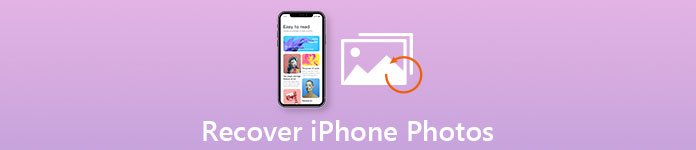
However, you could be frustrating and upset finding your cherished photos are gone if you restore the iPhone. What's worse, it is too late for you to backup these pictures on iTunes or iCloud just like Lucy's case mentioned above. Is it an end of this trouble? There is nothing you can do to recover iPhone photos after restore without backup? Of course not! The good news for those who didn't backup their files is that we are going to recommend an amazing iPhone data recovery program – iPhone Data Recovery, which helps you quickly recover iPhone photos without backup after restore.
- Part 1: Recover Deleted iPhone Photos without Backup by iPhone Data Recovery
- Part 2: Recover Deleted Photos on iPhone Directly with Backup
- Part 3: FAQs of Recovering Photos on iPhone
Part 1: Recover Deleted iPhone Photos without Backup by iPhone Data Recovery
Why choose iPhone Data Recovery to Recover Photos – Features for iPhone Data Recovery
1. Support various devices: retrieve data from iPhone, iPad, iPod touch directly.
2. Recover from your iCloud Backup.
3. Recover from your iTunes Backup
4. Deal with trickier problem: rescue the lost data from your broken iPhone, iPad or iPod.
5. Easy operation achieves its user-friendliness.
There is no doubt that iPhone Data Recovery is one of the most useful programs to provide users with the chance to backup and recover all kinds of files with their smart devices. With the help of iPhone Data Recovery, let us see what we can do to restore our lost photos, which didn't backup after restoring.
Step 1. Download iPhone Data Recovery software on your computer, click "Next" to install and then click "Finish" button which makes the software launch automatically.
Step 2. Connect your devices to your PC by plugging your iPhone into it and get into the scanning mode.
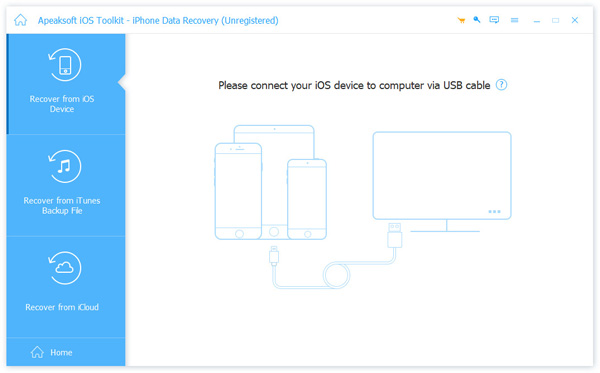
Step 3. When the scanning is done, click "Recover from iOS Device", and then click "Start Scan".

Step 4. Select "Camera Roll", "Photo Stream" and "Picture Library" in the left of the column. Those subjects will become highlighted with a little green checkmark in the left. Then you will directly see all the photos in your smart device.
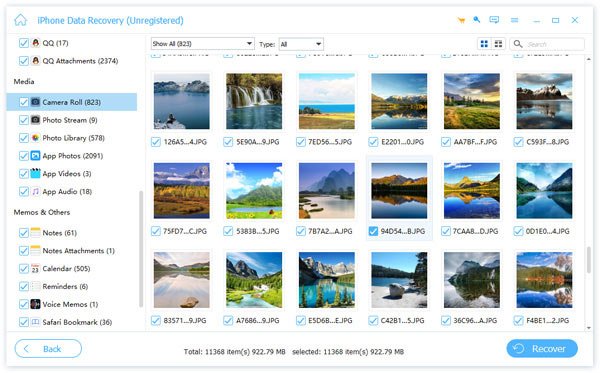
Step 5. Choose the photos you want to retrieve and click "Recover" to save them on your computer.
That's it! Try this method at once to get your deleted photos back in seconds!
Also, if you deleted iMessages on iPhone, you should go to learn how to recover deleted iMessages without backup.
Part 2: Recover Deleted Photos on iPhone Directly with Backup
Is there anything else you can do to recover the iPhone photos after restore without backup? It is recommended to check for the backup files previously. Instead of accessing to iTunes or iCloud to find the iPhone photos, you can use iPhone Data Recovery directly to get back the iPhone photos after restore.
Method 1: Recover iPhone deleted photos with iTunes backup by iPhone Data Recovery
When you need to recover iPhone photos after restore without backup, you can try to retrieve the iTunes backup files to check whether there is any data first. Learn more detail about the process as below.
Step 1. Run iPhone Data Recovery on your PC, click "Recover from iTunes Backup File".
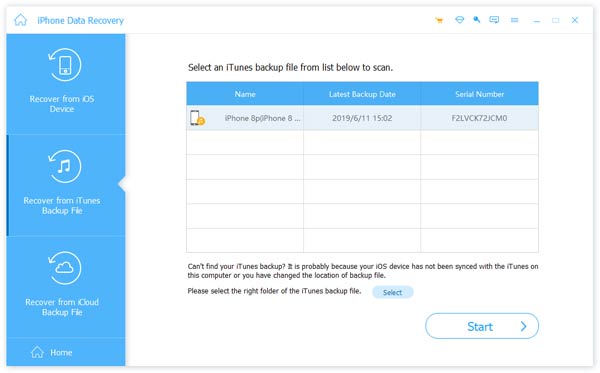
Step 2. Connect your device to computer, select Recover from iTunes Backup, and click the "Next" button on the bottom right corner.
Step 3. Select the right iTunes backup from the list, and click "Next".
Step 4. When Searching and Scanning are all done, you can preview and check all the photos on the right space on your iTunes backup. If selecting is over, all you need to do is click "Recover" button on the bottom right corner to recover photos that does not backup after Factory restoring your iPhone.
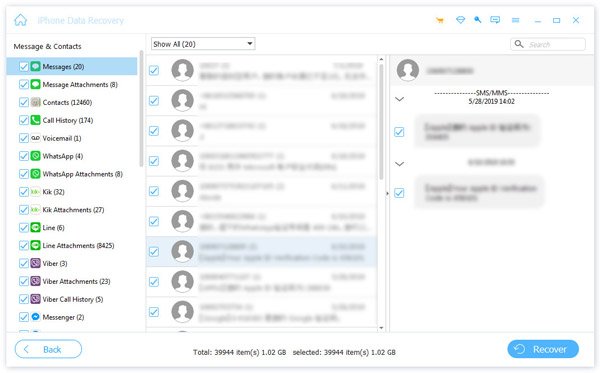
Method 2: Recover iPhone deleted photos with iCloud backup by iPhone Data Recovery
iCloud should be the most convenient method to backup iPhone content, which you can recover iPhone photos after restore without backup with ease.
Step 1. Absolutely, first of all we should download, install and launch this iOS recovery program. Just according to what the window suggested and you can easily get it done. Then select "Recover from iCloud Backup File" on the left.
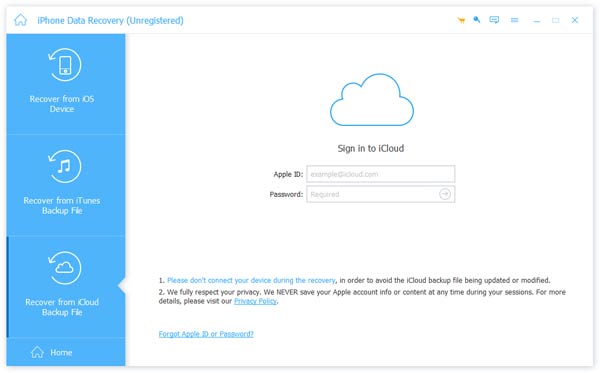
Step 2. Sign in your Apple ID. It is not difficult to find all your iCloud backup files in the list.
Step 3. Find the one that you want to recover, and click "Download". In the main interface, choose the backups you need to restore. Then click "Next" to download those iCloud backup backups.
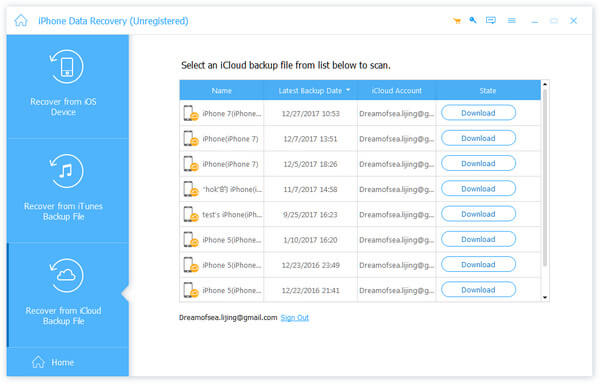

Step 4. When downloading iCloud backup is finished, please wait a minute. Then you can choose on the left side of iPhone Data Recovery to preview photos on the right. Check the ones which you want to recover and click the "Recover" button.
Step 5. iPhone Data Recovery will start to retrieve what you need on your iPhone from iCloud backup to your computer. In this way, if you have ever synced the photos to iCloud, you can recover iPhone photos after restore without backup with ease. It enables you to recover text messages on iPhone.
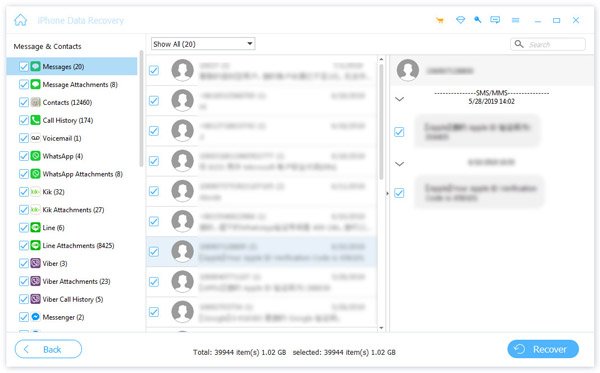
Part 3: FAQs of Recovering Photos on iPhone
Is there a way to recover permanently deleted iPhone photos?
First take a look in your Photos app on your iPhone. Under Albums, one of the folders is called Recently Deleted. Deleted photos stay there for 30 days. If you have permanently deleted your photos, we suggest you to use iPhone Data Recovery to recover the photos by scanning your device deeply.
How to recover photos from a lost iPhone?
When an iPhone is Lost or Stolen, you can use iPhone Data Recovery to get back data from iTunes backup if you have ever backed up your photos to iTunes. Choose "Recovery from iTunes Backup File mode, the program will immediately detects all the local iTunes backups on the computer. But if you’ve lost your iPhone and don’t even have an iTunes or iCloud backup for it already, you should always look up to using Find My iPhone feature to find and locate your iPhone at once.
Does iCloud backup deleted photos?
The fact is that when you delete a photo on your iPhone or any other iOS device, it is also deleted from iCloud Photos Library and other devices using the same Apple ID. This means that you will not be able to see the photo on any of your other device and you can’t go to iCloud.com or iCloud for Windows to download the photo since it simply will not be there. But it is likely that the photos may be available in your Recently Deleted folder to recover them. If you have a backup in iCloud or iTunes, you can also restore the backup to recover the photos.
How to recover photos from broken iPhone?
If your iPhone is totally broken and cannot be recognized by the computer, a previous iTunes backup is what you can rely on to recover photos from a broken iPhone.
Conclusion
Undoubtedly, there are so many reasons that contribute to these cases above. Deleting accidently, forgetting to backup photos on your iPhone device, even more unpredictable circumstances like losing your iPhone, can be big obstacles and lead to photos loss. With all the methods mentioned above in mind, using these approaches to retrieve your precious pictures that you have not backup after restoring. We highly recommend to choose iPhone Data Recovery to Recover Photos. Hope this article helps!




