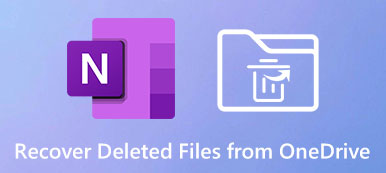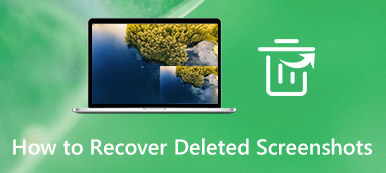ESET is one of the most popular antivirus software which can secure your computer and bring you a smooth using experience. But sometimes you may encounter that some of your important files are deleted by ESET Antivirus after virus scanning. In this situation, what should you do?
If you want to recover files deleted by ESET Antivirus, just keep reading. We have listed the most efficient ways to help you retrieve the files you need.
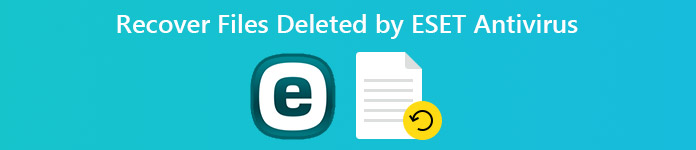
- Part 1. How to Find Files Deleted/Hidden by ESET Quarantine
- Part 2. How to Restore Files Deleted by ESET Permanently
- Part 3. FAQs of Recovering Files Deleted by ESET Antivirus
Part 1. How to Find Files Deleted/Hidden by ESET Quarantine
When you find your files missing after you scan for viruses with ESET Antivirus, you should check if they have been moved to the Quarantine of ESET first. Because ESET usually doesn’t delete files automatically without permission. If this antivirus thinks your files are threats, it will isolate them and move them to a specific place in ESET – Quarantine. To find and get them back, you can follow the steps below.
Open ESET Antivirus on your computer. Please click on the Tools tab on the left. Then find More Tools in the corner.
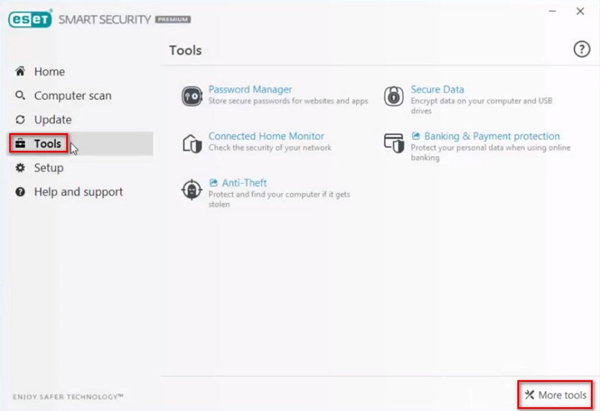
You will see the Quarantine option. Click it.
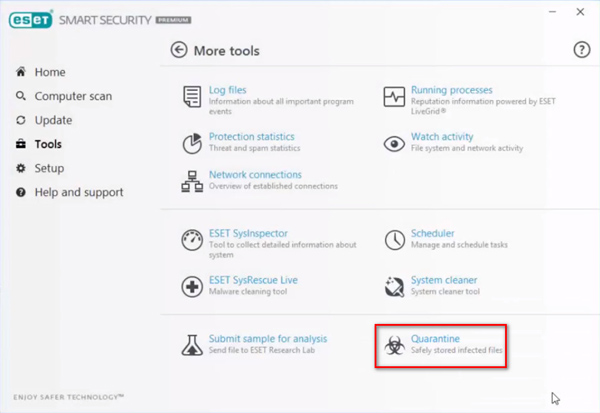
Select the file you want to recover in the list of Quarantine. Then click the Restore button.
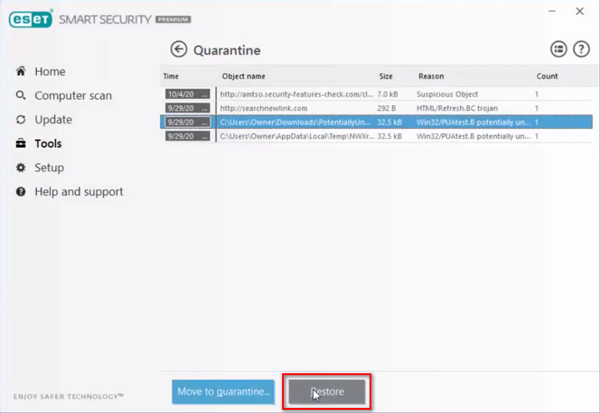
Choose Yes if you want to restore the file. But you should make sure the file is not a virus. Otherwise, it may infect your computer and you will lose all your precious data.
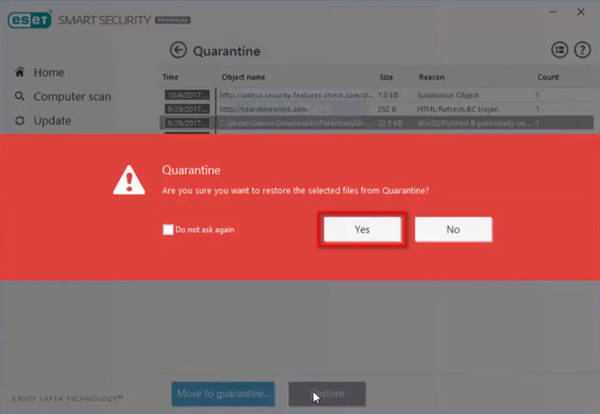
Part 2. How to Restore Files Deleted by ESET Permanently
If you cannot find files that you need in the Quarantine, or you accidentally delete it permanently, it will be hard for you to get them back yourself. In that case, you can rely on a professional data recovery tool to help you recover removed files. Apeaksoft Data Recovery is a great solution to restore any data you want, including images, documents, emails, audio, and videos.

4,000,000+ Downloads
Recover your important files deleted by ESET Antivirus permanently.
Handle any data loss caused by accidental deletion, virus attack, etc.
Restore lost files from Windows, Mac, recycle bin, hard drive, and more.
Preview the detected files and recover the exact files precisely.
How to recover deleted files with Apeaksoft Data Recovery?
Download and install Apeaksoft Data Recovery on your computer. Then launch this recovery tool.
Select the data type of the deleted file and the hard disk drive where the file was stored. Then click on the Scan button.
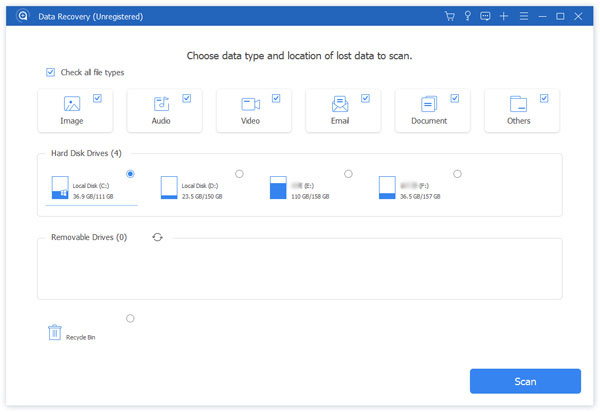
If Quick Scan, the default scan mode, cannot find the file you need, you can use the Deep Scan mode, which can help you scan your hard drive disk thoroughly.
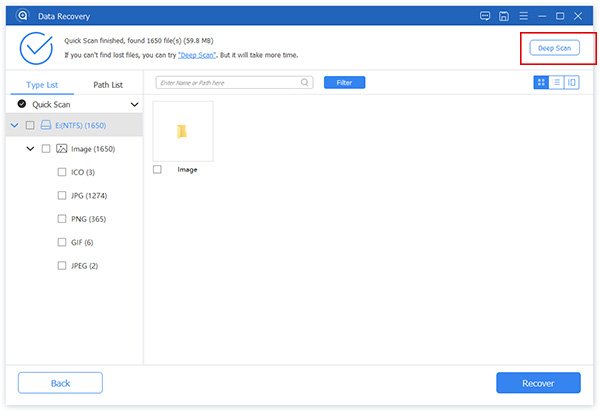
Once you find the file you want to recover, select it and click Recover to restore the file to your computer.
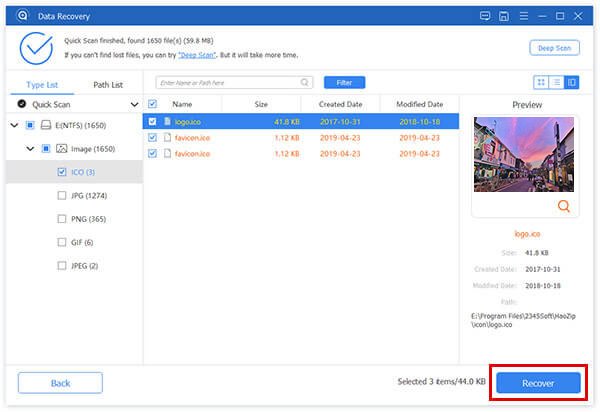
Apeaksoft Data Recovery can not only help you recover deleted files by ESET Antivirus but solve other issues like files not showing in the folder. In short, it is the best choice for you to recover your deleted/overwritten/lost/corrupted data.
Part 3. FAQs of Recovering Files Deleted by ESET Antivirus
1. What happens if you delete files from the quarantine?
ESET Antivirus will remove the file from its original location and isolate it in quarantine so that the file cannot threaten your computer. So, if you delete the files from the quarantine, it will be deleted permanently.
2. Why can’t I find deleted files in the recycle bin?
Unless you didn’t actually delete these files, these files have been completely erased from your computer. If so, you will need Apeaksoft Data Recovery to help you recover deleted files not in the recycle bin.
3. Can you remove a virus by deleting the infected file?
Yes, it can. Unless this virus has infected other files on your computer already.
Conclusion
Now you have learned how to recover files deleted by ESET Antivirus. The first thing you should do is check the quarantine to see if your files there. If not, then you can try to recover files with Apeaksoft Data Recovery by following the steps we have taught you.
If you find this post useful, you can share it with your friends. And if you have better ideas, feel free to comment below and let us know.