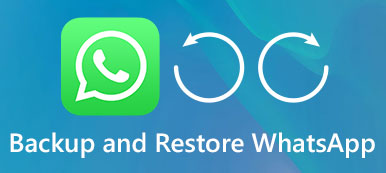Unlike standard social media, such as Facebook, WhatsApp is an instant message app for iOS and Android. It allows users to send and receive messages, images, emoji and other attachments. As usage increases, you have to keep removing conversations and chats from WhatsApp. Therefore, you may struggle with recovering deleted WhatsApp images from iOS or Android devices. This article tells you a guide to get back deleted WhatsApp pictures on iPhone or Android phone with or without backup.

- Part 1. How to Recover Deleted WhatsApp Images on iPhone
- Part 2. How to Recover Deleted WhatsApp Images on Android
- Part 3. How to Recover WhatsApp images from Auto-backup
Part 1: How to Recover Deleted WhatsApp Images on iPhone
To recover deleted WhatsApp images from iPhone, you do not need to be an expert but a professional application, Apeaksoft iPhone Data Recovery. It is the professional WhatsApp deleted images recovery software with extensive benefits.
 Recommendation
Recommendation- Scan entire iPhone to find WhatsApp images without backup.
- Open iTunes/iCloud backup to look for deleted images.
- Recover deleted WhatsApp images from iPhone simply.
- Preview all WhatsApp images and retrieve certain files.
Anyway, iPhone Data Recovery is the best choice to recover lost WhatsApp pictures due to various issues.
How to Recover Deleted WhatsApp Images
Step 1. Install the best WhatsApp recovery tool for iOS
Download iPhone Data Recovery from the official website and install it to your PC. There is another version for macOS 15.
Next, connect your iPhone to your computer with the Lightning cable came with your device. Once launch the application, your iPhone will be detected.
Tip: The application all iPhones running iOS 18/17/16/15/14/13/12/11 and earlier.
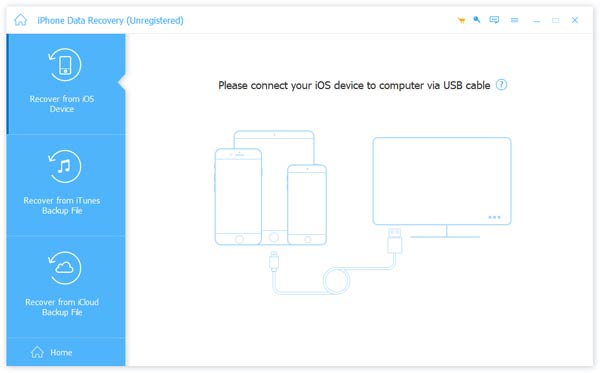
Step 2. Preview all deleted WhatsApp images
Select the Recover from iOS Device tab from the left hand column and click the Start Scan button to start finding deleted WhatsApp images from your iPhone. When the scanning result window pops up, select WhatsApp and WhatsApp Attachments from the left side. Then you can see all deleted WhatsApp images on the right panel.
Note: If you backed up iPhone with iTunes or iCloud, select Recover from iTunes Backup File or Recover from iCloud Backup File tab.
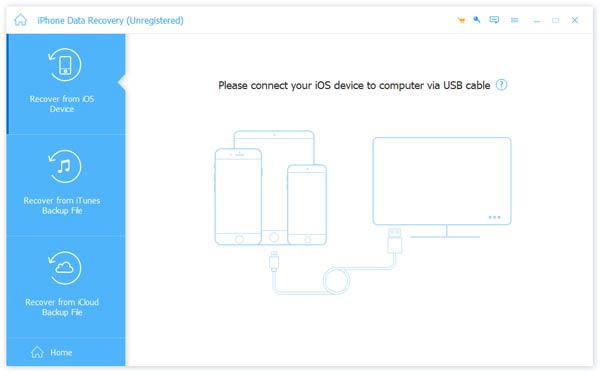
Step 3. Recover selected WhatsApp pictures
Check the conversations and chats contain the deleted WhatsApp images to recover after previewing. Click the Recover button at the bottom right side to trigger the output dialog. Enter a specific folder to store the images and click Recover again to start the process.
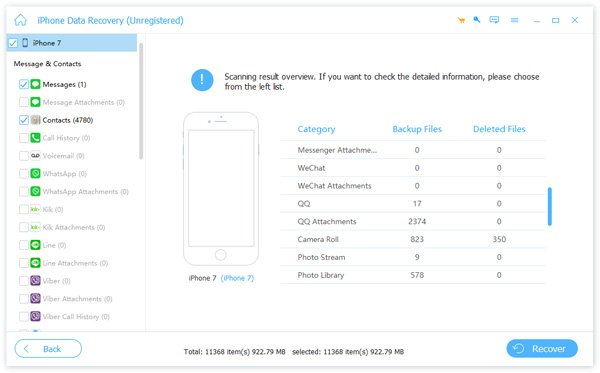
Part 2: How to Recover Deleted WhatsApp Images on Android
According to a recent survey, majority of active users of WhatsApp are using Android phone. Unlike iOS, Google did not design official backup service for Android. Therefore, you need the third-party WhatsApp deleted images recovery software, such as Apeaksoft Android Data Recovery.
 Recommendation
Recommendation- Display all deleted WhatsApp images on Android phone.
- Support a wide range of data types besides WhatsApp chats.
- Selective WhatsApp image recovery after previewing.
- Available to the latest Android from Samsung, LG, Sony, etc.
All in all, it is a good choice to get back deleted WhatsApp images without backup on Android phone or tablet.
How to Recover Deleted WhatsApp Images from Android
Step 1. Get Android Data Recovery
Plug your Android phone or tablet into your computer. Then start the best WhatsApp recovery tool after you installed it on your Windows or Mac computer.
It is able to detect your Android phone model and display a guide. What you need to do is follow the guide to enable USB Debugging mode on Android.
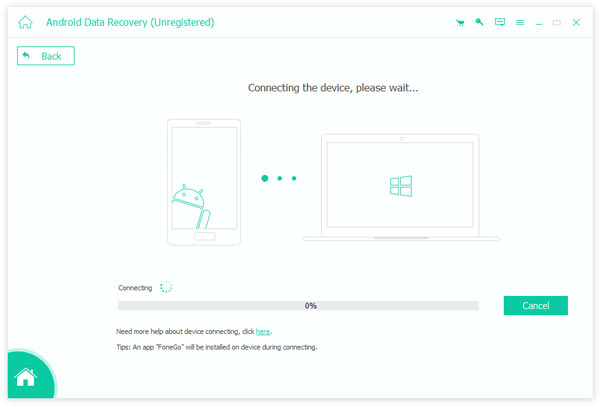
Step 2. Scan WhatsApp images on Android
After connecting, you will be presented the data type window. Make sure to check WhatsApp and WhatsApp Attachments under the Contacts & Messages section. Click the Next button to start looking for deleted WhatsApp images on your Android.
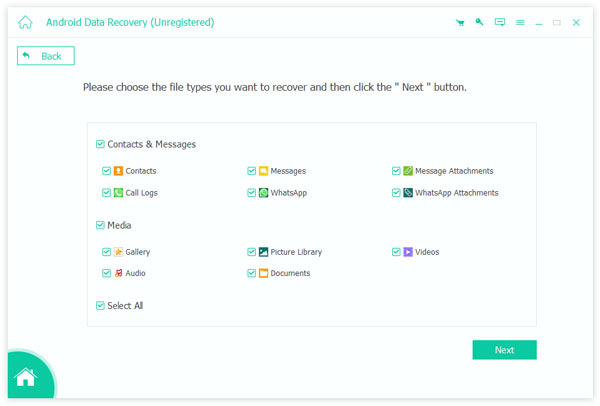
Step 3. Recover deleted WhatsApp images
When scanning is done, you will be brought to the preview window. All deleted WhatsApp chats, messages and attachments will appear on the right panel. Preview them and check the deleted WhatsApp images to recover from Android. Finally, click the Recover button to restore them to your hard drive with the original formats and quality. According to our research, it only takes a few seconds to retrieve hundreds of WhatsApp images.
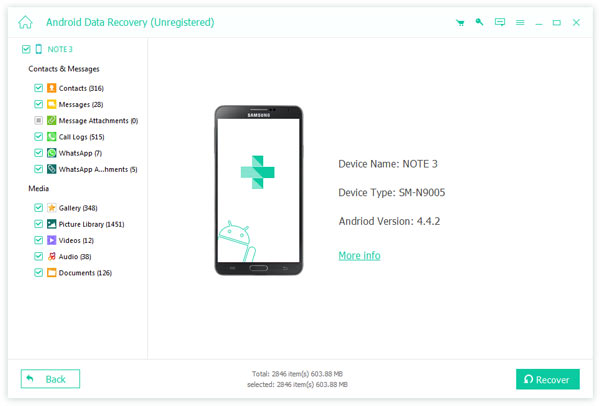
Part 3: How to Recover WhatsApp images from Auto-backup
Sometimes, users delete pictures in WhatsApp to free up space and then regret later. The developer of WhatsApp has realized such problem. There is a feature called Auto backup in WhatsApp for users to recover lost items.
Make sure the Auto Backup option is enabled in WhatsApp -> Settings -> Chats -> Chat Backup.
On iPhone, the backup feature will store WhatsApp chats to iCloud automatically. For Android, it will back up WhatsApp chats to Google Drive, so you have to enter your Google account when setup the Auto Backup feature. When you want to recover deleted WhatsApp images, perform the steps below.
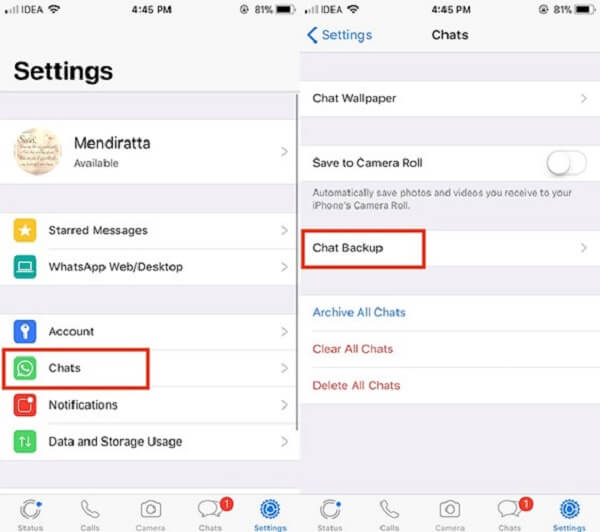
Step 1. Uninstall WhatsApp from your iPhone or Android phone. Deeply touch the app on your home screen and then drag it to Trash on Android, tap the X button on iPhone.
Step 2. Go to your App Store or Google Play Store, search for WhatsApp and re-install it to your device.
Step 3. Open WhatsApp after installation, enter your phone number and password that you used to sign up WhatsApp.
Step 4. If a backup is found, tap the Restore button. Wait for it to finish and touch the Next button to continue setting up your WhatsApp. Now, the deleted WhatsApp images will be recovered along with chats and messages.
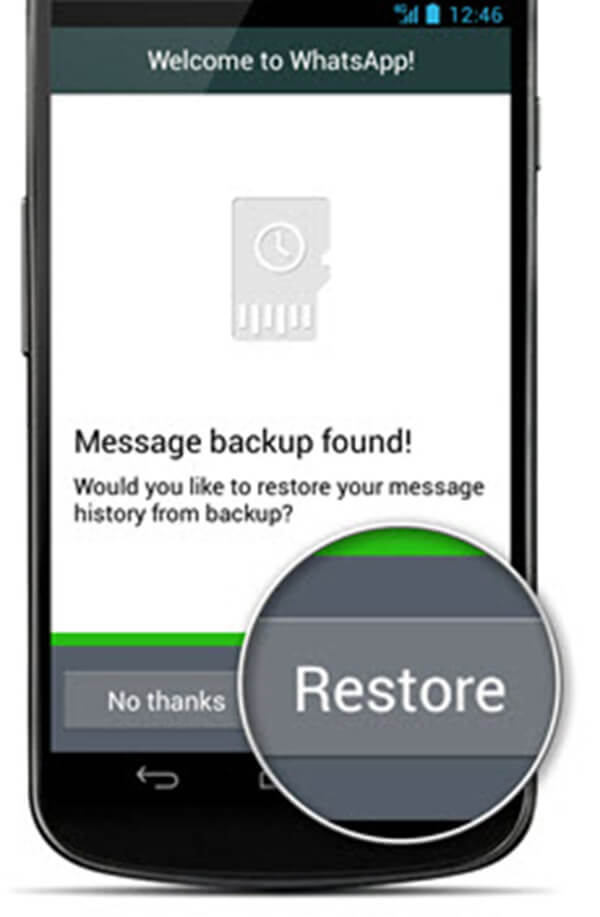
Note: Android users can find the WhatsApp images deleted by senders in WhatsApp images folder by tapping WhatsApp -> Media -> WhatsApp Images -> Sent in Android folder construction.
Conclusion:
This tutorial has shared 3 methods to help you recover deleted WhatsApp images from iOS and Android. Apeaksoft iPhone Data Recovery is able to get back lost WhatsApp pictures without backup. Apeaksoft Android Data Recovery is the counterpart for WhatsApp users who are using Android devices. If you have set up the Auto Backup feature in WhatsApp, it is available to restore deleted images as well.