How to Find Deleted Videos on iPhone Easily (4 Ways)
Do you wonder how to recover deleted videos from iPhone? Have you ever mistakenly deleted an excellent video on your iPhone? Maybe you want to retrieve a nostalgic video but find no way to bring it back to your iPhone. Actually, it’s not difficult to recover permanently deleted videos on your iPhone. If you accidentally delete a video or have no backup file, there are corresponding solutions to find the deleted videos on your iPhone. You can learn how to get back deleted videos on iPhone in 4 ways from this article.
PAGE CONTENT:
- Part 1: How to Recover Permanently Deleted Videos from iPhone Without Backup
- Part 2: How to Find Deleted Videos on iPhone in Photos
- Part 3: How to Get Back Deleted Videos on iPhone from iCloud
- Part 4: How to Restore Deleted Videos on iPhone in iTunes Backup
- Part 5: How to Prevent Videos from Being Deleted
- Bonus Tips: Repair Videos After Retrieving Lost Videos on iPhone if Needed
Part 1: How to Recover Permanently Deleted Videos from iPhone Without Backup
If you confirm that your videos are permanently deleted on your iPhone, and you can’t find any backup videos on your iCloud, iTunes, or other physical storage, the ultimate way to recover the deleted videos is Apeaksoft iPhone Data Recovery. When your precious videos are lost without backup files, iCloud or iTunes may not help you, while this program can recover deleted videos from your iPhone with only a few clicks. You only need to plug your iPhone into your computer, and it will scan your iPhone to find all deleted or existing videos. What you need to do is only select your desired videos and recover the deleted videos to your iPhone quickly.
The Best Way to Recover Deleted Videos
- Connect your iPhone to your PC to find deleted videos on your iPhone.
- Quickly scan your iOS device to retrieve all videos gradually.
- Quickly locate your desired videos based on specific groups and file dates.
- Choose your desired videos or one-click recover all deleted videos to your iPhone.
Secure Download
Secure Download

Step 1. Install and launch Apeaksoft iPhone Data Recovery. Plug your iPhone into your computer. Choose iPhone Data Recovery and click the Recover from iOS Device button on the left bar. Then, click the Start Scan button to start finding the deleted videos on your iPhone.
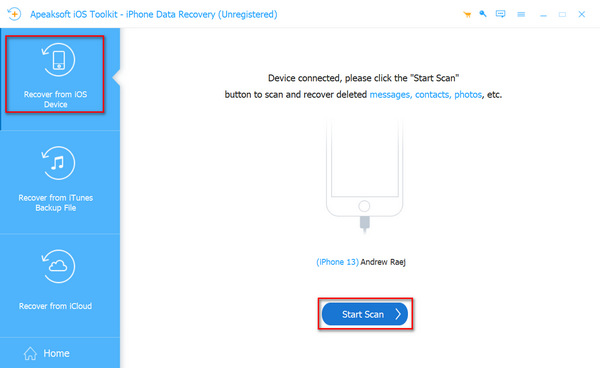
Step 2. When the program is scanning your iPhone, you can already recover deleted videos on your iPhone. You can choose Camera Roll on the left menu bar and choose your desired video files. The removed videos are marked in red. Select them and click the Recover button to recover permanently deleted videos on your iPhone quickly. You can also recover the deleted photos from your iPhone.
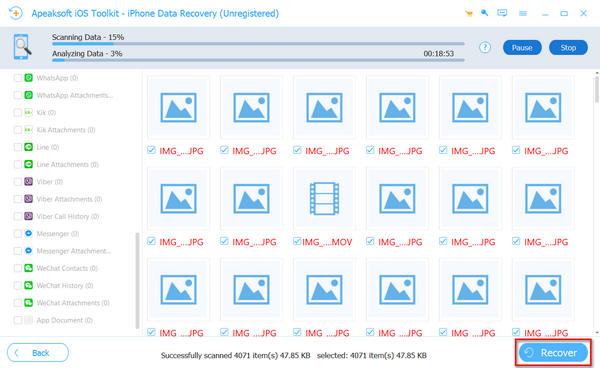
Part 2: How to Find Deleted Videos on iPhone in Photos
If you just deleted your iPhone videos by accident but don’t know how to get them back, you can learn the guide below to recover them easily. You only have to ensure that the videos are deleted within 30 days. If it’s over 30 days, you can’t recover deleted videos from iPhone in this way.
Step 1. Open the Photos app on your iPhone and tap the Album button. You should slide down to tap the Recently Deleted button.
Step 2. You will see all recently deleted videos or photos within 30 days. You can tap and hold on to one video to select all your desired videos one by one and tap the Recover button to recover deleted videos from your iPhone.
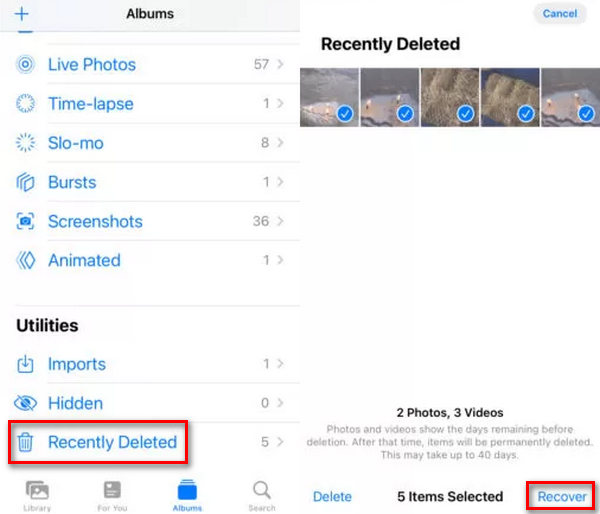
Part 3: How to Get Back Deleted Videos on iPhone from iCloud
If it’s been over 30 days since you deleted your videos on iPhone, you can turn to iCloud for help. iCloud is an official backup service offered by Apple. You can get 5 GB of free iCloud storage to back up your data. You can view iCloud backup on the official iCloud website or directly restore permanently deleted video from iCloud. You don’t need to restore your iPhone from iCloud, just use the web iCloud to selectively recover the deleted videos to your iPhone.
Step 1. Go to www.icloud.com and log into your Apple account. After login, click the Photos button to view the video and photo backups in your iCloud Photos app.
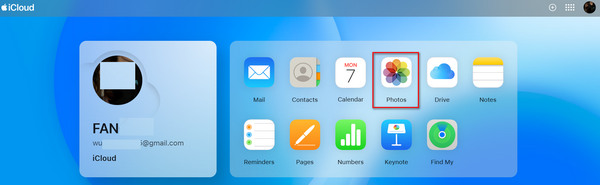
Step 2. Click the Videos button on the left menu bar to view all videos in your iCloud backup. You can choose your lost video and click the Download button on the top right side to recover deleted videos from your iPhone with iCloud. If you use your iPhone to log into web iCloud, you can directly recover the videos to your iPhone.
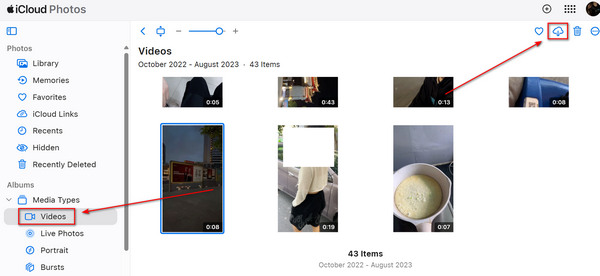
Part 4: How to Restore Deleted Videos on iPhone in iTunes Backup
The last solution is iTunes. If you have ever backed up your iPhone to your computer in iTunes, you may recover deleted videos from iPhone with the precondition that there are your desired videos in the iTunes backup. If you’ve ever /clear-data/delete-itunes-backup/ on your computer by accident, you can’t do it. Anyway, check how to recover deleted videos from iPhone with iTunes backup.
Step 1. Open iTunes on your computer and connect your iPhone to your computer. Click the Device button on the top left side of iTunes.
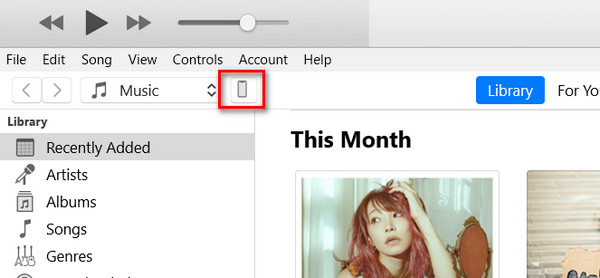
Step 2. In the new window, you should locate the Backups section in the Summary tab. If there's iTunes backup on your computer, the Restore Backup will be clickable. Click it to recover deleted videos from iPhone from iTunes backup files.
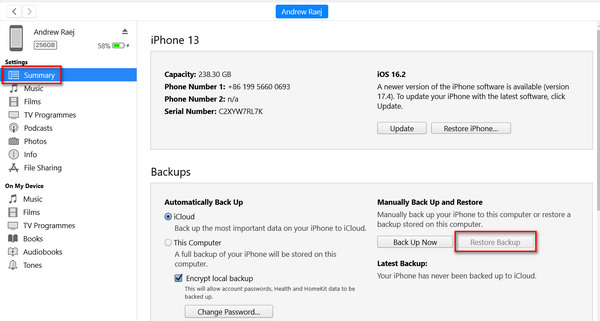
Part 5: How to Prevent Videos from Being Deleted
You may know how to undelete iPhone videos with our methods above. But you should also note how to prevent videos from being deleted. Here are some tips for you:
1. Have video backup frequently using iCloud or iTunes.
2. Manage your videos carefully.
3. When you upload videos to shared devices, set permissions so that only authorized users can delete files.
4. Check your important videos regularly.
Bonus Tips: Repair Videos After Retrieving Lost Videos on iPhone if Needed
Sometimes, you may encounter that when you work hard to retrieve your deleted videos, they are damaged or unplayable due to various reasons. That's when you need software like Apeaksoft Video Fixer.
Fix Your Damaged Video After Restoring Videos on iPhone
- Fix damaged, unplayable, or corrupted videos to normal.
- Support videos taken by phones, cameras, GoPro, etc.
- Preview before exporting damaged videos.
Secure Download
Secure Download

Conclusion
Now you have the answer to how to recover deleted videos.
If you accidentally delete a video on your iPhone, you can easily recover it in the Recently Deleted folder in the Photos app. If it's been 30 days since you deleted them, you can't find them in Recently Deleted. You'd better resort to iCloud or iTunes to have a try when you have backup files on them.
If you have no backup, Apeaksoft iPhone Data Recovery will show you how to recover permanently deleted videos to your iPhone quickly. Without any previous backup, it can easily scan your iPhone, and you can recover all videos or choose your desired videos with only a few clicks.
Related Articles
It's easy to find deleted contacts on an iPhone. This article collects four proven ways to recover deleted iPhone contacts easily.
Have you accidentally deleted music from your iPhone? Maybe the music is removed from the iPhone automatically. This article will solve it.
Many people complain that photos disappeared from iPhone after iOS 18 update. So this post offers detailed ways to find disappeared/missing photos back.
iPhone photos not showing up when connected to computer? Here are 5 fixes to get rid of the trouble (iOS 18 supported) on Windows 11/10/8/7 and Mac.

