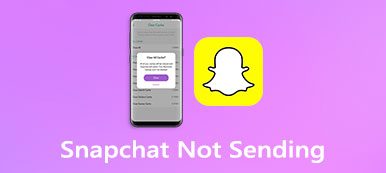As one of the most popular social media, Snapchat is widely used among youth. Moreover, Snapchat users are more likely to share moments and send and receive messages every day. At the same time, they are more likely to ask how to recover deleted messages on Snapchat due to the unique design. This tutorial will share with you five ways to get back your lost messages on Snapchat including photo and video attachments.
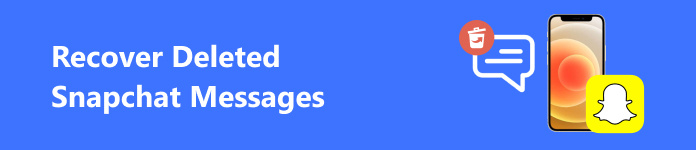
- Part 1: How to Recover Deleted Snapchat Messages with My Data
- Part 2: How to Recover Deleted Snapchat Messages on iPhone with Backup
- Part 3: How to See Deleted Snapchat Chats on iPhone Without Backup
- Part 4: FAQs about Recovering Deleted Snapchat Messages
Part 1: How to Recover Deleted Snapchat Messages with My Data
Snapchat deletes your messages after they have been seen or after 24 hours. However, you can recover deleted Snapchat messages by downloading My Data. Be aware that this way is only available to recent messages.
Step 1 Open your Snapchat app, tap on your profile, and press the Settings button.
Step 2 Scroll down and tap My Data under the Account Actions section. Then enter your Snapchat username and password, and verify your identity.
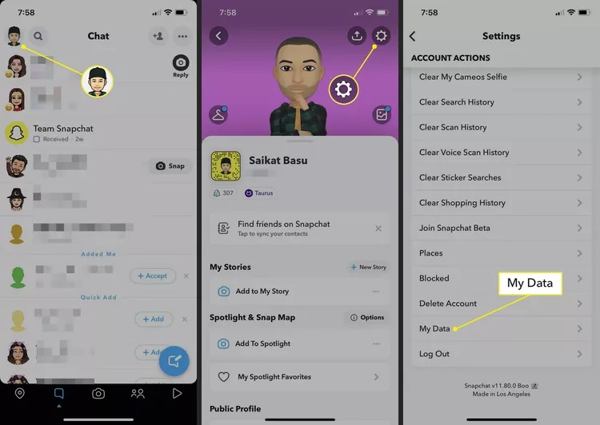
Step 3 Touch My Data again on the Manage My Account screen, enter an accessible email address, and tap Submit Request.
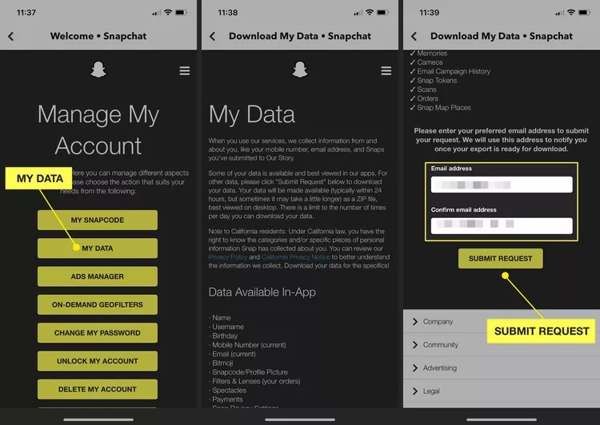
Step 4 As long as Snapchat receives your request, you will get a confirmation email. Access your inbox, open the email, and press the click here link.
Step 5 Log in to your Snapchat account on the web page, and enter the verification code that you receive on your registered phone.
Step 6 Then the My Data page will appear in a browser. Download the lost Snapchat messages recovery file under Your Data is Ready.
Part 2: How to Recover Deleted Snapchat Messages on iPhone with Backup
For iOS users, the native backup options are available to see deleted Snapchat conversation history if you back up your iPhone using Finder, iTunes, or iCloud regularly. Bear in mind that they restore your device during the process.
How to Recover Deleted Snapchat Messages from Finder Backup
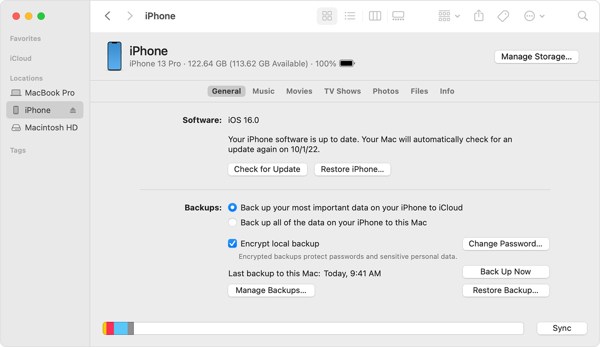
Step 1 Run the Finder app on macOS Catalina or later. Connect your iPhone to your computer with a USB cable.
Step 2 Select your device name after it is detected, and click the Restore Backup button.
Step 3 Choose the right backup, and click Restore. Wait for the process to finish, and you will find deleted Snapchat messages on your iPhone.
How to Retrieve Deleted Snapchat Messages from iTunes Backup
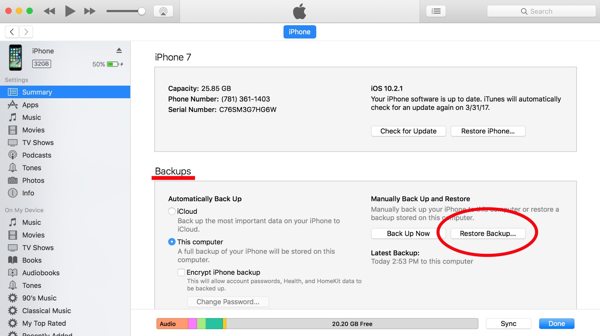
Step 1 Open the latest version of iTunes on your PC. Plug your iPhone into your PC with a USB cable.
Step 2 Click the Phone icon at the top left corner once your iPhone is recognized. Go to the Summary tab, and locate the Backups section.
Step 3 Select This computer, and click the Restore Backup button. Then follow the instructions to recover Snapchat chats to your iPhone.
How to Find Deleted Snapchat Messages from iCloud Backup
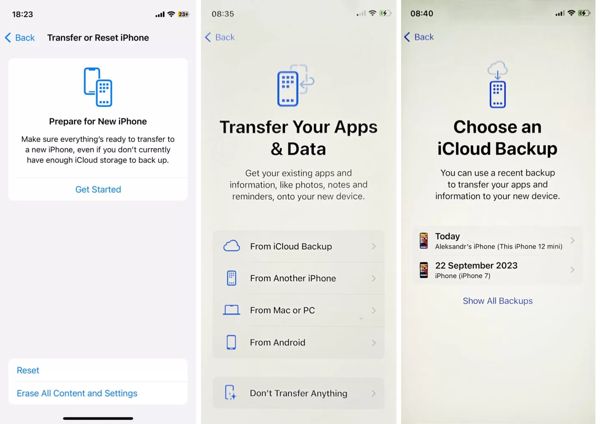
Step 1 Make sure that you have an iCloud backup. Run the Settings app, go to General, Transfer or Reset iPhone, and tap Erase All Content and Settings.
Step 2 After reset, log in with your Apple ID. Next, choose From iCloud Backup on the Transfer Your Apps & Data Screen.
Step 3 Choose a proper iCloud backup and restore it on your iPhone. Then you can see deleted Snapchat conversation history on your iPhone.
Part 3: How to See Deleted Snapchat Chats on iPhone Without Backup
Is it possible to see deleted Snapchat chats on your iPhone if you do not have any backup? The answer is yes and all you need is Apeaksoft iPhone Data Recovery. It can help you get back your messages without technical skills.

4,000,000+ Downloads
Recover deleted Snapchat chats on iPhone without backup.
Extract Snapchat messages from iTunes/iCloud backup.
Preview Snapchat messages before recovery.
Won’t restore your device or interrupt existing data.
Compatible with almost all iPhones and iPad models.
Here is the procedure to see deleted msg history on Snapchat on your iPhone:
Step 1 Scan your iPhone
Launch the best message recovery tool after you install it on your PC. There is another version for Mac. Hook up your iPhone to your computer with a Lightning cable. Choose Recover from iOS Device from the left sidebar. Follow the instructions to trust the computer, and click the Start Scan button to begin looking for Snapchat messages on your memory.
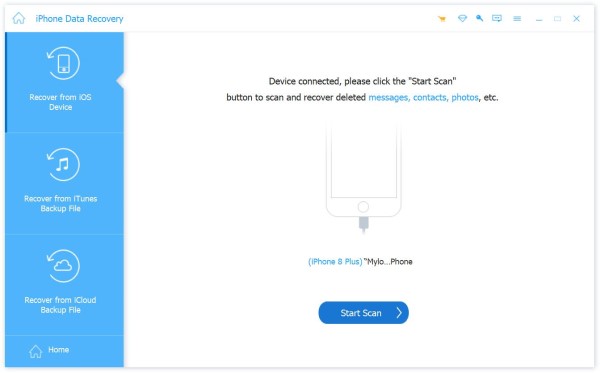
Step 2 Preview Snapchat chats
Once data scanning is done, choose Show Deleted Only at the top of the preview window. Now, you can see the deleted Snapchat chats.
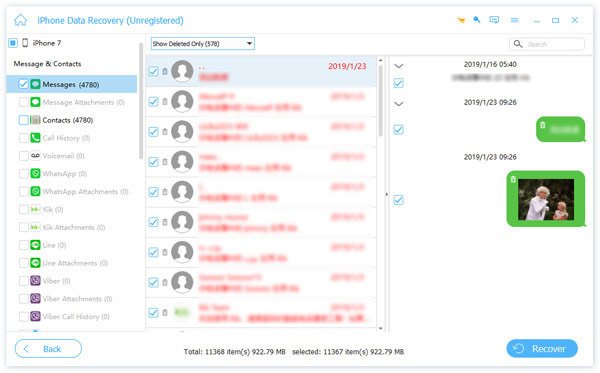
Step 3 Retrieve chats on Snapchat
If you hope to read the messages later, select the desired items, and click the Recover button at the bottom right corner. Set the output folder, and hit the Recover button again.
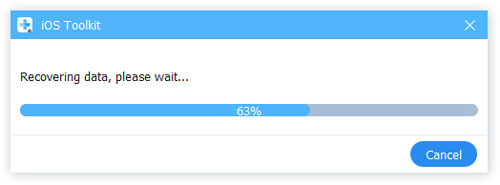
Part 4: FAQs about Recovering Deleted Snapchat Messages
How to see what someone deleted on Snapchat messages?
You can recover your deleted messages on Snapchat. Once someone else’s messages are deleted, you cannot see them anymore.
How far back can Snapchat messages be recovered?
According to Snapchat, it maintains any preserved records in an offline file for up to 90 days. If you back up your Snapchat messages using iCloud or iTunes, you can recover them at any time.
Can police see deleted Snapchat messages?
Snapchat deletes all messages from its servers after the recipient reads them. These messages are gone forever. Police can only get access to unread messages.
Conclusion
This guide has discussed how to recover deleted messages on Snapchat on your iPhone or iPad. The built-in My Data feature allows you to download chats that you have received or sent recently. Or you can get back lost messages from your iTunes, Finder, or iCloud backups. Apeaksoft iPhone Data Recovery is the easiest way to retrieve lost Snapchat messages from your iPhone memory. If you have other questions about this topic, please feel free to leave a message below this post.