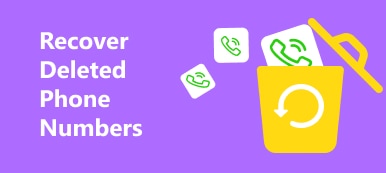Summary
Sometimes we will make some mistakes when we use our phone or computer. What can we do when our photos had deleted occasionally is to recover deleted photos on Mac? There are a lot free and effective methods you can use. With these methods, restoring deleted photos from MacBook Pro will be very easy and quick.
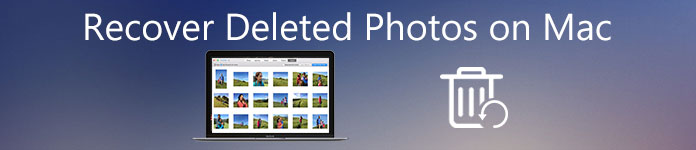
Sometimes we will delete our photos on our Mac unconsciously, but when you come back to look through your album and find your photos disappeared, you will be upset and hopeless for restoring deleted photos. Actually, getting back these photos is not a tough task at all. The article will introduce some methods for users who want to recover deleted photos on Mac, and these methods are very easy to understand and use. Of course, you can not only recover your deleted photos on your Mac, if you know these ways, but also restore other files, such as contacts, videos, SMS messages, etc.
- Part 1: Find and Recover Photos from Photos on Mac
- Part 2: How to Recover Deleted Photos on Mac Quickly
- Part 3: How to Recover Deleted Photos on Mac (Disk Drill for MacOS)
Part 1: Find and Recover Photos from Photos on Mac
When you deleted your photos from your Photos app on Mac in accident, you have no idea to recover lost photos. Absolutely, it is painful to you. Fortunately, you can restore deleted photos on MacBook by using the Photos app on Mac. There will be 30 days for you to change your decision to get your deleted pictures back, if you want to recover deleted photos, you can go into the Recently Deleted album and recover your deleted photos before 30 days past. Now just read the article carefully and pay attention to these advice for you.
Recover Deleted Photos on Photos App
If you changed your decision within 30 days after deleting your photos on your Mac, you can easily recover deleted photos on your Mac. Firstly, you need to make sure that the time is less than 30 days, if so, you can open your Photos App on your Mac, select Albums on the top of the interface, and double-click the "Recently Deleted" button. Now you will see lists of deleted photos and videos. You can interview these photos you deleted and choose the photos you want to recover, click "Recover" button on the top right and recover your deleted photos is finished right now.
Recover Deleted Photos on iPhoto
If you are still using the iPhoto (iPhoto had been replaced by Photos in 2015) and you deleted your pictures on this software. Deleted photos will be sent to iPhoto Trash. You can recover deleted pictures on Mac with iPhoto easily and quickly. At first, open your iPhoto on your MacBook, click on the "Trash" button on the Sidebar. Now you can see all deleted photos on the interface of iPhoto. Have a look at these photos and find photos you want to recover. Press on the "ctrl" key and click the photo at the same time, choose "Put Back" option to click so you have recovered deleted photos on your Mac right now. But the whole mission is not done, you just recovered your deleted photos on iPhoto, the last step is not finished. After these things, click on "Photos" button on the Sidebar to view the images, all photos you restored will be placed back to the iPhoto library.
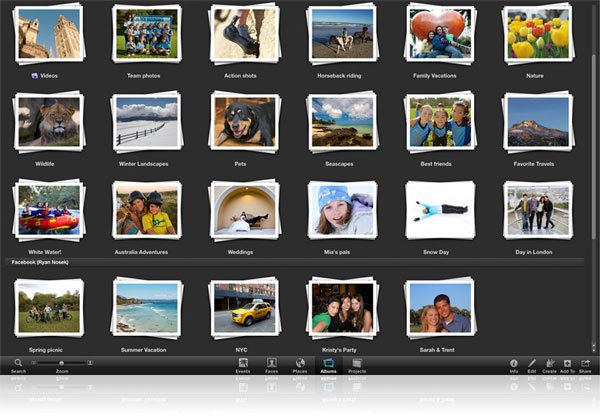
Don't Miss: Check this post if you want to restore recently deleted photos on iPhone
Part 2: How to Recover Deleted Photos on Mac Quickly
If all those deleted photos cannot be found in the trash, then the only solution to find them is to use a photo recovery program on Mac.
Apeaksoft Mac Data Recovery is a reliable data retrieval tool for Mac and Windows computer. It is capable of recovering the deleted or lost photos, videos, music, audio, documents, and other system files from the internal and external drive.

4,000,000+ Downloads
Recover a wide range of photo formats like JPG, PNG, BMP, HEIC, GIF, etc.
Support a quick scan and deep scan to find back the deleted photos.
Scan and restore photos from internal, and external drive on Mac.
Compatible with Mac OS X 10.7 or above (including macOS 15 Sequoia)
Let’s dive right in.
Step 1 Install photos recovery software
Free download Apeaksoft Mac Data Recovery, install, and run it immediately.
Select “Mac Data Recovery”.
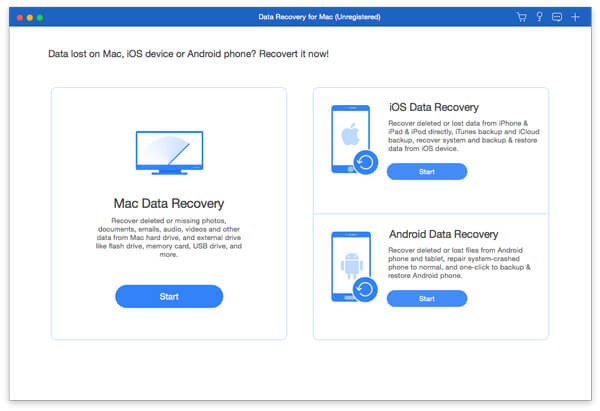
To be clear: For avoiding any data overwrite, you should install this software on other drive than the drive where you lost photos.
Step 2 Scan Mac drive
Initiate the window, you should choose the data type that you want to recover by ticking the box of “Image”.
Then checkmark the box of disk drive where you deleted or lost photos on this Mac.
To recover deleted data from removable disk like SanDisk, Western Digital, etc., you just need to insert the flash drive into Mac.
Then, just click “Scan” to launch a quick scan of Mac drive.
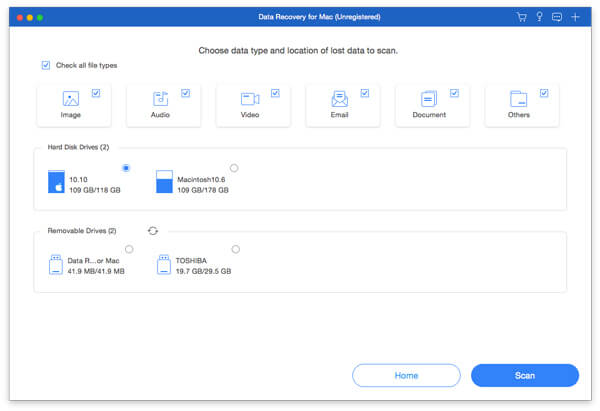
Step 3 Recover deleted photos from Mac
Then it will take some time to scan your Mac drive, and the time depends on the data.
When the scanning process is done, the result will be categorized as Type List from the left pane. You can switch to Pat list to view them.
Click “Image” and all the scanned picture names will be shown on the right pane.
Checkmark them and click “Recover” to save the deleted photos on Mac.
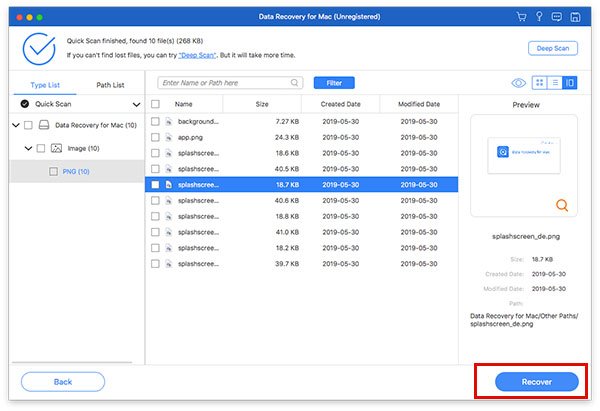
Cannot find those deleted items, just click “Deep Scan” at the upper-right corner to scan your Mac drive thoroughly, and it will take you more time.
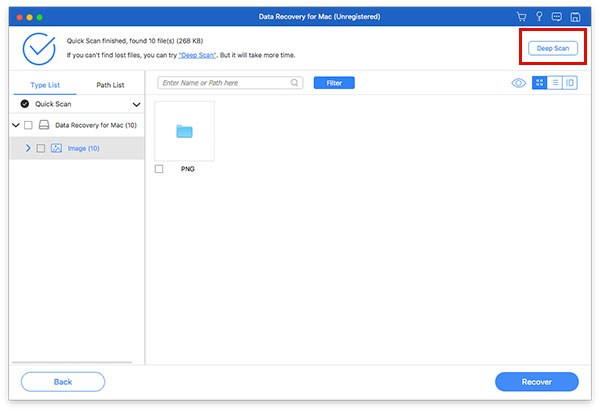
This is the easiest way to recover deleted photos from Mac.
Part 3: How to Recover Deleted Photos on Mac (Disk Drill for MacOS)
If you deleted your photos for a long time and you cannot find them on your Photos app or iPhoto. It is really more complex and difficult to restore deleted photos on your MacBook Pro. But you do not need to be upset at all, you can choose Disk Drill for MacOS to help you on recovering your deleted photos.
Disk Drill for MacOS is the powerful and professional Data-Recovery software for users of Mac. It supports most major types and file systems. You can not only restore your deleted photos on Mac, you can also recover other files lost or accidentally deleted. Of course, Disk Drill for MacOS can also be used to your iPhone and even Android devices. Just follow the following advices article will interduce and try to recover your deleted photos.
Connect Your Device and Computer
If you lost or accidentally deleted your photos on your phone, you can connect your phone to your Mac to recover deleted photos quickly and easily. After connection, the Disk Drill for MacOS will scan your phone, all your files will show up on the interface in front of you. You can choose "Photos" button to click to preview photos only for saving your time. Now you can see your deleted photos on the interface. Unfortunately, you cannot recover deleted photos on your Mac without payment to Disk Drill for MacOS. You have to purchase a license for $89 if you want to restore your file.
Multilevel Scans
There are two methods of scanning when Disk Drill for MacOS works, it depends on the way and time the file gets lost or deleted. For recently deleted files, Quick Scan is very effective and convenient to find and restore the lost data. But if you want to recover deleted photos on Mac which you deleted for a long time, Deep Scan is much better for you to restore your lost files. It can scan more than Quick Scan, but Deep Scan will cost more time and cannot always reconstruct the original filename.
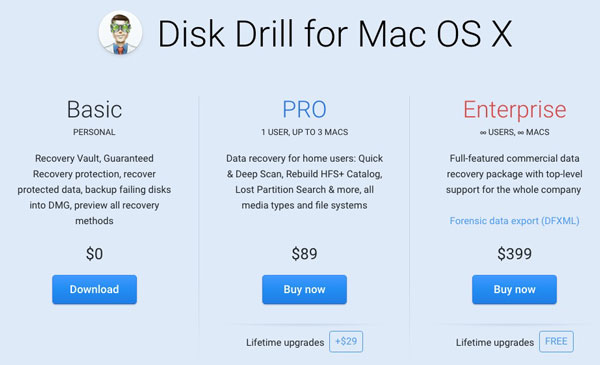
Don't Miss: How to transfer photos from Samsung phone to Mac
Conclusion
As the article mentioned, recovering deleted photos on Mac is not a difficult mission. These ways and applications for you are easy to operate. If you deleted your photos by accident, do not be upset and worry if you are dying for restoring deleted photos on Mac, just do as the article advised and you will recover your deleted photos on Mac easily and quickly with Mac Data Recovery. And the same methods can also be used to recover other lost data with small changes. Hope the article can help you.