Learn 5 Ways to Recover Deleted Photos from an iPhone or iPad
Thanks to the design of iOS and a variety of backup methods, it is not difficult to recover deleted photos from iPhone. However, there are still many people who ask how to get back deleted photos on their iOS devices on the internet. It doesn't matter if you lose photos due to accidentally deleting, software update failure, or some other reasons. This guide tells you five effective ways and explains the workflow in detail.
PAGE CONTENT:
Part 1: How to Recover Deleted Photos from iPhone Recently Deleted Folder
Can you recover completely deleted photos on your iPhone? The answer is absolutely yes. The easiest way is the built-in Recently Deleted album, which stores your deleted photos for 30 days before they are permanently removed from your iPhone.
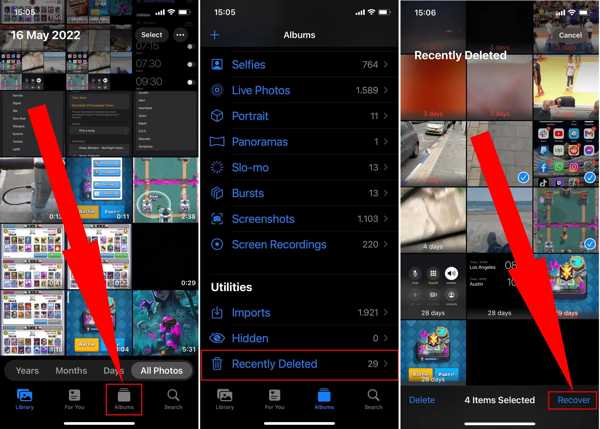
Step 1. When you find that you deleted a few photos by mistake and want to find them back, open the Photos app from your home screen.
Step 2. Head to the Albums tab from the bottom, move to the Utilities section, and choose Recently Deleted.
Step 3. Press a deleted photo that you want to get back, and tap the Recover button. Or press the Select button, select the desired photos, and tap the Recover button.
Step 4. Now, the photos are restored to the original albums.
Note:
You can undo deleted pictures using this method on all iPhones running iOS 8 and later.
Part 2: How to Recover Deleted Photos on iPhone from a Backup
Is it possible to recover deleted photos from iPhone after 30 days? The answer is yes if you have a backup. iPhone users have at least three ways to back up photos on their devices, Finder, iTunes, and iCloud. We demonstrate the how-to respectively below.
How to Recuperate Deleted Pictures from Finder Backup
Prerequisites
1. You have a backup on your Mac computer.
2. Your computer runs macOS Catalina or above.
3. You have a USB cable.
4. Your iPhone is accessible and has at least 40% battery power.
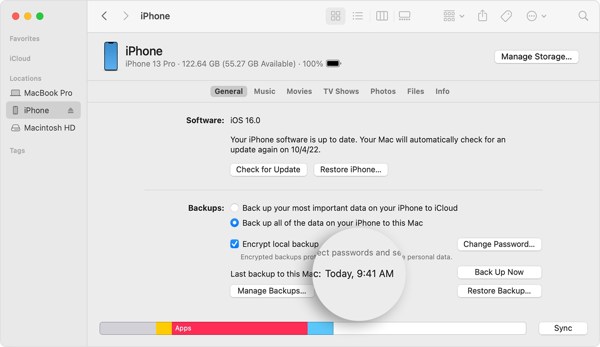
Step 1. Open the Finder app. Next, hook up your iPhone to your computer with a USB cable.
Step 2. Click your iPhone name on the left side after it is detected, and click the Restore Backup button under the Backups section.
Step 3. Next, choose the backup that may include the deleted photos, and restore it to your iPhone. Wait for the process to complete, and the deleted pictures will be recuperated to your iPhone along with other data.
Note:
This way will overwrite all data on your iPhone with the backup.
How to Recall Deleted Photos from iTunes Backup
Prerequisites
1. You have a backup on your computer.
2. Your computer runs Windows or an old version of macOS.
3. You have a USB cable.
4. You have the latest version of iTunes installed on your computer.
5. You still remember the password if your iTunes backup is encrypted.
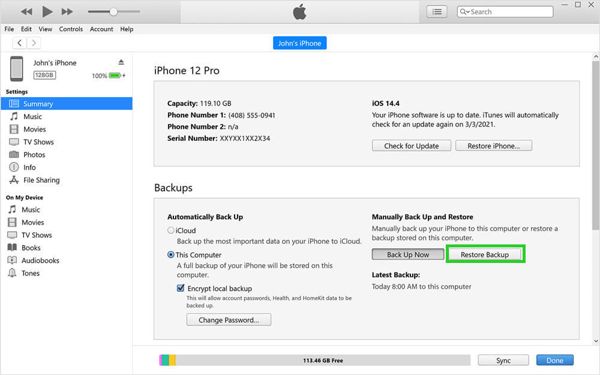
Step 1. Run iTunes, and then plug your handset into your computer with a USB cable.
Step 2. Press the Phone button on the upper left side, head to the Summary tab, and click the Restore Backup button on the right panel.
Step 3. Choose the right backup, and enter your password if you have encrypted it. Then the old deleted photos will be restored to your iPhone.
Note:
Existing data on your iPhone will be erased after the backup is restored.
How to Regain Deleted Photos from iCloud Backup
Prerequisites
1. You have backed up your iPhone to iCloud automatically or manually.
2. Your iPhone is accessible and you remember your Apple ID and password or iPhone passcode.
3. You have a good internet connection.
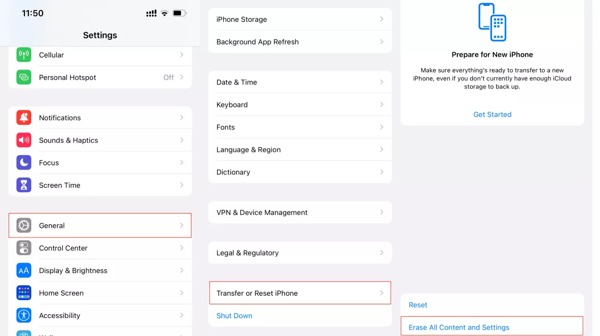
Step 1. To recover erased photos to your iPhone from an iCloud backup, you need to factory reset your handset first. Head to General, Transfer or Reset iPhone or Reset in your Settings app, and tap Erase All Content and Settings.
Step 2. When prompted, enter your Apple ID and password, or your iPhone passcode. Wait for the process to finish and your device will restart on the Hello screen.
Step 3. Follow the on-screen instructions to set up your iPhone as a new device until you see the Apps & Data screen.
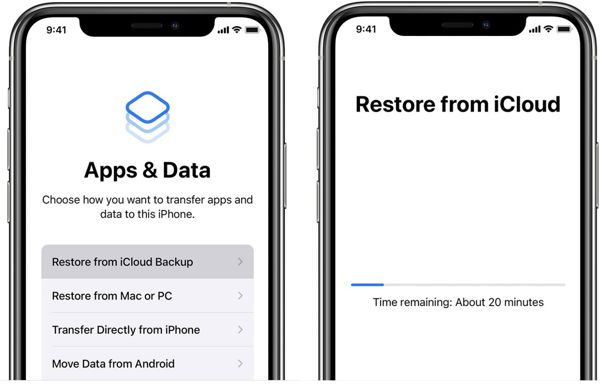
Step 4. Choose Restore from iCloud Backup or similar option, sign in with your Apple ID and password, and restore the right iCloud backup.
Step 5. Then complete the setup process, and you will get the deleted photos back to your iPhone.
Part 3: How to Undelete Deleted Photos on iPhone Without Backup
Without a backup, it is difficult to recover permanently deleted photos on your iPhone. However, before the deleted photos are overwritten by new data, they are still in your memory. That gives you the chance of photo recovery with powerful data recovery software, such as Apeaksoft iPhone Data Recovery. It utilizes advanced technology to look for removed files on iPhone memory or extract data from an iTunes/iCloud backup efficiently.
- Retrieve deleted photos from the iPhone without backup.
- Recover photos from iTunes/iCloud backup without factory reset.
- Preview deleted photos for selectively photo recovery.
- Won't erase the existing data on your iPhone.
- Recover deleted notes, contacts, messages, call history, and more data from iOS devices.
Secure Download
Secure Download

Here are the steps to undelete deleted photos on your iPhone without a backup:
Step 1. Scan your iPhone
Launch the best photo recovery software once you install it on your PC. There is another version for Mac users. Choose Recover from iOS Device from the left column, and connect your iPhone to your PC with a Lightning cable. Tap Trust on your iPhone screen if prompted. Then click the Start Scan button to start looking for permanently deleted photos on your iPhone.
If you have a backup, choose Recover from iTunes Backup File or Recover from iCloud Backup File, and follow the instructions to move on.

Step 2. Preview photos
When the photo scan is done, choose the desired data types on the left side, like Camera Roll, Photo Library, and more. Then select Show Deleted Only from the drop-down list at the top of the window. Now, you can view them with the thumbnails.

Step 3. Recover photos on iPhone
Select the images that you want to recover, and click the Recover button at the bottom right side. At last, set a directory and hit Recover again.

Tips: This software can also help you recover contacts on iPhone.
Part 4: FAQs about Retrieving Deleted Photos from iPhone
How to recover photos from the Calculator app on your iPhone?
Firstly, check the Recently Deleted album in the Photos app to recover the deleted Calculator photos. If it is not available, restore a proper backup to get back the lost photos. Or you can try a third-party photo recovery application.
Will deleted iPhone photos be stored in iCloud?
Yes. Once you delete photos on your iPhone, they will go to the Recently Deleted folder in iCloud Photos if you turn it on. Then you can see and recover them from iCloud.
Do permanently deleted photos go forever from the iPhone?
No. Even if deleted photos are removed from the Recently Deleted album, you can still retrieve them from an iTunes/Finder or iCloud backup if you have one. Or you can try you luck with some professional iOS data recovery software before the deleted photos are overwritten.
Conclusion
Now, you should understand how to recover deleted photos from iPhone. The Recently Deleted album is the first way to get back your photos. Or you can try to restore a backup from iTunes, Finder, or iCloud. Apeaksoft iPhone Data Recovery can help you find permanently deleted photos without backup. If you have other questions, please write them down below.
Secure Download
Secure Download
Related Articles
Whether you have recently or permanently deleted photos from your iPad, you can learn six methods from this guide to get them back.
If you accidentally delete pictures on your Samsung phone, don't panic, since here you can learn four ways of Samsung photo recovery.
If your iPhone is running out of storage, read this article and find out how to remove duplicate photos from your iPhone and how to prevent them.
Don't worry when important images are lost in your WhatsApp. This article tells you how to recover photos deleted from WhatsApp in 4 ways.

