How to Recover Deleted Photos from iPad with/Without Backup
All photos and screenshots that you take on your iPad will be saved to Camera Roll. You can access it in the built-in Photos app. Moreover, Apple organizes photos with AI technology. However, it is still a frustrating or even heartbreaking experience to lose photos. The good news is that you have multiple ways to recover deleted photos from your iPad. This guide explains these methods and the concrete how-to.
PAGE CONTENT:
Part 1: Can I Recover Deleted Photos on My iPad?
Have you accidentally deleted some important photos on your iPad? Don't worry! You can recover them for sure!
For photos deleted in less than 30 days, you can recover them from the Recently Deleted section both on Photos or from iCloud.com.
If your iPad's recently deleted photos are not showing, that's because they were deleted over 30 days, which is also called permanently deleted. In this case, you should seek help from the backup from official tools – iTunes and iCloud.
Don't be frustrated if you don't have a backup, either. You can also retrieve deleted photos on iPad even without a backup with the help of third-party software.
Calm down and follow the detailed steps to recover deleted photos on iPad below!
Part 2: How to Recover Recently Deleted Photos on iPad
Apple introduced a Recently Deleted album into both iPad and iCloud to store the deleted photos for 30 days. Before they are permanently deleted, you can recover these photos at any time.
This section will tell you how to go to recently deleted photos and find recently deleted photos on iPad.
How to Recover Recently Deleted Photos on iPad
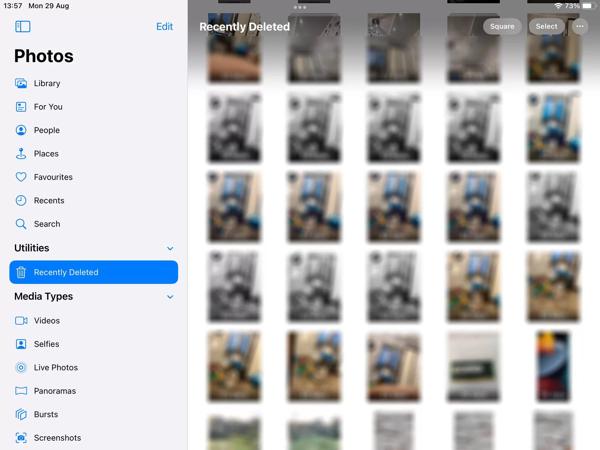
Step 1. Open the Photos app from your home screen, go to the Albums tab at the bottom, and choose the Recently Deleted album.
Step 2. Here, you can view all photos that were deleted within 30 days. Tap the Select button, and choose the desired photos.
Step 3. Tap the Recover button at the bottom right side, and press Recover Photo. Then the deleted photos will go back to the original album.
How to Retrieve Recently Deleted iPad Photos from iCloud.com
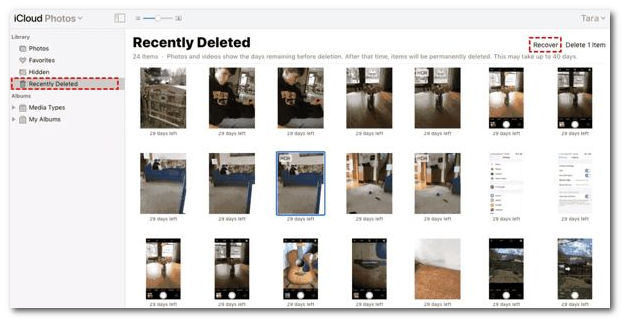
Step 1. Access icloud.com in your browser, and sign in to your account with your Apple ID and password.
Step 2. Choose Photos to enter the iCloud Photos page. Then head to the Recently Deleted album from the left side.
Step 3. Next, select the desired photos, and click the Recover button. Then these photos will go back to iCloud Photos and you can download them directly.
Tips: You must have enabled iCloud Photos on your iPad before using this method.
Part 3: How to Recover Deleted Photos on iPad from iCloud
Step 1. Start the Settings app, head to General, choose Transfer or Reset iPad or Reset, and tap Erase All Content and Settings. Then reset your iPad to factory status.
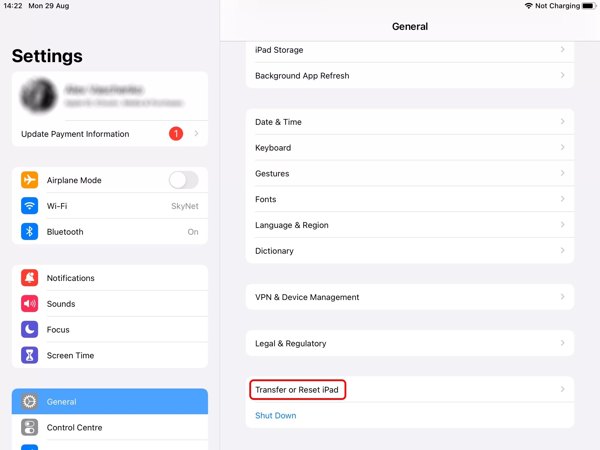
Step 2. Wait for your iPad to restart, and you will see the Hello screen. When setting it up, connect to a Wi-Fi network.
Step 3. Choose Restore from iCloud Backup on the Apps & Data screen, sign in with your Apple ID and password, and restore the right backup. Then the deleted photos will be recovered to your iPad.
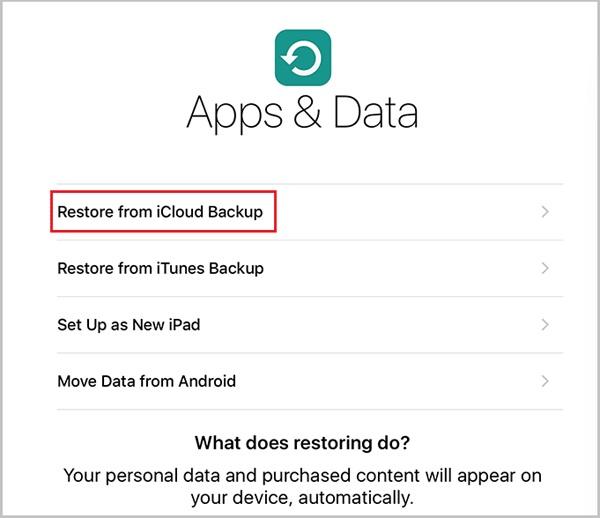
Part 4: How to Find Deleted Photos on iPad with iTunes/Finder
If you cannot find the deleted iPad photos in the Recently Deleted album, backups are another way to get them back. For iPad users, iTunes/Finder is available to back up an iOS device.
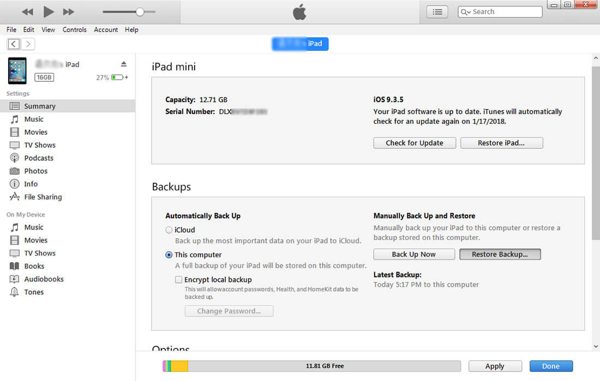
Step 1. Run the latest version of iTunes on your computer. On macOS Catalina, run the Finder app. Connect your iPad to your computer with a USB cable.
Step 2. Click the Device button in iTunes, and go to the Summary tab. Or choose your iPad name in Finder, and go to the General tab.
Step 3. Hit the Restore Backup button under the Backups area, choose a proper backup, and follow the instructions to recover deleted photos on your iPad.
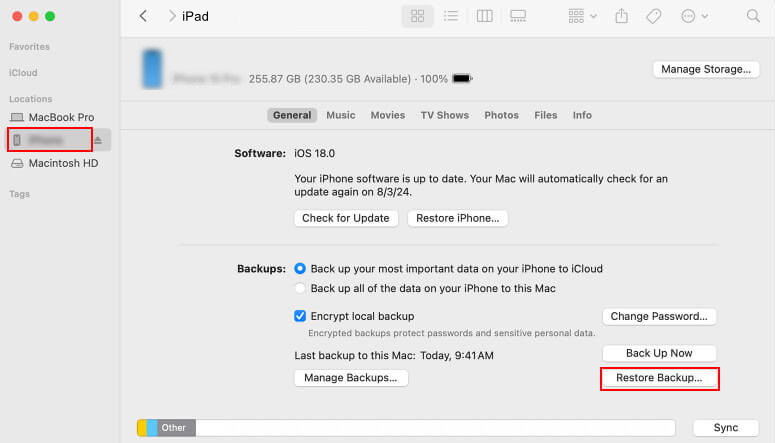
Part 5: How to Recover Deleted Photos from iPad Without Backup
The native ways of deleted iPad photo recovery are not perfect. The Recently Deleted album is not available to old deleted photos. While restoring the backup will erase all current data on your iPad. Therefore, you may need a powerful tool, such as Apeaksoft iPhone Data Recovery, to get back lost photos without backup.
Retrieve Deleted Photos on iPad with Ease
- Retrieve deleted photos on iPad without backup.
- Extract photos from iTunes or iCloud backup without resetting your iPad.
- Selectively recover deleted notes, music, videos, and other more.
- Support the latest versions of iPadOS.
Secure Download
Secure Download

How to Recover iPad Deleted Photos Without Backup
Step 1. Scan your iPad
Launch the best photo recovery software once you install it on your PC. There is another version for Mac. Plug your iPad into your computer with a Lightning cable. Choose Recover from iOS Device, make sure to tap Trust on your iPad screen if you are prompted, and click the Start Scan button to start looking for lost data on your device immediately.
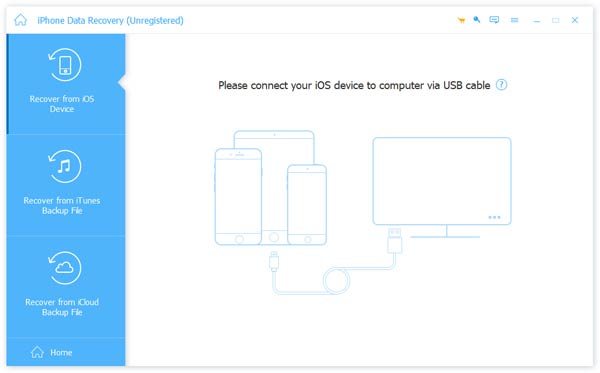
Step 2. Preview deleted photos
When the data scan finishes, you will be presented with the preview window. Choose the data types that you want to recover, like Camera Roll, Photo Library, and more on the left side. Here you can preview the deleted iPad photos.
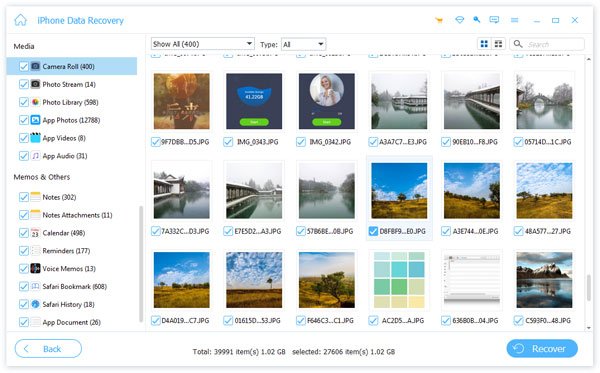
Step 3. Recover deleted iPad photos
At last, select the desired files and click the Recover button. Then set an output folder, and hit Recover again.
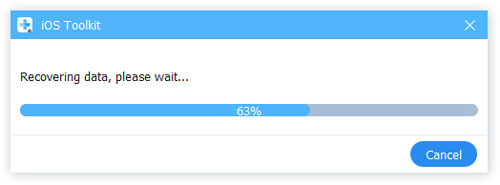
Bonus Tips: Retrieve Deleted Photos from iTunes/iCloud Backup Selectively
This software also enables you to recover photos from iTunes/iCloud backup.
If you don't know whether the backup you choose contains the deleted photos you need or find it inconvenient to recover all photos (including the unnecessary ones) in the last backup, you cannot miss this feature!
It enables you
• Preview photos in the backup before recovering.
• Selectively choose photos to be recovered.
If you want to retrieve deleted photos on iPad from iTunes backup, just click the Recover from iTunes Backup File option on the main interface and then choose the corresponding backup.
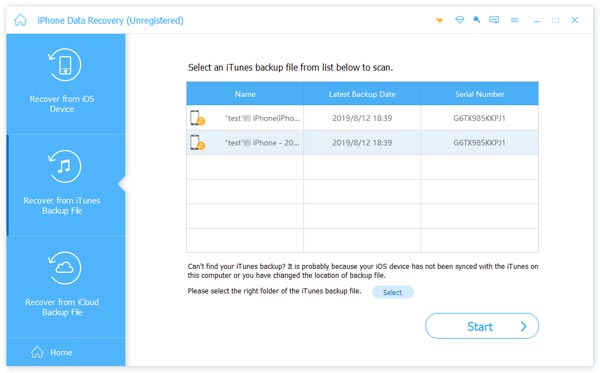
If you need to retrieve deleted photos on iPad from iCloud, you can click the Recover from iCloud Backup File option and log in to your iCloud account. Then, choose the targeted backup and start your operations.
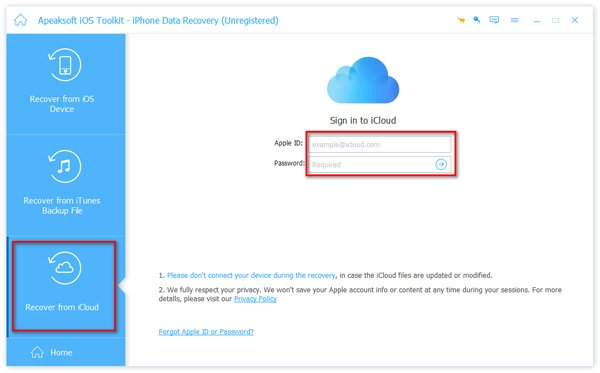
Conclusion
How do you retrieve deleted photos on iPad? I believe you get the answer.
This guide explains how to recover iPad deleted photos. The Recently Deleted album on iPad or iCloud is the easiest way to find your pictures. An iTunes/Finder or iCloud backup file is another way to get back your photos if you have backed up your iPad regularly. Apeaksoft iPhone Data Recovery allows you to retrieve iPad deleted photos without backup.
Related Articles
This article talks about how to resolve the problem that you cannot restore an iPad due to a variety of software issues.
It disturbs you very much when your iPad update gets stuck, for you can't do anything with it while power consumption is still on.
You can view this article to learn detailed ways to reset/restore the restrictions passcode on your iPad even when you forgot it.
If your iCloud Photos is not syncing, read and follow our troubleshooting to fix this problem on your iPhone or iPad efficiently.

