Have you ever deleted your important photos together with a bunch of useless photos by accident? Besides feeling regretful, what else can you do? Luckily, you can recover your lost photos with the help of our following tutorial. Just remember, please don't do anything to your device currently. No matter you are using iPhone, iPad, iPod or Android phone, tablet, check the following guide to retrieve your deleted photos step by step.
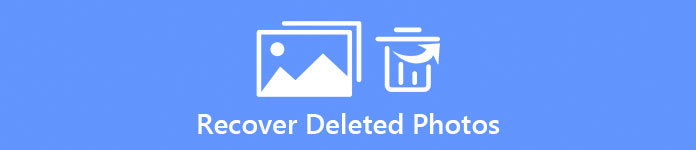
Part 1. How to recover deleted photos on iPhone X/8/7/6/5
In order to rescue your deleted photos, what you need is a professional iPhone photo recovery software. Here we recommend you iPhone Data Recovery, which cannot only help you to recover lost photos from your iPhone X/8/7/6/5, iPad Pro/Mini/Air or iPod touch, but also retrieve lost data like notes, messages, contacts, etc. on your iOS devices with or without backup.
Step 1. Scan lost photos on iPhone
Install and launch iPhone Data Recovery. Connect your iPhone to your computer with the USB cable. The software will detect your iPhone immediately when you connect it to the computer. Click Start Scan button to let the program scan and analyze all your existing and deleted photos and other data on your iPhone.
Tips: The software will require the latest iTunes installation on your computer.
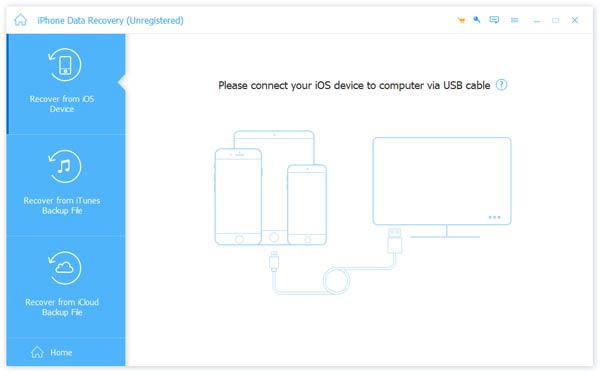
Step 2. Select deleted photos to recover
After scanning, the detailed information of your existing and deleted file number will list on the window. You can preview your deleted photos before recovering. You are able to only choose the important pictures you want. The photos would be on Camera Roll, Photo Stream or Photo Library under Media section. You can also view App Photos to check images on your apps. Click Media > Photo Library and choose photos you try to recover.
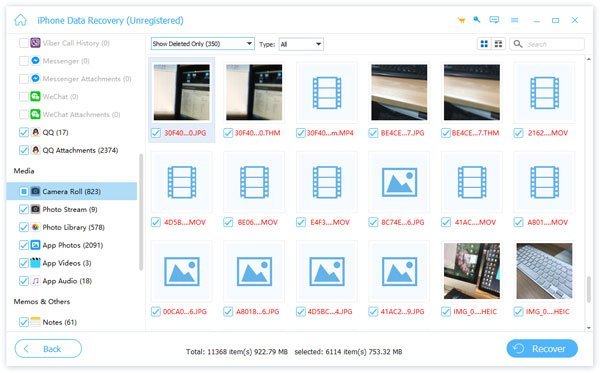
Step 3. Recover deleted photos from iPhone
After selection, click Recover button to start recovering deleted photos. After a while, you can get back recently deleted pictures or other lost photos on your computer.
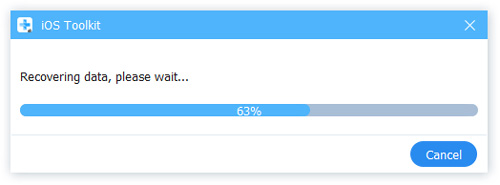
Step 4. Recover iPhone deleted photos from iTunes backup (optional)
If you are sure to have backed up iPhone photos using iTunes, you can also use this iPhone Data Recovery program to recover them from your iTunes backup selectively without overwriting your iPhone current data. Just select Recover from iTunes Backup Files and an iTunes backup file from the list. Click Start Scan button to let this recovery software scan the selected iTunes backup.
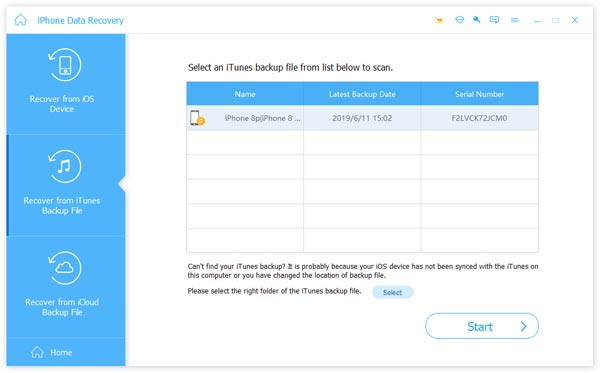
Step 5. Restore lost pictures from iCloud backup (optional)
You can also restore your lost iPhone pictures with iCloud backup file. Choose Recover from iCloud Backup File and enter your Apple account and password to log in to iCloud. Select the iCloud backup containing your deleted photos, click Download, select Camera Roll, Photo Library on Media and click Next button. Then let the program scan your existing and deleted photos from iCloud backup file and follow the above Step 2 and 3 to restore your lost photos from your iCloud backup selectively without restoring the whole backup file.
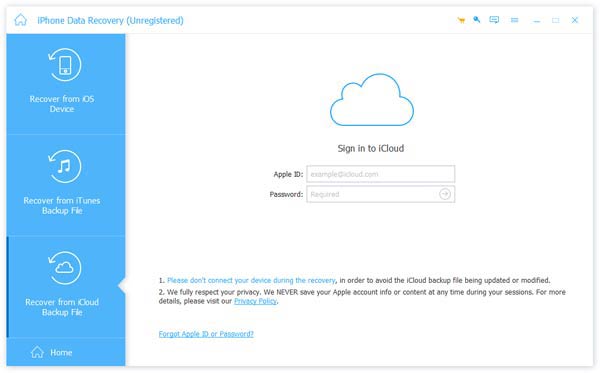
If you accidentally deleted iMessages, you should go through here to see deleted iMessages.
Part 2. How to recover deleted photos from Android Smartphone or tablets
If you are using Android devices and try to recover your lost photos from them, you can choose Android Data Recovery. With this Android photo recovery software, you can easily retrieve your deleted or lost pictures from various Android phones and tablets including Samsung, Sony, Google, LG, Motorola, Huawei, etc. Check the following tutorial to learn to get back your lost photos in the blink of an eye.
Step 1. Connect your Android to computer
Download and install Android Data Recovery on your computer. If you are Mac user, download the Mac version. Launch the program and connect your Android photo to your computer with USB cable. Once connected, this android photo recovery will automatically detect your Android phone.
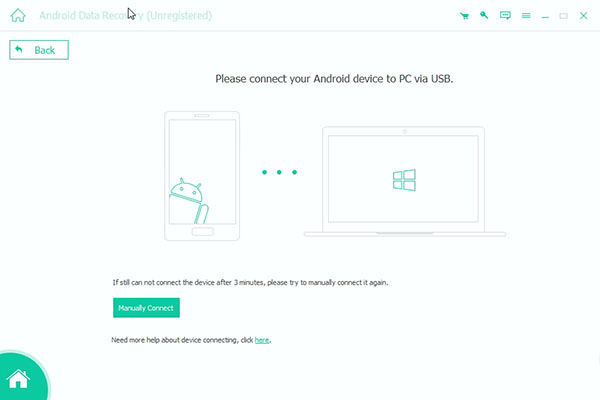
Step 2. Select deleted photos to scan
After detecting, you can choose the file types from the window to recover. Here select Media > Gallery and Picture Library in order to recover your deleted pictures on Android. Click Next button. Here you may need to root your Android phone to let the program scan your Android data. After rooting, the Android Data Recovery needs your permission of scanning deleted data. Make the setting on your Android phone and click Retry to continue.
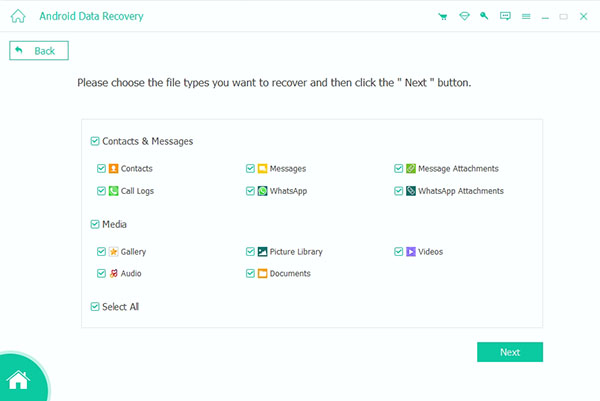
Step 3. Preview and recover lost pictures
After scanning, you can see all your existing and deleted pictures on the program. You can preview your lost photos and select pictures you need to recover on your Android. Choose Media > Gallery or Picture Library, and you can see all your existing and deleted pictures. You can slide the slider on the top to let the program only display the deleted items. After selection, choose the output folder to save your recovered photos and click Recover button. After waiting for few minutes, you can get your Android deleted photos back on your computer and exported as JPG and PNG format.
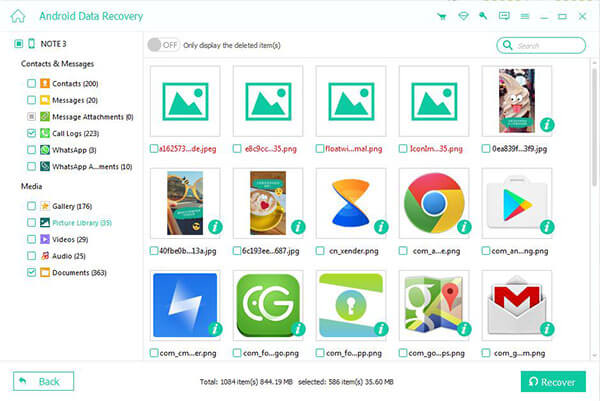
This Android photo recovery software can not only recover the photos stored in internal memory of your Android devices, but also restore lost pictures from external memory (SD Card). So you can also use this Android Data Recovery to retrieve your deleted pictures from SD Card easily. This guide introduces you with an easy way to recover deleted photos from your iPhone or Android phone with a professional mobile data recovery software. However, the most important thing is keep a backup of your iPhone or Android phone so you never get regret for losing important data, just a reminder.




