How to Recover OneNote Deleted Notebooks/Sections Easily
OneNote is a very practical digital notebook program. However, because of a system crash or malfunction, your OneNote notebooks may disappear or lose some sections. You must wonder how to recover deleted notebooks on OneNote. Don’t fret too much, for this article will show you specific ways on how OneNote recovers deleted pages and files of your precious notebooks. Then, you can regain your important notes on OneNote for your work and life.
PAGE CONTENT:
- Method 1: The First Method You Can Try to Recover OneNote Deleted Files
- Method 2: Recover Deleted Files in OneNote [Recommend]
- Method 3: Restore OneNote Deleted pages from Local Backups
- Method 4: Recover Deleted Sections in OneNote on Web
- Method 5: Recover Deleted Notebooks from OneNote Recycle Bin
- Method 6: Restore Microsoft Notebook Using File History/Time Machine
Method 1: The First Method You Can Try to Recover OneNote Deleted Files
If you accidentally deleted a notebook or a section in OneNote, the first thing you can do is use the Undo feature to recover OneNote deleted pages.
Windows: Ctrl + Z
Mac: Command + Z
You should note that it only works when you have no other operations on your computer after the deletion.
Method 2: Recover Deleted Files in OneNote [Recommend]
You don’t need extra operations on OneNote or your Microsoft account, for Apeaksoft Data Recovery can easily recover deleted notebooks in OneNote and fix lost or unsaved pages in OneNote notebooks. Even if you’ve permanently deleted the OneNote notebooks in the Recycle Bin, this powerful program can also easily get them back. Moreover, the deleted notebooks in OneNote on your phone are also recoverable.
Recover OneNote Deleted Notebooks Easily
- Scan a disk or the whole computer to recover deleted OneNote notebooks.
- Plug your Android/iPhone into your PC to restore deleted notebooks in OneNote.
- Highlight the lost notebooks in OneNote in red for you to select.
- Preview the deleted OneNote notebook files and selectively recover them.
Secure Download
Secure Download

Step 1. Download Apeaksoft Data Recovery for free and launch it. Choose a disk where your OneNote files are lost. Then, click the Scan button to detect the deleted notebooks in OneNote.
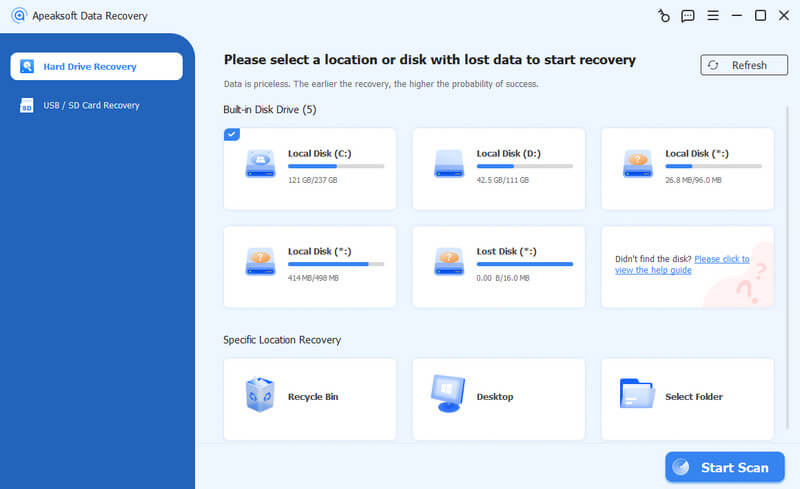
Step 2. When the program is scanning your device or computer, you can already check if there are deleted notebooks in OneNote. You can choose from the Type List to locate OneNote files accurately. Then, click to choose the deleted notebooks in OneNote and click the Recover button in the bottom right corner to recover them easily.
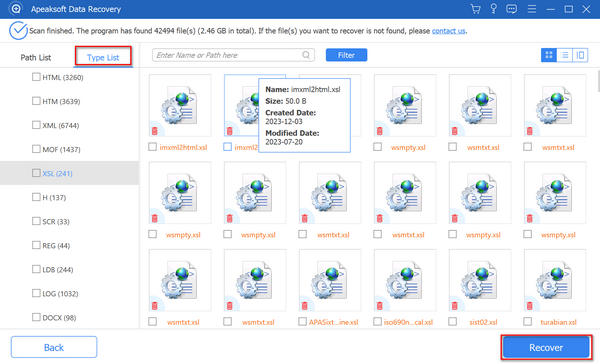
Tips: This tool also enables you to recover Word documents, Excel files, etc. on your computer.
Method 3: Restore OneNote Deleted pages from Local Backups
Microsoft offers a backup feature that allows you to recover deleted OneNote notebooks from backup files. Those backup files are also stored in your local hard disks. Therefore, if this feature is turned on, it will be very easy to recover the deleted notebooks in OneNote. So, if you wonder how to restore OneNote from yesterday and how to open OneNote backups, follow the steps below:
Open Microsoft OneNote and click the File button on the top left side. Then, click the Info button. On the right side of the Info panel, and then you will see the Open Backups button. Click on it, and then you will find the backup files of the deleted notebooks in OneNote.
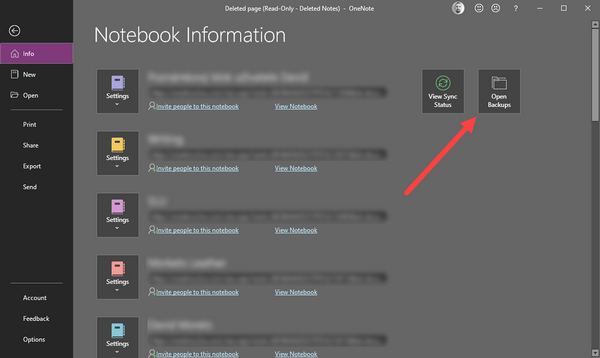
Method 4: Recover Deleted Sections in OneNote on Web
If you forget to save it or OneNote crashes, a piece of information in a OneNote notebook may disappear. You can also learn how to recover deleted sections in OneNote. However, only the web version of OneNote can do it.
Open a notebook in the web OneNote and log into your Microsoft account. Go to the notebook page where you want to recover, and click the View button on the menu bar. Then, click the Page Versions button. You can view the previous versions of your OneNote notebook and choose your desired version, and OneNote will recover the deleted page for you.
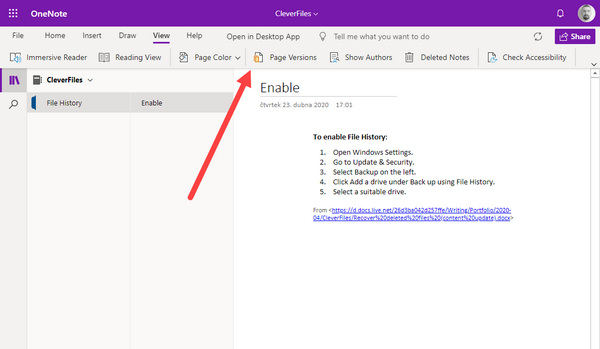
Method 5: Recover Deleted Notebooks from OneNote Recycle Bin
Notebook Recycle Bin is a built-in feature in OneNote. It enables you to recover a recently deleted OneNote page. Below are the steps on how to restore OneNote deleted pages:
Step 1. Launch OneNote on your computer.
Step 2. Go to the top menu bar and click History. Then click Notebook Recycle Bin and choose the first option.

Step 3. Right-click your deleted OneNote page and choose Export (Move or Copy is ok as well). Then, choose a path for the recovered OneNote notebook page. So, if you wonder, "Can OneNotes be stored locally on my PC?", this is the answer.
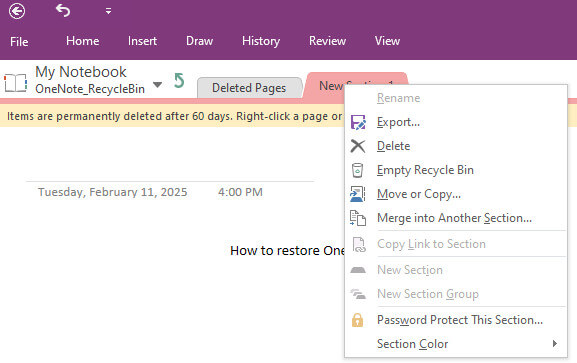
Method 6: Restore Microsoft Notebook Using File History/Time Machine
Windows and Mac both have native data backup features. If you wonder how to recover deleted files from OneNote, you can try this method as well.
Windows:
Step 1. Search for restore files in the Windows search box, and then choose Restore your files with File History.
Step 2. Prepare an external drive to back up files with File History. Plug your USB into your PC, choose and right-click on your targeted files, and then click the Restore to button to recover the deleted OneNote notebooks.
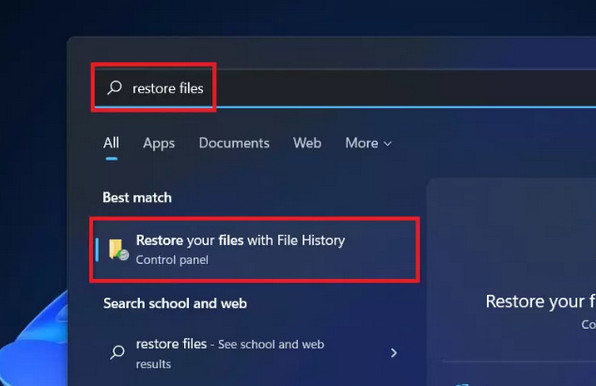
Mac:
Step 1. Tap Command + Spacebar and then enter Time Machine in the box.
Step 2. Browse the file and choose your deleted notebook files. Click Restore to restore the deleted OneNote notebook on Mac.
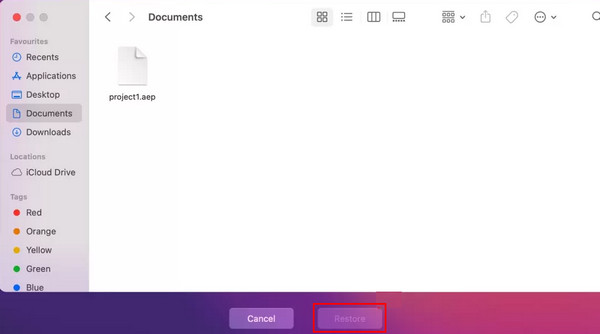
Tips: You can also follow similar steps to restore Chrome bookmarks.
Conclusion
You can learn 6 proven ways to recover OneNote deleted files. The updates of Microsoft products increasingly provide considerate functions to keep your data safe. However, those features are not easy to use because of specific preconditions. The easiest way to recover deleted notebooks in OneNote is Apeaksoft Data Recovery. You can easily recover lost OneNote notebooks from any place on your PC, Mac, and phone. What’s more wonderful is that you don’t need any previous backup or account logins. We hope you can easily recover your deleted OneNote notebooks for your work and life!
Related Articles
Excel file is corrupted and cannot be opened? Follow the tips here to repair and recover Excel file (Excel 2007, 2010, 2013, and 2016 supported.) right now.
For Mac users, deleted file recovery is a hot issue. If you have the same problem, read this complete guide and explore 4 methods to retrieve files on Mac.
This tutorial demonstrates six methods to help you recover saved and unsaved Word documents on your Windows or Mac computer.
Learn how to quickly recover deleted PDF files or restore the previous version of the lost document on Windows and Mac efficiently.

