5 Excellent Ways to Recover Deleted Notes on Your iPhone
Do you wonder how to recover deleted notes on iPhone? Read this guide and get 5 easy methods to retrieve lost or deleted notes on iPhone directly or via iTunes/iCloud backup.
PAGE CONTENT:
- Part 1. How to Recover Deleted Notes on iPhone from Recently Deleted
- Part 2. How to Recover Deleted Notes on iPhone Without Backup
- Part 3. How to Recover Erased Notes on iPhone from icloud.com
- Part 4. How to Restore Notes on iPhone from iCloud Backup
- Part 5. How to Recover Lost Notes on iPhone from iTunes Backup
Part 1. How to Recover Deleted Notes on iPhone from Recently Deleted
How can you find deleted notes on your iPhone? When you mistakenly delete a note on iPhone 16/15, the Recently Deleted folder may give you a chance to retrieve it. The deleted note will not be permanently deleted from your iPhone until you completely empty the Recently Deleted folder. Now you can follow the next steps to get deleted notes back on your iPhone.
Step 1. Find the Recently-Deleted folder
Unlock your iPhone and open the Notes app. Locate and enter the Recently Deleted folder.
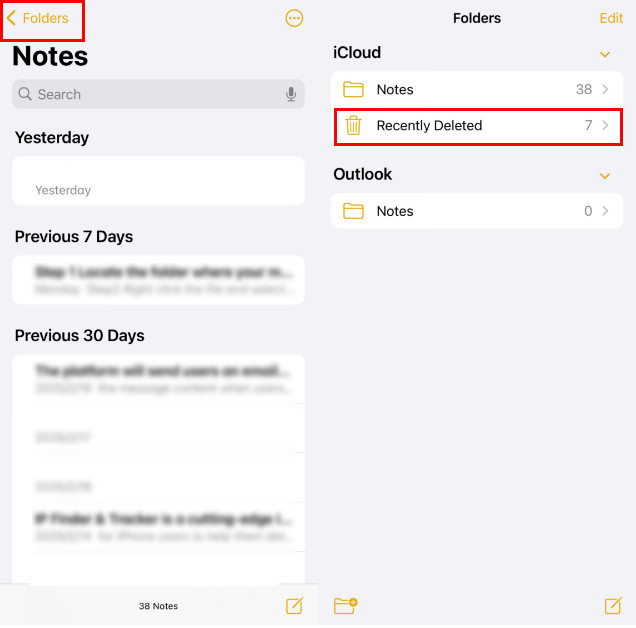
Step 2. Edit, select, and move
Tap Edit on the top-right corner. Here, you can find your recently deleted iPhone notes. Choose the iPhone notes you want to restore.
Tap the Move button on the lower-left corner to transfer these selected notes to a new folder. With this operation, you can handily recover recently-deleted notes on your iPhone.
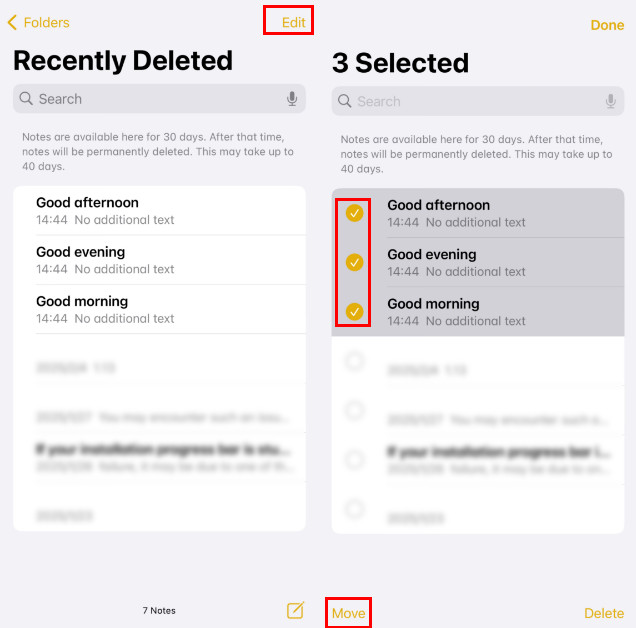
Tips: One thing you should know is that deleted iPhone notes will be removed from the Recently Deleted folder permanently after 30 days. Therefore, you can only do a recovery on the Notes app for iPhone deleted notes within 30 days.
Part 2. How to Recover Deleted Notes on iPhone Without Backup
If you have deleted notes on your iPhone for more than 30 days and want to recover the permanently deleted notes, you need to get help from iPhone notes recovery software. Here we would like to recommend the best iPhone Data Recovery tool, Apeaksoft iPhone Data Recovery, which offers you three options to recover deleted notes on your iPhone directly. You don't need to reset your iPhone or update iTunes on your computer.
Now free download this software and learn how to recover deleted notes on iPhone in detail as below.
Recover Permanently Deleted Notes on iPhone Easily
- Recover deleted types, including notes, contacts, messages, etc.
- Rescue deleted iPhone notes from accidental deletion, jailbreak, iOS upgrade, or any situation.
- Preview and selectively recover deleted notes on iPhone.
- Recovery notes on iPhone/iPad/iPod running iOS 5 to iOS 18.
- Recover deleted notes on iPhone with/without backup.
Secure Download
Secure Download

Step 1. Choose Recover from iOS Device
Download and install Apeaksoft iPhone Data Recovery on your computer/Mac. Select Recover from iOS Device mode, then connect the iPhone or iPad to the computer via a USB cable to start to recover deleted notes on iPad/iPhone.
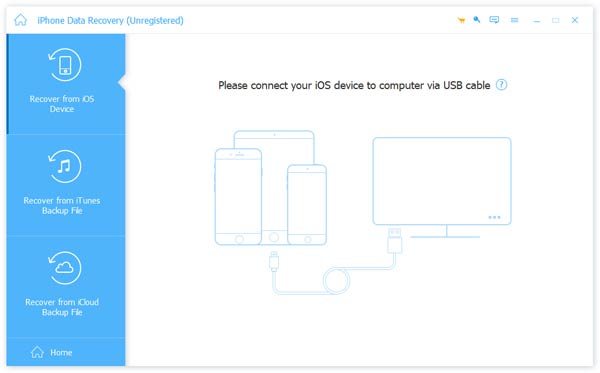
Step 2. Scan iPhone data
Click the Start Scan button to start the recovery process. After the scanning process, all files (including deleted ones) will be classified into different categories, such as notes, voice memos, messages, call history, photos, etc. in the left panel.

Step 3. Preview and recover deleted notes on iPhone
Click Notes in the left panel, and you can preview any note in the right window. All deleted notes are marked as red ones. (You can toggle on the button above the window to display only the deleted ones.) Choose the notes you want to get back, then click Recover to save iPhone deleted notes on the local disk. Then, you can save notes from an iPhone to keep them safe.
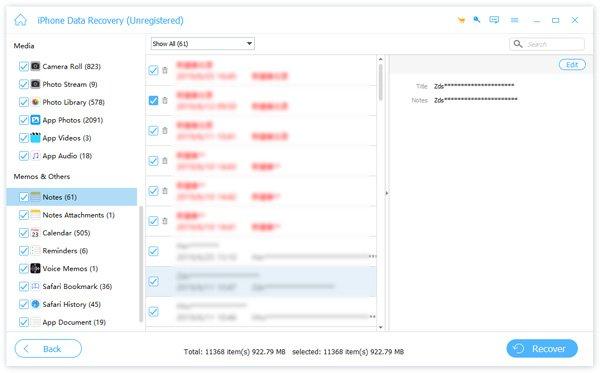
Tips: Follow the same method, you can also recover deleted photos/videos/contacts on iPhone. This method also enables you to recover deleted photos from iPad with ease.
Part 3. How to Recover Erased Notes on iPhone from icloud.com
Do you want to recover deleted notes from iCloud without installation on your desktop? iCloud can help you do that easily on a browser.
Step 1. Go to the iCloud website and sign into your iCloud account, which is also your Apple ID. Then, you'll see a Notes button clearly in a panel.
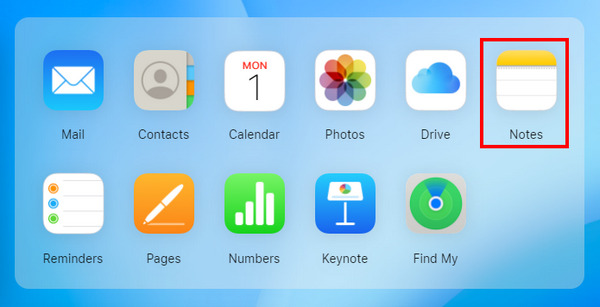
Step 2. You can see deleted notes from your iPhone in iCloud. Then, right-click on it and choose Send to your devices. You can also just copy them to recover missing notes on your iPhone.
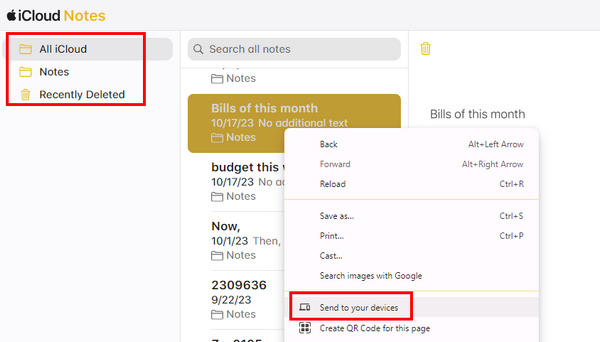
Part 4. How to Restore Notes on iPhone from iCloud Backup
If you have backed your iPhone with iCloud, you can recover deleted notes on the iPhone from the iCloud backup.
Here are the steps on how to recover missing notes on your iPhone:
Step 1. Open your iPhone Settings and click the following path: General > Transfer or Reset iPhone > Erase All Content and Settings to factory reset your iPhone.
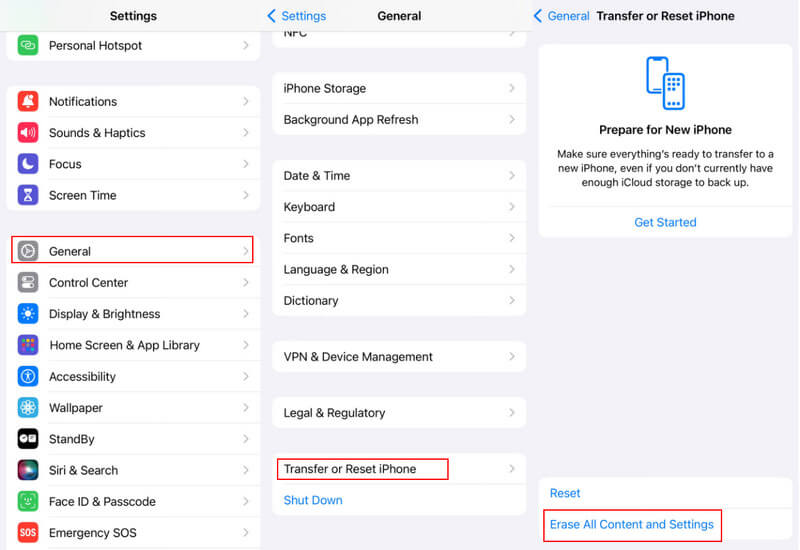
Step 2. Restart your iPhone and choose From iCloud Backup. Choose the backup that you think contains your deleted notes and enter your Apple ID and password.
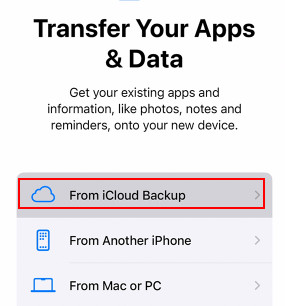
Tips: You should note that this method requires factory resetting your iPhone. All your data will be erased after it. Remember to back up your iPhone in advance.
Bonus: If you don't know which backup contains your deleted notes or you just want to recover some of them, you can use Apeaksoft iPhone Data Recovery to preview the notes before recovering from the iCloud backup.
Secure Download
Secure Download
Step 1. Select Recover from iCloud Backup File
Launch this iCloud Backup Extractor on your computer, select Recover from iCloud Backup File, and sign in to your Apple ID to load the latest iPhone backup. Click Download to download your iCloud backup file.
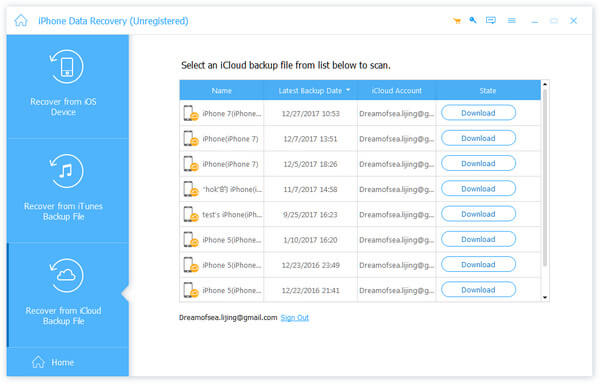
Step 2. Scan iCloud backup and file type
Choose the file type you want to recover. In this case, click Notes, then click Next to scan your iCloud notes backup.
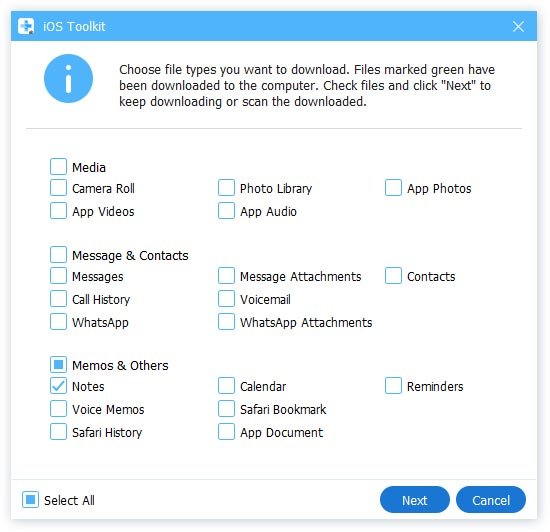
Step 3. Recover deleted iPhone notes
After the scanning process, you can preview the backup of all notes, including deleted ones. Select the notes you want to retrieve, click Recover to extract and save your iPhone notes to your computer.
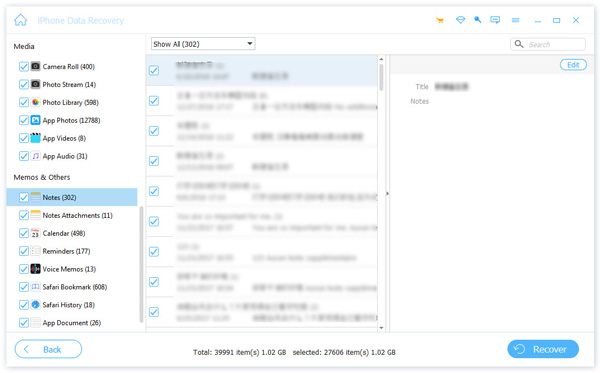
Part 5. How to Recover Lost Notes on iPhone from iTunes Backup
If you wonder how to recover permanently deleted notes on iPhone without iCloud , another method we recommend is the iTunes backup. Before that, make sure you have a habit of backing up with iTunes.
Here are the steps:
Step 1. Connect your iPhone to the computer and launch iTunes.
Step 2. Click your iPhone pattern, and then choose Restore Backup in the Backups section.
Step 3. Choose the backup that you think has your deleted iPhone notes and then click Restore.
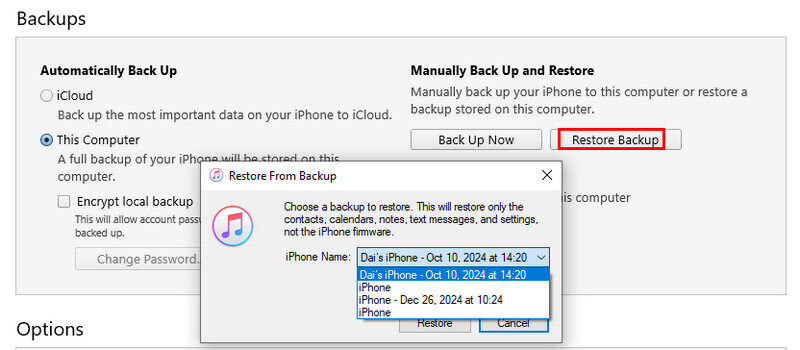
Bonus tips:
If you want to know if there are your targeted deleted photos in the chosen backup or if you don't want to recover all deleted photos, you can try Apeaksoft iPhone Data Recovery to preview and selectively recover deleted iPhone notes.
Secure Download
Secure Download
Step 1. Choose Recover from iTunes Backup File
Free download and open this iPhone Backup Extractor on your computer. Choose Recover from iTunes Backup File mode in the left menu.
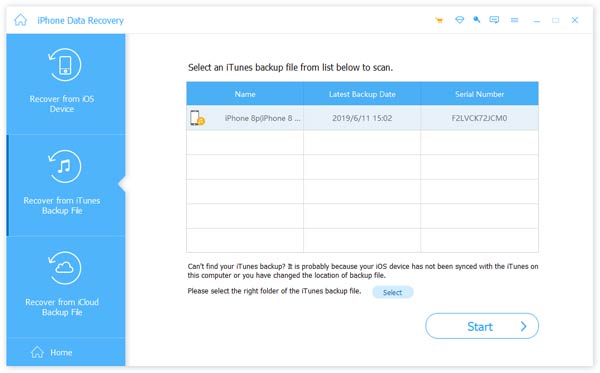
Step 2. Extract iTunes backup
Select the right backup of your iPhone and click Start Scan to scan and extract the backup content (notes, music, contacts, photos, etc.). Then, you will see deleted notes from iTunes backup.
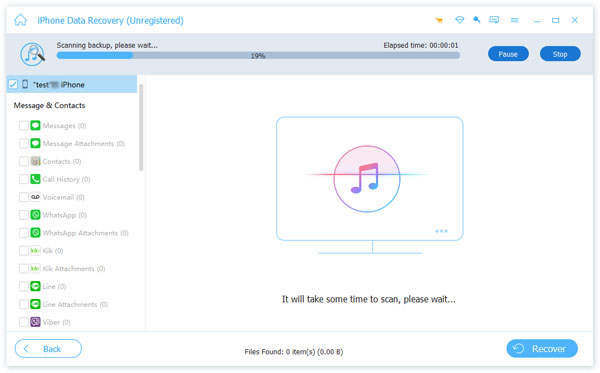
Step 3. Recover deleted iPhone notes
After scanning, click the Notes category in the left panel, and preview the details of your iPhone notes. Check all notes you want to recover, and then click Recover to restore the deleted notes on your computer.
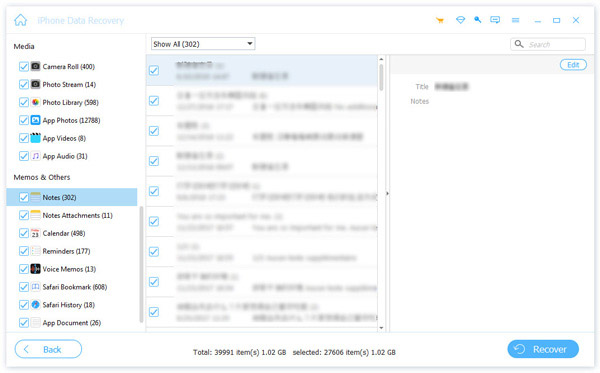
Conclusion
In this article, we mainly give you 5 methods to recover deleted notes from iPhone. You can choose to recover deleted notes from iPhone directly, or recover deleted notes by extracting iTunes or iCloud backup. All in all, we encourage you to free try the powerful iPhone Data Recovery and get the best experience!
Related Articles
Want to lock notes? You can use password or Touch ID to keep private notes safely Learn how to lock notes from this page.
Whether you mistakenly delete text messages on Android or iPhone, you can find the best way to restore deleted messages from this post.
How to restore iPhone from backup or iCloud? This guide will show you how to restore iPhone to factory settings easily.
It's easy to find deleted contacts on an iPhone. This article collects four proven ways to recover deleted iPhone contacts easily.

