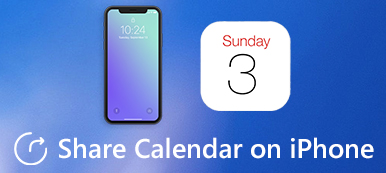Will you lose all your plans if your Google Calendar events get lost? Don’t worry; aside from your plan backups, there are many ways to recover deleted events on Google Calendar. Many Google backup features offer possible access to deleted files. If you’ve ever exported them to your computer, it will be more convenient to recover the deleted Google Calendar events. In many situations, you can finally find a way out. You can keep reading to learn how Google Calendar recovers deleted events.
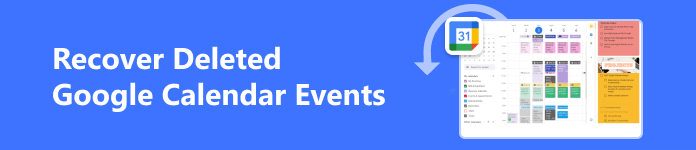
- Part 1: Easily Recover Deleted Google Calendar Events Saved on Your PC/Mac
- Part 2: How to Recover Deleted Events from Trash
- Part 3: Recover Deleted Google Calendar Events from Exports
- Part 4: FAQs of Recovering Deleted Google Calendar Events
Part 1: Easily Recover Deleted Google Calendar Events Saved on Your PC/Mac
Suppose you’ve ever downloaded the Google Calendar locally. In that case, it will be easy to recover the deleted events in Google Calendar even if you have permanently deleted them from the Recycle Bin. With the help of Apeaksoft Data Recovery, it’s never a big deal to recover lost files. This powerful program can scan your whole PC to locate any deleted Google Calendar event saved locally. After scanning, you can recover the deleted events in Google Calendar with a few clicks.

4,000,000+ Downloads
Choose a hard disk on your PC to scan lost Google Calendar events.
Mark the lost Google Calendar files in red for you to select.
Classify all types of files in specific groups with clear paths.
Recover deleted Google Calendar events when scanning is still on.
Step 1 Download Apeaksoft Data Recovery for free and launch it. It would help if you chose the Document file types since you want to recover the deleted events on Google Calendar. Remember that those events are saved in .cvs or .ics extensions. Then, choose the hard disk where the Google Calendar events are saved. Click the Scan button to search for them.
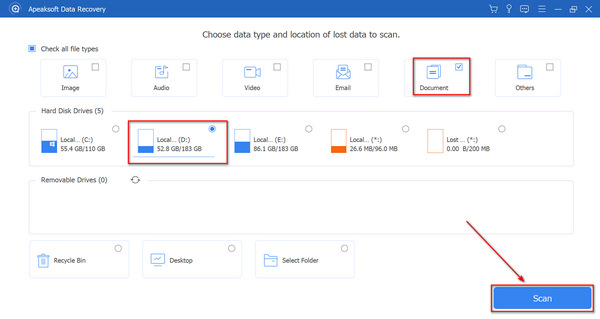
Step 2 You can recover the deleted Google Calendar event files during the scanning process. This program will mark the deleted files in red so you can choose them and click the Recover button to retrieve the lost event files easily.
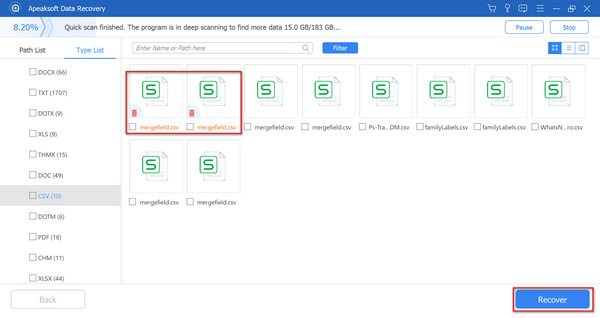
Part 2: How to Recover Deleted Events from Trash
When you have your events in Google Calendar lost, what you must not forget is the Trash folder, especially when you haven’t turned on the Google cloud backup. Your Trash folder can help you save deleted files, so you can go to it to recover the deleted Google Calendar events.
Step 1 Go to Google Calendar and sign into your account. Then, click the Settings button on the top side and then the Trash button.
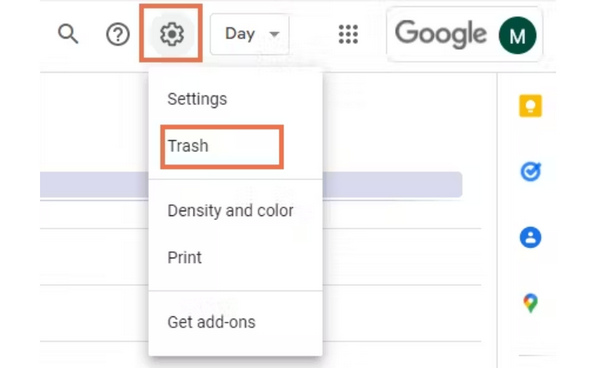
Step 2 You can find the lost events in the Trash folder. Choose your desired ones and click the Recover button to recover the deleted events on the Google Calendar to their previous places. You can go back to your calendar to check those events.

If your Google Calendar is for business, other users can empty the Trash folder, which makes it impossible to recover the deleted events on Google Calendar. Therefore, you could add more backup files, such as syncing Google Calendar with your iPhone.
Part 3: Recover Deleted Google Calendar Events from Exports
If you regularly export your Google Calendar events to your computer, you can recover the deleted Google Calendar events from the exported files. Those files on your computer won’t be changed by your partners. However, it depends on how recently you exported the files. Maybe you can’t recover the newly added events.
Step 1 Open Google Calendar and click the Settings button on the top right side. Then, click the Import & export button, then the Import button to add the locally saved Google Calendar event files.
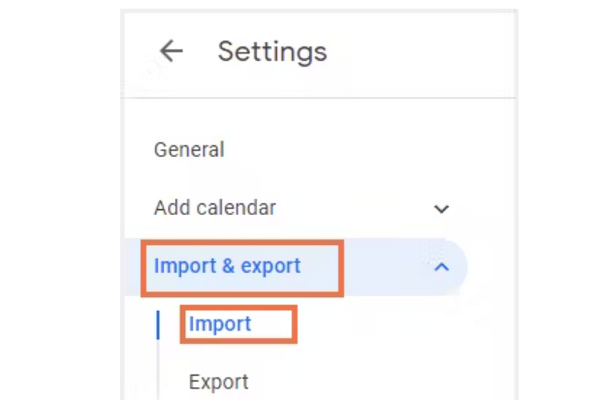
Step 2 It may take time to locate the event files on your computer. When you find them, select them and click the Import button. Google Calendar will recover deleted events to their previous places.
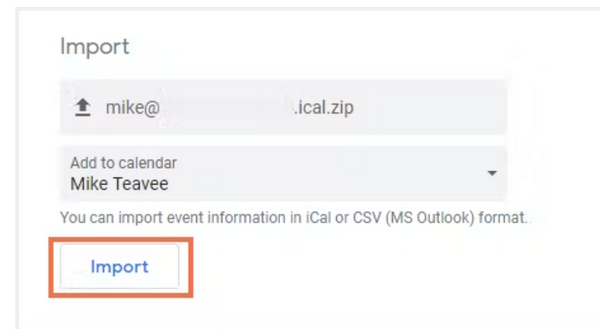
Part 4: FAQs of Recovering Deleted Google Calendar Events
Why can’t I find the deleted events from Google Calendar in Trash?
The Trash folder can save the deleted files for only 30 days after deletion. If the time runs out, you can only resort to the local files or Apeaksoft Data Recovery to recover the deleted events on Google Calendar.
Will recovering deleted Google Calendar events bring back all the details?
Yes, it will. The events from the Trash folder or locally saved files will hold all the details, such as dates and notes. But you must import the local files, or you can’t reach the details.
Can I recover all deleted Google Calendar events at the same time?
Yes, you can. The Trash folder helps you easily do that if you select all the deleted events. When you recover the events on Google Calendar from local files, the events are all saved in one file, so they are also recovered at once.
Conclusion
It’s more complicated than recovering a picture to recover deleted events on Google Calendar. Those calendar events are saved in a specific format if you save them locally. When you want to recover the Google Calendar events with the files, you also have to import them into Google Calendar. Appreciatively, Apeaksoft Data Recovery can quickly scan your PC to locate the deleted event files. With this powerful program, you can quickly import those files to recover your Google Calendar plans!