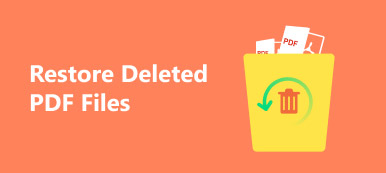Internet Download Manager (IDM), developed by Tonec, is a tool that can help you download image, music, video, link, and many other files from the Internet without any hassle. It offers users a simple graphic interface and very high downloading speed.
However, while using this software, you may encounter some unexpected problems, such as mistaken deletion, unexpected data loss, program crash, formatted hard drive, and virus attack. So, what if your precious file disappears all of a sudden?
In this post, we will show how to recover deleted files on IDM manually. And you can also learn an intelligent and efficient method to retrieve your lost data.
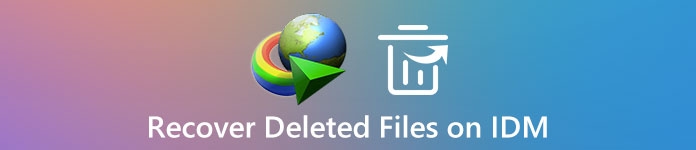
- Part 1. How to Recover Downloads from IDM (Finished & Unfinished)
- Part 2. How to Restore Deleted/Moved/Lost Files in IDM
- Part 3. FAQs of Recovering Deleted Files on IDM
Part 1. How to Recover Downloads from IDM (Finished & Unfinished)
If you accidentally delete your files from IDM list of downloads, the first thing you need to do is check whether the complete downloaded files are removed from your hard disk. There’s still a chance that your files are well preserved on your drive. To find them, please follow the instructions below.
Unfinished Downloads
With a smart download logic accelerator, IDM segments downloaded files dynamically during the download process, which can bring you the best acceleration performance. Therefore, if the downloads are not finished when you delete them, you can go to the temporary directory to look for your file segments.
Open IDM on your computer. Then go to the Downloads tab, and select Options.
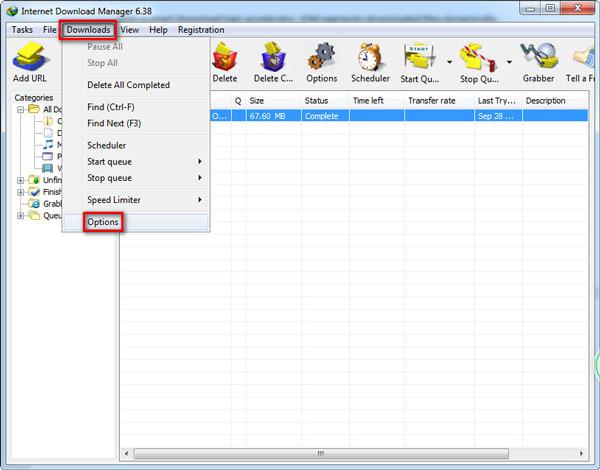
After that, you will see the Configuration window. Choose Save to. Please copy the Temporary directory address, and paste it to your Windows Explorer.
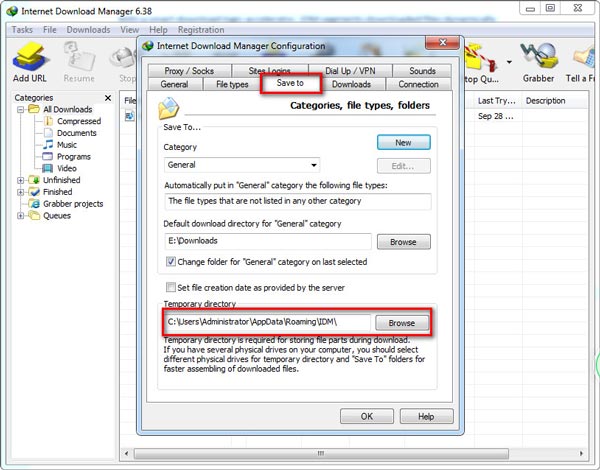
Find a folder called DwnlData. Double-click to open it. Then open the Administrator folder.
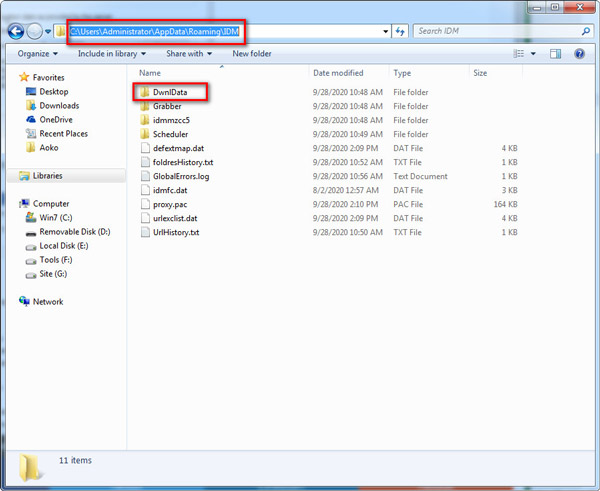
There will be several folders that contain the downloaded file segments. You can open and check if they are what you want. By the way, if the file is a video, then it should be noted that the video track and the audio track are saved separately in different folders.
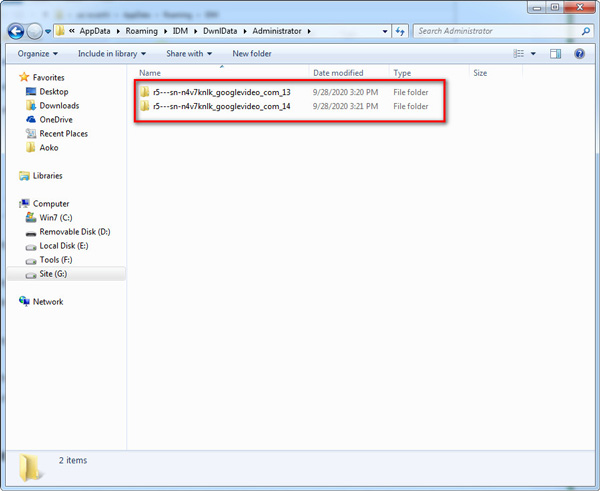
Finished Downloads
And if you want to find finished downloads from IDM, you can simply go to the default download directory of IDM.
Open IDM. Select Downloads, then Options. Navigate to the Save to tab under the Configuration window again. Copy the Default download directory.
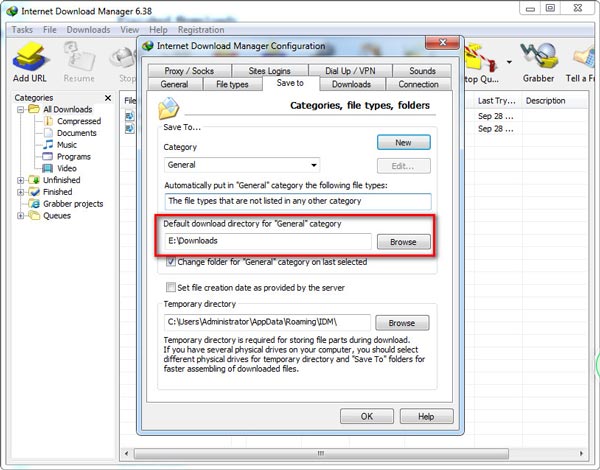
After opening the download folder, you will see all your downloaded files there.
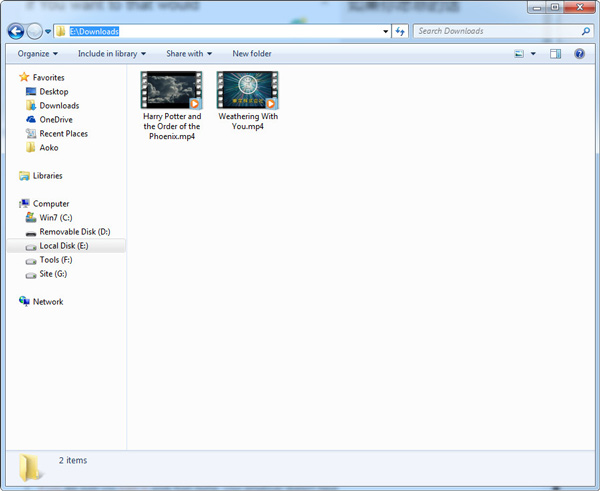
But how do you know if your file is completely deleted? In fact, when you remove files from IDM list, you should get a prompt as below.
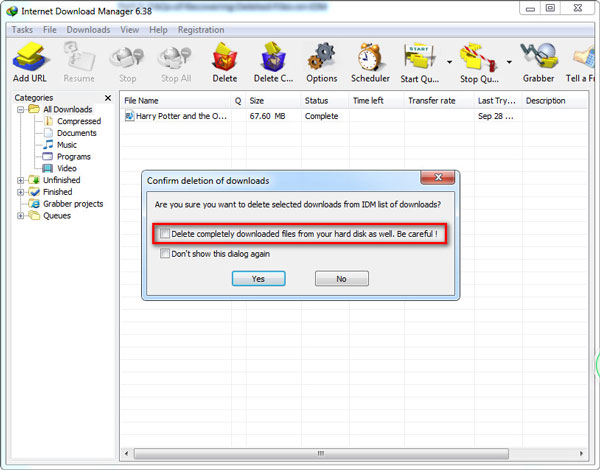
If you select the option of deleting completely downloaded files from your hard disk, the source files will also be erased. In that case, your files will be hard to find manually. You’d better employ a professional data recovery tool to do the job for you.
Part 2. How to Restore Deleted/Moved/Lost Files in IDM
To retrieve your files on IDM, you can trust in Apeaksoft Data Recovery, the best choice for data recovery. It can not only recover your deleted/moved/lost IDM files but handle any kind to data loss caused by accidental deletion, hard drive damage, virus attack, and more.

4,000,000+ Downloads
Recover missing/moved/deleted files on IDM with ease.
Retrieve music, images, videos, documents, emails, and other files.
Restore lost files from Windows, Mac, recycle bin, hard drive, etc.
Preview the scanned files and recover the exact files precisely.
How to recover deleted IDM files with Apeaksoft Data Recovery?
Free download Apeaksoft Data Recovery on your computer. Install and then open this program.
After entering the home interface, please choose the data type you want to recover. For example, if you want to recover the video you have downloaded with IDM, you can select Video here. Then select the hard disk drive where IDM saves downloads. Click the Scan button.
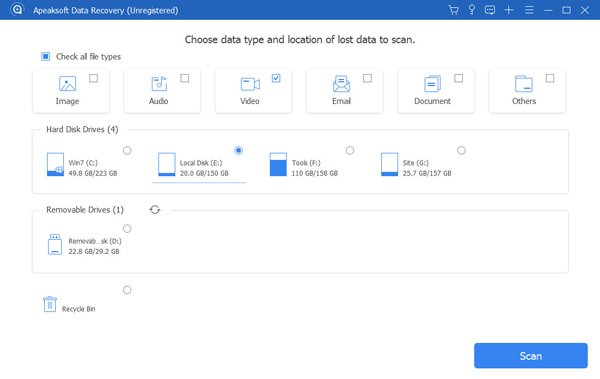
If you cannot find your lost files with the Quick Scan mode, you can try the Deep Scan mode. It can scan your disk more thoroughly.
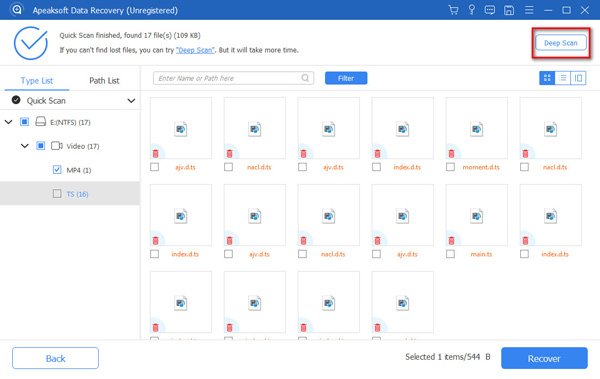
After scanning, you will see all the video files that were once stored on your disk. You can look through the files on by one. Or you can enter the file name to search for the deleted file. Click on the Filter button. If you find the deleted file, select it and click the Recover button in the bottom right corner. Then your file will be saved to your computer automatically.
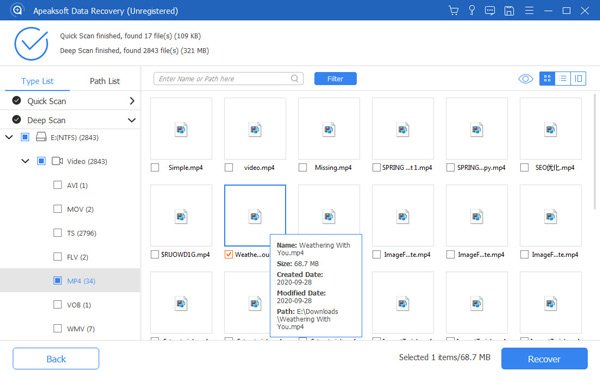
As you can see, we scanned the E:\ hard disk with Apeaksoft Data Recovery. That is because it is the default download directory of our IDM program. You should adjust the disk according to the actual situation. What’s more, if you deleted the downloaded file directly from the download folder, then you should recover files from Recycle Bin.
Part 3. FAQs of Recovering Deleted Files on IDM
1. Can I use IDM on Mac?
IDM is a popular download manager for Windows PC. It supports Windows 10, Windows 8.1, Windows 8, Windows 7, and Vista. But unfortunately, it is not available for Mac.
2. Why can’t I play the downloaded video?
Perhaps the media player you are using does not support the format of the downloaded video. You can try Apeaksoft Blu-ray Player to play your video. It supports various video formats, such as MP4, MPG, M4V, TS, MTS, M2TS, MXF, RM, RMVB, WMV, ASF, MKV, AVI, 3GP, F4V, FLV, and VOB.
3. How can I delete files from my hard drive as well when I delete them from IDM list?
When you try to delete a download from IDM list, there will be a dialog asking if you want to delete the source file from your disk as well. Just select that option, and you are good to go.
Conclusion
It is quite normal to accidentally delete important files in daily life. So, if you find your IDM files deleted, you should calm down first. Then check if your files are cleared from the disk drive. If not, you’d better back up your data in case you may delete it again. And if you cannot find your files anywhere, just try Apeaksoft Data Recovery.
Hope you find this guide useful. Please let us know if you have any questions.