Is there a way to recover deleted emails? Absolutely yes! It’s common for us to delete an important email by mistake. So, the urgent thing is how to recover deleted emails from different email providers. This guide will share the methods to recover email from five popular email services with detailed recovery steps. In addition, you can access an ultimate tool available for most email services to recover permanently deleted emails.
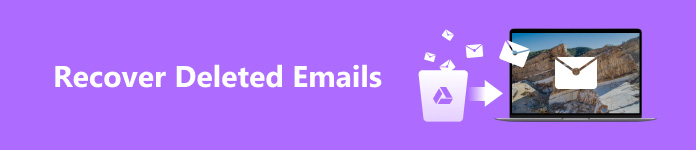
- Part 1. The Ultimate Method to Recover Permanently Deleted Emails
- Part 2. How to Recover Deleted Emails from Trash (Gmail, Outlook, Yahoo Mail, etc.)
- Part 3. FAQs about Recovering Deleted Emails
Part 1. The Ultimate Method to Recover Permanently Deleted Emails
Apekasoft Data Recovery can recover permanently deleted emails for users of multiple email services, including Outlook, Gmail, Yahoo, iCloud, ProtonMail, etc., once the emails have been downloaded to your computer or other storage devices.

4,000,000+ Downloads
Compatible with a range of email providers, including Gmail, Hotmail (Outlook), Yahoo, AOL, etc.
Support recovery for email attachments, including Excel files, Word, PDF, images, etc.
This easy-to-use tool allows you to save results in SPF file format.
How to recover permanently deleted emails
Step 1 Download and launch the professional recovery program on your Windows PC or Mac.
Step 2 Since there are attachments to your deleted emails, so you’d better check the box in front of Check all file types. Then, choose one of the Hard Disk Drives where you want to recover deleted email-related files. Then, single-click the Scan button at the right corner.
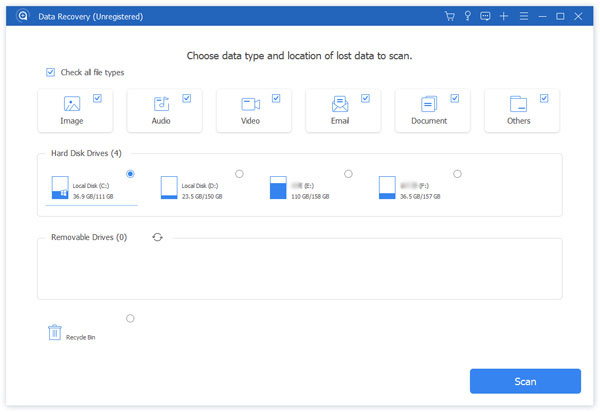
Step 3 The first time is a quick scan. So, your deleted emails and other attachments may be incomplete. To locate more deleted emails, you can click the Deep Scan option on the upper right.
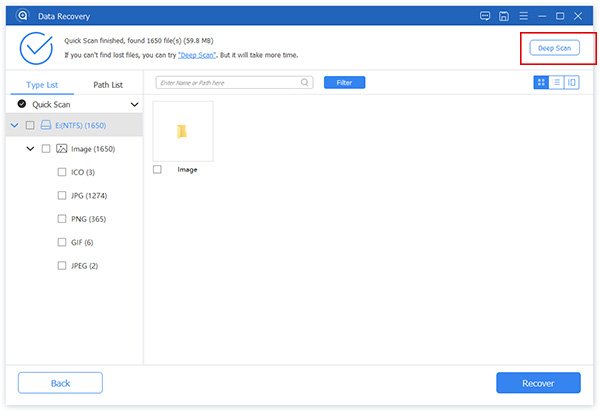
Step 4 You can click the Type List section at the left sidebar for better navigation. For example, you can unfold the disk and check Email, and Document. You can also enter the name or path in the Filter box to locate desired files.
Step 5 If you find deleted emails with their attachments, you can tick them and click Recover. Then, in the pop-up window, you can choose a save path.
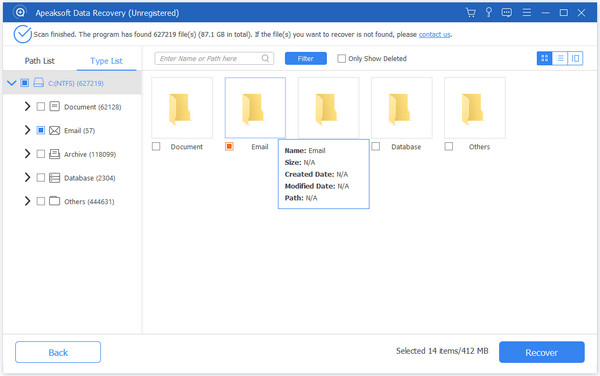
Part 2. How to Recover Deleted Emails from Trash (Gmail, Outlook, Yahoo Mail, etc.)
Where do deleted emails go, especially those recently deleted emails? They are stored in a Trash/Bin folder for different email providers. You can read the following guide to recover deleted emails from the Trash/Bin folder.
1. How to get back deleted emails in Gmail
Gmail is a famous and popular email service. It supports over 100 languages and various paid plans for businesses.
Step 1 Go to Gmail and sign in to the Gmail account from which you want to recover emails. Click More to unfold your Gmail folders in the left panel.
Step 2 Select the Trash folder from the unfolded toolbar. Check all emails you want to get back and click Move to option at the top navigation bar.
Step 3 You can select any folder from the drop-down list to which you want to move these deleted emails.
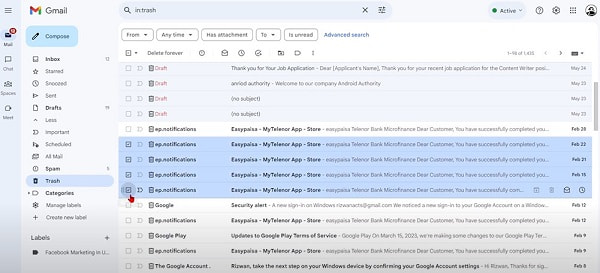
2. How to recover lost emails in Outlook
Microsoft Outlook is part of the Microsoft Office package. Outlook is compatible with different operating systems and devices.
Step 1 Launch Microsoft Outlook on your computer with your account. Click the Deleted Items folder or Junk Email folder from the left sidebar.
Step 2 In the Deleted Items folder, please navigate to the deleted Outlook emails you want to recover. Then, check them and click the Restore option at the top.
In the Junk Email folder, you need to click Not Junk to recover these lost emails.
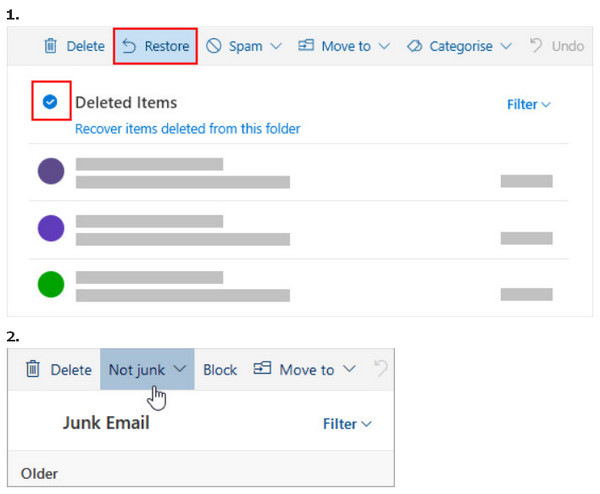
3. How to find deleted emails in Yahoo Mail
Yahoo Mail is one of the oldest email providers on the web. For people who use other Yahoo services, Yahoo Mail is great for them.
Step 1 Go to Yahoo Mail and sign in to your Yahoo account. Select the Deleted Items in the left panel.
Step 2 Then, check the boxes in front of deleted emails. Click the Actions at the upper navigation bar. Select Inbox or Archive under Move to section according to your need. Finally, you need to click Apply to confirm.
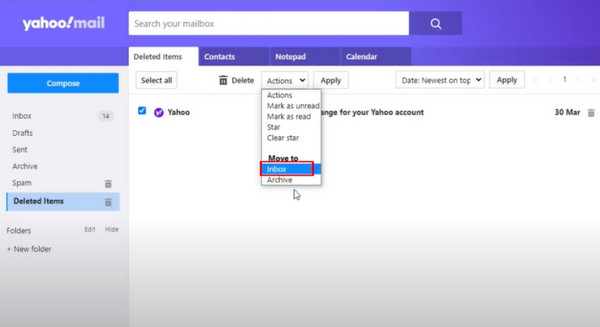
4. How to check deleted emails in ProtonMail
ProtonMail edges in its privacy features, end-to-end encryption, calendar, etc.
Step 1 Go to ProtonMail and sign in to your account. Click the Trash folder from the left sidebar.
Step 2 In the Trash folder, you can check the deleted messages in ProtonMail. You have two options: Move to inbox and Move to archive. Click one to restore your deleted ProtonMail messages.
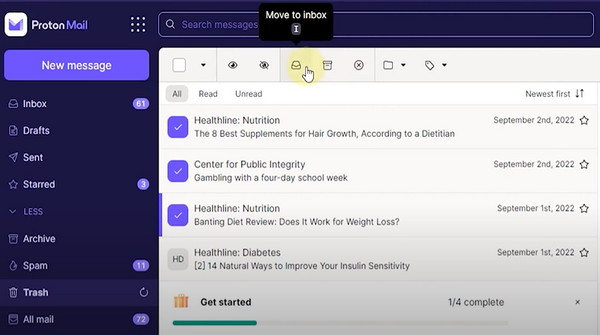
5. How to retrieve deleted email in iCloud Mail
iCloud Mail is available for Apple users, you can use it for free.
Step 1 Go to the built-in Mail app on your iPhone.
Step 2 Tap the Trash folder under the iCloud menu. Tap Edit at the upper corner. Tick the emails you want to retrieve and tap Move in the middle bottom. Here, you can select one path to move these deleted emails.
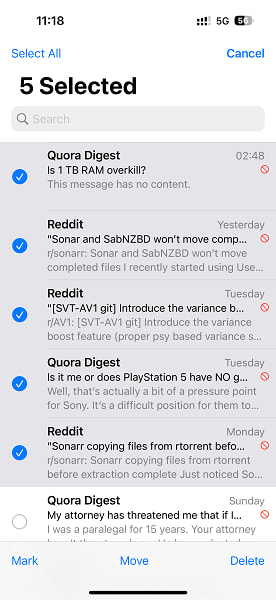
Part 3. FAQs about Recovering Deleted Emails
Part 3. FAQs about Recovering Deleted Emails
While you cannot find your archived emails in the Inbox folder on various email providers, your archived emails won’t be deleted automatically. If you want to re-locate them back to the Inbox, you can click All Mail option in Gmail to check these archived messages. In iCloud Mail, you can directly recover archived emails in the Archive section.
Why do my deleted emails keep coming back?
If you encounter deleted emails reappearing as new emails, your email account configuration may have some glitches. For instance, POP3 (Post Office Protocol) may be granted to keep a copy of the email on the server.
Can I recover permanently deleted messages from Gmail?
If you can access Google Admin Console, you can recover permanently deleted messages. However, if you don’t have such an administrator account, you can use Apekasoft Data Recovery to restore them if you have downloaded these messages.
Conclusion
With this guide, you can learn detailed steps to recover emails from 5 popular email providers like Gmail, Outlook, iCloud, etc. What’s more, you can rely on Apekasoft Data Recovery to recover permanently deleted emails from various email service providers.




