When you get an error message that DLL is missing or not found, how to restore deleted DLL files with ease? The DLL files are important for running an application properly on your computer. Whether it is a default DLL files come along with the operation system, or a particular one for the program, you can learn more details about how to recover the DLL files on Windows 10/8/7 with ease from the article.
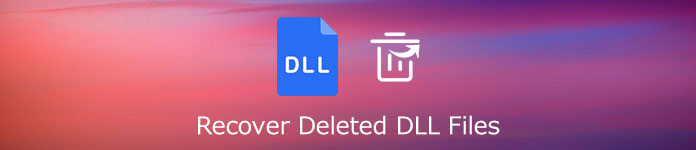
- Part 1: How to Recover Deleted DLL Files with Ease
- Part 2: 3 More Methods to Recover Deleted DLL Files
- Part 3: FAQs about How to Recover DLL Files in Windows
Part 1: How to Recover Deleted DLL Files with Ease
Whatever the reason that you need to recover the deleted or missing DLL files, Apeaksoft Data Recovery is a professional solution to handle various data loss problems. It enables you to retrieve DLL files, media data, documents, emails and more others with ease. Moreover, you can also retrieve files from Windows, Mac, recycle bin, hard drive, memory card and others.
- Provide professional solutions to handle various data loss issues.
- Save the results of quick scanning and deep scanning in SPF file format.
- Capablity to scan the deleted DLL files with fast speed and privacy safety.
- Easy and professional handle any data loss due to different situations.
Download and install the DLL file recovery, then you can launch the program on your computer. To recover the DLL files, you can check the Others option and select the desired hard drive you want to recover. After that, you can click the Scan button.
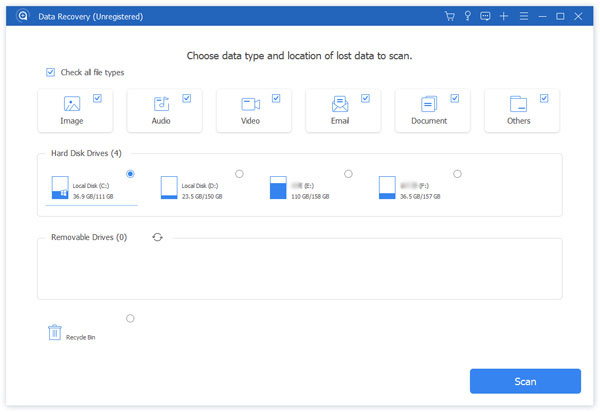
Moreover, you can also use the Deep Scan button to scan and locate the DLL files a second time in detail. After that, you can find the data sorted by type on the left bar. You also can see them by click the Path List option in the order of the path.
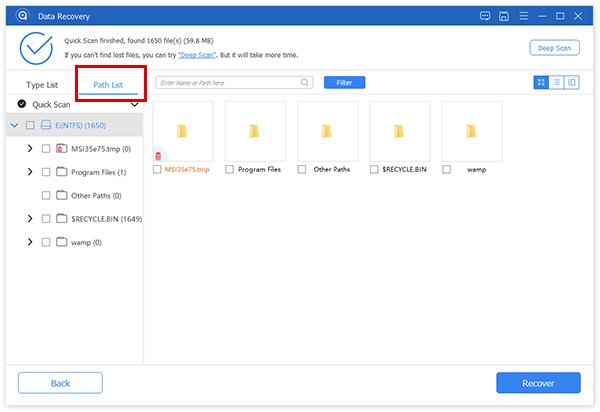
Just enter the name of the DLL file or simply DLL in the column before clicking the Filter option. Once you have located the desired file, you can click the Recover button to retrieve the files to your computer. After finishing the recovering, the software will show you the recovered DLL file.
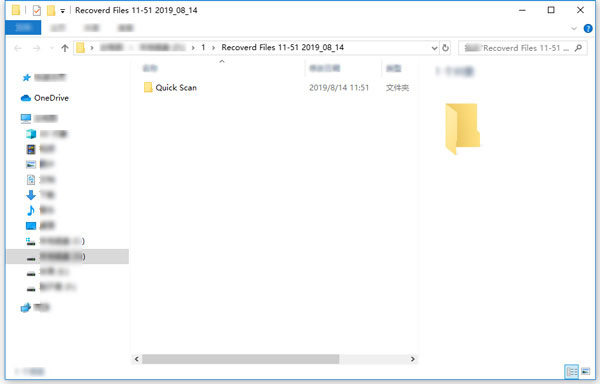
Don’t miss: How to recover deleted Word documents
Part 2: 3 More Methods to Recover Deleted DLL Files
Method 1: How to Recover Deleted DLL Files via File Explorer
When you unable to locate the DLL file from your computer, you can search the desired file via File Explorer. Just learn more details about how to retrieve the DLL file via Windows File Explorer as below.
Open the File Explorer on your computer. After that, you can click on the My PC menu on the left window.
Input keywords of the DLL file name into the search bar, and then click the Enter option to search for the file.
Once you have retrieved the desired DLL file, you can put the file into the file into the program folder.
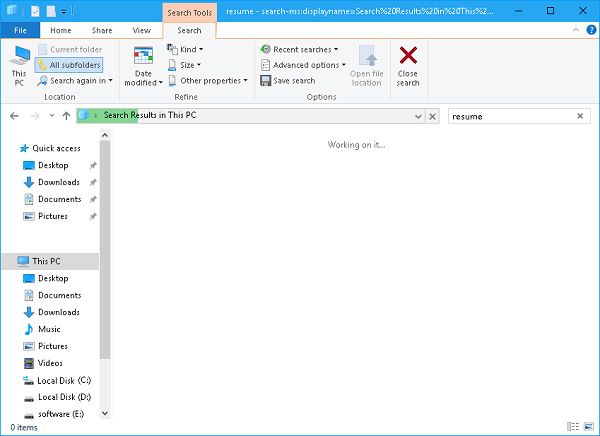
Check more details about how to restore Windows old folder
Method 2: How to Restore Deleted DLL files from Windows Backup
Windows has a built-in backup utility, which enables you to restore the deleted DLL files from the backup. Here is the detailed process to get the desired files on Windows 10/8/7 with ease.
Click the Start menu on your PC, you can navigate to the Windows System option and choose the Control Panel option.
Click the Backup and Restore option to check DLL files within the backup folder on your computer.
After that, you can click Restore my files and follow the on-screen instruction to recover your deleted DLL files.
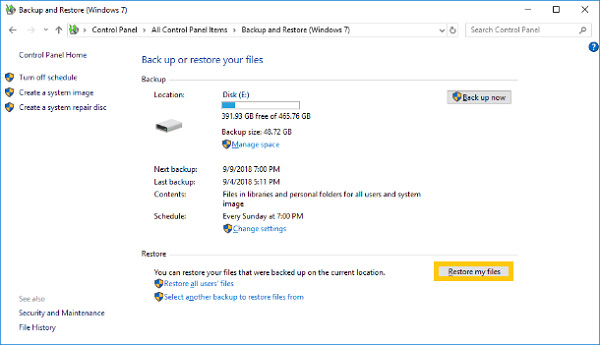
Method 3: How to Undelete DLL Files via System Restore
If you just formatted your hard drive, you can use the default System Restore feature of your computer to undelete the DLL file. Just make a system restore point for their computer to protect the computer.
Just right-click on the This PC option or the My computer option to launch the System Restore feature.
After that, you can go to the Properties menu, choose the System Security option and choose the System Restore option.
When you get back to the desired point, you can restore the DLL files. You can backup the file to get back the desired point.
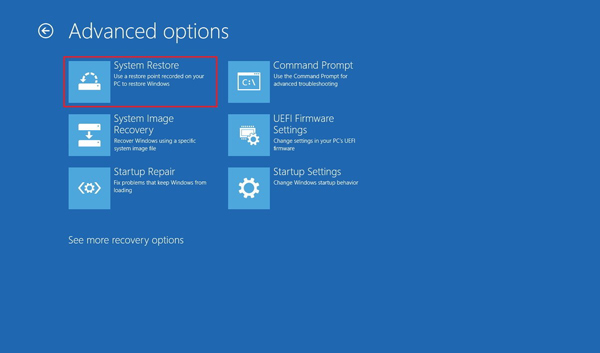
Part 3: FAQs about How to Recover DLL Files in Windows
1. What is A DLL File in Windows?
The DLL is short for Dynamic Link Library, which is a type of file format containing multiple codes and procedures for Windows programs. By using a DLL file, a program can be modularized into separate components. When the DLL files are missing, you might not able to run the program. It is the reason that you have to recover deleted DLL files.
2. Is There A Simple Method to Restore DLL Files?
If you just deleted the DLL files by accident, you can restart the computer, reinstall the program, restore the deleted DLL files from Recycle Bin, or even use the Safe Mode to get back the missing files. Moreover, you can also search for the lost or missing DLL files from Internet to run the program on your computer according.
3. Why The DLL Files are Deleted or Missing?
When the anti-virus program detects the infected DLL files with a virus, or you have downloaded some outdated DLL files, the system might remove the DLL file automatically. Of course, if you have formatted the hard drive or empty the recycle bin, you also need to retrieve the deleted DLL file to get the program back to normal.
Conclusion
What should you do to fix a DLL missing error message? Just learn more about the 6 efficient methods to recover deleted DLL files. If you need a 100% workable method to get the desired files, Apeaksoft Data Recovery should be the ultimate solution you should take into consideration. If you have any query about recovering deleted DLL files, you can share more details in the comments.




