Recently, Apple released iOS 18, which brings many innovative features to iPhone and iPad. Unfortunately, several old iPhone models are not available to update iOS 18. Sometimes, things are always contradictory. As iOS updates, this operating system becomes larger and larger. Many iPhone users have complaint that their iPhone crashed or dead after software update. It makes sense that a number of people asked how to recover data from dead iPhone every time Apple released new version of iOS. To help you avoid iPhone data loss, we are going to show you the best ways to recover data from dead iPhone in this article.
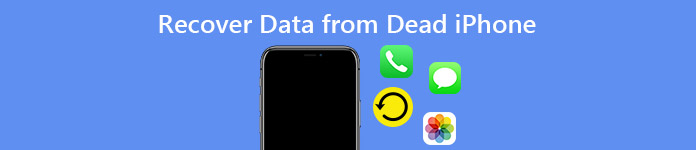
- Part 1. Recover dead iPhone data from iTunes backup
- Part 2. Recover dead iPhone data from iCloud backup
When we talk about the best Apeaksoft iPhone data recovery tool, it should have several features. First of all, it should have the capacity to recover data from dead iPhone under different situations, including software crashes, iPhone stuck in blue or red screen, iPhone frozen and more. And it must be able to restore and get back data from dead iPhone to computers in original quality. Photos and videos, for example, are large files and difficult to recover. But a professional iPhone recovery tool should be able to recover photos and videos without quality loss. Furthermore, the best iPhone data recovery software must support all iPhone models, including the old ones including iPhone X/8/7/6/5/4 and the latest ones like 15/14/13/12/11.
The program could meet all these requirements and provide more attractive features:
1. Recover data from dead iPhone, iTunes backup or iCloud backup.
2. Retrieve iPhone data with original formats and quality.
3. Extract iPhone data from crashed handsets whatever causes.
4. Support iPhone 16/15/14/13/12/11/X.
5. Allow you to preview data before recovery.
6. Compatible with both Windows and macOS, including Windows 11.
If you are ready, let's start to recover iPhone data with Apeaksoft iPhone Data Recovery right now.
Part 1. Recover dead iPhone data from iTunes backup
iTunes is a popular way to backup iPhone. And many people have turned on the automatic sync feature on their iPhone because of its convenience. But when it comes to recover data from dead iPhone, it is another story. Firstly, iTunes backup is not readable on computer. And the only way to use iTunes backup is to restore to your iPhone. Apparently, it is not feasible to a dead iPhone. Apeaksoft iPhone Data Recovery is able to open iTunes backup file and let your restore dead iPhone data from iTunes to computer.
Step 1. Install Apeaksoft iPhone Data Recovery
This iPhone data recovery application has Windows version and Mac version. You can download and install the right version to your computer according to the operating system.
Free Download Free DownloadHook up the dead iPhone to your computer using the original USB cable. Launch iPhone Data Recovery, it will recognize your handset automatically.
Step 2. Go to iTunes recovery mode
On the main interface, click on Recover from iTunes Backup File tab on left sidebar to open this mode. Then all available iTunes backup files will show up on the list organized by Latest Backup Date.
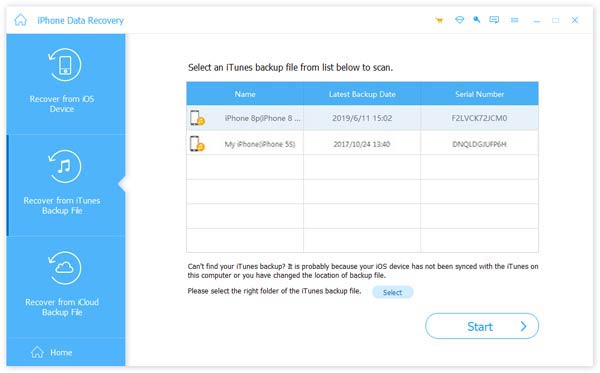
Step 3. Scan iTunes backup file
Choose the recent iTunes backup file or any file contains the iPhone data you want to get back on the list. Then click on Start Scan button to analyze and decode the iTunes backup for recovery. As it mentioned above, it enables you to recover deleted music, photos, messages, call logs, and more.
Step 4. Recover data from dead iPhone
When the scanning process is done, you will be taken to the detail window. All data in the iTunes backup is organized by categories. You can preview and select files for recovery. If you want to recover photos from iTunes backup, for example, you can choose Camera Roll, Photo Stream, Photo Library and App Photos. Then all photos will show up on right panel waiting for your preview and selection.
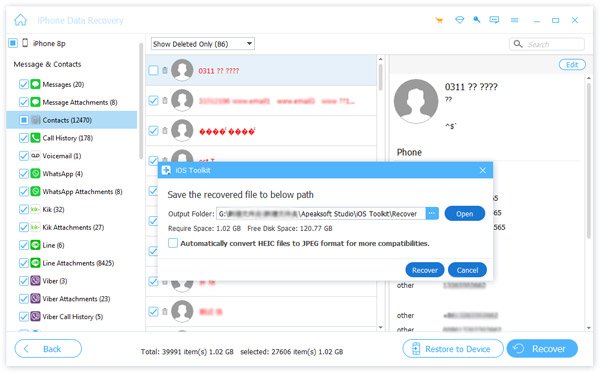
Finally, click on the Recover button and then pick up a location on the pop-up dialog to complete recovering dead iPhone data from iTunes backup. You can also rely on it to backup contacts on iPhone.
Part 2. Recover dead iPhone data from iCloud backup
iCloud is another way recover data from dead iPhone. Apeaksoft allows you to preview iCloud backup files and extracts specific data from the backup files. So, compared to other methods, this iPhone data recovery tool could retrieve dead iPhone data from iCloud to hard disk quickly and easily.
Step 1. Shift to iCloud backup mode
Make sure your computer is connected to a safe Wi-Fi network. Launch iPhone Data Recovery after installed it to your computer. Tab Recover from iCloud Backup File on the home interface. Then log in your Apple ID and passcode to open iCloud backup mode.
Free Download Free DownloadStep 2. Download iCloud backup file
Look at all iCloud backup files on the right panel and find out the recent backup file for your iPhone based on Latest Backup Date. Then click on Download button to download the iCloud backup file.
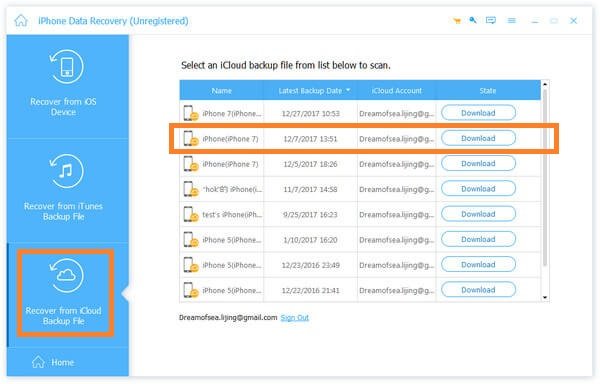
Tip: If you have use the same iCloud account to backup multiple iDevices, you can find out the backup for your iPhone according to Name.
Step 3. Preview dead iPhone data
After downloaded, you can look at all files stored in the iCloud backup file organized by categories. And you can preview all content in details by selecting data types. If you want to recover text messages, for instance, you can select Messages and Message Attachments options on left sidebar to display all messages for recovery.
Step 4. Restore data to computer
After selection, click on the Recover button and then pick up a folder to restore the dead iPhone data. Once hit Recover again, the selected files will be retrieved to your computer and finish recovering data from dead iPhone.
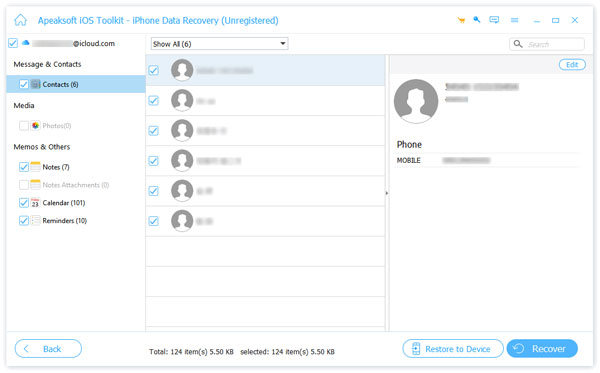
Conclusion
In this article, we have talked about how to recover data from dead iPhone. Though iPhone is one of the most popular high technology devices, it is far away from perfect. A few users have reported that their iPhone has frozen, stuck in blue, black or red screen, or won't turn on. Today, people store many important data on their Smartphone, like phone numbers of business partners, family videos, and so on. So, users are eager to learn about the easiest way to recover data from dead iPhone, when their phones stop working. We have shared the easiest way to get back lost iPhone data. Follow our guides, and you can restore iPhone data from iTunes backup and iCloud backup easily.




