How to Retrieve Deleted Contacts on iPhone 16/15/14
How to restore contacts on iPhone?
When you switch to a new iPhone or erase some data to free up your iPhone storage, you may find your contacts lost by accident. It's not easy to recall the contacts' numbers simply in your memory. Is there a way to recover deleted contacts on an iPhone?
Luckily, there are many feasible ways to make it. Apple can help you recover deleted contacts from iCloud and iTunes. You can also recover lost contact numbers on your iPhone even without backups. This article will tell you how to recover deleted contacts on iPhone in 5 proven ways.
PAGE CONTENT:
- Part 1: How to Recover Deleted Contacts on iPhone Without Backup
- Part 2: How to Find Deleted Contacts on iPhone with iCloud Backup
- Part 3: How to Recover Erased Contacts on iPhone from Web iCloud
- Part 4: How to Get Back Deleted Contacts on iPhone through iTunes
- Part 5: How to Restore Contacts on iPhone from Google
Part 1: How to Recover Deleted Contacts on iPhone Without Backup
Suppose you have no iCloud or iTunes backups, and neither method is guaranteed to back up and restore all the data on your iPhone. Do you wonder how to find deleted contacts without any backup? Apeaksoft iPhone Data Recovery can easily handle this problem. This powerful program can quickly scan your iPhone and recall all data on your iPhone, including lost contact numbers on an iPhone. Even if the contacts are deleted for a long time, you can still undo deleted contacts on your iPhone.
Recover Contacts on iPhone in One Click
- Connect your iPhone to retrieve deleted contacts.
- Mark the deleted contacts on your iPhone in red for your selection.
- Collect all deleted iPhone contacts in a specific group.
- Batch-choose your iPhone contacts to recover them quickly.
Secure Download
Secure Download

Below are the steps on how to restore contacts on iPhone without backup:
Step 1. Download Apeaksoft iPhone Data Recovery and launch it. Connect your iOS device to your computer. Click the Start Scan button to retrieve the deleted contacts.
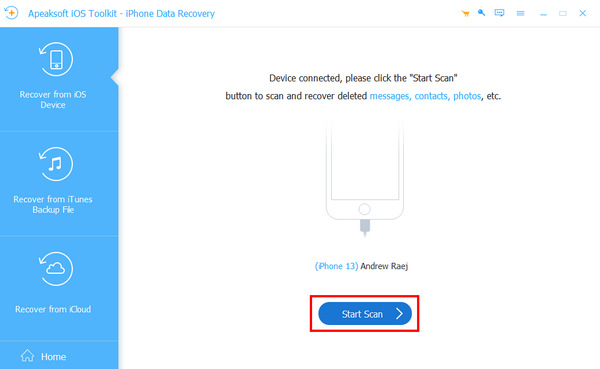
Step 2. After scanning, you can see the accidentally deleted contacts on an iPhone. Open the Contacts group on the left side to check your contacts. Then, choose the lost ones and click the Restore to Device or Recover button to restore them. This is how to recover erased contacts on your iPhone.
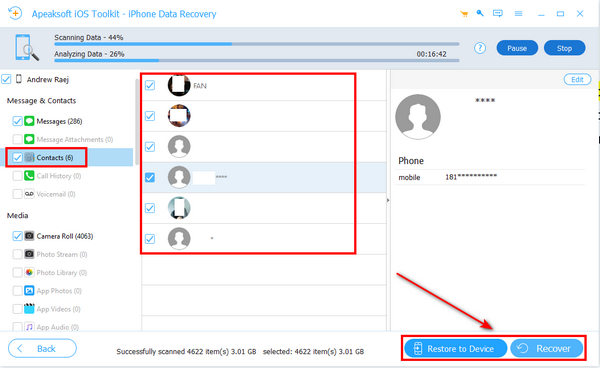
Tips: This software also works when you want to recover data from a broken iPhone if the screen still works.
Part 2: How to Find Deleted Contacts on iPhone with iCloud Backup
If you have iCloud backups, which means you keep iCloud Backup on, then you can easily restore the deleted contacts from iCloud to your iPhone. Below are the steps on how to recover deleted contacts on iPhone.
Step 1. You should factory reset your iPhone first. Open the Settings app and tap on General. Slide down and tap the Transfer or Reset iPhone button. On the new window, you should tap the Erase All Content and Settings button to reset your iPhone before you recover erased contacts on your iPhone.
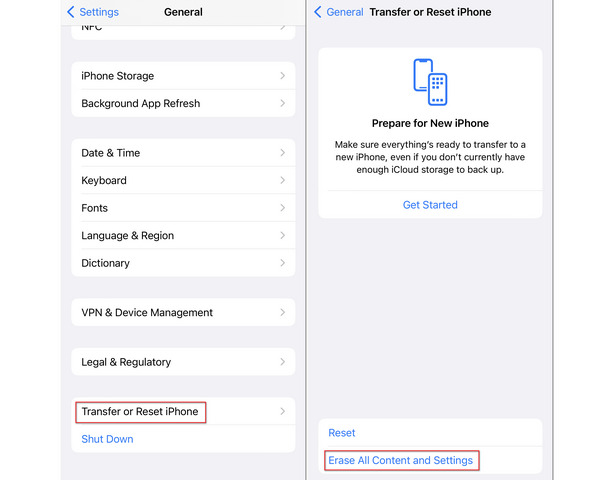
Step 2. Restart your iPhone to set it up again. When it comes to the App & Data screen, you should choose Restore from iCloud Backup to recover all data on your iPhone from iCloud Backup. This is how to recover deleted contacts on an iPhone from iCloud.
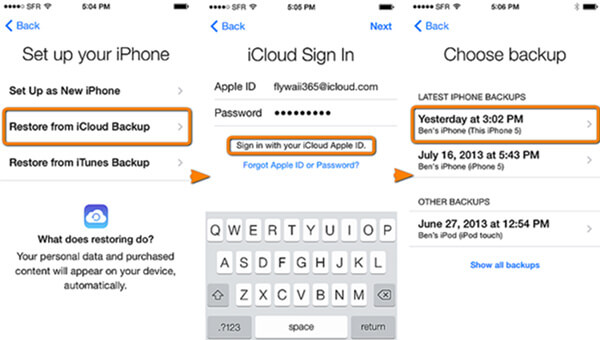
Tips: However, your iCloud storage is not infinite, and sometimes, iCloud Backup won't turn on, so some newly added contacts can't be backed up. It's also a great waste if you clear iCloud storage only for contact backup. Therefore, iCloud may not restore recently deleted contacts on an iPhone.
Part 3: How to Recover Erased Contacts on iPhone from Web iCloud
You may consider iCloud Restore makes a big fuss, for you only need to restore lost contacts on your iPhone, not all data. It would help if you tried it on the iCloud website. iCloud is also a website where you can see many backup files from your iPhone. You can learn how to recover deleted contacts from the iCloud website.
Here are the steps on how to recover contacts on iPhone via icloud.com:
Step 1. Go to iCloud.com and click the Sign In button to log into your Apple account, which is also your iCloud account. If you forget your iCloud password, you can reset it using the combined phone number and mail address.
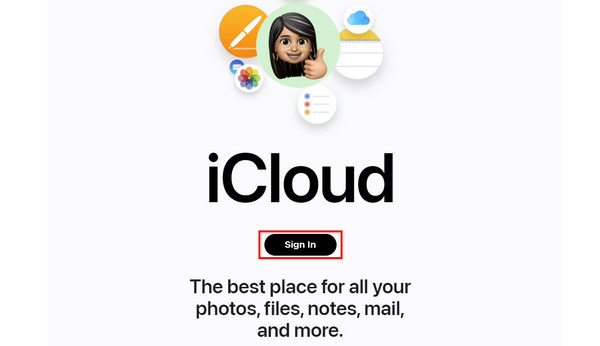
Step 2. When you've entered your iCloud, you should click the Contacts button to see all contacts saved in your iCloud Backup.
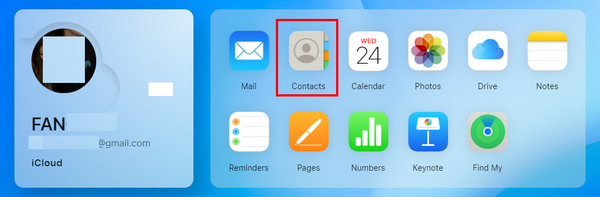
Step 3. Now you are in iCloud Contacts. You can choose the lost contacts on your iPhone and right-click on it. Then, choose Send to your devices. This is how to find deleted contacts on your iPhone from the iCloud website.
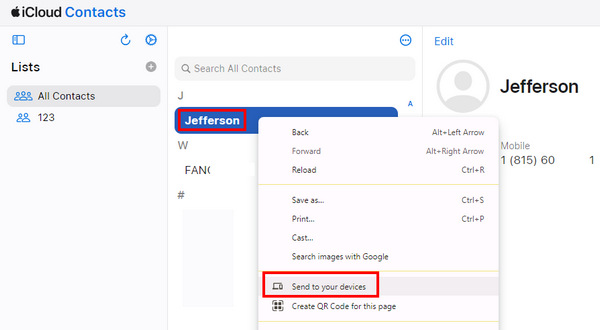
Part 4: How to Get Back Deleted Contacts on iPhone through iTunes
How do I get my contacts back on my iPhone without iCloud? iTunes can also be a good solution. iCloud has no sufficient storage, but iTunes has no storage limits, for you can back up your iPhone directly to your computer through iTunes. However, if you don't regularly back up your device, you may not be able to recover recently deleted contacts on your iPhone.
Step 1. Open iTunes on your Windows or Mac, and then connect your iPhone to iTunes with a USB cable. Then, you can click the small Device button on the top left side of iTunes.
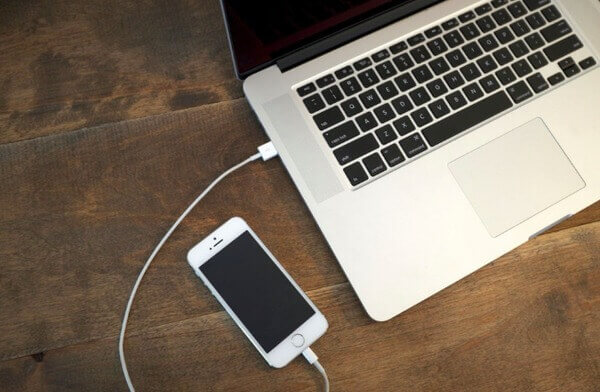
Step 2. iTunes will go to the Summary panel. You should click the Restore Backup button to recover the lost contacts on iPhone from iTunes backups.
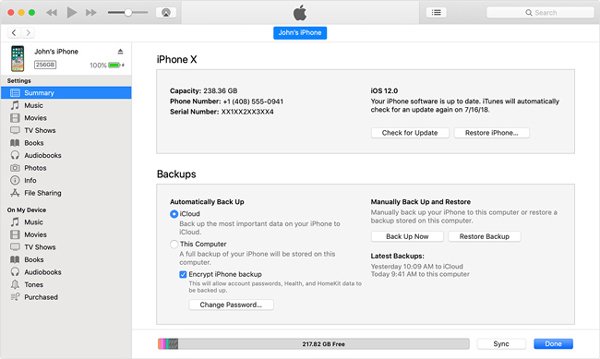
Step 3. Choose one of the backups that you think contains your deleted contacts and then click Restore.
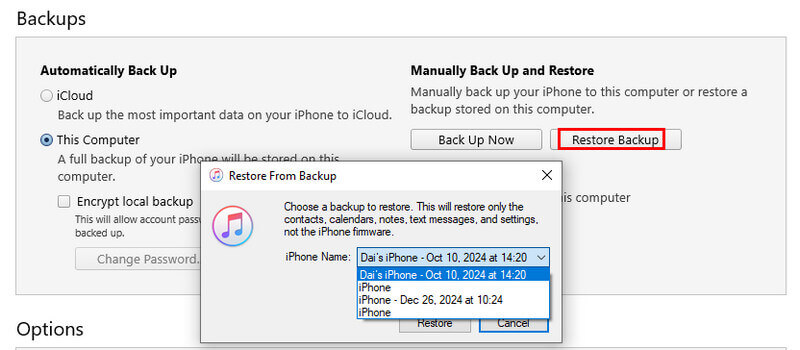
Part 5: How to Restore Contacts on iPhone from Google
If you have synced your contacts with Gmail before, you can easily retrieve deleted phone numbers on iPhone whether you've switched to a new iPhone or deleted iPhone contacts. Here are the steps on how to restore contacts on iPhone via Gmail:
Step 1. Open Settings on your iPhone.
Step 2. Follow the path: Mail > Accounts > Add Account. Choose Gmail on the following page. Sign in with your Gmail account.
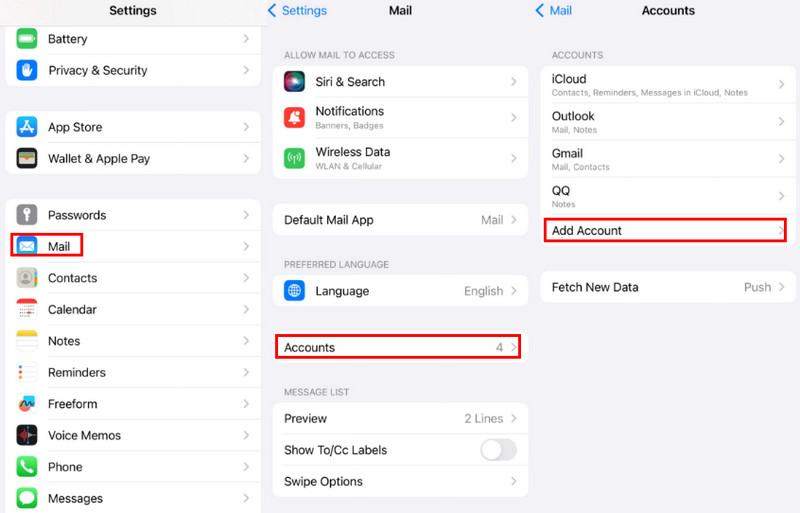
Step 3. Back to the previous page and click the Gmail option. Toggle Contacts on (green) on the next page. Then, the contacts will be restored to your contact automatically.
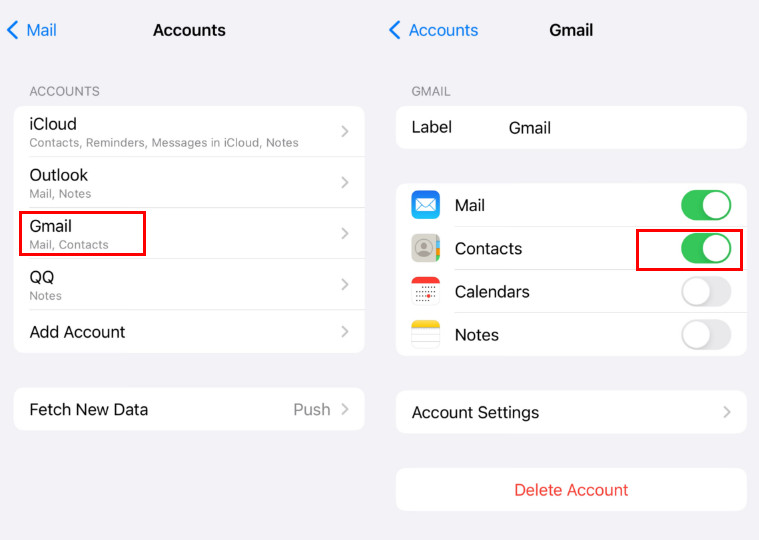
Conclusion
You've learned how to find deleted contacts on iPhone on your iPhone in 5 feasible ways. Your iCloud and iTunes are good assistants when you have lost your contacts or other files. However, if you have no backup files or the backup files can't cover the recently deleted contacts on your iPhone, Apeaksoft iPhone Data Recovery can recover erased contacts on your iPhone most easily. Even if you've lost all contacts on an iPhone for a long time, this program can still get them all back.
Related Articles
Have you accidentally deleted music from your iPhone? Maybe the music is removed from the iPhone automatically. This article will solve it.
Do you want to know how to recover deleted photos from Snapchat on an iPhone? Read this guide and explore 5 different but practical methods.
Whether you mistakenly delete text messages on Android or iPhone, you can find the best way to restore deleted messages from this post.
Top four ways to sync Outlook contacts with iPhone. Extricate yourself from failed sync of your contacts and endless checking of them.

