Digital Contacts app takes replace of old phone book and bring much convenience to daily communication. In Contacts app, we can back up contacts across devices and sort them with order. However, it can be a disaster when you accidentally delete some important contacts. In this dilemma, you may search for some feasible methods to recover contacts on Android. Fortunately, this guide will list four detailed methods for recovering phone contacts.
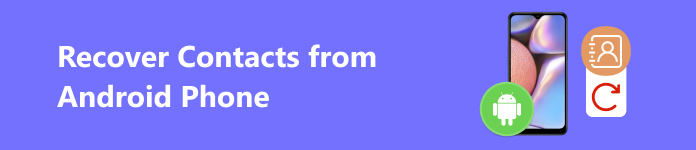
- Part 1. Recover Contacts on Android Without Restriction
- Part 2. How to Find Deleted Contacts on Android with Google Backup
- Part 3. Recover Phone Contacts via Cloud Service
- Part 4. How to Recover Erased Contacts on Android via Google Contacts
- Part 5. FAQs about Recovering Contacts from Android Phone
Part 1. Recover Contacts on Android Without Restriction
If you don't back up your Android Contacts data beforehand, you can try Apeaksoft Android Data Recovery to recover deleted contacts from Android directly without backup. Regardless of contacts, this all-in-one Android data recovery tool can retrieve messages, WhatsApp data, photos, videos, etc.

4,000,000+ Downloads
Recover deleted Android contacts without backup.
It can be your free Android data backup service.
Provide Standard Scan and Deep Scan modes.
In addition to contacts, it can recover deleted text messages, call history, and other documents.
How do you recover deleted contacts on Android without limitation
Step 1 Download this all-in-one software by clicking the above download button. Connect your Android phone to the program with a USB cable. Follow the on-screen instructions to enable USB debugging on your Android phone.
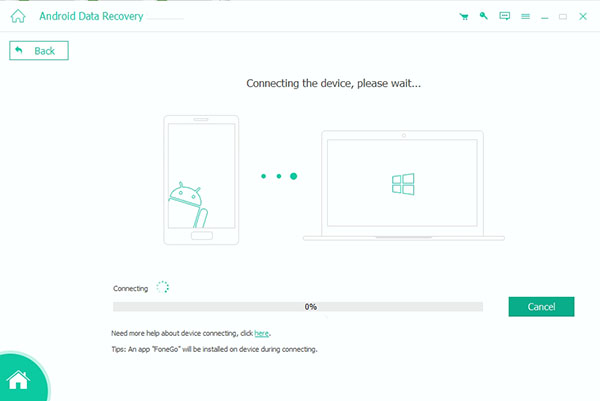
Step 2 After the successful connection and detection, you can see the window with Android file types. Here, tick the Contacts option and Next button to let this program to scan your Android contacts. Please select the Allow/Authorize/Grant option on your Android phone to permit this program to scan your Android data.
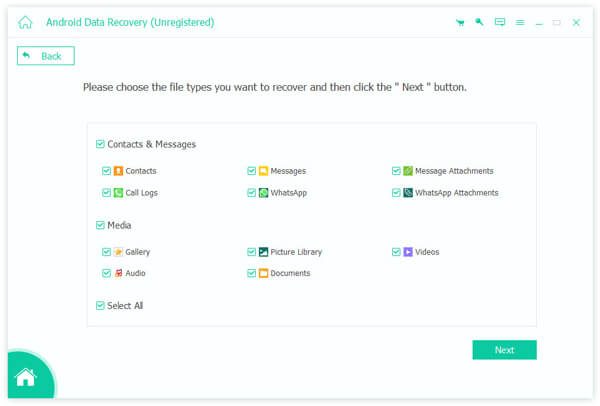
Step 3 If you didn't see the deleted contacts after the Standard Scan is finished, you can select the Deep Scan mode at the bottom right to explore more Android data. Then, you can check all the deleted Android contacts on the result interface. Click the Recover button next to the Deep Scan button to recover deleted contacts on Android.
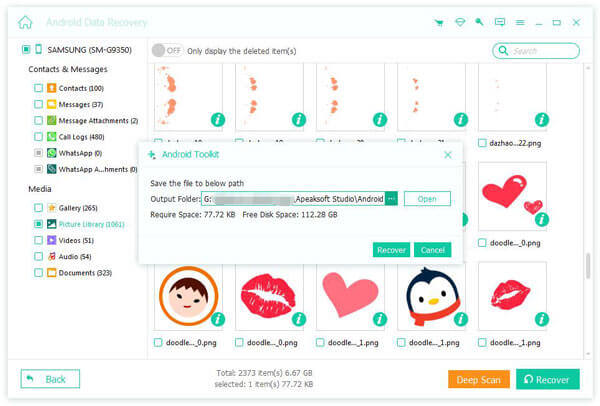
Part 2. How to Find Deleted Contacts on Android with Google Backup
Almost every Android user uses a Google account. So, if you have backed up your Android contacts data to your Google account, you can effortlessly restore them. Here are the detailed steps to find contacts from Google backup.
Step 1 Please ensure the Google account containing Android data backup is added to your Android account. If not, you should go to Settings > Accounts > Add Account to add this Google account.
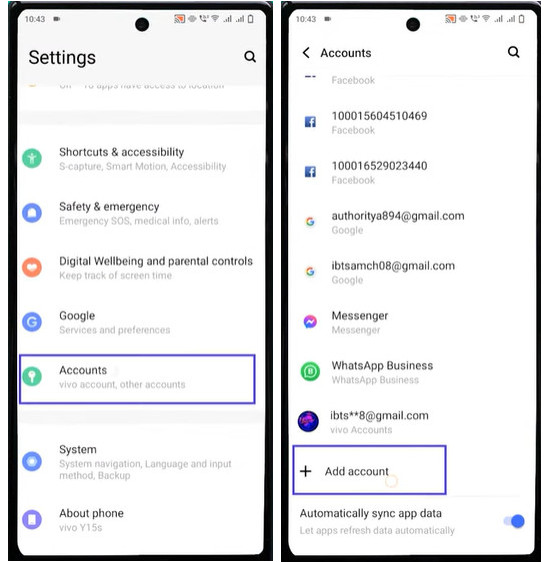
Step 2 If your Google account is added, go to Settings > Google.
Step 3 In the Google interface, navigate to the Set up & restore option. Tap it and select Restore contacts in the new interface. Then, you can see the contact backup and tap the Restore.
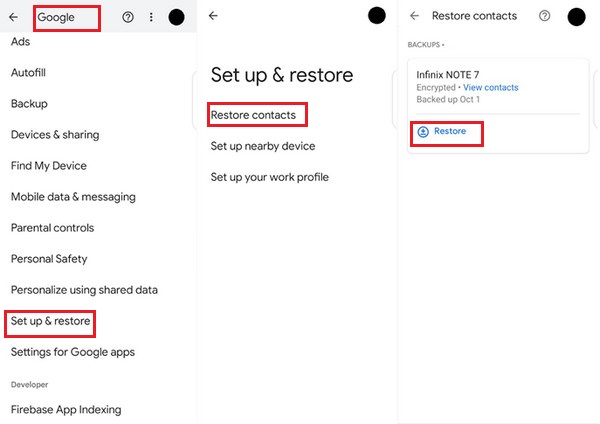
Part 3. Recover Phone Contacts via Cloud Service
If your Android phone has a built-in cloud service like Samsung Cloud and you have enabled it to back up your Android data, including contacts, you can use this cloud service to recover phone contacts. Before we start using Samsung Cloud to restore contacts, you can follow the steps below to check if you have backed up your Android Contacts or not:
Step 1 Go to Settings app on your Samsung phone. Tap Samsung Account at the top. Then, scroll down to Samsung Cloud. Tap it and select the Back up data option. Here, you should toggle on Contacts and tap Back up now.
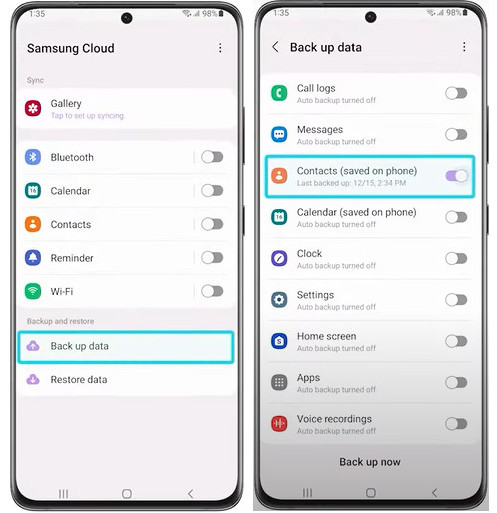
Step 2 If you have enabled Samsung Cloud to back up Android Contacts, you should repeat the mentioned steps until you see the Samsung Cloud interface. In the interface, scroll down to the Restore data option. Tap it and select the device. Then, you can tap Restore at the bottom to recover contacts.
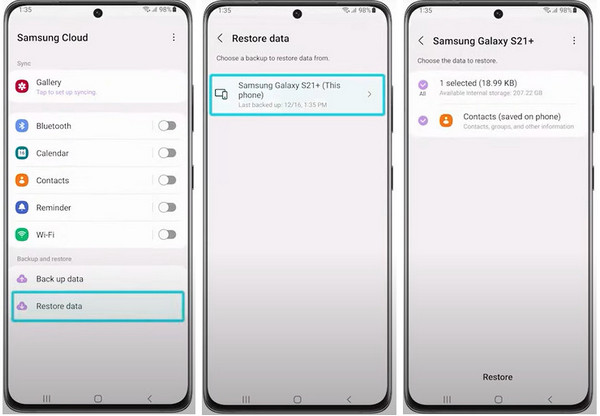
Part 4. How to Recover Erased Contacts on Android via Google Contacts
If you can't access your Android phone, go to https://contacts.google.com/ on any trusted browser to see and recover erased contacts.
Step 1 Enter https://contacts.google.com/ on the browser. Sign in with the Google account from which you want to recover erased contacts.
Step 2 In the interface, you can see a Trash option in the left sidebar. Click it and check the deleted contacts.
Step 3 You can click the deleted contact to see its detailed information, including phone number, email address, and share files. Then, you can select this contact and click the Recover button at the upper right.
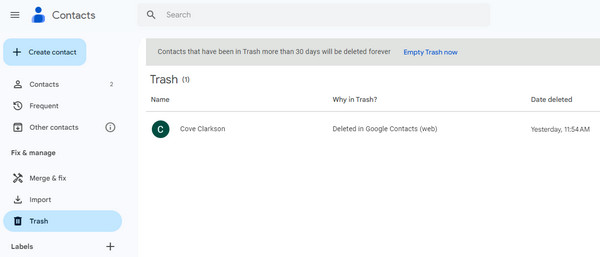
Part 5. FAQs about Recovering Contacts from Android Phone
How do you export Android contacts?
On an Android phone: Open the Contacts app and tap the Menu button with three horizontal lines. Select Settings > Export. Here, select the contacts you want to export and tap Export to .VCF file.
On a computer: Go to https://contacts.google.com/ on Google Chrome. Click Contacts in the left sidebar. Here, you can select one or several contacts and click the three-dot button at the upper right. Select Export and choose one format.
How to hide contacts on my Samsung phone?
There is a Secure Folder on Samsung phones that allows users to store private files, including their contacts. Go to the Phone app and tap Contacts at the bottom. Select one contact you want to hide and tap the i symbol to see the contact details. Then, tap the three-vertical-dot button in the upper-right corner and select Move to Secure Folder.
How to migrate Android contacts to iPhone?
If the SIM card suits your Android phone and iPhone, you can easily migrate Android contacts to your iPhone. Open the Contacts app > Settings > Export to SIM Card. Then, eject the SIM card from your Android phone and insert it into your iPhone. Go to Settings > Contacts > Import SIM Contacts.
Conclusion
By the end of this guide, you can learn how to recover erased contacts on Android with 4 methods. If you don't have any backup of your contacts data, you can try Apeaksoft Android Data Recovery to recover your deleted contacts directly. Moreover, you can also use this software to back up and manage your Android contacts and other files.




