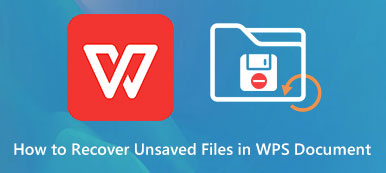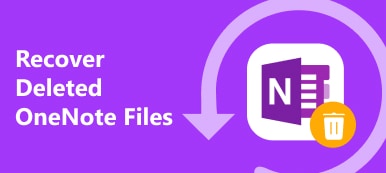AutoCAD is the most popular computer-aided design program for architecture and engineering. Integrated with 2D and 3D design, AutoCAD can increase productivity and accelerate user creativity. However, a range of unexpected failures and wrong operations can result in AutoCAD file deletion, loss, or corruption. In one of these circumstances, you can check this post and learn the complete guide to recover AutoCAD files.
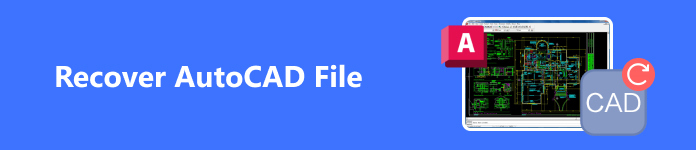
- Part 1. How to Recover Deleted AutoCAD Files
- Part 2. How to Recover Unsaved AutoCAD Files
- Part 3. How to Recover Corrupted AutoCAD Files
- Part 4. FAQs about Recovering AutoCAD File
Part 1. How to Recover Deleted AutoCAD Files
If you accidentally delete AutoCAD files on your computer, you can easily restore them from Trash on Mac and Recycle Bin in Windows. However, if you empty them or fail to restore them within 30 days, you cannot use these traditional ways to retrieve your AutoCAD files. To recover deleted AutoCAD files without restriction, you can turn to a professional and useful data recovery tool called Apeaksoft Data Recovery on your computer. This all-in-one recovery program can restore AutoCAD files from internal and external hard drives.

4,000,000+ Downloads
Explore and recover all deleted AutoCAD files on Windows or Mac.
Support AutoCAD recovery from other external storage devices.
Effectively handle AutoCAD data loss due to mistaken deletion, virus attack, etc.
In addition to AutoCAD files, you can recover Photoshop files, Excel files, etc.
How to recover AutoCAD files
Step 1 Click the above button to download this AutoCAD recovery program based on your operating system.
Step 2 In the beginning interface, you should choose the appropriate data type of AutoCAD and one hard disk drive where you store these AutoCAD files. Here, we select Image and Local Disk (C:) as an example. You can also check other hard disk drives based on your actual situation. Then, click the blue Scan button at the bottom-right corner.

Step 3 Within minutes, you can locate all images on your computer. Since AutoCAD files are with the extension of DWG, you can click the Type List to easily check all DWG files. If you want to recover other images with different extensions, such as AI, SVG, etc., you can also tick them and click Recover at the bottom-right corner. Then, you can select the save path on your computer in the pop-up window.
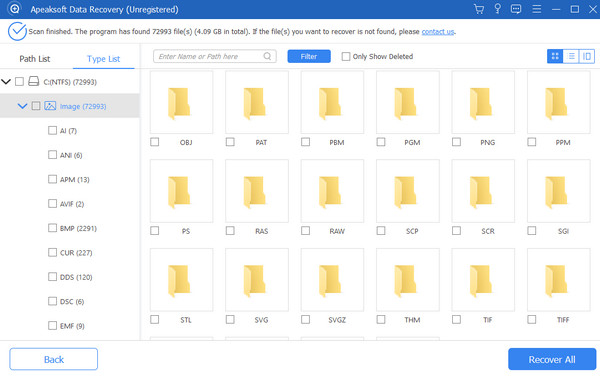
Part 2. How to Recover Unsaved AutoCAD Files
1. Recover Unsaved AutoCAD files from a backup (BAK) file
AutoCAD creates a backup copy when you activate Create backup copy with each save feature in the Open and Save section. So, you can use this BAK file to re-open your unsaved DWG file.
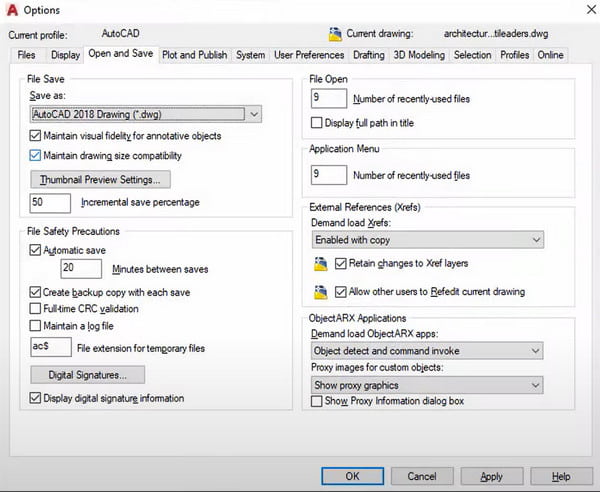
Step 1 Go to the folder that stores your DWG file.
Step 2 Navigate to the file with the same name as the DWG file to recover and a BAK extension.
Step 3 Right-click the BAK file and rename it with the DWG extension. Then, you can open the DWG file in AutoCAD.
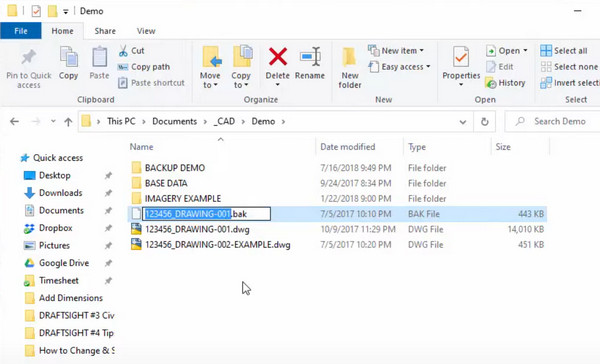
2. Recover Unsaved AutoCAD files from an autosave (SV$) file
For Windows users, there is a default autosave file with SV$ extension in the Temp folder. Mac users can go to the Autosave folder to check SV$ files.
Step 1 For Windows users, open the Temp folder by entering %tmp% in the Start menu.
For Mac users, go to /Users/username/Documents/Autodesk/Autosave.
Step 2 Check the file with the same name as the DWG file to recover and an SV$ extension.
Step 3 Rename the file with the DWG extension and open it in AutoCAD.
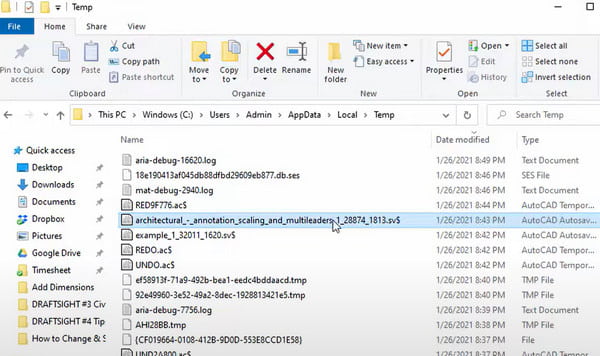
Part 3. How to Recover Corrupted AutoCAD Files
If your AutoCAD file is corrupted, you can try the following solution to troubleshoot the corrupted AutoCAD file.
Step 1 Open AutoCAD on your computer and click the AutoCAD menu.
Step 2 Select the Drawing Utilities from the drop-down list. Here, you can locate Audit, Purge, Recover features to help you recover corrupted AutoCAD files.Open AutoCAD on your computer and click the AutoCAD menu.
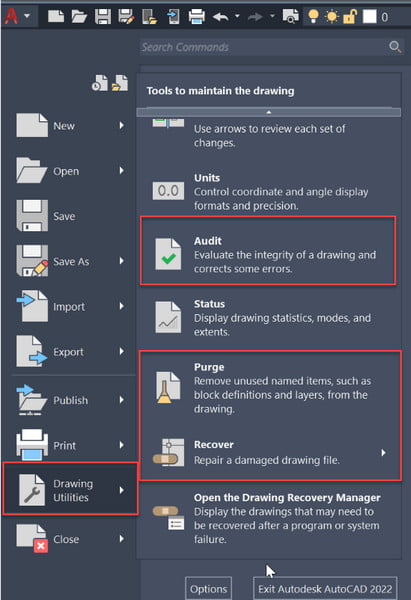
Part 4. FAQs about Recovering AutoCAD File
How to use AutoCAD Drawing Recovery Manager to recover AutoCAD files?
Open AutoCAD > Click the AutoCAD menu at the upper-left corner > Drawing Utilities > Drawing Recovery Manager. Then, you can see a list of drawing files with different extensions. You can open the unsaved AutoCAD files.
Why are AutoCAD files lost?
There are various causes to AutoCAD data loss. First, if you run third-party software inside AutoCAD, your AutoCAD file will be lost or corrupted. Second, the AutoCAD software crashes, or your computer shuts down unexpectedly.
How to change the default Save & Open folder location in AutoCAD?
Right-click the AutoCAD and select Properties at the bottom. Click Shortcut and paste the new Save & Open folder path in Start in bar. Click Continue and OK to confirm your change. Then, launch AutoCAD and click the Start Drawing and type REMEMBERFOLDERS. Press Enter key, change the value to 0 and press Enter key again.
Conclusion
Now, you have learned how to recover AutoCAD files with four detailed solutions. With this post, you can effectively restore deleted, unsaved, or corrupted AutoCAD DWG files without hassle. If this post helps you solve AutoCAD data loss, please share it with others in need.