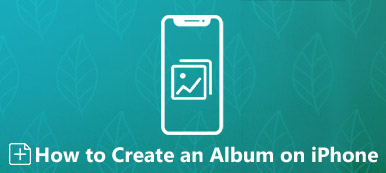Photos app is a good means to store old memories with friends and family. Many users have created many albums to sort their precious photos. So, albums in the Photos app are like a shortcut to locate a range of photos with particular people or places. However, many iPhone users report their Recently Deleted album in Photos app is missing, or they delete several albums in Photos app. If you have the same issue, read this article and get 3 methods to recover albums and photos on your iPhone.
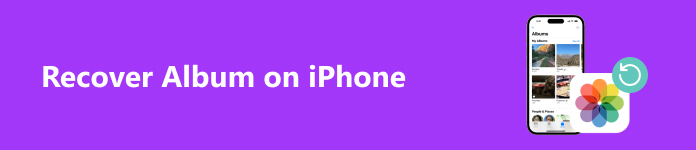
- Part 1. How to Recover iOS Photos When Recently Deleted Album is Missing
- Part 2. Recover Deleted Albums on iPhone via iCloud Backup
- Part 3. Recover Missing Albums with Time Machine Backup
- Part 4. FAQs about iPhone Album
Part 1. How to Recover iOS Photos When Recently Deleted Album is Missing
Recently Deleted album is an encrypted album that stores your deleted photos within 30 days. However, many Apple users point out that the Recently Deleted album cannot be found. If this glitch taps you, the most important thing for you is to recover these deleted photos without the Recently Deleted album. Fortunately, you can use Apeaksoft iPhone Data Recovery to recover deleted or lost iOS photos without hassle.

4,000,000+ Downloads
Recover iOS photos without backup.
Support all common iOS data recovery, including deleted notes, deleted music, etc.
Preview deleted photos before recovery.
Compatible with the latest iPhone series and iOS versions.
Step 1 Use the above button to download this iOS recovery tool on your computer. Install and launch this program.
Step 2 In the home interface, select iPhone Data Recovery at the left. By default, you have selected Recover from iOS Device mode. Connect your iPhone into your Windows PC or Mac using a USB cable. Tap Trust on your iPhone to grant this secure program. Then, you can see and click the Start Scan button.
Step 3 This program will explore and show your iOS data with different types. You can select Camera Roll, Photo Stream, Photo Library, App Photos to locate your deleted iOS photos. Tick all the photos you want to restore and click Recover to retrieve your lost iOS photos on your computer.
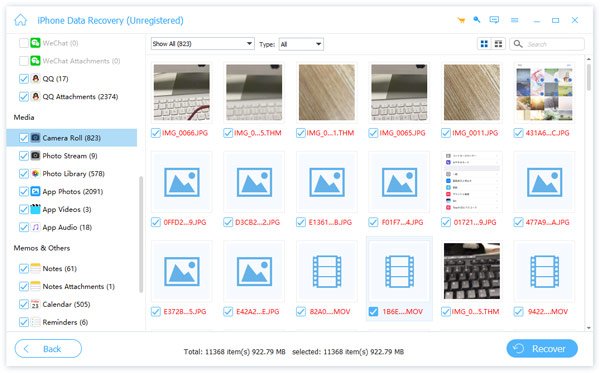
Part 2. Recover Deleted Albums on iPhone via iCloud Backup
If you have subscribed to iCloud to back up your Photos app across your Apple devices, you can easily restore the backup and recover deleted Albums. However, this method will overwrite your iOS data. So, you should back up your current iOS data with other third-party programs beforehand. By the way, you can use the free backup feature of iOS Data Backup & Restore in the Apeaksoft iOS Toolkit you download above.
Step 1 Go to the Settings app and navigate to General. Tap it and select Transfer or Reset iPhone option at the bottom. Tap Erase All Content and Settings and Continue. Enter your iPhone passcode and Apple ID password to confirm this factory reset.
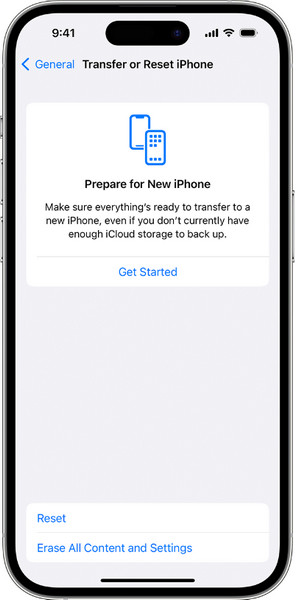
Step 2 Follow the on-screen order to set up your iPhone. Select the first From iCloud Backup option when you access the Transfer Your Apps & Data screen. Then, you should sign into your previous iCloud account with correct Apple ID and password.
Step 3 After verification, you can browse the latest iCloud backups with the date and size. Then, choose a relevant one and follow the directions to restore from iCloud.
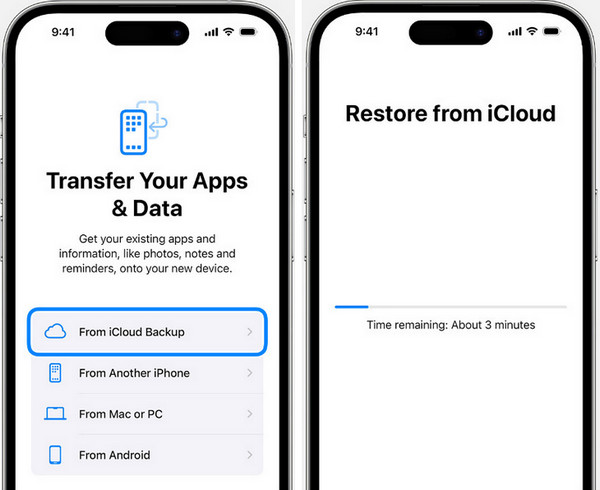
Part 3. Recover Missing Albums with Time Machine Backup
If you sync your iOS photos & albums to your Mac and use Time Machine to back up your Mac data, you can use the Time Machine backup to help you recover missing albums. Step 1. Restart your Mac. When you see the startup screen, immediately press the Command and R keys. Release them until the white Apple logo appears.
Step 2 Type the password to enter Mac Recovery Mode. Now, you can see the macOS Utilities window. Select Restore From Time Machine Backup and click Continue.
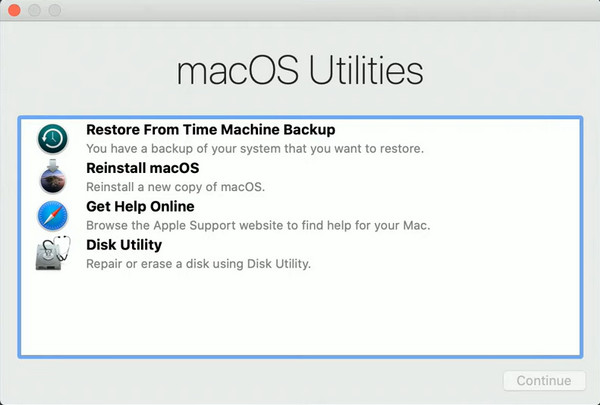
Step 3 Select the external storage device that stores your Time Machine backups from the Select a Restore Source window.
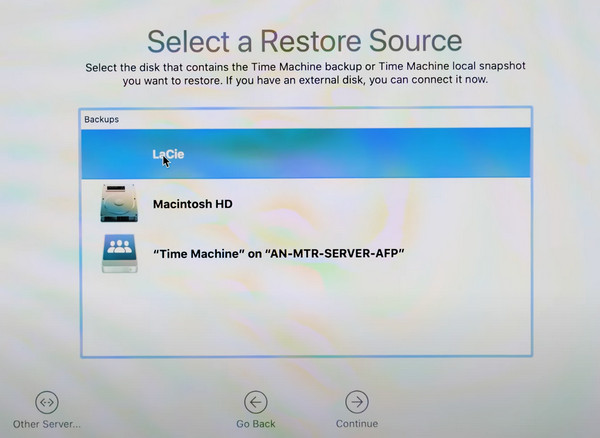
Step 4 Then, you can browse all your Time Machine backups and select one to continue. In the Select a Destination window, select Macintosh HD and click the Restore button.
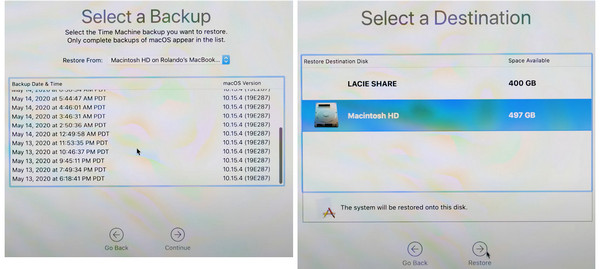
Part 4. FAQs about iPhone Album
How to share an album on an iPhone?
Open Settings app. Tap [your name] at the top > iCloud > Photos > Shared Albums. Then, you can go to the Photos app > Albums. In the upper-left corner, tap the + symbol and select New Shared Album. Now, you can name the shared album and invite people.
How to add photos to a hidden album on an iPhone?
If you don't want anyone to see your private photo, you can select it and click the three-dot button. Select Hide from the drop-down list.
How to delete an album on iPhone?
Open the Photos app and tab the Albums section at the bottom. Tap See All in the upper-right corner. Then, tap Edit. Here, you can rearrange the location of your albums and delete an album by tapping the red horizontal line.
Conclusion
Now, you can learn how to recover deleted albums on an iPhone by reading this post. If you have any feasible methods to recover albums, you can write a comment and share it with us.