Why did my photos disappear on my iPhone?
Such a problem is confusing and annoying for many Apple users. They report that their photos disappeared from iPhone after updating to the latest iOS 18. Lots of meaningful photos in iPhone disappeared randomly. Some people even find iPhone photos disappeared from Camera Roll entirely. Fear not! This post will explain the reasons why your photos disappeared from iPhone, and introduce effective solutions to get them back. If you find yourself in the same situation, here are 6 methods to fix the issue that photos disappeared from iPhone.
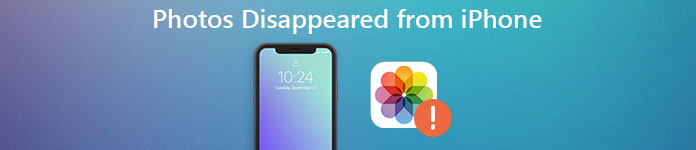
- Part 1. Why Did My Photos Disappear on My iPhonee
- Part 2. 1-Click to Recover Disappeared iPhone Photos [Best]
- Part 3. Other Four Methods to Fix Photos from iPhone Disappeared
- Part 4. Fix Pictures on iPhone Disappeared with iOS System Recovery Tool
- Part 5. FAQs about Photos Disappeared from iPhone
Part 1. Why Did My Photos Disappear on My iPhone
To start with, it is important to figure out the reason why photos from iPhone disappeared suddenly. As a result, you can avoid similar problems of missing photos on iPhone next time. Just take a look at the common reasons below to check the causes of photos disappeared from iPhone camera roll and iCloud pictures disappeared.
- • Update to iOS 18/17 or restore from an unknown backup with an unstable system.
- • Low storage space due to heavy apps, various photo, videos, documents and other iPhone files.
- • Someone delete your iPhone photos or you hide them without being noticed.
- • Sign into a different iCloud account or you have disabled iCloud Photo Sync.
- • Make other changes to the Camera Roll settings.
With above reasons explained, it will be easier to get back photos diapered from iPhone 16/15/14/13/12/11/X without data loss.
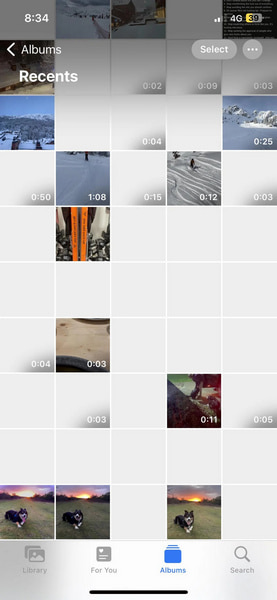
Part 2. 1-Click to Recover Disappeared iPhone Photos [Best]
If you want to recover disappeared iPhone photos without any backup, you should turn to Apeaksoft iPhone Data Recovery. This powerful data recovery tool can help you directly recover lost data from iOS devices without backup, or from iCloud/iTunes backup files.

4,000,000+ Downloads
You can recover disappeared iPhone photos without backup.
You can preview photos before recovery.
It can recover many iOS data types, including photos, messages, calendar, voice memos, WhatsApp chats, etc.
It works with the latest iPhone 16 series running iOS 18.
Step 1 Connect your iPhone and directly start recovery
Download and launch this one-stop iPhone Data Recovery tool on Mac/Windows. Plug your iPhone into your computer. Choose Recover from iOS Device, and you can see various iOS files are listed in categories. You can find any popular data type on the left panel like contacts, messages, pictures, songs, videos, and more.
Step 2 Tick all files related to iPhone photos and preview the lost photos one by one. Then, select the disappeared iPhone photos and click the Recover button to get them back easily.
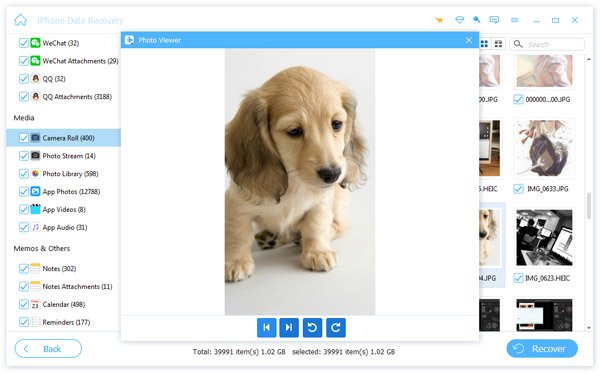
Part 3. Other Four Methods to Fix Photos from iPhone Disappeared
1. Force Restart iPhone to Fix My Photos Disappeared from my iPhone
The moment your iPhone photos disappeared, just try following steps to recover missing ones with ease.
It is a rough but useful solution to fix iPhone photos disappeared problem. You can reboot your Apple device and run Photos app again to see whether those missing photos come back.
Press the Volume Up > Volume Down buttons in sequence. Then, press and hold the Power button until you see the Apple logo.
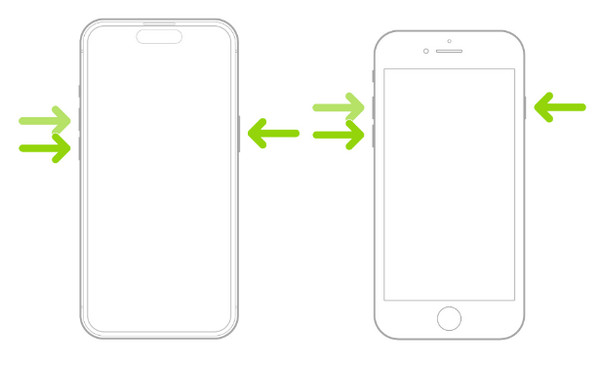
Force restart can be a mighty solution to fix common issues like iPhone notes disappeared, messages missing, etc. apart from disappeared photos.
2. Check the Recently Deleted Album to Fix iPhone Photos Disappeared
"How can I find back photos missing from iPhone Camera Roll?"
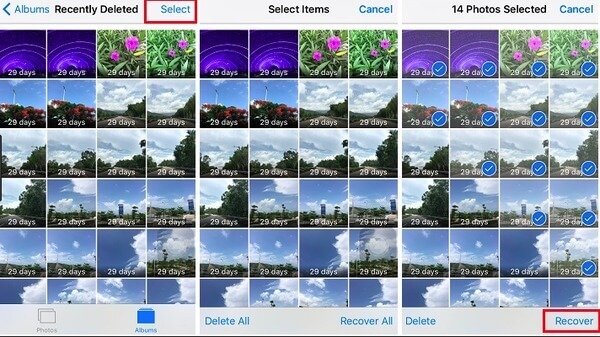
It is also possible that you accidently delete iPhone photos. So you had better check the Recently Deleted folder. Open Photos app to choose Albums, then hit Recently Deleted to see photos disappeared from iPhone. Later, tap Select and tick certain pictures. You need to hit Recover and then confirm to restore missing iPhone photos.
3. Turn on iCloud Photos Library to Fix iCloud Pictures Disappeared
"I just found photos disappeared from iPhone iCloud …"
When you turn on iCloud Photo Library, you can access the entire library in iCloud automatically. However, it does not work if you have disabled iCloud Photo Sync or My Photo Stream.
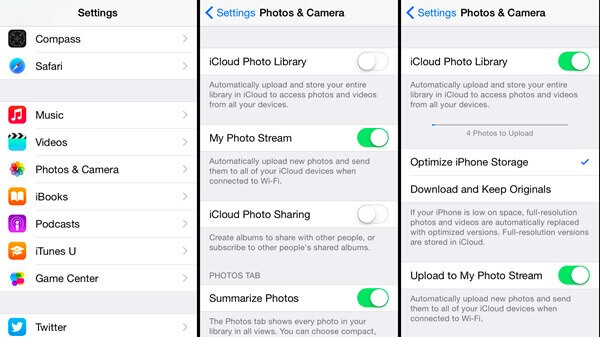
So open Settings app on iPhone first. Choose your name and tap iCloud, hit Photos and then turn on iCloud Photo Library. After that, you can see Camera Roll photos and other iPhone pictures in All Photos album.
4. Restore Disappeared Photos from iTunes Backup
"My iPhone photos keep restoring without knowing why …"
If you have backed up iPhone photos with iTunes before, then you can to get back disappeared photos from iPhone by restoring. Plug in iPhone to Mac or PC using a USB cable. Trust this computer and click the iPhone button after being detected. Then locate the Summary menu to tap Restore Backup to restore iPhone disappeared photos with iTunes.
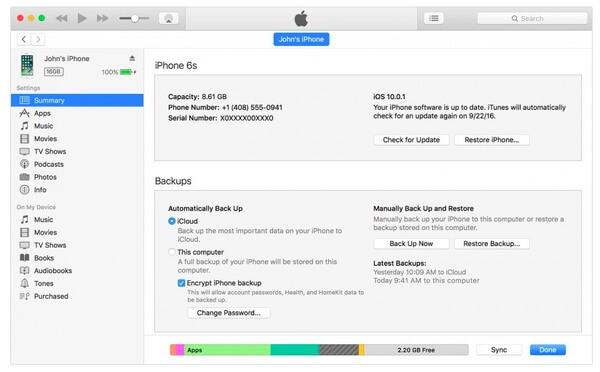
You may also want to know: How to recover iPhone photos after restore, even without backup.
Part 4. Fix Pictures on iPhone Disappeared with iOS System Recovery Tool [Best]
"My iPhone photo album disappeared, which contains thousands of photos over past few years! How can I retrieve photos disappeared from iPhone 16?"
If you have not deleted iPhone photos manually, then system errors should be the main cause. It is because there is something wrong with your iOS system that make your iPhone photos disappeared.
However, things can be easier to be solved. During this time, you can turn to Apeaksoft iOS System Recovery for help. It is a professional but easy-to-use iPhone system recovery program to help you fix faulty iOS system to normal. Thus, you can fix iPhone system errors within few clicks and avoid the iPhone photos disappearing issue in the future.

4,000,000+ Downloads
Fix iPhone stuck in DFU mode, recovery mode, Apple logo, headphone mode and other abnormal situations like FaceTime not connecting back to the normal state.
Undisable an iPhone without iTunes and without data loss.
Repair disabled iPhone/iPad/iPod without erasing or damaging current data.
Support iOS 18 and the latest iPhone 16 series.
Download and install iPhone system repair tool. Tap iOS System Recovery to fix photos disappeared from iPhone after update, restore and other causes safely.
 Step 2 Connect iPhone to PC
Step 2 Connect iPhone to PCUse a lightning USB cable to connect iPhone to your Windows PC or Mac. Read items below of what changes will happen to your iPhone after restoring missing iPhone photos. Hit Start if you agree with.
 Step 3 Enter into DFU mode
Step 3 Enter into DFU modeYou need to put your iPhone into DFU mode with the step-by-step guide. For iPhone 6s and earlier common Apple users, you can hold and press Home and Power buttons for about 10 seconds, then release Power to enter into DFU mode to be detected.
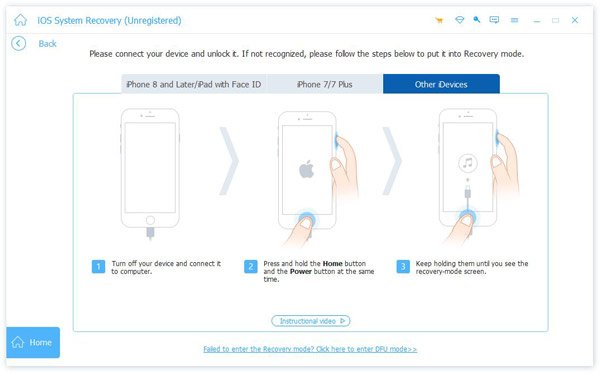 Step 4 Check detected iPhone information
Step 4 Check detected iPhone informationAfter your iPhone is detected by iOS System Recovery, check its information below including device category, device type, device model and iOS version to update. Correct the wrong items if necessary.
 Step 5 Recover photos disappeared from iPhone
Step 5 Recover photos disappeared from iPhonePress Repair button to download firmware and repair iOS system. There is a progress bar displaying, with which you can know how much time you may wait. This powerful iOS system fixing software enables you to fix various issues like iPhone stuck on Apple logo, Facetime not connecting and so on.
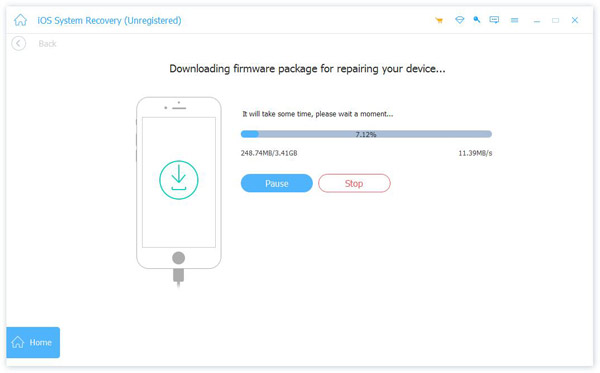
Part 5. FAQs about Photos Disappeared from iPhone
How to hide my iPhone photos and see my hidden photos?
Go to the Photos app, tap Recents > Select the photo you want to hide. Tap the three-dot button at the top. Select Hide > Hide Photo. If you want to see your hidden photos, tap Albums at the bottom. Scroll down to the Hidden folder to see your hidden photos.
Does the iPhone permanently delete photos?
Yes, the iPhone will permanently delete photos after 30 days. If you want to recover those recently deleted photos, you can go to the Recently Deleted album and recover them.
Can I recover the disappeared photos from iCloud backup?
Yes, if you use iCloud service to back up your photos, you can reset your iPhone and select Restore from iCloud Backup to recover disappeared photos.
Conclusion
Now, you can understand why your iPhone photos disappeared and how to fix photos in iPhone disappeared using six methods. We highly recommend Apeaksoft iPhone Data Recovery for you to recover all disappeared iPhone photos.




