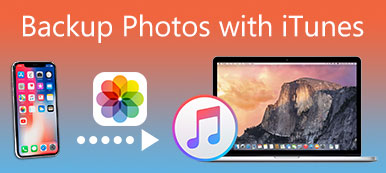iTunes should be one of the most important program for iOS users. It is more than a media manager for videos and music, it also synchronizes files between different iOS devices. If you have already synced files to iTunes backup, you can also recover deleted data from iTunes.
When you delete some important files by mistake, you can recover data from iTunes backup. But there is a major drawback for the solution, you have to remove the all data from iPhone in order to restore from iTunes backup. Is there any method to restore data from iTunes without reset?
The article explains the different methods for iTunes data recovery to get the desired files with ease. If you are still confused with the method to restore data from iTunes backup, you can learn more detailed process as below.
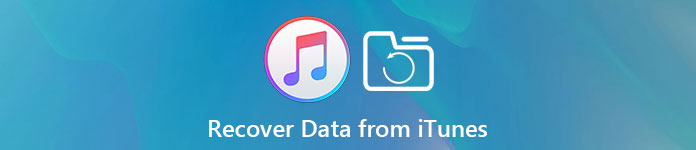
Apeaksoft iPhone Data Recovery
Apeaksoft iPhone Data Recovery is a professional iTunes Data Recovery to recovery data from iTunes backup without reset iOS device. What is more, you can preview the iTunes backup before restoration. It means that you can select the data files you want to recover. This software promises you fast and reliable recovery options, which allows you to recover any lost media files, notes, and contacts within a moment.
Features of Apeaksoft iPhone Data Recovery
- 1. Recover deleted or lost data from iTunes backup, including photos, messages, contacts, notes, call history, videos, calendars, video, apps and more.
- 2. Preview iTunes backup before restoring and retrieve lost files to computer while keeping current one intact.
- 3. Great iTunes data recovery tool to help you preview, export and restore lost data from iTunes backup to your computer in a snap.
- 4. Multiple retrieve modes to get back the deleted files from iTunes backup, iCloud backup and iOS devices.
How to Recover Data with iTunes Data Recovery
Step 1. Download and install iTunes Data Recovery
Download the iTunes Data Recovery from the official website, install the program according to the instruction. After that launch the program on your computer. And then connect iPhone to the program, which will be shown on the interface once detected.
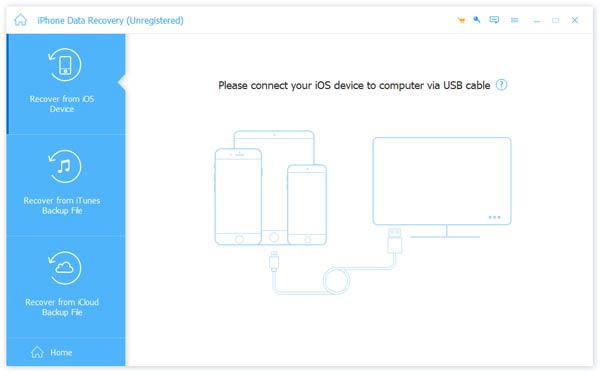
Step 2. Choose iTunes recovery mode
After that select the "Recover from iTunes Backup File" mode to recover data from iTunes backup. You need to click the "Start Scan" to start to scan the files on iTunes backup. And then you can find the list of iTunes backup from the program.
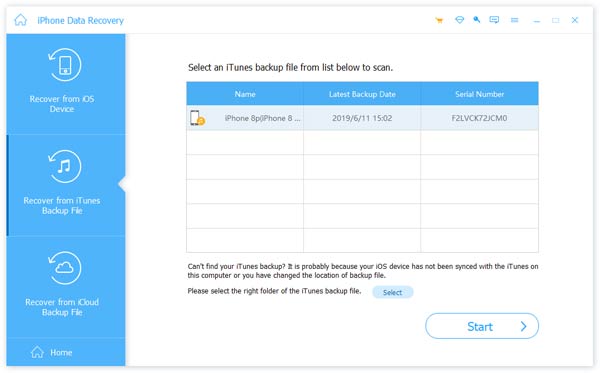
Step 3. Select files from iTunes backup
On the main interface, you can see that all the backup files are classified in different categories, such as contacts, call history, note, calendar, message and so on. You can preview the data files before restoring from iTunes backup.
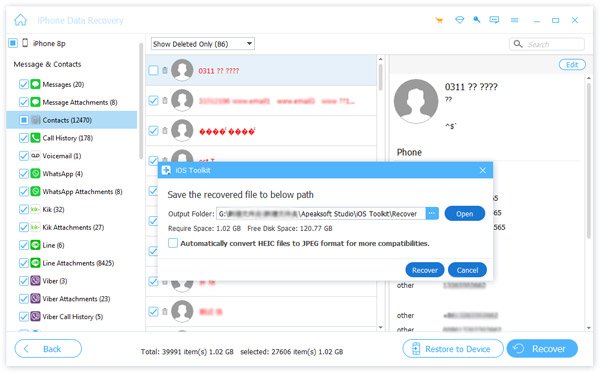
Step 4. Recover data from iTunes
Select all files you want to recover from iTunes, and then, click on the button "Recover" to start recovery. Just within a minute, you can recover data from iTunes to computer. You can sync the files to iTunes from your computer after that. Here you may also want to know how to backup iPhone without iTunes.
How to Restore Data with iTunes
iTunes should be an excellent and free iPhone data recovery program to retrieve data from iTunes without resetting. But if you have already backed up or exported the important files, or got a new iPhone, you can also use iTunes directly to restore iPhone from backup. Just learn the detailed process to restore data with iTunes as below.
Step 1. Connect iPhone to computer
When you connect iPhone to computer with USB cable, usually iTunes will launch automatically. You can also launch the program manually on your computer. If a message asks for your device passcode or to "Trust This Computer", follow the onscreen steps.
Step 2. Select iPhone from iTunes
And then you can find iPhone from iTunes, and then enter the "Summary" from the left menu to restore files from iTunes backup. Select "Restore Backup in iTunes" and check the data and size of each backup and pick the most relevant.
Step 3. Restore data from iTunes backup
Click on the "Restore Backup" option and keep your devices connected after it starts and wait for lost or deleted data to sync to computer. Wait for a minute, you can restore iPhone from iTunes backup files.
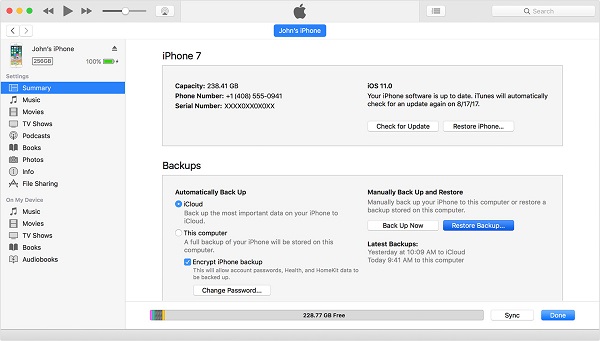
Here are some more disadvantages to restore iPhone from iTunes backup.
- 1. Cannot preview iTunes data files, which means you can only restore all the files when you want to restore the iPhone device from iTunes backup directly. It should be a frustrated experience if you cannot remember the iTunes backup for the lost or deleted file.
- 2. Cannot select or restore the desired iTunes backup, it will overwrite all the content and settings of your iPhone. If you have not backed up iPhone to iTunes for a period of time, you should delete all the files on your iPhone in order to retrieve the desired files backed up previously.
- 3. Restore iPhone from iTunes backup will overwrite the whole iPhone, you need to backup files to iCloud or have another iTunes backup first.
Conclusion
When you delete some important files by accident, you should know the method to get files back from iTunes backup. But there are some restrictions to restore files from iTunes backup, such as the preview deleted files, overwrite the original iPhone and lost all files on current iPhone. If you just need to check the files on iTunes backup first, iTunes data recovery should be your best choice. Apeaksoft iTunes Data Recovery should be one of the best programs you should take into consideration. It is a versatile program to restore iPhone or other iOS device from iTunes backup. You can always retrieve the files back to iOS device with ease. If you have any other query about how to restore files from iTunes backup, you can share your comments in the article.