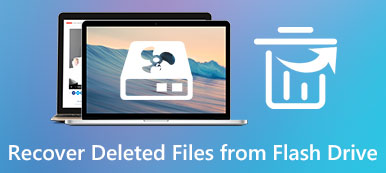Summary
Can’t find your notes on iPhone? Don’t worry. Apeaksoft iPhone Data Recovery has the capability to recover your lost notes from iPhone without data loss even if you don’t have a backup file.
FreeDownloadFreeDownload"My Notes app disappeared from iPhone 15 suddenly, all my important notes were missing! I wonder if it works to uninstall and then reinstall Notes app. So can anybody show me how to reinstall Notes on iPhone?"
"I can't find my notes on my iPhone after iOS 18 update…"
"My Notes app has disappeared. How do I get my Notes app back on my iPhone? Any advice is appreciated."
When you open Notes app as usual but only to find that iPhone notes disappeared with nothing left, what methods will you take?
It makes people crazy to see notes on iPhone disappeared suddenly, since Notes app is a great tool to record important things.
Don't worry about that, here are 5 solutions to recover them when your iPhone notes disappeared.

- Part 1. Find Disappeared Notes on iPhone via Settings
- Part 2. Get Back Missing Notes from Recent Deleted Folder
- Part 3. Recover Disappeared Notes from iPhone Directly
- Part 4. Recover Disappeared iPhone Notes from iTunes Backup
- Part 5. Recover Disappeared iPhone Notes from iCloud Backup
- Part 6. FAQs of Recovering Lost Notes on iPhone
Part 1: Find Disappeared Notes on iPhone via Settings
Using email settings is a good way to get back iPhone notes that are disappeared. Using email settings seems strange, but it has been proved to be a useful solution. You may sync iPhone notes with email account unknowingly. Thus, if you delete the associated email account or haven't entered the email password, you cannot access iPhone notes.
Step 1. Locate your Gmail account
Open "Settings" app on your iPhone. Choose "Mail, Contacts and Calendars" option, then you can click "Gmail" to access its settings.
Step 2. Find back missing iPhone notes
Scroll down and turn off "Notes". Later, you can check if there is a notes folder with your disappeared iPhone notes.
You can sign into all your Gmail accounts to fix the problem that notes on iPhone disappeared. (Gmail account forgot? Recover it now.)
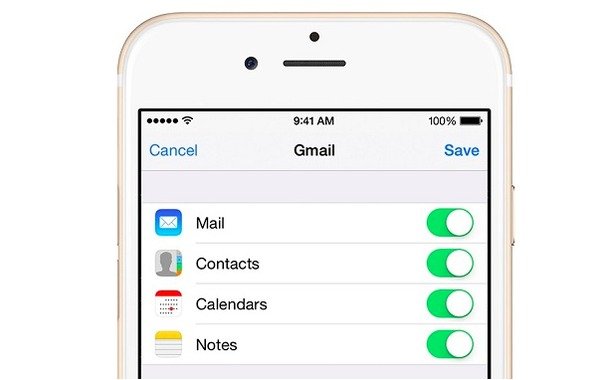
Part 2: Get Back Missing Notes from Recent Deleted Folder
Maybe someone deleted your iPhone notes or you just delete notes without notice. Thus, you can get notes back on iPhone from Recent Deleted folder. Be aware that your iPhone notes disappeared in Recent Deleted folder can be kept for 30 days. As a result, you can only recover lost notes on iPhone Recent Deleted folder within 30 days.
Step 1. Open Notes app
Open the Notes app and locate the Folders view. No matter which account you use, you can see each folder with the name of iCloud, Gmail, On My iPhone, Yahoo, etc. Open each folder if you are not sure where the notes disappeared on iPhone are.
Step 2. Get notes back on iPhone
Open the "Recently Deleted" folder and look through all iPhone notes you deleted before. You can tap "Edit" button in the top right corner, mark items and tap "Move to" to remove them back to a pointed folder for iPhone notes disappeared recover.
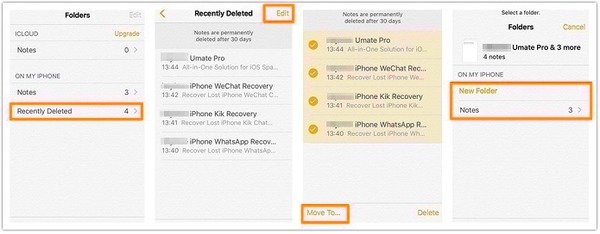
Part 3: Recover Disappeared Notes from iPhone Directly
If you still cannot find the missing iPhone notes, then you can try Apeaksoft iPhone Data Recovery to recover iPhone notes disappeared in 3 different methods. It does not matter if you have not backed up iPhone notes before, iPhone Data Recovery can help you recover deleted or lost iOS data up to 19 kinds directly.
iPhone Data Recovery is the most reliable data recovery program that can directly recover and export your disappeared or deleted notes without backup. And it is also able to restore your lost notes from iTunes or iCloud backup with ease.
Step 1. Run iPhone Data Recovery
Download and install iPhone recovery freeware. Launch it and choose "iPhone Data Recovery" to enter its main interface.
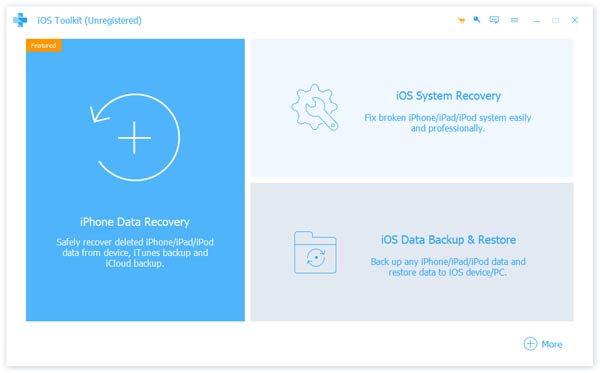
Step 2. Connect iPhone to computer via USB cable
Choose "Recover from iOS Device" as your default iPhone notes recovery mode. Then use a lightning USB cable to connect iPhone to your Windows or Mac computer.
If you lock notes, the here you need to input password to decrypt it for scanning now.
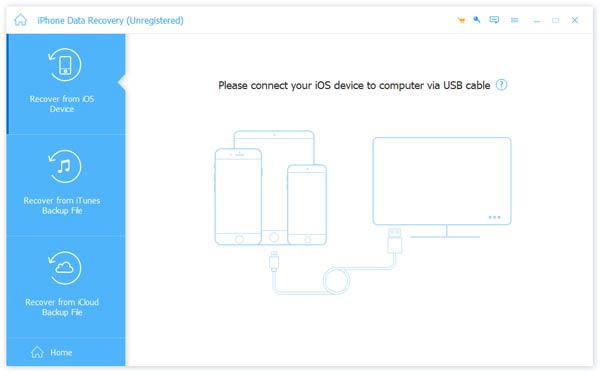
Step 3. Scan your iPhone
Choose "Standard Mode" and then hit "Start Scan" to detect your Apple device thoroughly. Or directly click the "Start Scan" button (That depends on the different iPhone models). After iPhone scanning, you can see all available files displaying in categories.
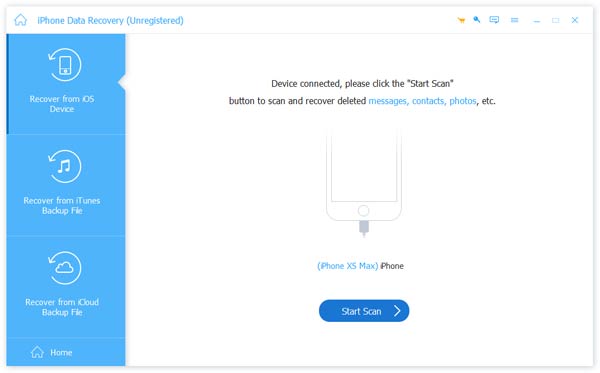
Step 4. Recover missing iPhone notes to Mac or PC
Choose "Notes" and then preview in the right panel in detail. You can turn on "Only display the deleted item" option to access iPhone notes disappeared only.
You will notice that there are other file types that you could click to view and recover, like Messages, Contacts, Photos, etc.
Click the "Recover" button and then set a destination folder to recover disappeared or lost iPhone notes without backup.
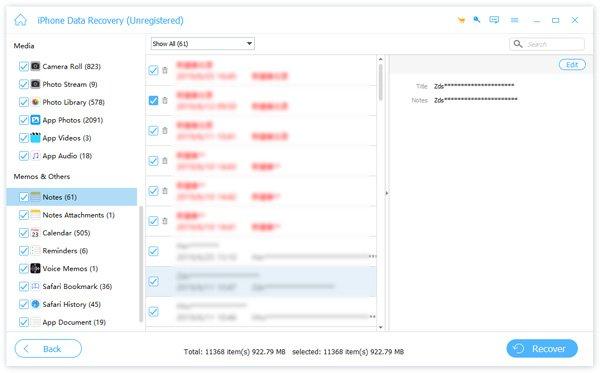
Part 4: Recover Disappeared iPhone Notes from iTunes Backup
If you have backed up iPhone notes with iTunes before, then you can restore iPhone from iTunes directly. However, you will have to accept the fact that all your existing data will be replaced with the iTunes backup.
Do not want that?
Just use iPhone Data Recovery to extract iPhone notes selectively. Compares with iTunes, iPhone Data Recovery enables users to preview and recover disappeared iPhone notes selectively.
Step 1. Open iPhone Data Recovery
Launch iPhone Data Recovery on Mac or PC. Choose "Recover from iTunes Backup File" and access all your iTunes backup files. Make sure you are using the trusted computer. Otherwise, iPhone Data Recovery may fail to detect your iTunes backup.
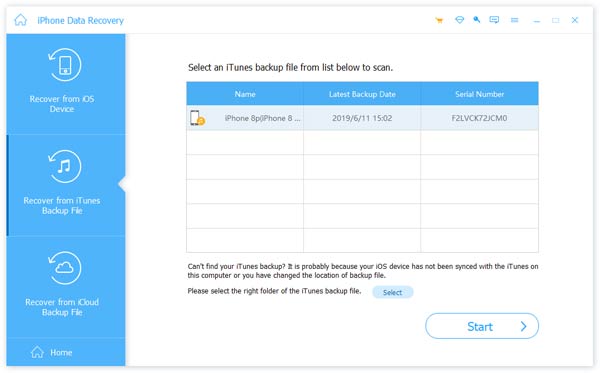
Step 2. Recover iPhone notes disappeared from iTunes
Press "Start Scan" after you have selected the most relevant iTunes backup. Then click "Notes" under "Memos & Others" to see existing and disappeared iPhone notes. Tick before notes you want to recover, and then click "Recover" button to get disappeared iPhone notes.
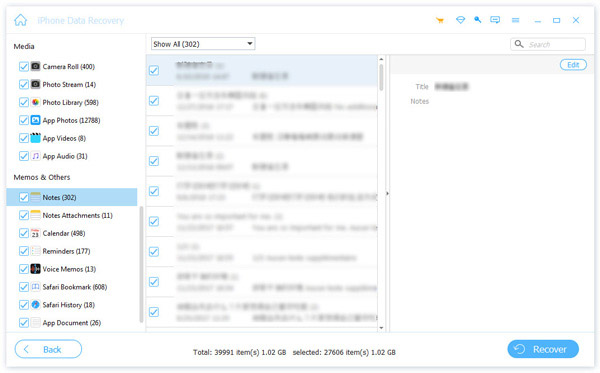
Part 5: Recover Disappeared iPhone Notes from iCloud Backup
Even though your iPhone is disabled or frozen, you can still get missing iPhone notes back using iPhone Data Recovery. In addition, you are able to select which iPhone notes to recover and keep the security of other iPhone data during iCloud data recovery as well.
Step 1. Sign into iCloud account
Run iPhone Data Recovery. Choose "Recover from iCloud Backup File". Sign into iCloud account with your Apple ID and password. Then you can see all your iCloud backup files.
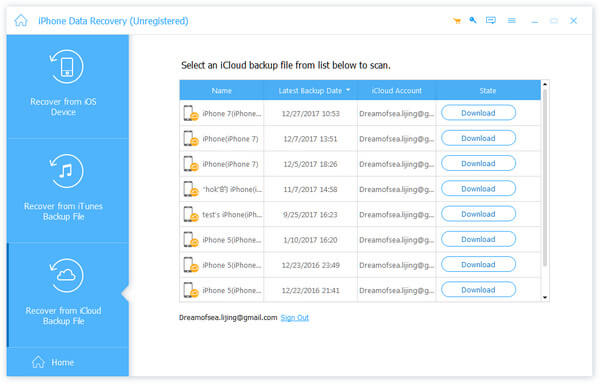
Step 2. Scan iPhone Notes
Select one iCloud backup and choose "Download" button besides. Now you can tick "Notes" and press "Next" to extract iPhone notes from iCloud backup only.
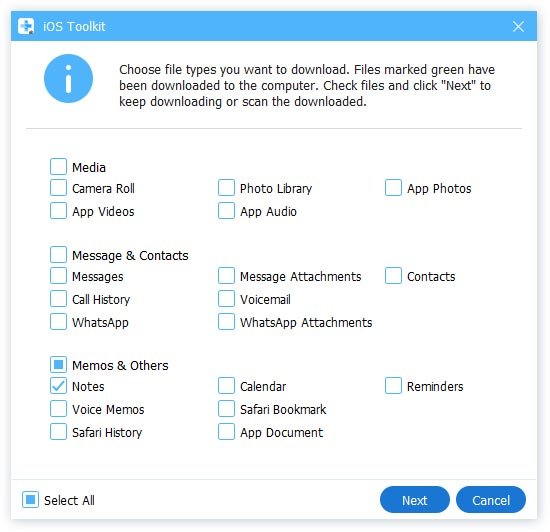
Step 3. Recover iPhone notes with iCloud backup
Select "Notes" in the left panel. Then you can choose the certain iPhone notes to preview detail information. Mark before iPhone notes lost after iOS 17 update, iOS 18 update, etc. Finally, tap "Recover" to get notes back on iPhone without data loss. Besides notes, it also can help you recover text messages on iPhone with ease.
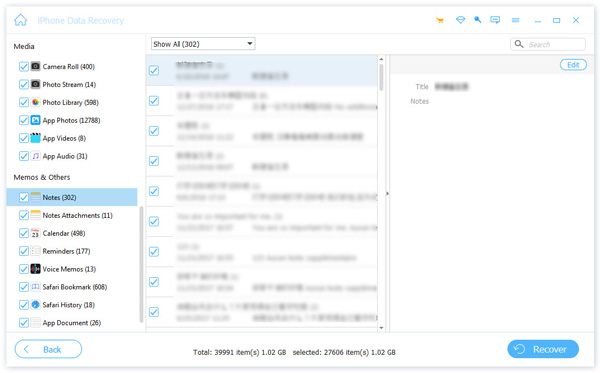
Part 6: FAQs of Recovering Lost Notes on iPhone
1. Can I recover my missing iPhone notes without backup?
Yes, but you need to make use of an iPhone recovery tool to help you get your lost notes back. There is no doubt that Apeaksoft iPhone Data Recovery can do you a favor. It can help you recover lost notes, messages, photos, videos and other data from iPhone without backup. This powerful notes recovery tool is available to both Windows and Mac, and you can free download it to your computer and start recovering your missing notes from iPhone.
2. What is the best iPhone data recovery software for restoring notes?
Apeaksoft iPhone Data Recovery is the best and the most professional data recovery tool for iPhone. It can directly get notes back from iPhone or iPad. Besides notes, it can also recover any iOS data including photos, contacts, WhatsApp, notes, call history, videos, apps, etc.
3. How do I recover lost notes from my iPad?
You can follow the above ways mentioned in this page to retrieve your lost iPad notes. If you have ever backed notes on iPad to iCloud or iTunes, you can restore them from your backup files. If not, you can use Apeaksoft iPhone Data Recovery to help you recover disappeared notes directly.
Conclusion
This page shows you 5 solutions to get back the disappeared notes on iPhone. You can find them through your Recently Deleted Folder, settings and iPhone Data Recovery. Among, iPhone Data Recovery is the easiest method to find disappeared notes, whether you create a backup or not. Surely, the best way is to develop a good habit to backup iPhone notes to avoid any data loss.