How to Recover Deleted iPad Messages With or Without Backup
"I deleted an important iMessage on my iPad by accident, is it possible to get it back?" iMessage is an essential feature on iPad. Most iPad models do not support SIM cards, but the users can still communicate with others via iMessage without an extra fee. Suppose you accidentally remove iMessages on your device, don't panic. There are multiple ways to recover iPad deleted messages. This guide will show the details.
PAGE CONTENT:
Part 1: How to Find Recently Deleted Messages on iPad
Apple added the Recently Deleted section into the built-in Messages app on iPadOS 16.1. Since then, you can find deleted messages on an iPad without extra software or hardware. Bear in mind that there is a 30-day limit. The Recently Deleted section only keeps your deleted messages for 30 days.
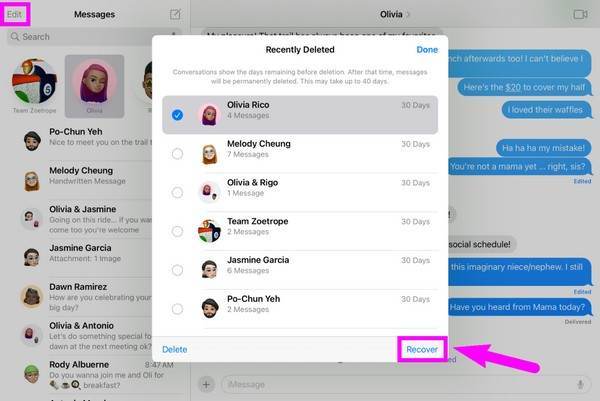
Step 1. Once you delete your messages on iPad by mistake, open the Messages app, tap the Edit button at the top left corner, and choose Show Recently Deleted from the context menu.
Tips: If Message Filtering is enabled, the Edit button won't appear.
Step 2. Here you can see a list of recently deleted chats. Select the target conversations, and tap the Recover button at the bottom.
Step 3. When prompted, tap Recover [number] Messages to confirm your action. Then you can see the deleted messages on your iPad in your inbox.
Part 2: How to Recover Deleted iPad Messages from a Backup
If you back up your iPad regularly, there is another way to find the deleted messages. The native backup features for iPad include iTunes/Finder and iCloud. We demonstrate the workflows below. Be aware that restoring iTunes or iCloud backup will erase your iPad.
How to Recover Deleted iPad Messages from iTunes/Finder Backup
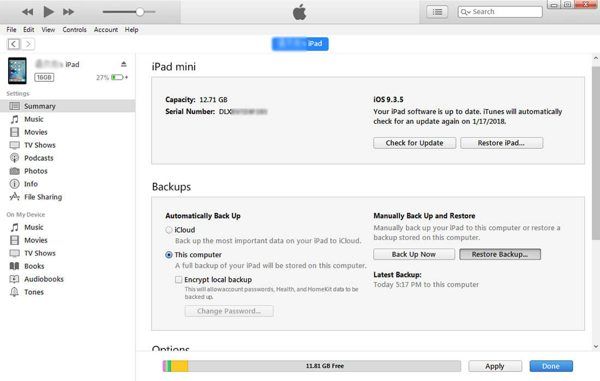
Step 1. Connect your iPad to your computer with a Lightning cable. Run the latest version of iTunes on a PC or old Mac. For macOS Catalina or later, open Finder instead.
Step 2. Click the Phone button at the top left corner, go to the Summary tab, and select This Computer under the Backups section in iTunes. Choose your iPad name in Finder, and go to the General tab.
Step 3. Click the Restore Backup button. Then select the right backup that contains the messages you deleted, and follow the instructions to restore it to your iPad.
Step 4. Wait for the process to finish, and you can see the deleted messages on your iPad.
Tips: This method can also help you recover deleted photos from iPad.
How to Retrieve Deleted iPad Messages from iCloud Backup
Step 1. If you back up your iPad using iCloud, go to the Settings app, choose Transfer or Reset iPad or Reset, and tap Erase All Content and Settings.
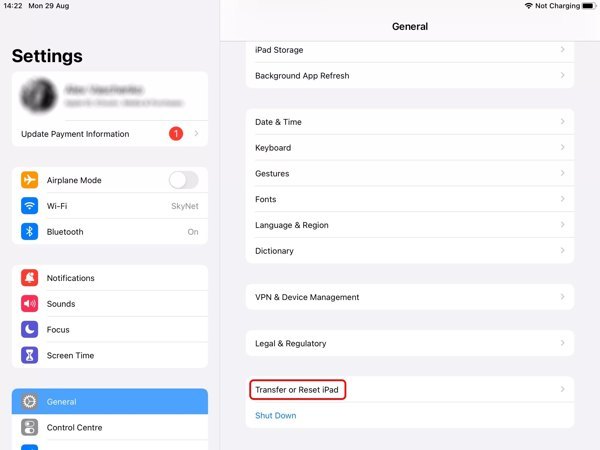
Step 2. When prompted, input your Apple ID password or iPad passcode. When your iPad restarts, you will see the Hello screen.
Step 3. Set up your device following the on-screen instructions. When you reach the Apps & Data screen, choose Restore from iCloud Backup. Then log in to iCloud with your Apple ID and password.
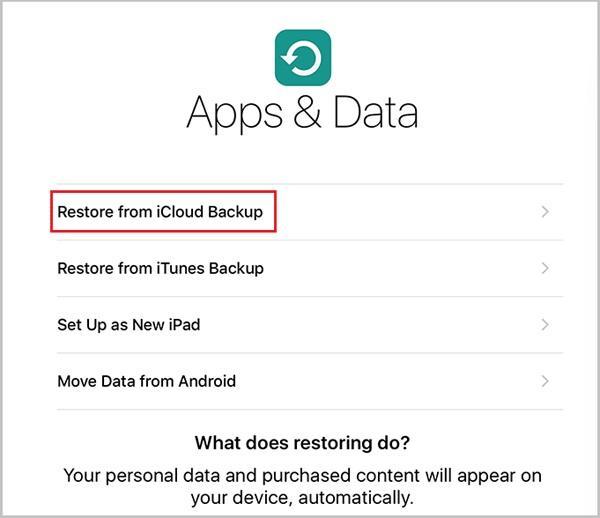
Step 4. Select the right backup version and restore it to your device. Then you will find the deleted messages on the iPad.
Tips: This method can be used in many situations, such as recovering iPad deleted notes, photos, music, etc.
Part 3: How to Recover Deleted iPad Messages Without Backup
Without backups, you still have the chance to recover deleted messages on your iPad. All you need is Apeaksoft iPhone Data Recovery, which is a powerful data recovery tool for iPhone/iPad users to retrieve lost messages and conversations. More importantly, it is pretty easy to use and does not require technical skills.
Best iPad Data Recovery Tool
- Retrieve deleted text messages on iPad and iPhone without backup.
- Selectively recover specific messages easily.
- Support data recovery of multiple data types except for messages, including contacts, call history, notes, photos, videos, bookmarks, and more.
- Won't reset or erase your iPad.
- Support almost all iPad models.
Secure Download
Secure Download

Here are the steps to recover deleted messages on iPad without backup:
Step 1. Scan your iPad
Run the best iPad data recovery software once you install it on your computer. Choose Recover from iOS Device from the left sidebar. Connect your iPad to your computer with a Lightning cable, and click the Start Scan button.
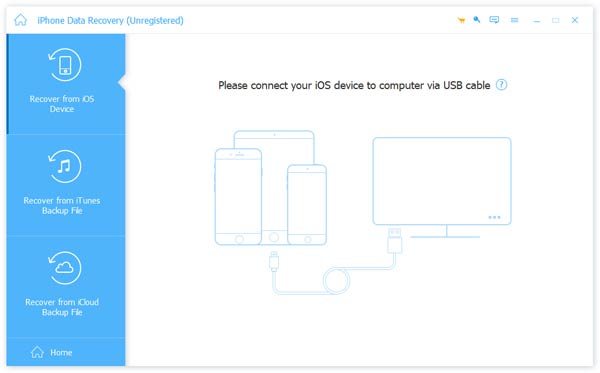
Tips: If you want to extract deleted iPad messages from an iTunes or iCloud backup, select Recover from iTunes Backup File or Recover from iCloud Backup File, and follow the instructions to get back your messages.
Step 2. Preview iPad messages
When the data scan is done, choose Messages and Message Attachments on the left side. Then select Show Deleted Only from the drop-down list at the top of the window. Now, you can see all deleted messages on your iPad.
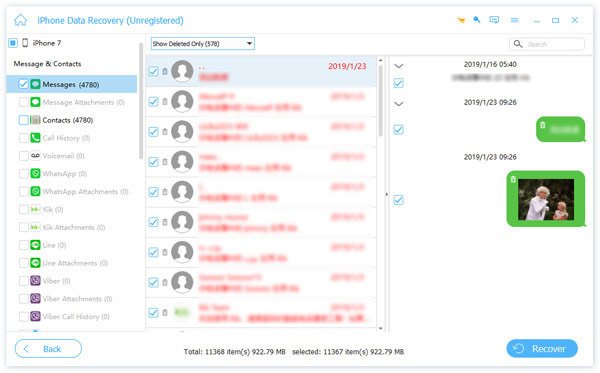
Step 3. Retrieve deleted iPad messages
Select the items that you want to get back, and click on the Recover button at the bottom left side. Then set a directory in the Output Folder field, and hit Recover again. When it finishes, you can read your iPad messages on your computer at any time.
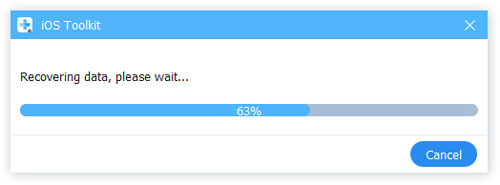
Part 4: FAQs about iPad Deleted Messages
Do deleted messages still stay on my iPad?
If you update to iPadOS 16.1 or later, the deleted messages will remain the Recently Deleted section on your iPad for a period of 30 days. For earlier versions, the deleted messages are gone permanently.
How to permanently delete messages on an iPad?
If you are using iPadOS 16.1 or above, access the Recently Deleted section after you remove messages. Then delete them in the section again. If you are using earlier versions, the messages are permanently deleted once you remove them on your iPad.
Can the Apple Store recover deleted messages on iPad?
No, Apple Store does not have extra methods to recover deleted messages on iPad. You can do the job following our concrete guide above
Conclusion
Now, you should understand how to recover deleted iPad messages with or without backup. The Recently Deleted feature is the easiest way to get back your messages if you have updated to iPadOS 16.1 or later. Of course, an iTunes/Finder or iCloud backup offers another possibility to find old messages. Apeaksoft iPhone Data Recovery, on the other hand, is available to restore old messages without a backup. If you have other questions about this topic, please feel free to leave a message below this post.
Related Articles
Can Safari bookmarks be recovered? How do you recover deleted bookmarks from Safari? Learn how to restore deleted bookmarks in Safari on your iPhone and Mac.
Accidentally delete your short Android messages and barely know solutions? This post will introduce 6 tools for Android SMS recovery on mobiles and computers.
Want to recover deleted or lost phone contacts accidentally on Android or iPhone? You can free download the best phone contacts recovery software here.
Whether you have recently or permanently deleted photos from your iPad, you can learn six methods from this guide to get them back.

