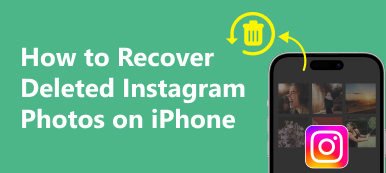After you've used Facebook for a long time, all types of data will be created and gathered in it. From them, you may get loads of messages that you have never seen. Are you looking for a way to find Facebook hidden messages?
This post will guide you to find hidden messages on Messenger. Whether you are using Facebook Messenger on an iPhone, Android phone, or a computer, you can take the related method to see Facebook hidden messages with ease.

- Part 1. Find Facebook Hidden Messages on Computer
- Part 2. See Facebook Messenger Hidden Messages on iPhone
- Part 3. Find Hidden Messages on Messenger on Android Phone
- Part 4. Recover Deleted Messages on Facebook Messenger
- Part 5. FAQs of Facebook Messenger Hidden Messages
Part 1. How to Find Facebook Hidden Messages on Your Computer/Desktop
Facebook Messenger hidden messages are stored in a secret Messenger inbox called Message Requests. Messages from people who aren't your Facebook friends will be sent there. Generally, you don't receive notifications when messages appear in the hidden inbox. If you are using the web version of Facebook Messenger, you can take the following guide to find hidden messages on Facebook.
Step 1Go to the Facebook website on your web browser and log into your account.
Step 2To see hidden messages on Messenger, you need to click the Messenger button on the top right side of your Facebook page, next to the + button.
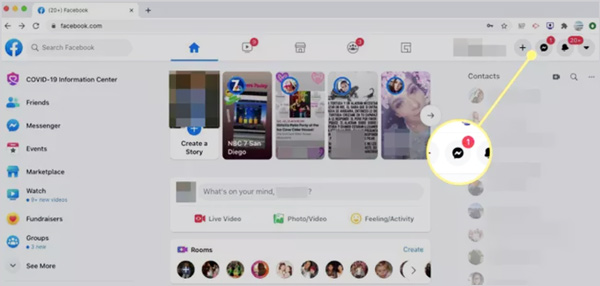
Step 3From its dropdown, click on the 3-dots button, and then select the Message Requests under the Chat Settings tab.
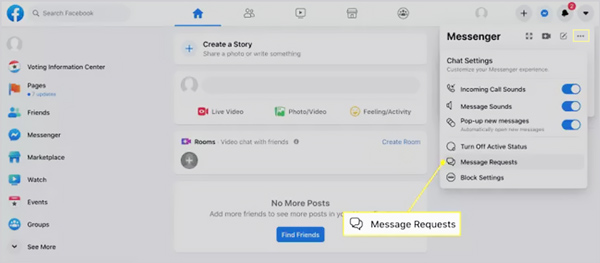
Step 4Now you are allowed to see hidden messages on Facebook. Here you can choose to either Replay or Delete based on your need. Also, you can click on the See All in Messenger to check all spam messages.
Part 2. How to See Facebook Messenger Hidden Messages on iPhone and iPad
As an iOS user, you can follow the steps below to find hidden messages on the Facebook Messenger app.
Step 1Open the Messenger app on your iPhone or iPad, and tap on your profile picture in the top-left corner. When you enter the main profile interface, locate and tap the Message Requests option.
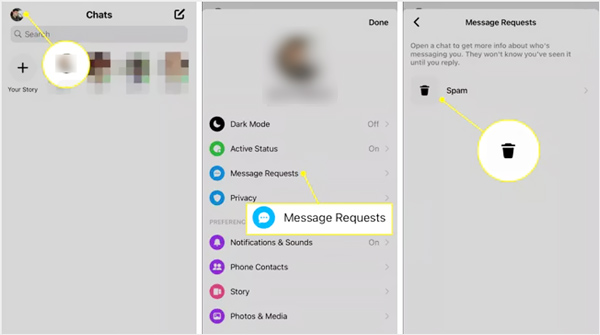
Step 2Now you can simply tap the Spam button to check filtered and hidden messages on Messenger. You can choose to reply or delete them according to your need.
Part 3. How to Find Facebook Messenger Hidden Messages on Android Phone
Similar to finding hidden messages on an iOS device, on your Android phone, you should go to the Message Requests to see them.
Step 1On your Android phone, open the Messenger app, and then tap on your profile picture in the top-left corner. Locate the Message Requests option and choose it.
Step 2Now you can simply tap on You May Know to check all hidden messages on Messenger. To see spam messages, you can select Spam. Also, you are offered the same options to deal with these Messenger hidden messages, Reply or Delete.
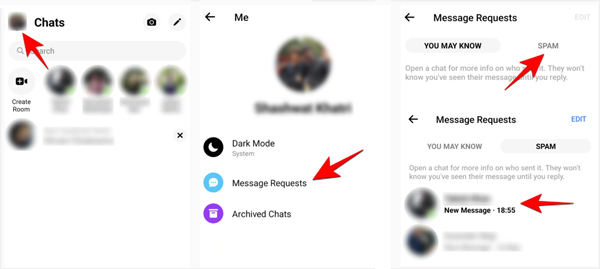
Part 4. How to Recover Deleted or Lost Messages on Facebook Messenger
If you mistakenly deleted some important messages on your Messenger app, you can use the powerful iPhone Data Recovery to get them back with ease.

4,000,000+ Downloads
Recover deleted Facebook messages on iPhone and iPad.
Restore Messenger data from iOS device, iCloud backup, and iTunes backup.
Support various iOS data recoveries like messages, videos, images, audio, and more.
Preview deleted/lost Messenger files and then restore them selectively.
Step 1First, you should free download and install it on your Windows PC or Mac. Open it and choose the iPhone Data Recovery tool.
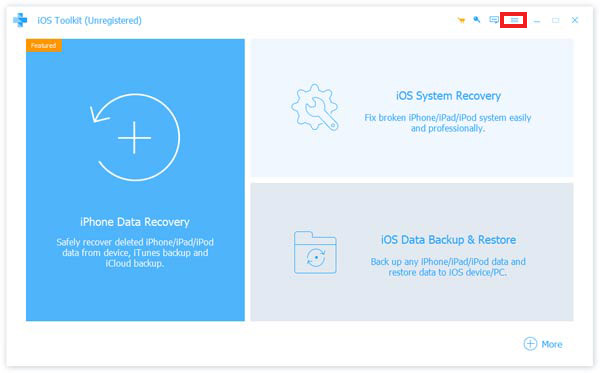
Step 2As mentioned above, it offers 3 iOS data recovery solutions, Recover from iOS Device, Recover from iTunes Backup File, and Recover from iCloud Backup File. To directly restore deleted Facebook data from your iPhone, you can use the Recover from iOS Device option. Then connect your iOS device to computer via a lightning USB cable.
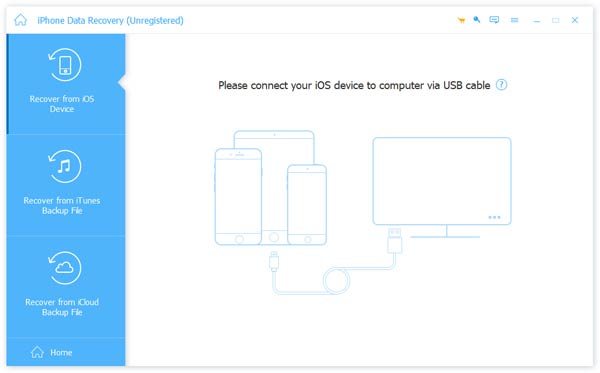
Step 3Click the Start Scan button to scan all types of iOS files on this iPhone. All your iPhone data will be listed in categories on the left. After scanning, you can choose Facebook or Messenger to view detailed information and recover your lost data. Click here to get steps on how to restore WhatsApp on new iPhone.
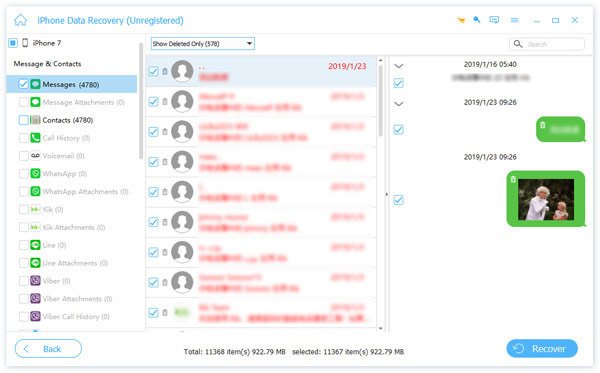
Part 5. FAQs of Facebook Messenger Hidden Messages
Question 1. How to hide a conversation on Facebook?
When you need to hide or archive a conversation on Facebook, you can open the conversation you want to hide, click the 3-dots button, and then use the Archive Chat feature to do that.
Question 2. Will senders know their message are sent to the message requests?
No, the senders will not know their messages have been sent to the hidden inbox of Facebook Messenger. While the spam senders, they may anticipate the results. Also, they can't know if you have ignored or deleted their messages.
Question 3. How can I block someone and messages on Facebook?
Open the Messenger app or tap Messenger button in the top right of your Facebook account. Find the person you want to block or open a conversation with the person you'd like to block. Click the down arrow on the top part of the chat, and then choose Block. Here you are allowed to block messages and calls. Click here to learn how to unblock someone on Facebook.
Conclusion
Want to view hidden messages on Facebook? After reading this post, you can get specific solutions to find Facebook Messenger hidden messages on both iOS/Android devices and computers. Whether you want to check these filtered messages, replay or delete them, you can take the guide to do that.