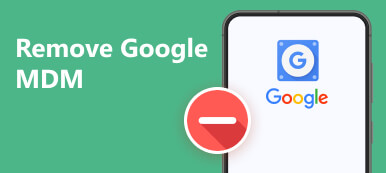Google Drive is a trustworthy cloud storage platform for people to save and share their files, including photos, sheets, documents, PPT, etc. However, file loss is a common occurrence for Google Drive users. If you have encountered such a problem, you can effectively recover deleted Google Drive by reading this methodical post with three methods listed.
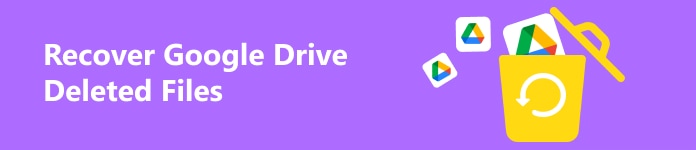
- Part 1. How to Recover Deleted Files from Google Drive Within 30 Days
- Part 2. Recover Deleted Files from Google Drive Without Limitation
- Part 3. FAQs about Google Drive Recover Deleted Files
Part 1. How to Recover Deleted Files from Google Drive Within 30 Days
There is a Trash folder in Google Drive to store your deleted files from Google Drive. However, the downside of this Trash folder is time limitation, which means you can only recover these items within 30 days.
Step 1 Go to Google Drive on your Google Chrome. Click the Go to Drive. Please make sure to sign into the Google account that you want to recover deleted Google Drive files from.
Step 2 In the Google Drive interface, you can see the Trash folder in the left panel. Click the Trash to see all the recently deleted Google Drive files.
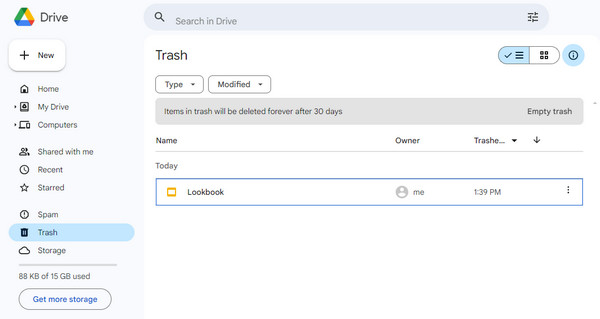
Step 3 You can filter all your deleted files by clicking the Type and Modified buttons. Locate your desired file and click the three-dot symbol. Choose the Restore button from the drop-down list. If you want to delete this file from Google Drive permanently, you can select the Delete Forever option.
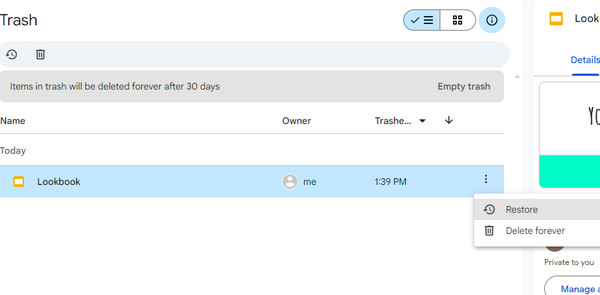
Part 2. Recover Deleted Files from Google Drive Without Limitation
1. Apeaksoft Data Recovery
If you have downloaded and saved the Google Drive files on your computer, you can rely on Apeaksoft Data Recovery to retrieve your deleted Google Drive files. In that case, you can quickly recover permanently deleted Google Drive files even if you have emptied your Trash folder.

4,000,000+ Downloads
Professionally scan various file types on your computer.
The scanning speed is faster than other products in the market.
It allows you to store all scanned Google Drive files in SPF format for future restoration.
The safe data recovery tool can handle various data loss scenarios.
Step 1 Download the versatile recovery tool on your computer for free.
Step 2 In the beginning interface, we recommend you tick the Check all file types. Then, choose one local disk where you want to recover these files. Here, you can click the Scan button.
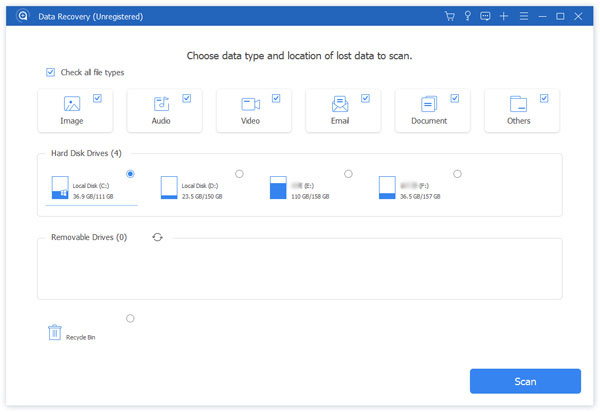
Step 3 You can quickly see all the scanned results in the new window. If you want to explore more Google Drive files, please click the Deep Scan button.
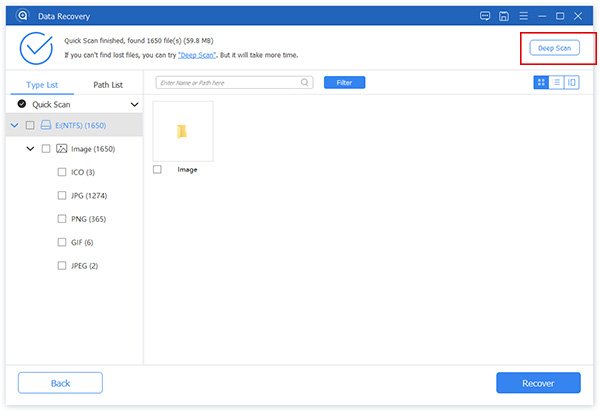
Step 4 Here, you can sort your deleted Google Drive files by type in the left sidebar. You can also use the Filter feature to easily locate the desired files.
Step 5 Once you find these deleted files from Google Drive or other files you want to restore, you can tick them and click the blue Recover button. Then, you can choose one storage path on your computer to save these Google Drive files.
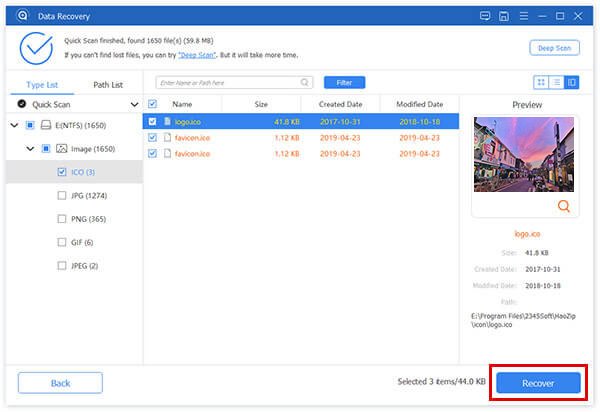
2. Admin Console
If you have emptied your Trash folder within 15 days, you can use the Google Admin console to restore those permanently deleted Google Drive files. This method is also applies to recover deleted Gmail messages.
Step 1 Please sign into your Google Admin console with an administrator account, not your personal Google account.
Step 2 In the Admin console, click Directory > Users in the left sidebar.
Step 3 Select Users from all organizational units or Users from selected organizational units from the Users list. Then, tick one user and select More options > Restore data.
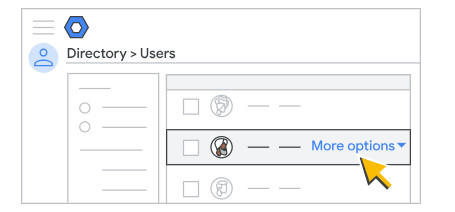
Part 3. FAQs about Google Drive Recover Deleted Files
How to transfer photos from Google Photos to Google Drive?
There are several methods you can use to transfer photos from Google Photos to Google Drive. The first one is to download these photos manually from Google Photos and upload them to your Google Drive. The second is to use the Google Takeout service to export those photos to Google Drive.
How to delete files in Google Drive?
Go to Google Drive on your browser. Right-click one file you want to delete or click the three-dots button to select the Move to trash option. Now, you can see the file in the Trash folder. You can permanently delete it by selecting the Delete forever option.
Do my Google Drive files disappear after I delete my Google account?
Absolute yes. If you delete a Gmail account without transferring your Google Drive files, you cannot access and recover any files from Google Drive.
Conclusion
Here, you can understand how to recover deleted files from Google Drive within/after 30 days. If you have downloaded deleted Google Drive files on your computer, you can use Apeaksoft Data Recovery to scan and recover your deleted Google Drive without restrictions.