How to Find Deleted Photos on iPhone with or Without Backup
"I just deleted several photos by accident, how can I find them on my iPhone?" Photo loss is a common problem on iOS devices. You may accidentally remove important pictures or a few photos are just gone after a failure of the software update. Apple has realized the challenge and introduced features to help you find deleted photos on an iPhone or iPad. This guide will talk about these methods and offer the details.
PAGE CONTENT:
Part 1: How to Find Recently Deleted Photos on iPhone
On iOS 8 and above, the deleted photos will go to an album called Recently Deleted. 30 days later, they will be removed permanently. It means that before the expiration you can access deleted photos on your iPhone directly.
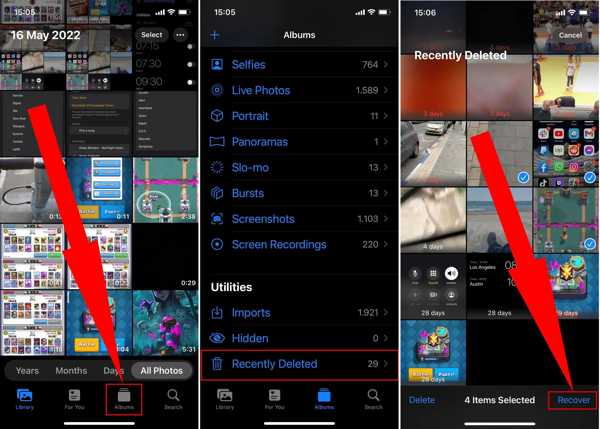
Step 1. Open the Photos app, go to the Albums tab at the bottom, and choose Recently Deleted under the Utilities section.
Tips: On iOS 16 or above, use Face ID or Touch ID to unlock your Recently Deleted album.
Step 2. Here you can view recently deleted pictures on your iPhone. Tap the Select button at the top right side, and touch the desired photos.
Step 3. Hit the Recover button at the bottom right corner. If you intend to recover all deleted photos, just tap Recover All, then all the deleted photos will go back to the original album.
Part 2: How to View Deleted Photos on iPhone from Backup
A backup is another way to check deleted photos on an iPhone. There are three native methods to back up iPhone photos, iTunes, Finder, and iCloud. Bear in mind that restoring backup to your iPhone will erase all existing data on your device. We demonstrate how to find old deleted photos on iPhone from the backup below.
How to Access Deleted Photos from Finder Backup
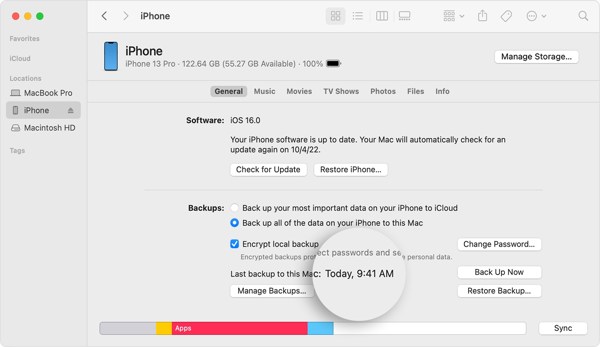
Step 1. Connect your iPhone to your computer running macOS Catalina or above with a USB cable, and run the Finder app.
Step 2. Choose your iPhone name on the left sidebar, go to the General tab, and locate the Backups section.
Step 3. Select Back up all of the data on your iPhone to this Mac, and make sure that you have a backup on this Mac. Then click the Restore Backup button.
Step 4. Then select the proper backup date, and hit the Restore button. When it finishes, you can look at deleted photos on your iPhone in the Photos app.
How to Find Deleted Photos from iTunes Backup
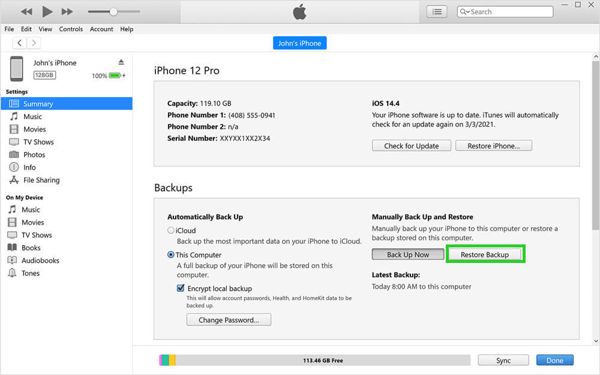
Step 1. If you are using a PC or an old Mac, open the latest version of iTunes, and plug your iPhone into your computer with a USB cable.
Step 2. Click the Phone button at the top left side once your iPhone is detected. Then go to the Summary tab on the left side, and navigate to the Backups area.
Step 3. Select This Computer if the Restore Backup button is not available. Then hit the button, select your iPhone and an appropriate backup, and follow the instructions to complete the process.
How to Recover Accidentally Deleted Photos from iCloud Backup
Step 1. If you prefer to back up your iPhone to iCloud, go to the Settings app. Head to General, choose Transfer or Reset iPhone or Reset, and tap Erase All Content and Settings.
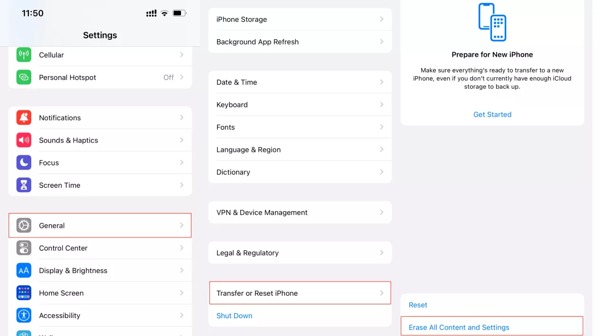
Step 2. After the factory reset, your iPhone will reboot into the Hello screen. Set up your iPhone as a new device until you reach the Apps & Data screen.
Tips: When setting up your iPhone, connect to a Wi-Fi network.
Step 3. Choose Restore from iCloud Backup, sign in to your iCloud with your Apple ID and password, and choose the right backup according to the date and time.
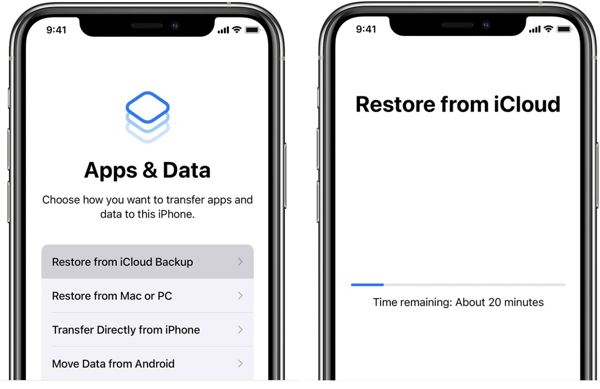
Step 4. After restoring, complete the reset sets of setup, and access the Photos app. Here, you can view the old deleted photos on your iPhone.
Part 3: How to Recover Deleted Photos on iPhone Without Backup
Where do permanently deleted photos go on iPhone? They are still stored in your memory, but the index is removed. Therefore, you cannot see them. Nevertheless, a few data recovery applications can read these photos even if you do not have a backup. Apeaksoft iPhone Data Recovery, for instance, is a powerful tool to scan your memory and recover deleted photos without technical skills.
- Find deleted photos on iPhone without backup.
- Retrieve deleted text messages, notes, contacts, music, and more data on iPhone.
- Won't interrupt existing data on your iOS device.
- Preview deleted photos for selectively recovering.
- Support almost all iPhones and iPad models.
Secure Download
Secure Download

Here is the procedure to recover deleted photos on your iPhone without backup:
Step 1. Scan your iPhone
Launch the best photo recovery software for iOS once you install it on your PC. There is another version for Mac users. Then choose Recover from iOS Device from the left panel, and hook up your iPhone to your computer with a Lightning cable. If prompted, tap Trust on your screen to authorize the connection. Then click the Start Scan button to begin scanning photos on your device.
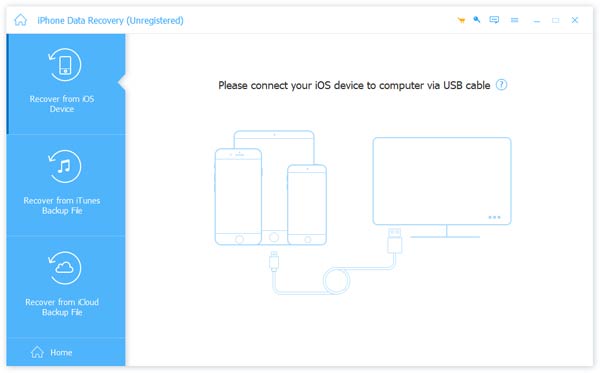
Tips: If you wish to extract photos from an iTunes or iCloud backup, choose Recover from iTunes Backup File or Recover from iCloud Backup File, and follow the instructions to continue.
Step 2. Preview iPhone photos
When the data scan completes, tick the checkbox next to Camera Roll, select Show Deleted Only from the drop-down list on the top of the window, and you will be presented with all the recoverable photos on your device. You can search for photos by type or name, and preview the thumbnails.
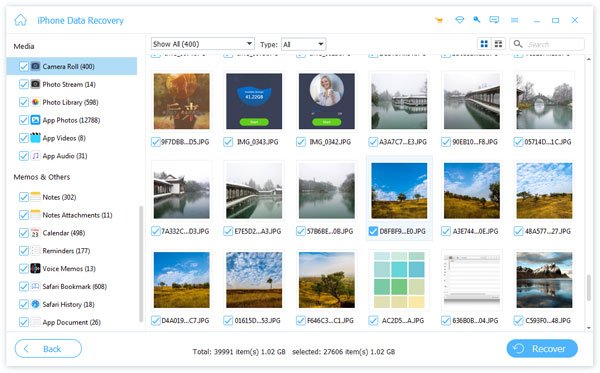
Step 3. Find deleted photos on iPhone
To retrieve specific deleted photos, select them on the preview window, and click the Recover button at the bottom right corner. Set an output folder, and hit the Recover button again. When it is done, you can look at the deleted iPhone photos at any time.
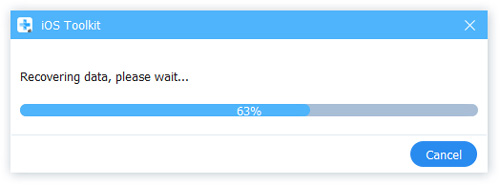
Extended Reading:
Part 4: FAQs of Finding Deleted Photos on iPhone
Can I recover permanently deleted photos from my iPhone?
As mentioned previously, before the deleted photos are overwritten, you can recover them from your memory with a proper data recovery application. If you have made a backup with iTunes/Finder or iCloud, you can restore the backup to your device to recover the photos.
Why cannot I see my deleted photos on my iPhone?
The deleted photos will be saved in the Recently Deleted album on your iPhone for 30 days. After that, they will be permanently removed. Then you cannot see them on your device without recovery.
Can I find deleted photos on iCloud?
Unless you have backed up those photos to iCloud before they were deleted and restore the iCloud backup to your iPhone or iPad, you cannot find or view your deleted photos.
Conclusion
This guide has demonstrated five ways on how to find deleted photos on iPhone. The Recently Deleted album is the easiest way to get back your pictures within the 30-day limit. Backup is always a good habit for iPhone users. It helps you to restore old deleted photos to your device quickly. Apeaksoft iPhone Data Recovery is the ultimate solution to retrieve your iPhone photos without backup. If you have other questions about this topic, please feel free to leave a message below this post.
Related Articles
Looking for the best way to transfer photos from Android to Android? Here are four actionable methods to help you move photos between Android devices.
Did you delete your Safari History? Here is the ultimate guide to recovering it in six ways, even if you don't have backup.
Searching for iPhone photos backup? This article introduces three practical and affordable ways, including one selective backup method.
How to crop iPhone Photo of Person Portraits? Find no crop button on your iPhone? This post has offered you step-by-step instructions with powerful tools.

