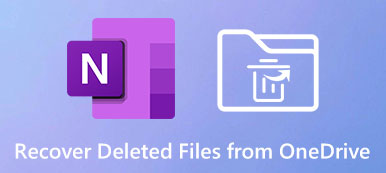Dropbox is a good cloud storage for all types of files. But when you delete some backups in Dropbox by accident while the original files are also lost, how can you recover deleted files in Dropbox? Based on how your files get lost, the difficulty of recovering Dropbox deleted files also varies. Maybe your files get lost for several months. Is there still a chance to get them back? You can keep reading to learn how to recover deleted files from Dropbox even if they are permanently erased.
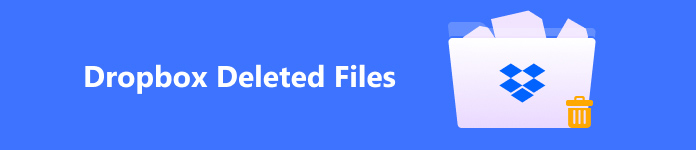
- Part 1: Can Dropbox Recover Deleted Files from Trash?
- Part 2: Easily Recover Deleted Files from Dropbox After 30 Days
- Part 3: 2 Ways to Recover Dropbox Folders Deleted from the Program
- Part 4: FAQs of Dropbox Deleted Files
Part 1: Can Dropbox Recover Deleted Files from Trash?
Dropbox can easily recover deleted files if they were recently deleted. It’s very easy to do that because Dropbox offers a recycle bin feature that helps you store recently deleted files. You only need to go to this feature to recover your deleted files from Dropbox.
Step 1 Open Dropbox and sign into your account. Then, click the Deleted Files button on the left side of the panel.
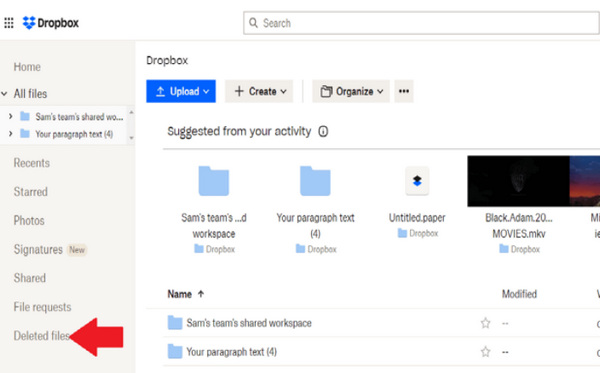
Step 2 You can view all Dropbox’s deleted files within 30 days. Please choose your desired files and click the Restore button on the right side of the screen. Those files will be sent back to where they were..
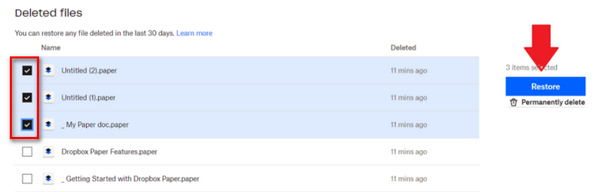
The Deleted Files folder can only help you hold the files for 30 days. Even though you uninstall Dropbox on your Mac or Windows, it will keep your files.
Part 2: Easily Recover Deleted Files from Dropbox After 30 Days
What if Dropbox’s deleted files are all lost from the Deleted Files folder? What may be worse is the original files on your computer or phone are also lost. In that case, the easiest way you can turn to is Apeaksoft Data Recovery. This powerful program can find deleted files on Dropbox even if they are permanently removed from your disk or cloud storage. What’s impressive is that it only takes you a few minutes to detect and recover Dropbox’s deleted files.
What if your lost files are backed up from your mobile phone? Don’t worry; this program can even recover deleted Dropbox files on your phone with only a USB cable.

4,000,000+ Downloads
Detect specific file types to retrieve deleted Dropbox files quickly.
Classify Dropbox deleted files into corresponding groups.
Mark the lost files from Dropbox in red so you can select them.
Preview the files and dates to locate your deleted files.
Step 1 Download Apeaksoft Data Recovery and launch it. If you want to retrieve lost files on your phone, please connect your phone to your PC. Choose your desired file types (images or documents) and disk where your Dropbox files get lost. Click the Scan button to detect Dropbox deleted files on the disk.
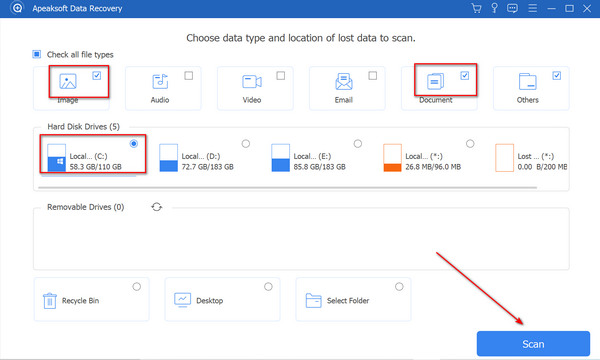
Step 2 You can preview the lost files in red to select the Dropbox deleted files. The file types listed on the left side of the panel help you quickly choose your files. Then, click on the Recover button to restore them all.
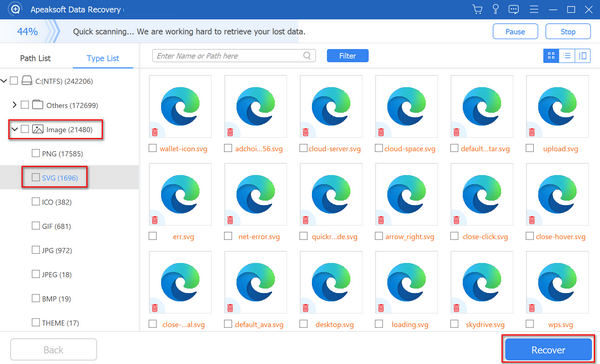
Part 3: 2 Ways to Recover Dropbox Folders Deleted from the Program
Dropbox also offers 2 advanced features to help you recover Dropbox-deleted files or folders for more than 30 days. However, like you recover an Excel file with the AutoSave feature, the advanced features also have some prerequisites. Also, it’s not easy to recover deleted files from Dropbox with them.
1. Recover Deleted Dropbox Folders with Dropbox Rewind
Step 1 Sign into your Dropbox account and click the More button on the top side of the panel. Then, choose Rewind this folder.
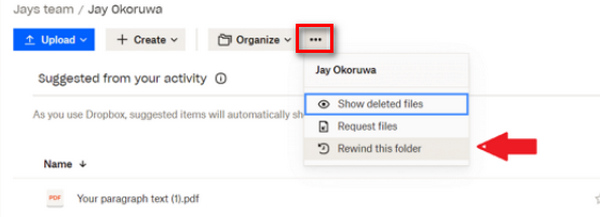
Step 2 To recover the deleted files from Dropbox, click the Try Rewind button on the right side of the panel. Then, you should pick a day before the day your files get lost. Then, click the Continue button.
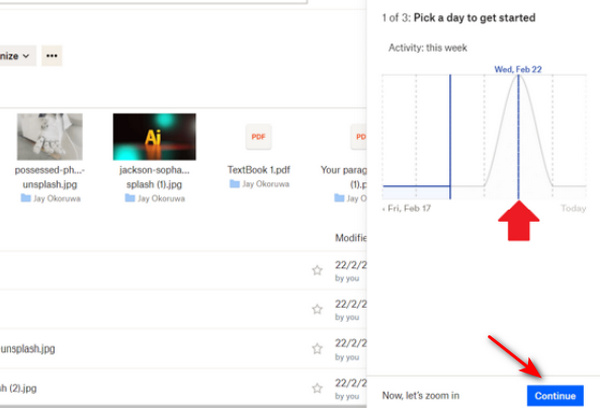
Step 3 You’ll see a Fine tune list on the right side, which keeps all changes you’ve made in this folder. You can choose a change and undo it to recover the deleted files from Dropbox. To undo the change, you only need to click the Continue and Rewind buttons.
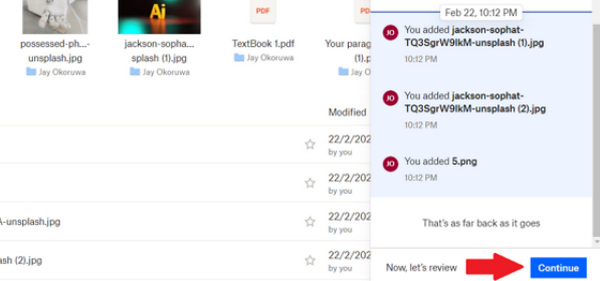
2. Contact the Developer to Recover Deleted Files from Dropbox
Dropbox can recover deleted files on your devices if you contact the developer for help. This means that Dropbox offers good user support. However, you need to wait for the Dropbox team to process your request. Please go to the Dropbox Support page to ask for help from Dropbox. You can contact Dropbox via live chat or email to recover your deleted files from Dropbox.
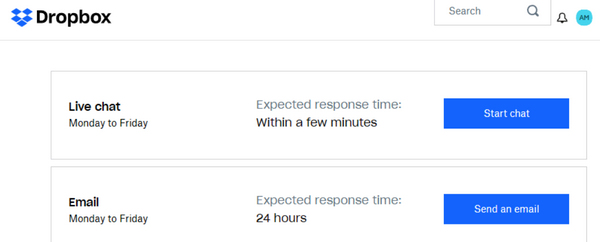
Part 4: FAQs of Dropbox Deleted Files
How do I recover files from Dropbox after 30 days?
If you have the pro version of Dropbox, it will help you save the deleted files for 180 days. But if you don’t want to pay the money, you can turn to Apeaksoft Data Recovery for help.
Can Rewind recover an entire folder in Dropbox?
Yes, you can. You can recover a Dropbox folder deleted from your cloud storage with the Fine tune list. You only need to undo changes to get your folder to return to its previous state.
Can Dropbox recover deleted files with the previous versions?
No, it can’t. Dropbox can offer previous versions of a file, but when the file gets lost, Dropbox can’t offer its previous versions. Therefore, you can’t recover deleted files from Dropbox with that.
Conclusion
This article shows how to recover deleted files from Dropbox in 4 ways. It’s nice that Dropbox can keep your files for a period after the deletion. However, when the period ends, it will be complicated to recover the deleted files from Dropbox. Luckily, Apeaksoft Data Recovery is a good way to recover the original files when your Dropbox files are permanently lost. You won’t be bothered by accidental deletion of your files.