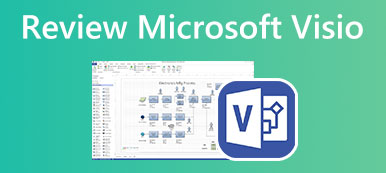Your messages and chatting history on Teams are related to your privacy, so maybe you delete them regularly. However, how can you find deleted Teams messages when you need to retrieve important messages? Don't worry; It's possible that you can retrieve deleted messages on Teams. You can learn 3 ways to do that individually on your PC and mobile phones.
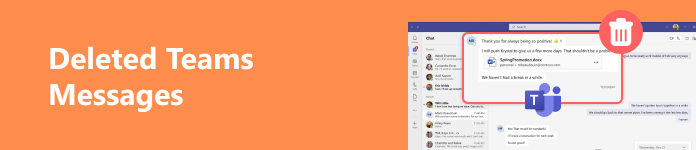
- Part 1: The Best Way to Recover Deleted Teams Messages
- Part 2: How to See Deleted Teams Messages on Windows/Mac
- Part 3: How to Recover Deleted Messages on Teams on iPhone
- Part 4: FAQs of Deleted Teams Messages
Part 1: The Best Way to Recover Deleted Teams Messages
If you are about to retrieve deleted Teams messages directly within Teams, it will be complicated and take a long time to fulfill that. Therefore, it will be better if you turn to the best way to recover deleted Teams messages even if you've permanently deleted the history and messages, and that best choice is Apeaksoft Data Recovery. This program can recover all kinds of files lost on your PC and mobile phone, including the deleted messages on Teams. Moreover, you can select the wanted files to recover with only a few clicks, and then those files will be recovered quickly.

4,000,000+ Downloads
Choose a disk to deeply scan and recover the deleted Teams messages.
Plug your phone into your PC to recover lost messages on Teams easily.
Mark the deleted Teams messages for you to quickly select them.
Display all lost messages and files with a preview feature.
Step 1 Download Apeaksoft Data Recovery and launch it. You can connect your phone to your PC to recover Teams messages on your phone. If your deleted Teams messages are on your PC, then choose the file types and a disk where the messages were possibly stored. Then, click the Scan button.
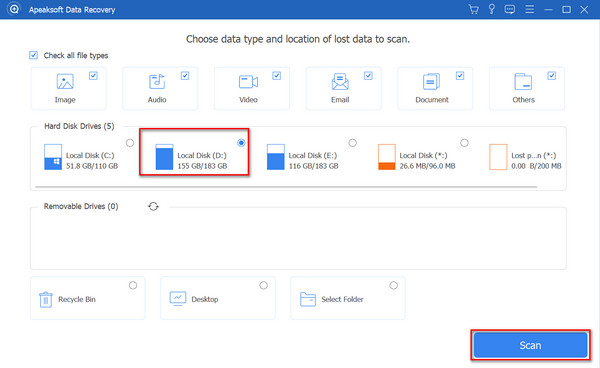
Step 2 After it finishes scanning, you can accurately select your deleted Teams messages from Patch List or Type List. Then, choose them and click the Recover button to retrieve the deleted messages on Teams.
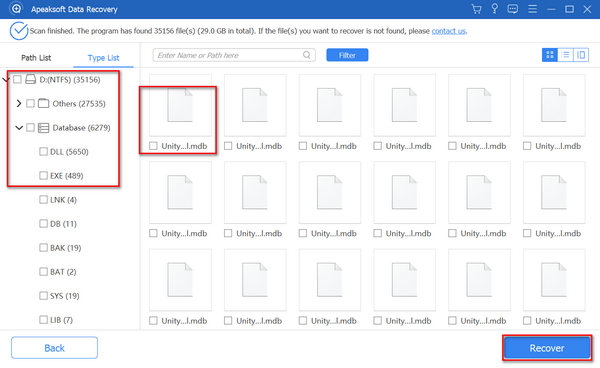
Part 2: How to See Deleted Teams Messages on Windows/Mac
If you want no extra programs on your device, you can also try to recover deleted Teams messages directly within Teams. However, it's not so easy to do that.
Step 1Log into your Microsoft Teams on a browser and then open the compliance portal and click the eDiscovery button, then the Permissions button. Then, open Microsoft Purview solutions on the new page, and then click the Roles button. Then, click the eDiscovery Manager button.
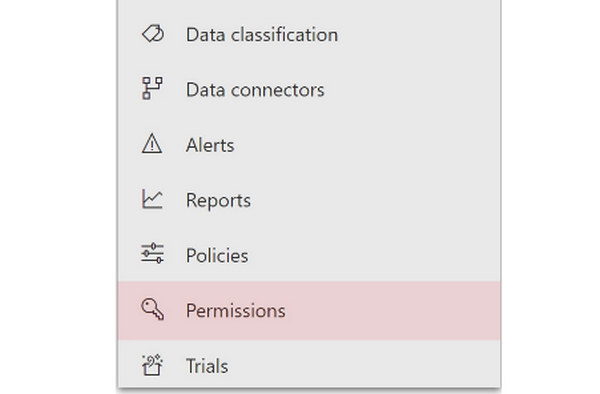
Step 2Click the Choose eDiscovery Manager button, and then the Add button to choose your name from the user list. Then, click the Add button to become the eDsicovery manager, which will be able to see the deleted Teams messages.
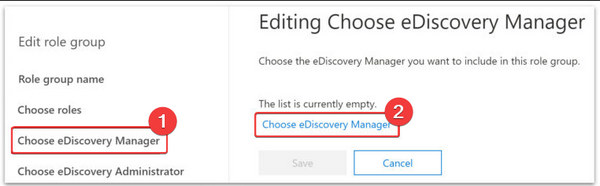
Step 3Go to Compliance Portal again, and click the eDiscovery button, then the User data search button to search for the deleted messages on Teams.
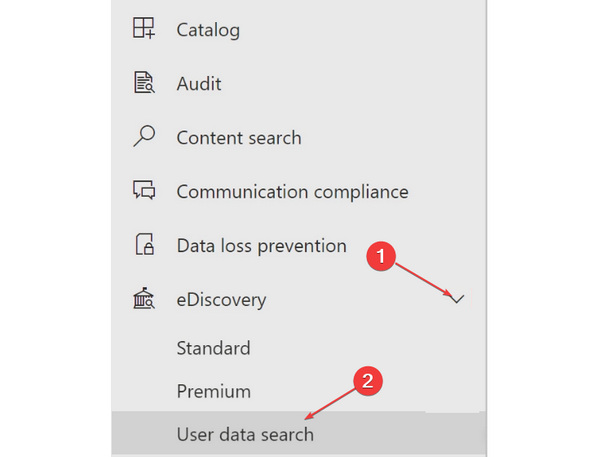
Step 4Click the Open Case button, and then the Searches button. Then, you can also click the Guided Search button to export messages accurately. For example, you can click the Date and Sender/Author button.
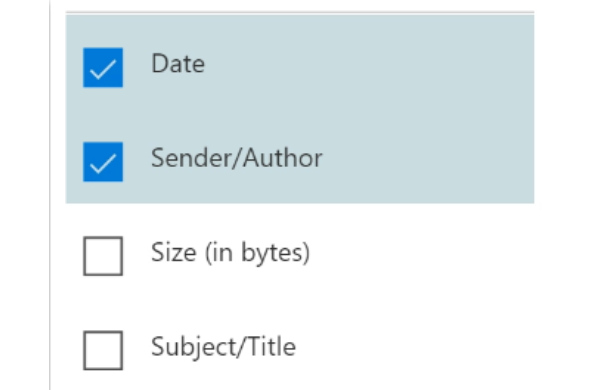
Step 5Finally, you can select a file location for the deleted Teams messages, and then click the Toggle and Save buttons to download them.
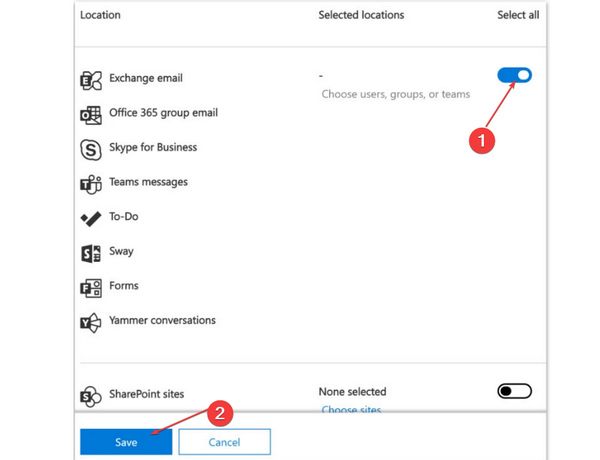
Part 3: How to Recover Deleted Messages on Teams on iPhone
Is there a way to recover the deleted Teams messages on your iPhone? The official way to recover them is only in a browser, so no approach can directly recover deleted messages on Teams on your phone. However, iCloud may help you do that.
Step 1Open Settings and tap the General button. Then, slide down and tap the Transfer or Reset iPhone button. On the new panel, you should tap the Erase All Content and Settings button.
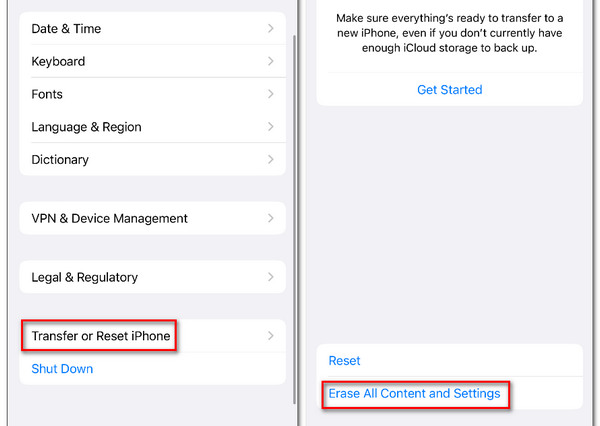
Step 2After you factory reset your iPhone, you can set up your iPhone again and choose Restore from iCloud Backup to try to recover the deleted messages on Teams.
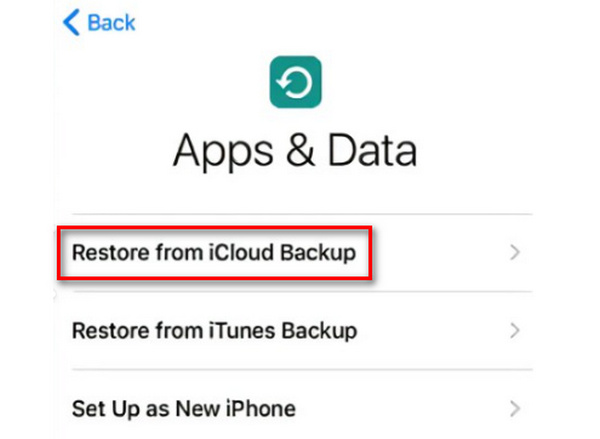
Part 4: FAQs of Recovering Deleted Photos from iPad
Why can't I recover deleted Teams messages on mobile Teams?
Microsoft doesn't offer a convenient feature to recover data on Teams. Whether your Teams is desktop or mobile, you can only recover the data from a desktop browser. However, there's iCloud backup and Google Cloud backup that may help you recover deleted Teams messages.
Can I recover deleted Teams messages without a Microsoft account?
You can't restore deleted messages on Teams within the program if you don't log into your account. However, you can resort to Apeaksoft Data Recovery to recover the deleted messages easily.
Why doesn't Microsoft show deleted Teams messages?
Maybe you are not the manager of eDiscovery. You should add your account as the eDiscovery manager, and then you can recover deleted messages on Teams.
Conclusion
You have about 3 ways to recover the deleted messages on Teams. Microsoft offers a default way to do that, and the cloud service on your mobile phone can also recover the deleted Teams messages. The overall best way is Apeaksoft Data Recovery, for you can easily scan your PC and recover the messages within a few clicks. Many other lost files and data can be recovered quickly.