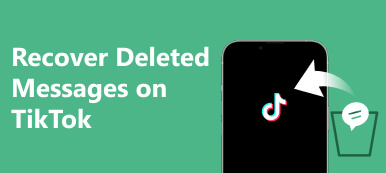Slack is a platform or app designed for business connection. Some deleted Slack messages may be highly relevant to your work, so it's important to know how to recover them. However, Slack differs from Teams or Gmail, offering an obvious data recovery feature. Don't worry; you can learn four feasible methods to help you recover deleted messages on Slack, whether direct messages or from a channel.
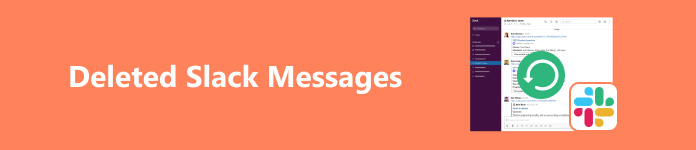
- Part 1: Easily Recover Deleted Slack Message History
- Part 2: Recover Deleted Slack Messages Without Backup
- Part 3: How to Recover Deleted Messages on Slack via Exporting
- Part 4: Easily Recover Deleted Slack Messages on a Channel
- Part 5: FAQs of Recovering Slack Messages
Part 1: Easily Recover Deleted Slack Message History
Slack can save your direct or channel messages. If it's been a while, you can check them. From the conversation history, you can make Slack recover deleted messages.
Recover Deleted Direct Messages on Slack
It's very easy to view deleted Slack messages from the Direct Messages group. Log into your Slack account, and then click the DMs button on the left menu bar. Then, you'll see the direct message history in Slack with user profiles. You can also search for a particular user to recover the deleted Slack messages.
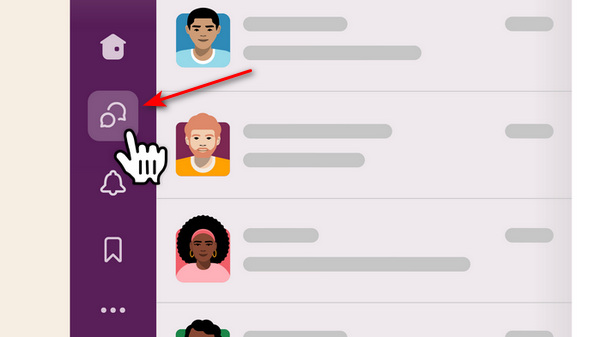
Part 2: Recover Deleted Slack Messages Without Backup
Slack can't permanently save your messages. Although there's a local backup folder on your computer to recover the deleted Slack messages, it will erase the messages when you free up your hard disk. But there's a way to cope – Apeaksoft Data Recovery. It can recover the backups of deleted Slack messages saved locally. Even though you've erased the entire hard drive, you can still recover lost data with this powerful program.

4,000,000+ Downloads
Scan an entire hard drive to retrieve deleted Slack messages.
Restore deleted Slack messages during the scanning process.
Select a file type to quicken the scanning of deleted messages.
Quickly scan your disk and highlight the deleted Slack messages.
Step 1 Download Apeaksoft Data Recovery and launch it. Since you want to recover deleted messages on Slack, you can choose the Document and Others file types. Then, you can choose a hard disk to search for the deleted messages by clicking the Scan button.
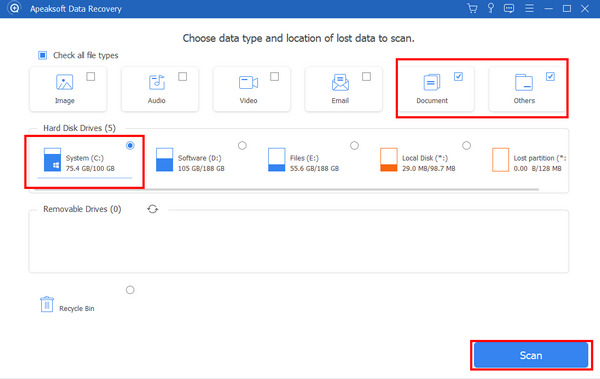
Step 2 Slack message backups are saved in JSON or TXT format, so you can search for the file types in the Search box and then select the deleted Slack messages based on the date. When you put your cursor on a file, you'll see its date. Then, click the Recover button to recover the deleted messages on Slack.
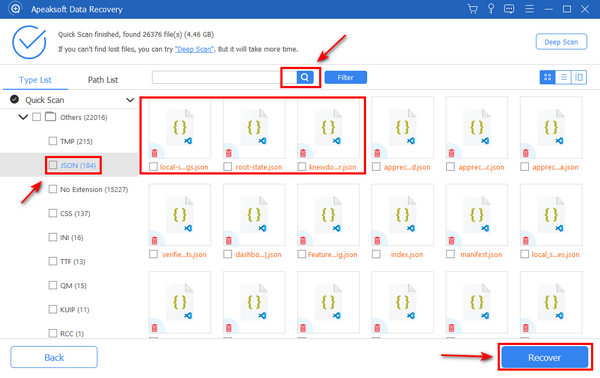
Part 3: How to Recover Deleted Messages on Slack via Exporting
If you are a channel admin, you can easily export a channel to retrieve recently deleted Slack messages. Just like exporting WhatsApp chats, Slack offers a direct way to export your channel data, and you can locate your deleted messages on Slack in the AppData folder.
Step 1 Open your Slack and click the Dropdown button of your channel, then the Tools & settings and Workspace settings buttons.
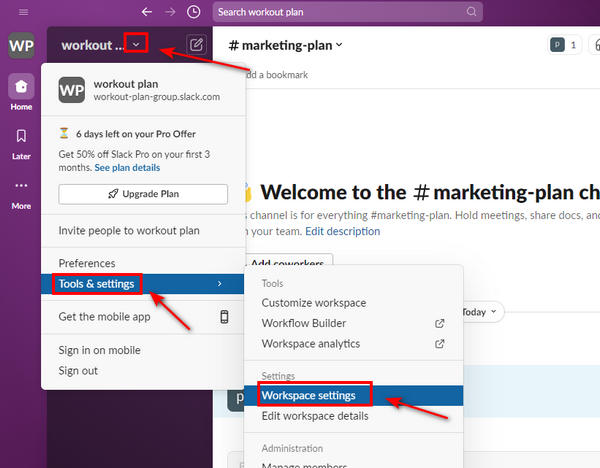
Step 2 The following steps deserve your attention. Please click the Import/Export Data button on the Settings & Permissions panel to start recovering deleted Slack messages.
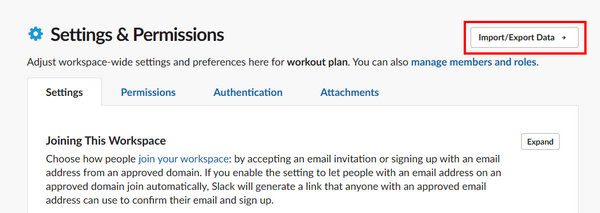
Step 3 You should click the Export button. Then, click the Dropdown button to select a saved Slack channel data period. Finally, click the Start Export button to recover the deleted Slack messages.

Part 4: Easily Recover Deleted Slack Messages on a Channel
Your Slack channel messages are more important, for they may be related to your company or a project. Slack recovers deleted messages from a channel with a specific History feature.
Step 1 Log into your Slack account, and you'll see your Slack channels from your company or team. Click the History button at the top of the interface. Then, you can see the channels with message history.
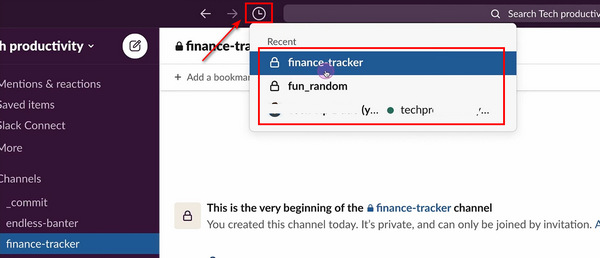
Step 2 Click on a channel, and you will recover deleted messages on Slack. It would be best if you realized that recovering channel messages is not as easy as recovering Facebook messages, for some private channels decline your permission to the conversation history.
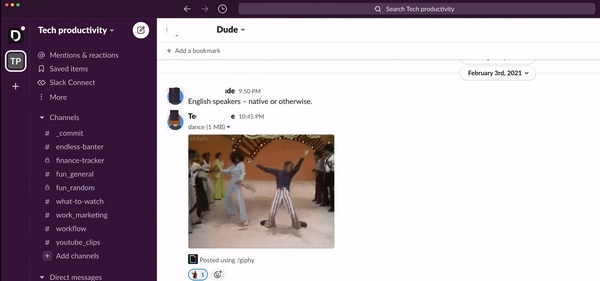
Part 5: FAQs of Recovering Slack Messages
Is there a Trash folder in Slack?
No, there isn't. There's no way to recover deleted Slack messages from a so-called Trash folder or Recycle Bin.
Does Slack offer a Discovery Feature?
Yes, it does. However, it's difficult to restore deleted Slack messages with this feature. That's because you need to combine Slack with a third-party recovery software to launch the eDiscovery feature. Why not directly use Apeaksoft Data Recovery to recover the deleted messages on Slack
Why can't I find the deleted Slack messages in the exported file?
That's because the Export feature in Slack can't export the data from a private channel. Also, only the admin of a channel can use the Export feature.
Conclusion
You can learn 4 proven ways to view and recover deleted messages on Slack. You can view the conversation history from both direct messages or channels. The exported files also contain the deleted Slack messages. If those message files get lost, you can use Apeaksoft Data Recovery to restore the deleted Slack message and data files easily.