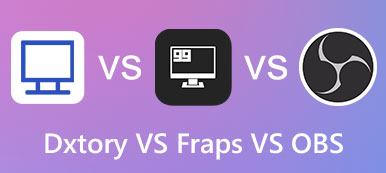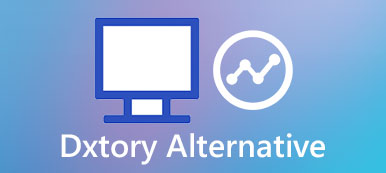Roblox is one of the largest user-generated and most popular game platforms, where users are able to create gameplay and imagine more with friends. But how to save and record the screen on Roblox for the grateful moments?
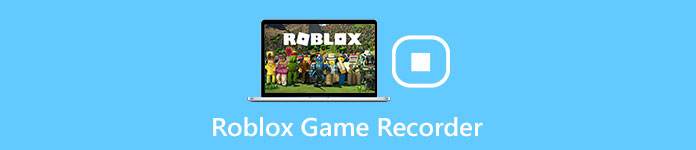
Actually it is not an easy job to record gameplays of Roblox in high quality. If you get into trouble with how to record Roblox, the article will show you the tips and tricks to capture Roblox screenshots and gameplay files in 4 different methods. Just read the article to get the detailed information now.
- Part 1: How to Record Roblox Screenshot with the Built-in Roblox Recorder
- Part 2: How to Record Roblox on Mac/ Windows via a Screen Recorder
- Part 3: How to Record Roblox Gameplay with an Online Platform
- Part 4: FAQs of Screen Record Roblox Gameplay
Part 1: How to Record Roblox Screenshot with the Built-in Roblox Recorder
Roblox has its built-in recorder to assist users to record screenshot of Roblox. But when you turn on gameplay and recording feature at the same time, it should be difficult to record Roblox videos in high quality. Here are the concrete steps for how to use built-in Roblox recorder.
Step 1: Open Roblox gameplay center, click the Menu button in the top left corner of the program before loading the game.
Step 2: Choose the Record button to record Roblox game. After that you can find a pop up windows for settings of the Roblox video. Click the Record Video to start recording Roblox videos from the device directly.
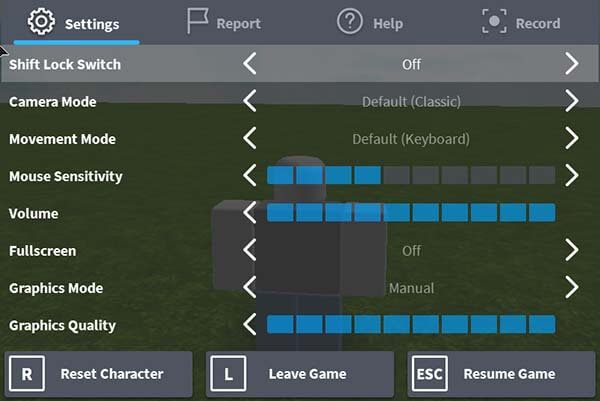
Step 3: Once you finish recording, you only need to click the button Record again. After that the Roblox video will be saved to Windows computer in WMV. Of course, you can share the Roblox video to YouTube within the program.
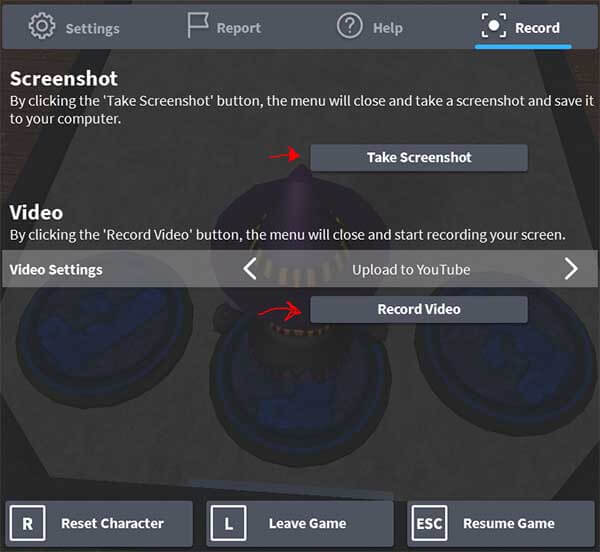
Despite the convenience, there are some restrictions to recording Roblox videos with the built-in video recorder.
It is only a simple video recorder without extra features. In order to share the tips and tricks for Roblox videos, you have to add an extra mouse cursor, crop the frame video and even seek other video enhancers for use.
Part 2: How to Record Roblox on Mac/ Windows via a Screen Recorder
As has been mentioned above, it would be a wiser choice to record your Roblox games with comprehensive features, which will save you the great trouble switching to other programs during the video recording and editing. Here we sincerely recommend Apeaksoft Screen Recorder for you.
As one of the most professional on-screen recording software on Windows and Mac, Apeaksoft Screen recorder works more than a video capturing tool. Without worries about the malware, virus and ads, you are allowed to save gameplays moments, record GoToMeeting activities and make video tutorials for YouTube, Facebook or wherever you like. Besides the basic recording features to capture audio and video in high quality, you can also access to multiple editing features, such as a drawing panel, add watermark, changeable cursor, convert video formats and more.
What is more, you can record Roblox videos as well as take Roblox screenshots within the program.
Step 1: Download and install the latest version of Apeaksoft Screen Recorder. Then launch it to open the Game Recorder section and get ready.
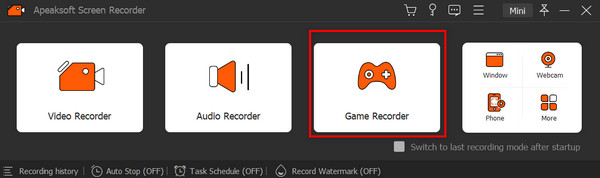
Step 2: Follow the on-screen options and change the settings to your favorite ones. Click Select the game section and the drop-down arrow to select the Roblox game window.
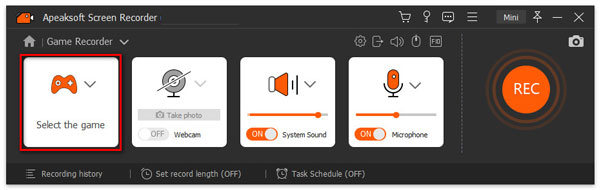
To capture the game audio and the gamers' voice, you need to enable the System Sound and Microphone option then. Click the red REC button to start recording.
Step 3: During the process, you can pause, stop, restart the video recording and take snapshots with the buttons below. To enjoy the multiple editing functions, you can reach the Toolbox and make drawings, add power effects, input text and images as well as highlight the screen focus as long as you desire.
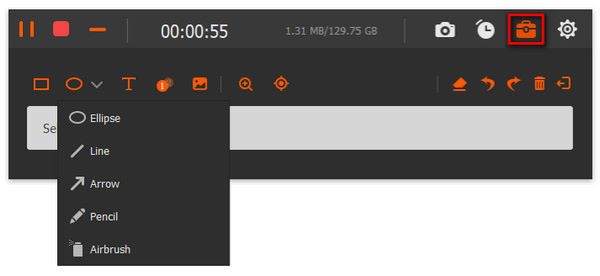
When the gameplay is over, you can click the Stop button and preview the effect. Then you can generate your works with the Save button.
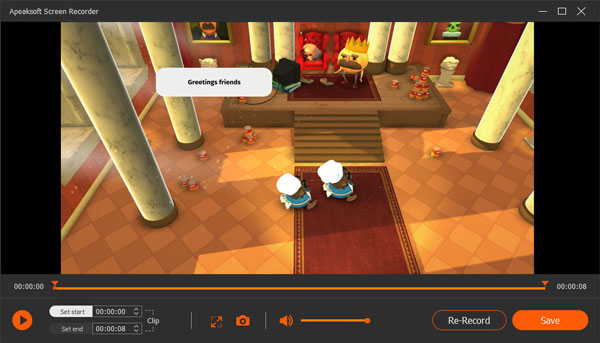
Note: It is very important to add the Roblox screenshot as the front page of the Roblox video. Get more Mac screen recorder tools here.
Part 3: How to Record Roblox Gameplay with an Online Platform
If you do not want to install extra program to record Roblox video, Apeaksoft Free Online Screen Recorder is well-known software in this gameplay recording field, which not only capture all game operations of Roblox, but also record voice from game streamers. Here are the detailed steps to record your Roblox gameplay via this free online screen capture.
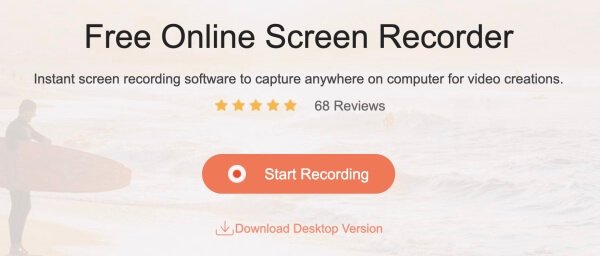
Step 1: Just visit the official website https://www.apeaksoft.com/free-online-screen-recorder/ in your browser. Click the Start Recording button to access the launcher.
Step 2: Choose and adjust the recording area of Roblox video before clicking the REC button to start recording. After the recording work is done, you can click Stop to finish your recording.
Step 3: Preview the files within the program and make further edits for the program files. After that you can save your Roblox gameplay recording to your computer or share to social media website.
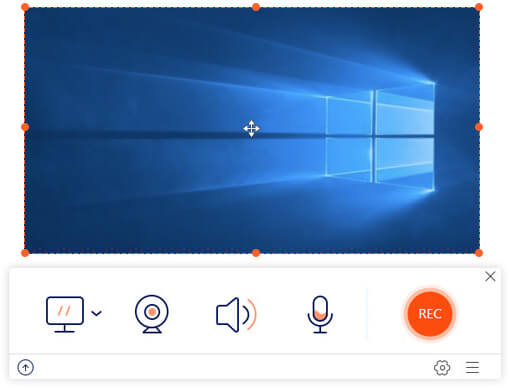
Part 4: FAQs of Screen Record Roblox Gameplay
What recorder do Roblox Youtubers use?
The best pick-up choice we recommend for you is Apeaksoft Screen Recorder. This powerful software enables you to play, record and edit the gameplay with a quick and safe procedure. You will never feel down with this reliable tool.
How to record Roblox with voice?
You can change the audio settings on the Settings section with the built-in Roblox recorder and adjust the volume and audio source. Then you can record your Roblox videos with voice successfully.
How to record Roblox on iPad?
You can use the built-in features of Screen Recording through the Settings center to record Roblox on your iPad. After you add it to the included functions, you can tap on the Recording button each time you play Roblox.
Conclusion
There are dozens of methods to record Roblox videos. The built-in Roblox Recorder should be the first choice to record Roblox with ease. Of course, you can also use the online recorder to capture videos for Roblox. In order to have some professional solutions to capture Roblox videos, Apeaksoft Screen Recorder should be one of your best choices.
It not only captures video and audio files of Roblox in high quality, you can also use the excellent editing features within the program. If you have any other queries about how to record Roblox gameplay, you can feel free to share more information in the comments.