Roblox is a well-known global gaming platform of entertainment where you create , and play together with millions of players. In Roblox, you can easily record gameplay with the in-game recorder and upload them to social platforms directly. However, the recorded video quality is not good enough and the screen recording options are limited. So in order to save a perfect Roblox gameplay video, we’d like to share three easy methods to record Roblox video with sound in this post.

- Part 1. Best Way to Record High-quality Roblox Video with Sound on Windows/Mac
- Part 2. How to Record Roblox with Built-in Recorder
- Part 3. How to Record Videos on Roblox Online
- Part 4. FAQs of Recording Roblox
Part 1. Best Way to Record High-quality Roblox Video with Sound on Windows/Mac
For creating a great Roblox gameplay video, you need to utilize a professional Roblox recorder. Apeaksoft Screen Recorder is an advanced screen recording tool which provides more screen recording options to meet your needs. It lets you capture any game on Roblox with super-high quality, and also enables you to grab your voice from microphone while recording Roblox video. This software works on both Mac and Windows PC, and you can customize the recording area and output settings based on your needs.

4,000,000+ Downloads
Record Roblox on Windows and Mac computer in high quality.
Support to record system audio, microphone voice, or both.
Provide various editing tools to highlight, watermark, text and add any effect with ease.
Use hotkeys to record/capture Roblox recording instantly.
Save your recorded Roblox video or audio to any popular format.
Steps to Record Roblox Video on Windows/Mac:
Step 1 Free download and install this Roblox recorder on your Windows PC or Mac. Then, launch it and select the Video Recorder mode.
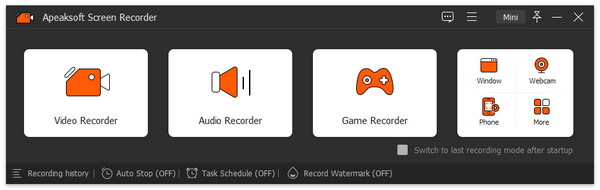
Step 2 You can record the full screen or customize the recording area as you like. Then, toggle on System Sound. If you like to grab your voice while recording gameplay, you need to turn on Microphone at the same time.
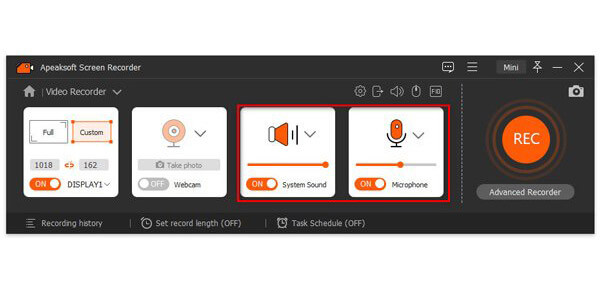
Step 3 Before recording, you can customize the output settings, including location of output files, video format, video codec, video quality, frame rate, etc. Remember to click the OK button to save the settings.
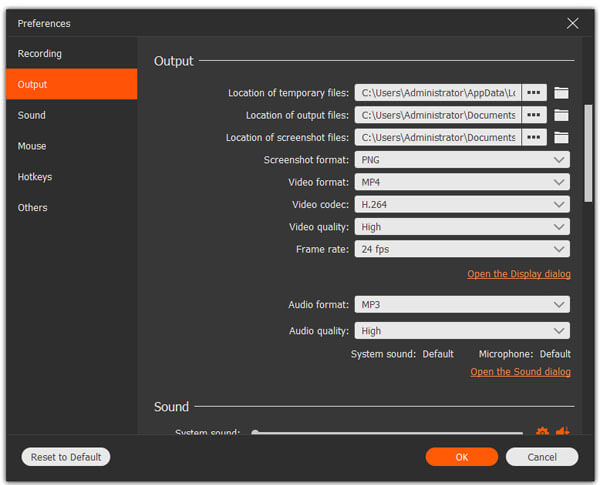
Step 4 Open Roblox and select a game to play. When you’re ready to begin recording, just click the REC button. When you want to stop recording, hit the Stop button to preview and save your video.
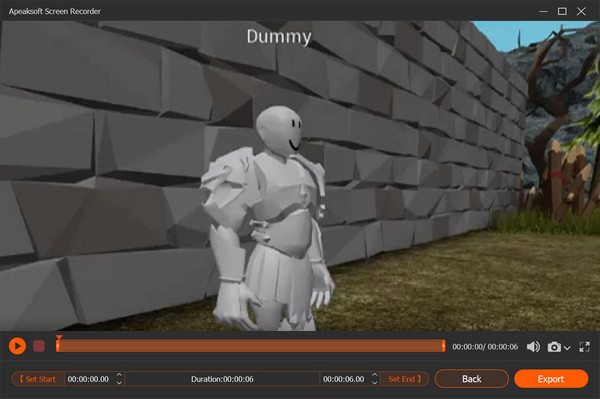
In addition, you can also use this screen recorder tool to record League of Legends, Record Diablo 3 Gameplay, capture online music, and more.
Part 2. How to Record Roblox with Built-in Recorder
Roblox provides an in-game recorder to help you save a video or a screenshot on Roblox. You can try the following steps to record a video on Roblox:
Step 1 Go into the game and click the Menu button in the upper-left corner. In the game menu, find and click the Record tab.
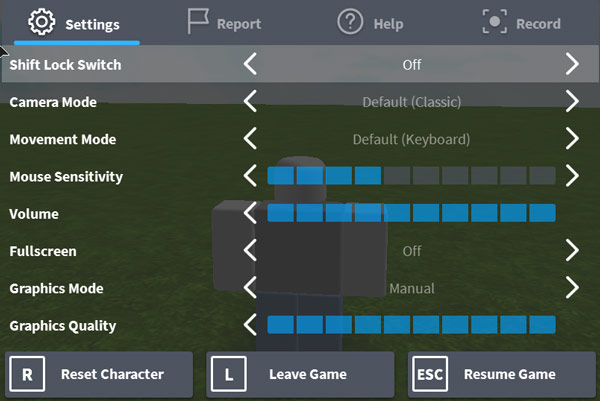
Step 2 Under the Record tab, you are provided with two options, Screenshot and Video. Under the Video option, you can configure video settings. Save to Disk will save the captured gameplay to your computer. To record Roblox videos, just click Record Video. Then, the menu will close and start recording your screen.
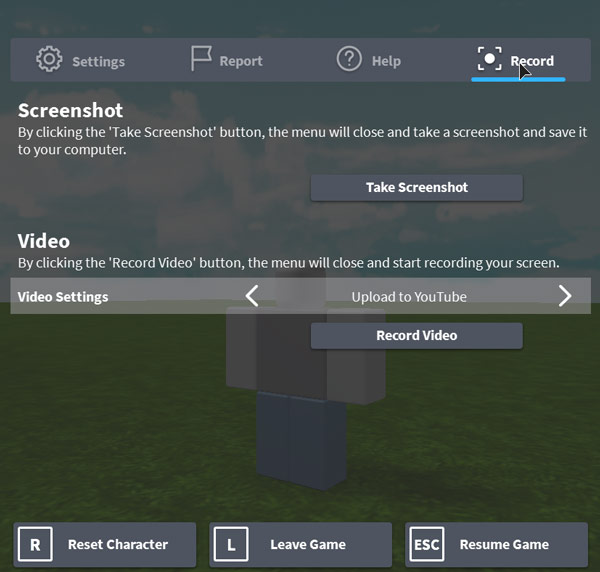
Step 3 When you are done, click the Stop button in the upper left corner to stop recording.
However, you need to note that the quality of recorder video files is not good enough. For getting a high-resolution gameplay video, you can try the above mentioned method.
Part 3. How to Record Videos on Roblox Online
Apeaksoft Free Screen Recorder
If you would like to record videos and your voice on Roblox online, you can try Apeaksoft Free Online Screen Recorder.This free screen recorder for Roblox is a web-based application which allows you to capture on-screen Roblox gameplay, and grab the audio from system sound or your microphone. It is relatively easy to use and you can follow the steps below to start recording Roblox games.
Step 1 Open Apeaksoft Free Online Screen Recorder
Open https://www.apeaksoft.com/free-online-screen-recorder/ in your browser. Click the Start Recording button to access the launcher.
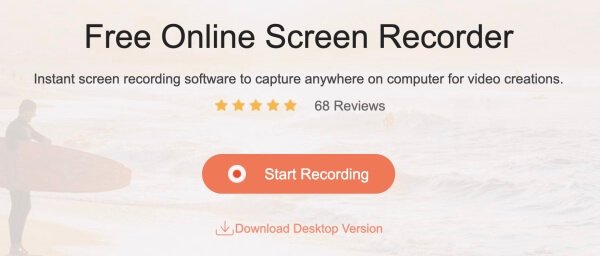
Step 2 Adjust the recording area of Roblox gameplay video, and then click the REC button to start recording. When the recording is done, click Stop to stop your recording.
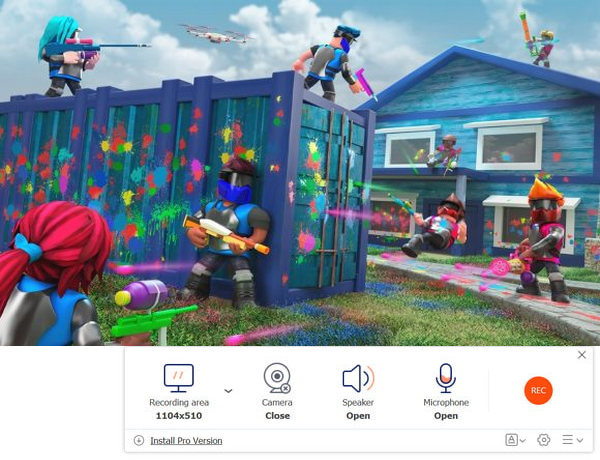
Step 3 Next, you can preview the files and save your Roblox video recording to your computer or share to social media website.
Apart from recording gameplay on Roblox online, you can use this free online Roblox screen recorder to record webinars, video tutorials, Skype Calls and more.
AceThinker Free Screen Recorder Online
This Free Screen Recorder Online is an excellent recording tool to capture any activity on your computer screen. The high-quality video and audio output is guaranteed. You can both select the whole screen or a certain part of it. After recording, you’re allowed to save it and play it anywhere.
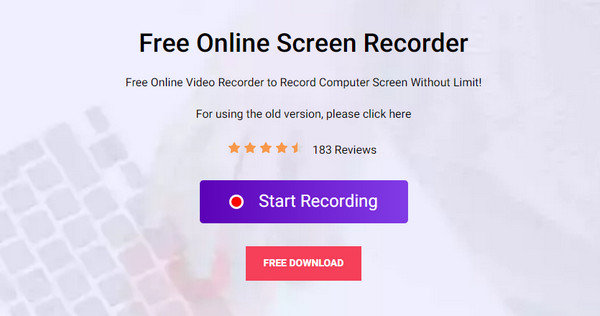 People Also Ask:
People Also Ask:Part 4. FAQs of Recording Roblox
1. How to see my Roblox recordings?
You can go to the My Videos folder to view the captured Roblox gameplay video.
2. How do I take a screenshot on Roblox?
To take an in-game screenshot, click on the Menu button on the upper-left corner. Click the Record tab in the menu that opens. And then click the Record tab in the menu that opens. Alternatively, you can skip the above steps and press the PrntScn (PrintScreen) key on your keyboard.
3. Why is Roblox very laggy on tablets?
Since tablets don’t have as much specs as PC’s. Although Roblox doesn't demand nearly the maximum capacity, some games tend to eat RAM and demand more GPU.
Conclusion
After reading this post, there are 3 easy ways you can choose from to record Roblox games with sound. Choose a suitable solution to get your desired Roblox video. If you prefer to save a high quality Roblox gameplay, Apeaksoft Screen Recorder is the best choice for you.




