When you are trying to create a video tutorial, or record your wonderful game movie on your PC and Android phone, DU Screen Recorder is one of the best choices. As a free, no-root screen recorder to capture videos in high quality, it is very popular for Android and PC users. Besides you can also find multiple video and image editing features.

If you are interested in DU screen recorder, and want to learn more about the program and features, you have come to the right place. This passage will give you the most comprehensive guidance about how to recorder Android and PC with DU Screen Recorder, please do not miss it!
- Part 1: Instruction for DU Screen Recorder
- Part 2: How to record Android with DU Screen Recorder
- Part 3: How to record Windows 10/11 with DU Screen Recorder
- Part 4: Best methods to record iPhone on computer
Part 1: Instruction for DU Screen Recorder
DU Recorder: Screen Recorder, developed by DU Recorder Team, is a free and light Android screen capturing and recording software. It is rated as the best application to record screen on your Android and computer. The excellent screen-recording app provides advanced features and elegant user experience design; you can make a beautiful screencast video.
You can record audio from the microphone, add screencast videos automatically and more other excellent features. These wonderful features make the program convenient to create screen tutorial, promotional video and record video chat, etc. To sum up, DU Recorder: Screen Recorder can help you record everything on your Android or PC!
Key Features:
- No root access, no time limit, no watermark, and no ads in DU Screen Recorder
- DU Screen Recorder offers stable and fluid screen recording
- There are multiple resolutions, frame rates, and bit rates available
- It can display click operations in the recording
- The floating window or notification bar can help you get more control about recording, which can also be hidden for a frameless video
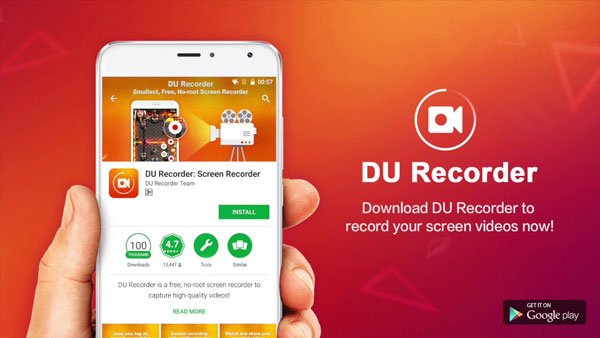
You may also want to know: How to Record Your iPad Screen in iOS 18/17/16/15/14/13
Part 2: How to record Android with DU Screen Recorder
Step 1. Download and install DU Screen Recorder for your Android phone from Google Play or other channels. Launch the program on your Android phone.
Step 2. Settings for video quality, video resolution, record audio, show touch, share videos options and more other settings for recording Android devices.
Step 3. Click the "Record" button on the left side to record everything, video tutorial, game play and all activities with DU Screen Recorder.
Step 4. Further edit the videos taken by DU Screen Recorder, such as trim, crop, blur, stitch, and audio narration to make an outstanding video.
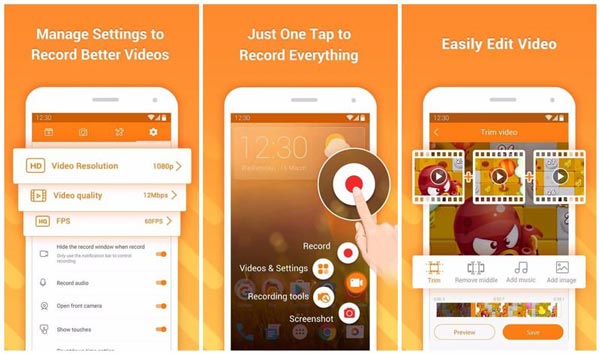
Don't Miss: How to Record A Phone Call on Android
Part 3: How to record Windows 10/11 with DU Screen Recorder
Here are the step-by-step introductions about how to use DU Recorder: Screen Recorder to record PC, Laptop and Windows:
Step 1. Download Android Emulator
To download DU Screen Recorder on your PC, you have to install an Android Emulator beforehand, which is similar to Xeplayer. After installation, launch XePlayer Android Emulator.
Step 2. Install DU Recorder
Next go to the Google Play Store, search the DU Recorder: Screen Recorder, and click Download. Then install this screen recorder following the instructions on your PC. Or you can also install this software by entering the apk file from your PC into Android Emulator.
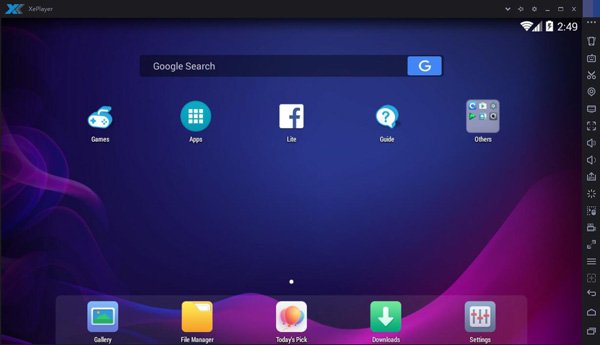
Step 3. Record screen videos
Now you can use DU Recorder: Screen Recorder to take a screen video on your Windows with one click. There are quite a lot features for you to stitch, crop and edit the recording videos.
Step 4. Check and share videos
Then you are allowed to check the recorded videos through the floating window and notification bar. After all is done, share your recordings to your friends!
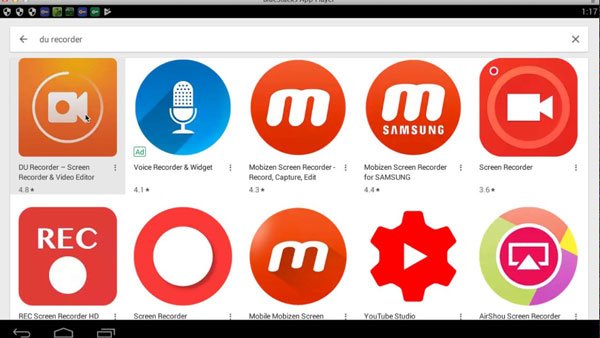
Part 4: Best Alternative Screen Recorder for Windows
Apeaksoft Screen Recorder is another powerful screen recorder app with high definition, which is also highly recommended for Windows users. Compared with DU Recorder: Screen Recorder, Apeaksoft Screen Recorder gives you more options to capture game video, grab online movies, record webcam videos or take screenshots on your windows. What's more, you can choose to record video in full screen or a desired region of screen with ease. In general, Apeaksoft Screen Recorder, as a free screen-recording program for Windows, deserves you to download and have a try.
- It can help you to record almost all the screen videos that you want to record, including online games, learning course, Skype calls and so on.
- You are supported to highlight the movement of mouse cursor in order to make it easier to track when you are capturing the screen videos.
- This screen recorder can also save your webcam videos directly on your PC, even allow you to chat with friends when the videos are recording.
- Once you have done with the video, you can export it in MP4 or WMF and share on the Internet or play it on most players easily.
Conclusion:
Above are all the contents about how to use DU Screen Recorder to record PC, Laptop and Windows. In this article, we introduce the key features about DU Screen Recorder, and show the detailed steps about how to download and operate this app. Besides, we also recommend the alternative software, Apeaksoft Screen Recorder for you to take into consideration. Both these two screen recorders have advantages and disadvantages. You can choose the one you are more interested to help you create amazing video recording.
If you have any other thoughts about DU Recorder: Screen Recorder, you can share them in the comments below. And do not forget to share this passage to your friends if it helps you to some extents!




