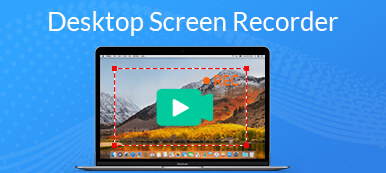Thanks to development of desktop software, it has been easier to record sound from your computer. This article intends to identify and share top 6 desktop audio recorder programs for PCs and Mac computers. Audio recording software is necessary thing when it comes to capture sound and related tasks. No matter you wish to perform basic sound recording or the professional music recording, the software will help you a lot and let you create professional audio file outputs.
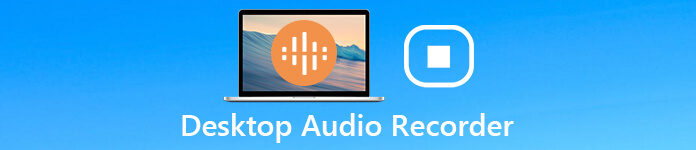
- Part 1: Best Option to Record Audio on Desktop
- Part 2: Top 5 Free Desktop Audio Recorders Worth to Use
- Part 3: FAQs of Desktop Audio Recorder
Part 1: Best Option to Record Audio on Desktop
On Apeaksoft, we promise to offer verified content for you. Here is our effort to do so:
- When it comes to all the selected products in our reviews, their popularity and your needs are our focus.
- Our Apeaksoft Content Team has tested all the products mentioned below.
- In the testing process, our team focuses on its outstanding features, pros and cons, device compatibility, price, usage, and other conspicuous features.
- In terms of the resources of those reviews, we have made use of trusted review platforms and websites.
- We gather suggestions from our users and analyze their feedback on Apeaksoft software as well as other brands’ programs.

Apeaksoft Screen Recorder is the best desktop screen and audio recorder to record any activities on your computer. It can capture almost any sound from your system, web browser and other sources smoothly.

4,000,000+ Downloads
Record sound and audio from your desktop in a single click.
Support a wide range of output formats including MP3, M4A, etc.
Optimize audio quality automatically while recording sound.
Pre-listen to audio recordings with the built-in media player.
Available on Windows 11/10/8/7 and the latest macOS.
In sum, it is the easiest option to record desktop video and audio on your computer.
How to Use the Best Desktop Audio Recorder
Install Screen Recorder
Launch the best desktop audio recorder once you install it to your computer. Then select Audio Recorder to open the main interface.
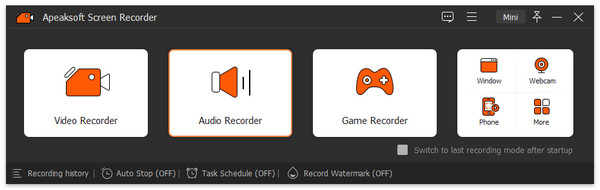
Record desktop audio
There are two options on the interface, System Sound and Microphone. The former is used to capture sound from your computer and later can record your voice through microphone. To capture desktop sound, turn on System Sound while disable Microphone. Next, click the gear button to trigger the Preferences dialog, and set output format and other options. Hit the REC button to start recording desktop audio.
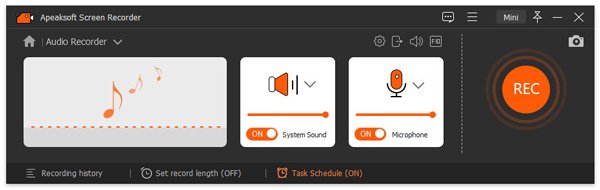
Save audio recording
After audio recording, click the Stop button to open the preview window. Play the recording and hit the Save button if you are satisfied. The Clip tool can help you remove unneeded parts.
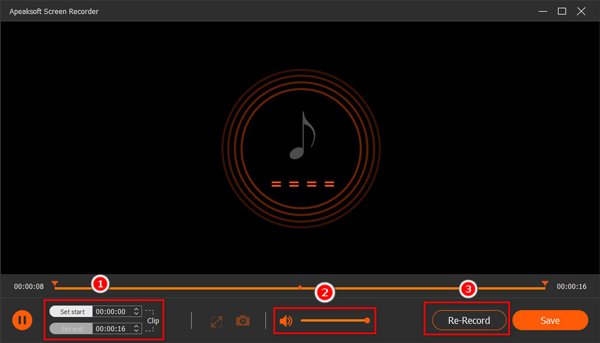
Part 2: Top 5 Free Desktop Audio Recorders Worth to Use
Top 1: Apeaksoft Free Online Audio Recorder
There are a lot of web-based apps able to record desktop video and audio. Most of them have the time limit and restriction. From this point, we recommend Apeaksoft Free Online Audio Recorder, best free desktop audio recorder online without limitations.
- Pros
- Record desktop audio for free with no restrictions.
- Complete the task without installing any software.
- Save desktop audio recording as high quality MP3 files.
- Keep the original quality while recording desktop audio.
- Work well in major web browsers, like Chrome, Firefox, etc.
- Cons
- It lacks audio editing tools.
- It can only save audio recordings in MP3.
In short, it is the best free way to record audio from your desktop online.
How to Record Desktop Audio Online
Open your browser and visit the free desktop audio recorder directly.
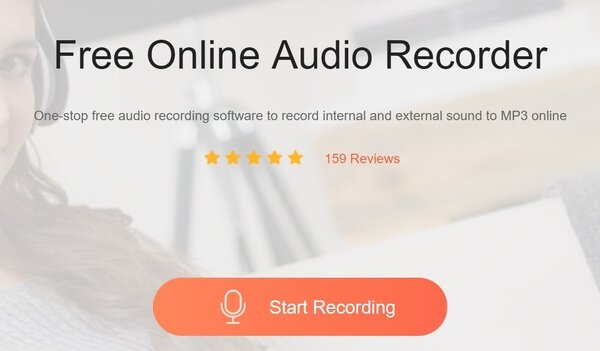
Click the Start Recording button to access the launcher. Turn on the System Audio option and turn off Microphone. Hit the REC button to initiate desktop audio recording.
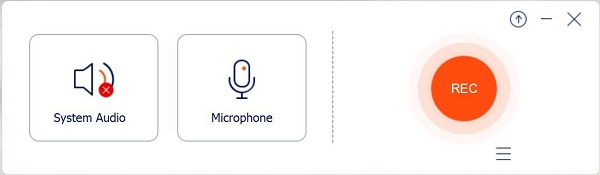
When it is done, click the Stop button to save the recording as MP3 file. Now, you can download the audio recording or start another task.
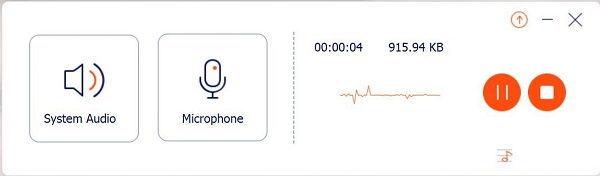
Top 2: Audacity
Audacity is an open-source project and a free desktop audio recorder. It can capture podcast, online music, and other sound from your desktop. It has been around for years and is still a good choice.
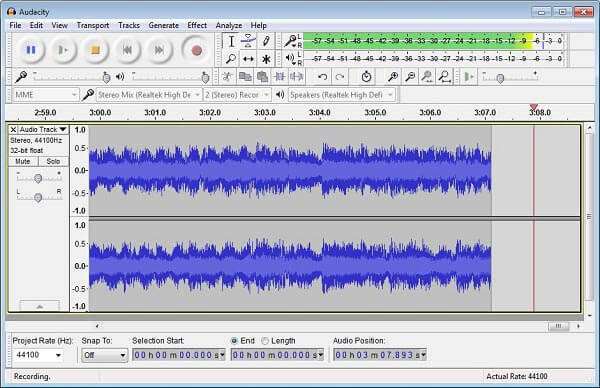
- Pros
- Totally free to use.
- Include a lot of audio editing tools and sound effects.
- Support multitrack audio and batch processing.
- Cons
- It only supports destructive editing.
- Beginners may find it difficult to master.
Top 3: VLC
VLC is an open-source and lightweight media player. It can play almost all media types without extra codecs or plugins. In addition, VLC contains a lot of bonus features including recording desktop screen and audio for free.
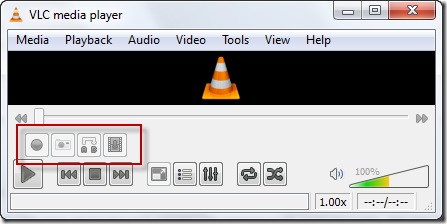
- Pros
- Record audio file and music streaming on desktop.
- Save desktop audio as media files automatically.
- Support a wide range of input sources including playlists.
- Cons
- The recording feature is hidden in menu bar.
Top 4: QuickTime
QuickTime is the pre-installed media player on Mac computer. It is a versatile media solution with a screen recorder, a movie recorder and a simple desktop audio recorder for Mac only. So, you can use QuickTime to record desktop audio simply.
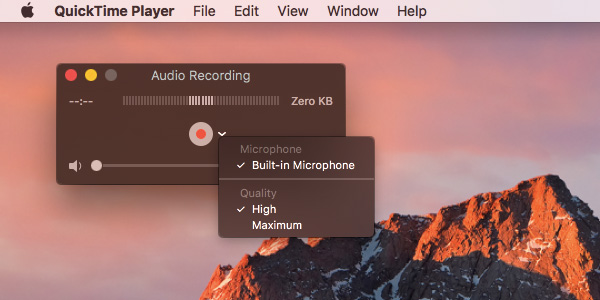
- Pros
- Record audio from desktop and microphone on Mac.
- Easy to use with a concise interface.
- Offer basic custom options, like output quality.
- Cons
- It lacks advanced features.
- The audio recording feature is only available on Mac.
Top 5: OBS
OBS is an open-source project as well. Unlike VLC, OBS is a broadcasting program to capture your screen and audio for publishing on YouTube. In another word, OBS is a great external/internal audio recorder for PC and Mac. You can use it to record desktop audio on Windows and Mac quickly.
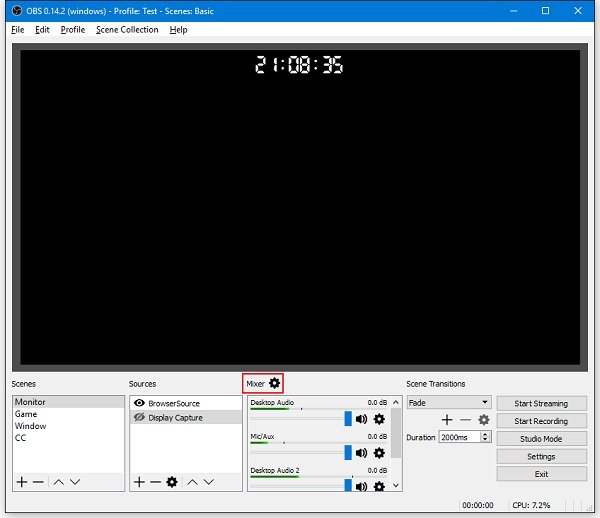
- Pros
- Record desktop audio without any restriction.
- Stream audio recording directly.
- Optimize for gameplay recording
- Cons
- It is difficult to set up.
- The interface is not user-friendly.
Part 3: FAQs of Desktop Audio Recorder
How do I record my desktop audio?
If you need to record audio from your desktop, you are at the right place. We have shared the best desktop audio recorders above and you can pick up your favorite one according to our review.
Can Audacity record computer audio?
Audacity is an audio solution. In addition to edit audio files, this free sound recorder also has the ability to record any sound from your computer, such as online music, software sound, and more.
Does Windows 10 have an audio recorder?
Windows 10 have a built-in Microsoft voice recorder that allows you to record desktop audio up to 2 hours, 59 minutes and 59 seconds.
Conclusion
This post has identified top 6 best desktop audio recorders for Windows and macOS. They all have unique benefits and advantages. Apeaksoft Free Online Audio Recorder lets you do it without installing any software. Apeaksoft Screen Recorder, on the other hand, can produce the best output quality. If you have other recommendations or problems, please leave a message below the article.