If you are a game player, you may be familiar with Bandicam Screen Recorder, which is one of the best gameplay recording software. However, there are oceans of questions around the software. For instance, whether Bandicam is worth to use, what it can do exactly, how to use it, and more. Fortunately, you can get answers to all these questions in this single article. If you are ready, let's start the journey now.
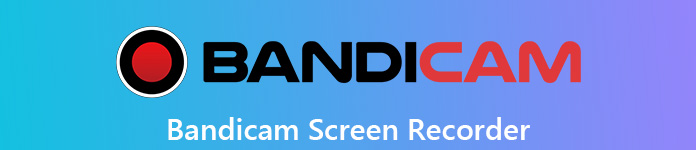
- Part 1: What Is Bandicam?
- Part 2: How to Record Gameplay with Bandicam on Windows
- Part 3: Best Alternative to Bandicam for Mac
- Part 4: FAQs of Bandicam
Part 1: What Is Bandicam?
On Apeaksoft, we promise to offer verified content for you. Here is our effort to do so:
- When it comes to all the selected products in our reviews, their popularity and your needs are our focus.
- Our Apeaksoft Content Team has tested all the products mentioned below.
- In the testing process, our team focuses on its outstanding features, pros and cons, device compatibility, price, usage, and other conspicuous features.
- In terms of the resources of those reviews, we have made use of trusted review platforms and websites.
- We gather suggestions from our users and analyze their feedback on Apeaksoft software as well as other brands’ programs.

Bandicam is a screen recorder and you can download it from the official website for free. Of course, it also provides the pro version for $39 to remove all limitations. Generally speaking, it has three main modes:
1. Game recording. In this mode, you can capture your gameplay, videos in Windows Media Player, everything in front your webcam and other apps.
2. Screen recording. When you want to make a video guide for an app on your desktop or make a video presentation, this mode can meet your need. This mode allows you to record either full screen or a specific area. However, it cannot make high-quality recordings like the game recording mode. In this feature, it is similar to Filmora Scrn.
3. Device recording. In this mode, you are able to capture an external device, such as your phone or game console.
In addition to make video recording, Bandicam is able to create high quality screenshots as well.
Review of Bandicam
- PROS
- 1. Straightforward and easy to use.
- 2. Equip a clean interface without any clutches.
- 3. Integrate powerful encoding.
- 4. Offer a free trial before purchasing.
- CONS
- 1. It will add watermark on your recording if you did not register.
- 2. The free trial only allows you to record up to 10 minutes.
- 3. There is no support for macOS.
Part 2: How to Record Gameplay with Bandicam on Windows
Though Bandicam has the capacity to record your screen, it was developed for gameplay recording. Therefore, we will show you how to use Bandicam without lag when you play games on PC.
Step 1 Run your game and do not enter the play window. Then open the best gameplay recorder and select the Game Recording mode on the top menu bar. It can produce high quality video recordings.
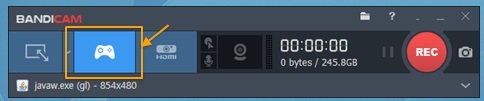
Step 2 Now, you can see the green number appearing on the game screen. For advanced users, you can find the custom options at the left-hand column, such as FPS, Video and more.
Step 3 Start the gameplay and click the REC button on the top right corner to initiate game recording. Alternatively, press the F12 key on your keyboard to start recording. Then the green number will become red.
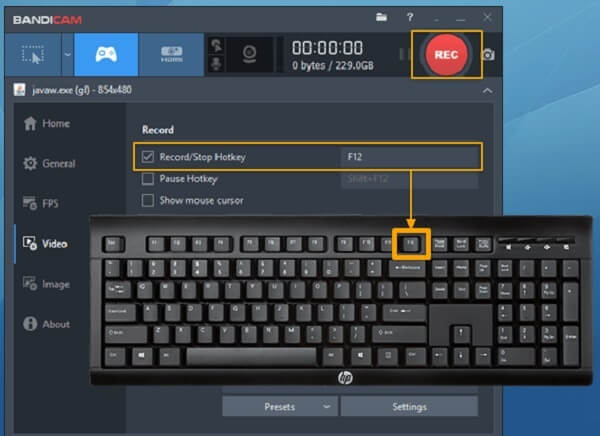
Step 4 When game recording is done, click the Stop button. Then you can find it in the Video tab in Home window. Here you can decide to view, edit or upload the gameplay video.
Part 3: Best Alternative to Bandicam for Mac
Unfortunately, Bandicam is only compatible with Windows and there is no Mac version. In another word, you will need an alternative to Bandicam on Mac to capture gameplay. Apeaksoft Screen Recorder for Mac is the one you are looking for.

4,000,000+ Downloads
Capture screen, gameplay, and apps in a single click.
Overlay your reactions and voice to recordings via webcam.
Enhance video and audio quality automatically.
Offer extensive custom options for advanced users.
Save video recordings in popular video formats.
In brief, it is the best alternative to Bandicam on Mac for recording everything on your screen.
How to Use the Best Alternative to Bandicam on Mac
Step 1 Get the best screen recorder
When you need to record gameplay or screen on Mac, install the best alternative to Bandicam, and launch it. Then select Video Recorder from the interface to open the screen recorder.
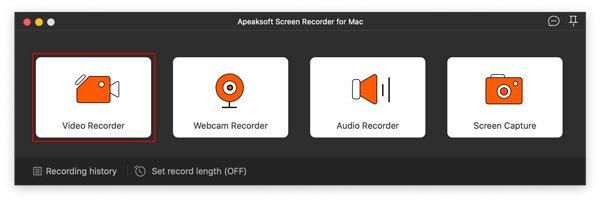
Step 2 Record gameplay on Mac
There are four sections on the window, Display, Webcam, System Sound and Microphone. If you just want to record the gameplay or your screen, enable Display and System Sound while disable others. To add your reactions on the recording, turn on all sections. Then set the recording area and volume. Play the game or start the action you want to capture and click the REC button to begin recording it.
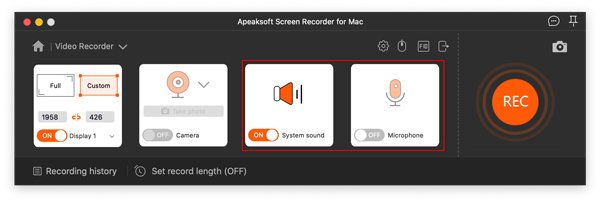
Step 3 Preview and save the gameplay recording
Whenever you want to end the recording, click the Stop button. Then you will be presented recording history screen. Select the latest file, and you can play it immediately.Click here to get a simple method to record videos on PC
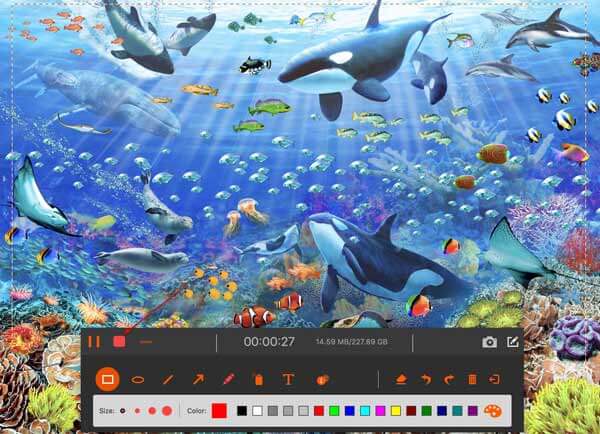
Part 4: FAQs of Bandicam
How to make Bandicam record your voice?
When recording gameplay or screen, click the Microphone button to turn on your microphone. Then your voice will be recorded and added to the recording. The Tow Sound Mixing feature allows you to set microphone as the secondary sound device.
How can I uninstall Bandicam?
You can use Windows attached uninstaller or Bandicam's uninstaller to remove the gameplay recorder. However, some leftovers may be left in your drives and registry. That requires you to delete manually.
How to record the screen on iPhone with Bandicam?
Use an MHL cable to connect your iPhone to your computer. Open Bandicam and select the Device recording mode. Click the Device Settings button and select your iPhone from the Device area. Now, click REC to start the recording.
Conclusion
This article has talked about one of the best gameplay recorder software, Bandicam. It cannot be denied that it is a good option to capture your game and save it as video files on PC. However, the screen recording quality is poor partly because it is designed for game recording. On the other hand, Apeaksoft Screen Recorder for Mac can provide more benefits as the best alternative to Bandicam. More questions? Please leave a message in the comment area below this post.




