 "When I downloaded Any Video Recorder, I cannot use the software to record my PC screen. There are a couple of problems when using the video recorder. What should I do?"
"When I downloaded Any Video Recorder, I cannot use the software to record my PC screen. There are a couple of problems when using the video recorder. What should I do?"Any Video Recorder is a free video recorder to capture online videos, protected DVD and iTunes movies for free. But what should you do if Any Video Recorder audio out of sync or not working? Just learn more about the troubleshooting and find the best alternative from the article now.

- Part 1: Any Video Recorder Review – How to Use Any Video Recorder
- Part 2: The Solutions to Fix Any Video Recorder Problems
- Part 3: Best Alternative to Any Video Recorder for Win/Mac
Part 1: Any Video Recorder Review – How to Use Any Video Recorder
Just as mentioned above, Any Video Recorder is an easy to use free video recorder that supports more than 100 video formats. Moreover, you can also apply effects for video conversion. Here is the brief review of Any Video Recorder you should know.
1. Choose the different output formats and optimal presets for devices.
2. Merge and combine different video and audio clips into a single one.
3. Built-in editor to add subtitle, crop videos, adjust brightness and more.
4. Options to change the output folder and playback the videos directly.
How to Use Any Video Recorder
Step 1 Once you have downloaded Any Video Recorder, you can launch the program on your Windows 10. Click the Record Video tab on the top of the program and click the Record Now button to start recording the screen of your computer.
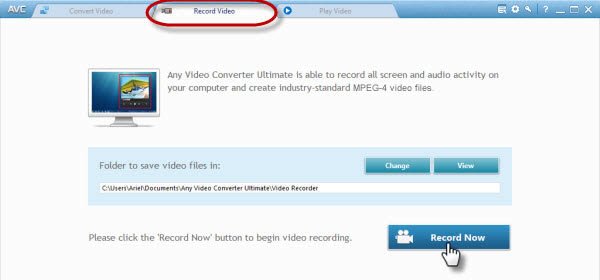
Step 2 After that, you can play the video you want to record. The program is able to detect the video region automatically. Just adjust video recording region by dragging manually if necessary. Moreover, you can also set stop time if needed to get the desired file.
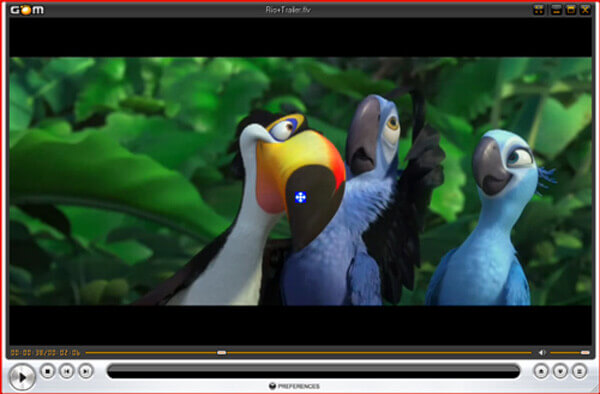
Step 3 Now you can click the REC button to use Any Video Recorder to capture the video. When you recorded the desired files, you just need to click the Stop button to save the recording. Then the recording will be available on the main window of the program.
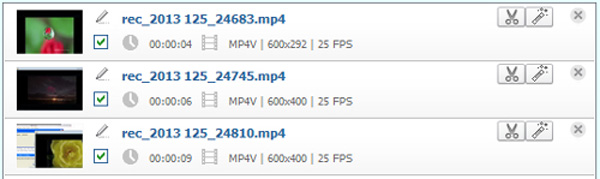
Part 2: The Solutions to Fix Any Video Recorder Problems
1. Malware detected when downloading Any Video Recorder
Just download Any Video Recorder software directly from ANVSOFT instead of other download sites to avoid malware. Be aware to avoid unknown some bundled installs. The latest version of AVC is bundled optional of known controversial product as DriverScanner 2012. If you can accept the software, you can go on the set up process, or else, you have to find an alternative.
2. Any Video Recorder Audio out of Sync Problem
As for the audio out of sync of Any Video Recorder, you can solve it by setting the A/V Sync. Go to the right pane of Any Video Converter, unfold the Audio Options, and then you can set the A/V sync option to the Default option. It's recommended to close other programs, especially anti-virus before encoding.
3. Failure to Record the Video with Any Video Recorder
If Any Video Recorder cannot record the videos, it might relate to the auto detection features, you can adjust the red capture frame, pause the video and preset it to beginning, or even start the download fresh. Of course, you can reinstall the software to find whether it works.
Part 3: Best Alternative to Any Video Recorder for Win/Mac
When you need a screen recorder alternative to Any Video Recorder for Windows and Mac to capture DVD movies, online videos and even gameplay videos, Apeaksoft Screen Recorder is the desired one to capture all onscreen activities, such as screen video, microphone audio and even take snapshots within clicks. With it in hand, to record Omegle calls, exciting gameplays or create your own music video will be much easier than before.
- Record video, capture audio and take snapshots as Any Video Recorder.
- Tweak the different parameter, such as video format, frame rate and more.
- Video editing features, convert the video or transfer files to iOS devices.
- Add annotation, watermark, shape and even draw on the recording files.
Step 1 Download and install Any Video Recorder alternative, you can launch the program on your computer. It enables you to tweak the different recording parameters, mouse cursor, set up hotkeys, choose the output format and adjust more other settings.
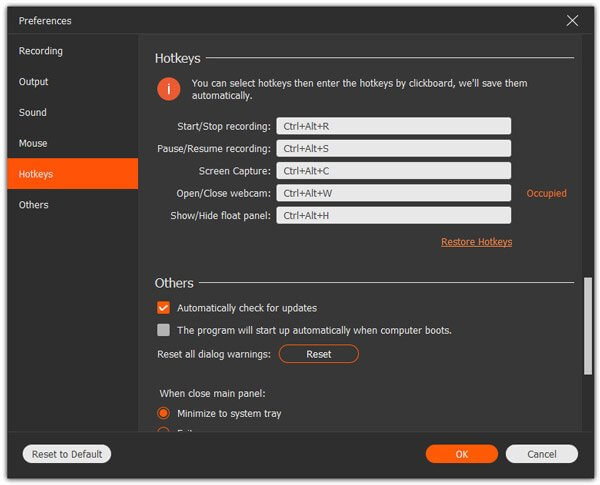
Step 2 In the home interface, you can click the Video Recorder menu to customize the recording area. Just enable the Audio Recorder to add the audio files from system audio or microphone. Moreover, you can also add the Webcam files into the recording.
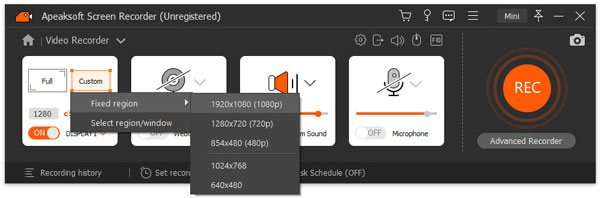
Step 3 When you are ready, you can click on the REC button to record screen, gameplay, and tutorial as AVC on your Windows or Mac. During the recording process, you can also add annotation or draw on the recording before click the Stop button to save the recording.
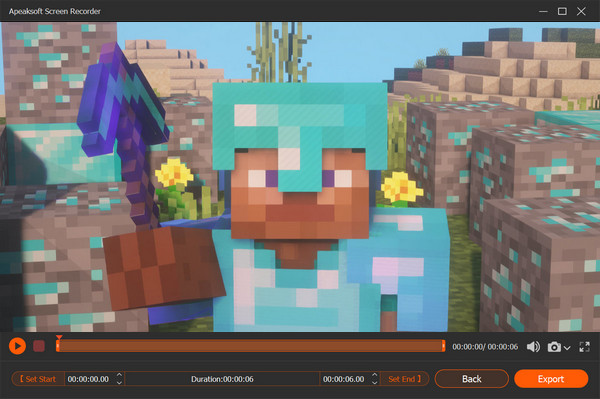
Don't miss: How to edit video in iMovie
Conclusion
Any Video Recorder is one of the most popular free video recorders to capture the desired video with ease. What should you do if the software does not work? Here are the best solutions and the alternative you should know from the article.



