If you are always mirroring or recording your iOS devices on computer, you must be already familiar with X-Mirage. How to choose a good program to mirror and record the screen of your iOS device? X-Mirage can be one of the best choices recommended.
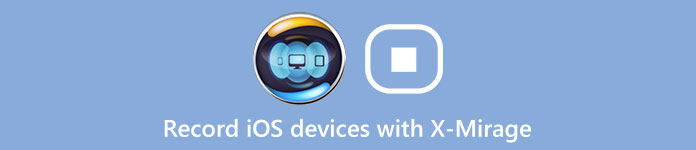
In this article, we will introduce X-Mirage to you in detailed, including the usage and alternatives of it. When you want to find some alternatives for X-Mirage, you can learn more from the article now. No matter you know this software or not, you can know it deeply after you read this article.
- Part 1: X-Mirage Instruction and Download
- Part 2: How to Record iPhone/iPad/iPod with X-Mirage
- Part 3: X-Mirage Alternatives to Record Screen
Part 1: X-Mirage Instruction and Download
The official website of X-Mirage describes X-Mirage as the most professional AirPlay sever for Mac and Windows PC, which allows you to wirelessly stream contents or mirror iPhone, iPad and iPod screen to any Mac/Windows PC, and that has proved to be the case. X-Mirage is popular with many users, for its easily recording screen and audio from iOS devices, as well as voiceover via Microphone with one click.
With the program, you can mirror multiple devices to one Mac or PC, so that what you see on Mac or PC is what you show on your iPhone, iPad or iPod. Therefore, many users choose this software to show iOS devices' screen to the bigger computer screen for presentation to attract more people's attention. What's more, you can also enjoy your photos, movies, and more on bigger screen, such as experiencing a game play much more enjoyable. It also supports you record what you mirrored in one click. And now you can also record from Microphone. In what follows, we will introduce you how to use X-Mirage to mirror and record your iOS devices. If you are satisfied with X-Mirage, you can download the program.
http://www.x-mirage.com/download.html
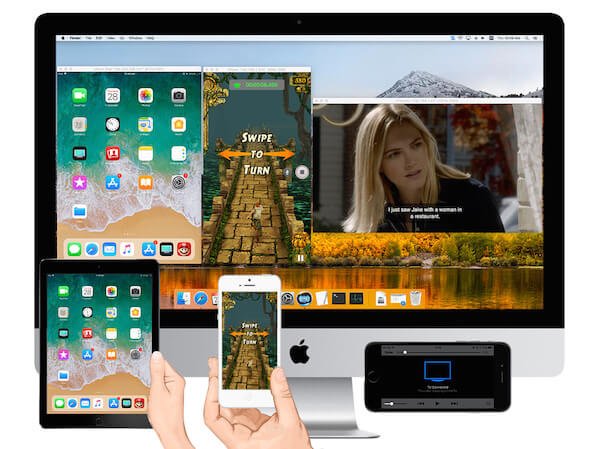
Part 2: How to Record iPhone/iPad/iPod with X-Mirage
X-Mirage provides you an easy yet professional way to mirror and record your iOS devices' screen to Mac or PC. If you are interested in the way to use X-Mirage, you can follow the next steps.
Step 1. Download X-Mirage
The first step is going to the official website and choose the right version of X-Mirage to download it on your computer. Then install it. You can use the free trial version, or just buy it. Next you need to launch it and activate it by entering the X-Mirage key.
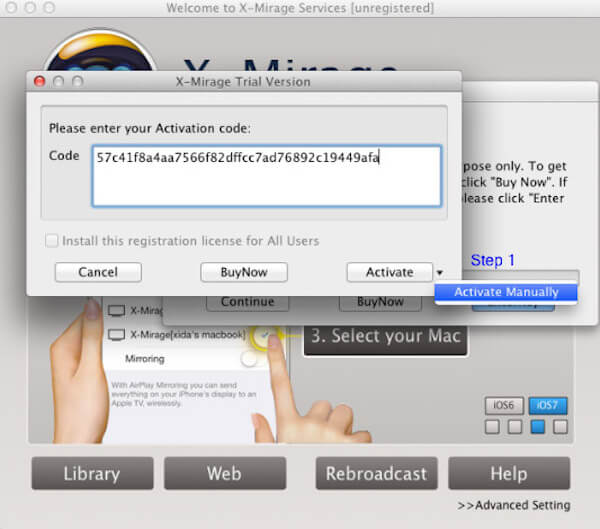
Step 2. Connect with same Wi-Fi
Now you need to connect your iPhone or other iOS devices you want to record with and your computer running X-Mirage with the same network. So that your iOS devices can recognize your computer when you want to mirror.
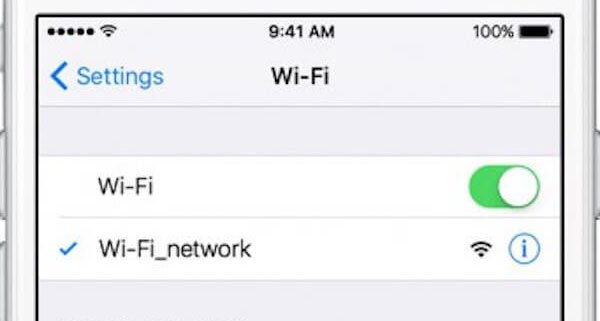
Step 3. Mirror screen to computer
Next you can mirror your iDevice screen to computer. The way to do this must depend on the tool called AirPlay. So you need to turn on it on your devices firstly. But the way to open it can be a little different in different iOS verisons.
1) For iOS 6
Double-tap the Home button and swipe right twice and tap the AirPlay icon, then select X-Mirage [your Mac name] in the list it shows to you. Next turn on Mirroring and tap Done.
2) For iOS 7, iOS 8 and iOS 9
Swipe up from the bottom of the screen to access control center, tap AirPlay. Next select X-Mirage [your Mac name], then turn on Mirroring and tap Done.
3) For iOS 10
Swipe up from the bottom of the screen to access control center, tap on AirPlay Mirroring. Then choose X-Mirage [your Mac name] in the list.
4) For iOS 11 or later
Swipe up from the bottom of the screen to open control center, then tap on Screen Mirroring. Then choose X-Mirage [your Mac name].
Don't Miss: How to Screen Record on iOS 11 with 9 Best Methods
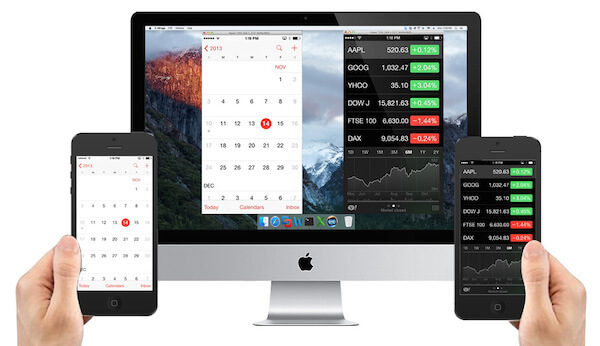
Step 4. Record your screen
Once enabled, your iOS device's screen will be mirrored on your computer. Just click the red record button which is available when you move the mouse. When finished, just click the Stop button or close the mirrored screen. Then the below window will pop up for you to export the recorded video.
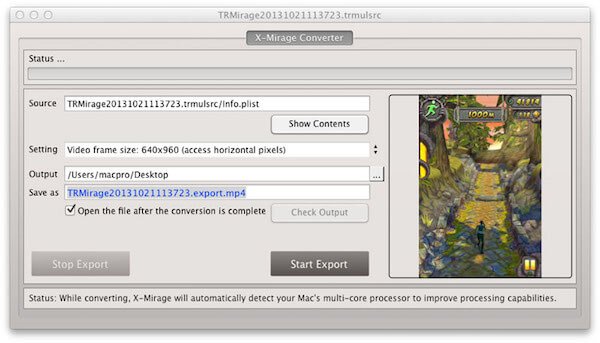
Part 3: X-Mirage Alternatives to Record Screen
Top 1: Apeaksoft iOS Screen Recorder – The Best Alternative of X-Mirage
If you want to find a good alternative for X-Mirage, Apeaksoft iOS Screen Recorder can be a good choice. According to its users, this recorder provides you the easiest way to mirror and record all model of iPhone, iPad and iPod. And it supports iOS devices running iOS 7.1 to iOS 18. You can simply mirror your iPhone or other iOS device to Windows computer in real time with no lag. Before your recording, it enables you customize the recording settings according your needs. And you are able to record the screen your mirrored in one click. After that, you can output HD videos in high quality to save or share to others.
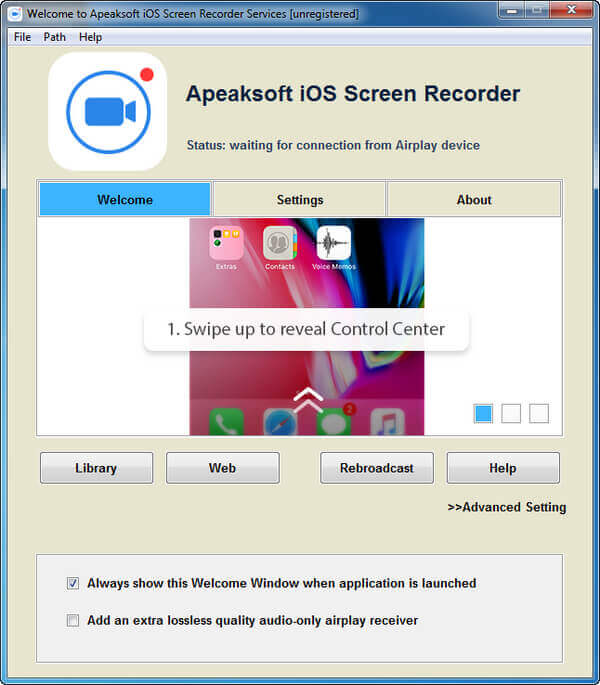
Top 2: QuickTime Player
QuickTime Player is also one of the best software that is used by many users. The pros of mirroring with QuickTime Player are many. But it requires a wired connection between your computer and iOS device. Both Windows and Mac users can enjoy this software. Different from X-Mirage, this software is totally free.
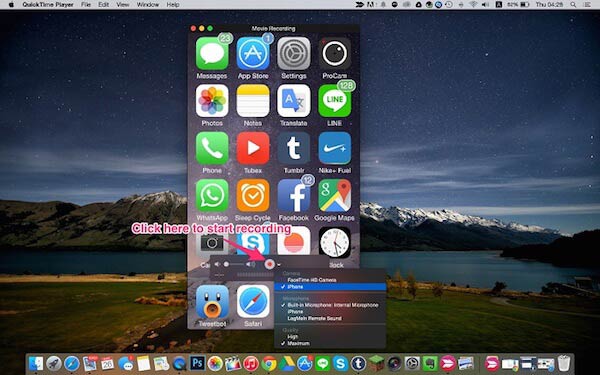
Top 3: ScreenFlow
ScreenFlow is an X-Mirage alternative recording program for Mac. Except the function of mirroring and recording, it also provides you the powerful function to editing your recorded videos. So it is very suitable for those who have high requirements in editing tools. But the price of this software is very high.
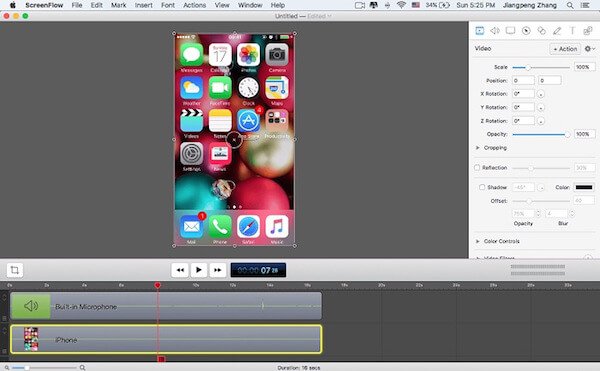
Don't Miss: How to record a phone call on iPhone
Conclusion
In this article, we introduce X-Mirage to you, which is one of the most professional software you can use to mirror and record your iOS devices. We also list the detailed steps for you to follow, as well as some good alternatives. If you want to know more about this software, you can go to the official website to know or download it. Hope you guys enjoy it.




