"Is there a way to have my iPhone 8 camera record to MP4 or something other than MOV?" Many iOS users face a similar problem. Since Apple released iOS 11, the videos you record on iPhone use a high-efficiency video format, MOV extension. It can produce smaller file sizes with similar quality, but compatibility is a big problem. Therefore, this article tells you how to record video on an iPhone in MP4.
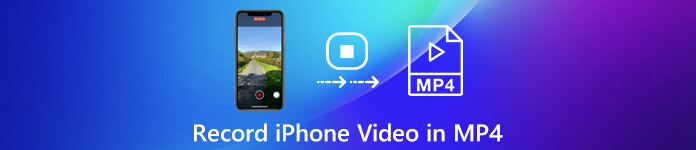
- Part 1. Can iPhone Record Video in MP4?
- Part 2. How do I Record an MP4 Video?
- Part 3. How to Convert iPhone MOV Recording to MP4?
- Part 4. FAQs of iPhone Record Video in MP4
Part 1. Can iPhone Record Video in MP4?
The video recordings on the iPhone are encoded by HEVF. It is about half the size of MP4 with similar quality. It means that you can save a lot of space. However, it is not widely used as MP4. Fortunately, you are allowed to change iPhone record videos in MP4.
Step 1 Open the Settings app from your home screen, and slide down to tap the Camera button.
Step 2 Click the Format button. Select Most Compatible instead of High Efficiency. You can also adjust other settings to make your iPhone a powerful photographer and slo-mo video recorder.
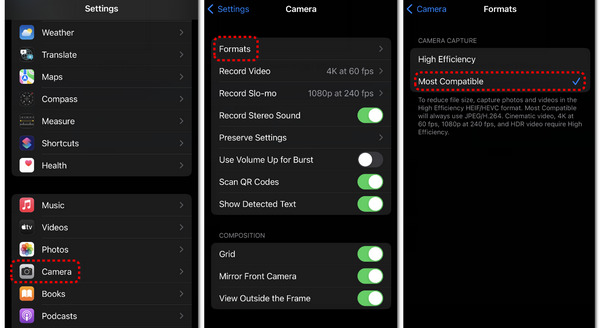
Step 3 Then the videos record on your iPhone will be saved in MP4 format.
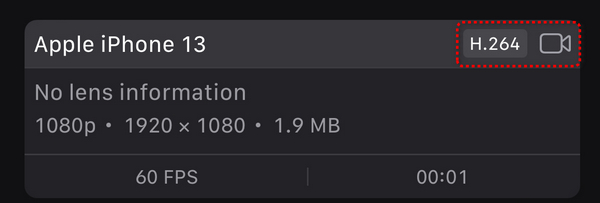
Part 2. How do I Record an MP4 Video?
iPhone is not the only way to record an MP4 video. You can do it on your computer with Apeaksoft Screen Recorder quickly.

4,000,000+ Downloads
Record online videos, iPhone videos or webcam in MP4.
Keep video quality up to 4K resolution.
Add comment, text, and paintings to videos in real time.
Preview video recordings with built-in media player.
How to Record an MP4 Video on PC
Step 1 Install video recorder
Launch the best video recorder once you install it on your PC. Click the Phone button to enter its panel. Then click the iOS Recorder button.
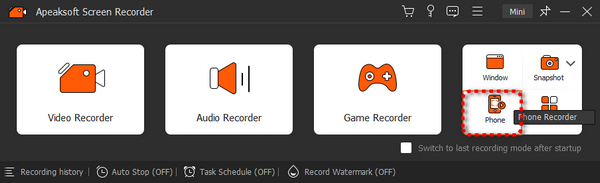
Step 2 Cast iPhone to PC
Go to your iPhone, and swipe down from the top or swipe up from the bottom to open the Control Center. Click the Screen Mirroring button, and then click the Apeaksoft Screen Recorder button.
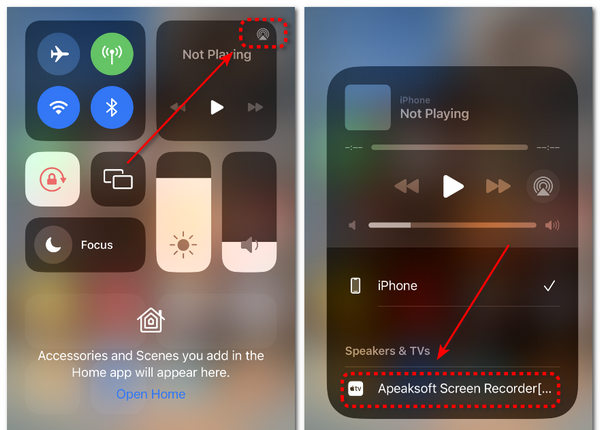
Step 3 Record and Save MP4 Videos
After you connect your iPhone to a PC, you can click the Record button to start recording. The video is encoded MP4 by default.
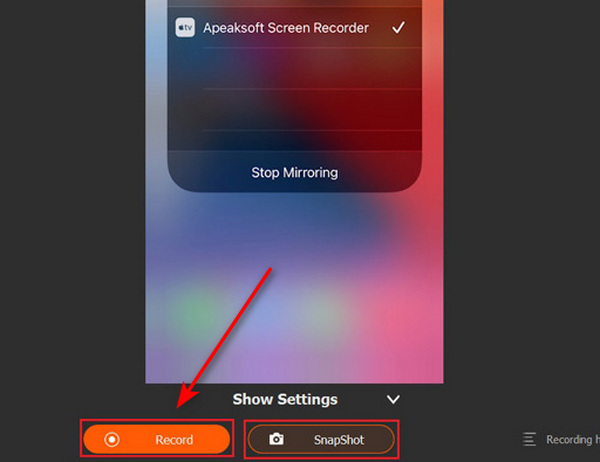
Step 4 Save MP4 Recordings
Click the Stop button to stop recording MP4 iPhone videos. Then, you can save it to your computer. If you have other recording demands, this product can also make it, such as recording gameplay videos on Xbox One.
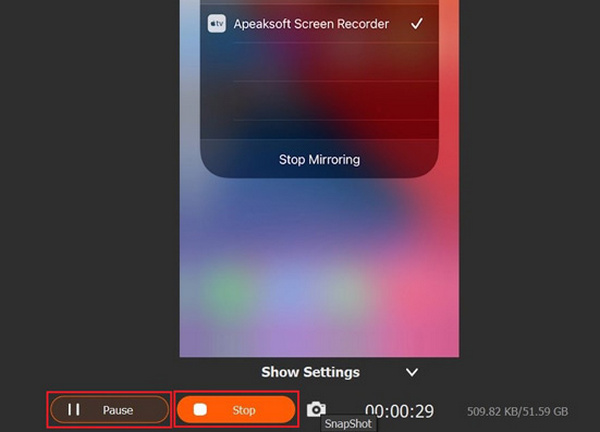
Part 3. How to Convert iPhone MOV Recording to MP4?
Even if you have recorded videos on iPhone in MOV, it is possible to convert them into MP4 videos. All you need is Apeaksoft Video Converter Ultimate, which is a powerful video format converter.

4,000,000+ Downloads
Convert iPhone recorded MOV video into MP4 or other formats.
Keep the original video and audio quality while converting.
Support almost all video formats, like MOV, MP4, AVI, MKV, etc.
Batch process multiple iPhone videos at the same time.
How to Convert iPhone MOV Video into MP4
Step 1 Import iPhone videos
There are two versions of the best iPhone video converter, one for PC and the other for Mac. Install the right one to your computer and launch it. Transfer iPhone videos to your hard disk. Turn to the video converter, go to the Converter tab, drag and drop the desired iPhone videos into the dotted box.
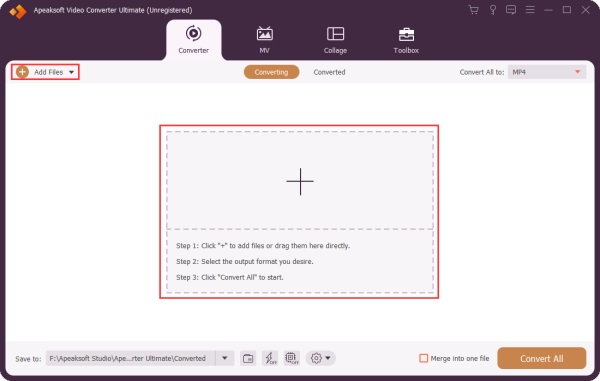
Step 2 Set MP4 as output format
Click the Format button to open the popup dialog after video imported. Go to the Video tab and choose MP4 on the left sidebar. Then you can pick your favorite preset on the detail panel. If you wish to adjust some parameters, click the Gear button and you will get them.
To view the converted videos on your iPhone, go to the Devices tab and choose your device model instead.
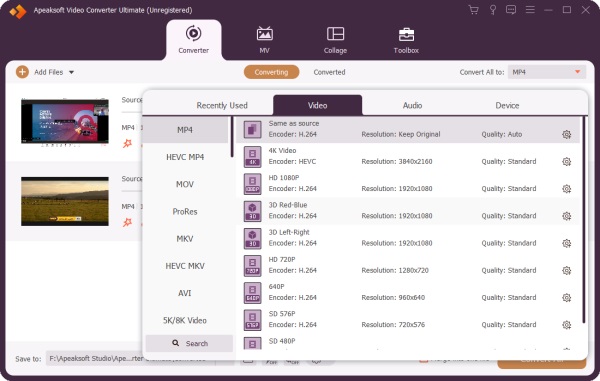
Step 3 Convert iPhone videos in MP4
Locate the bottom of the main interface and set a specific folder to save the output by hitting the Folder button. Finally, click on the Convert All button to begin convert videos record on iPhone into MP4.
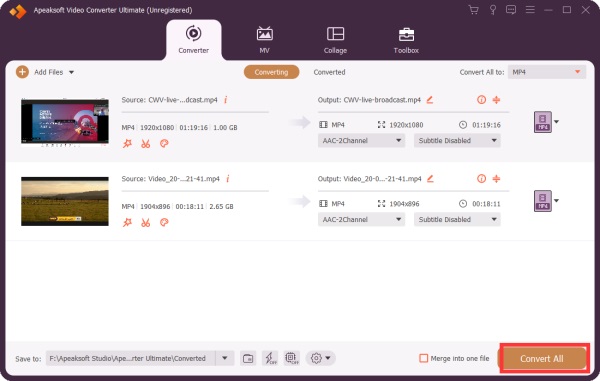 People Also Ask:
People Also Ask:Part 4. FAQs of iPhone Record Video in MP4
Why Does the iPhone record videos in MOV?
MOV is the default video recording format on iPhone. Whether you record gameplay on an iPad or take a video on an iPhone, it is encoded by HEVF, which is much smaller in file size. iPhone records videos in MOV in order to save internal space.
How to convert videos to MP4 on iPhone?
As an iPhone records a video in MOV format by default, then to convert video files to MP4 on an iPhone, you need a MOV to MP4 video converter, such as iConv, MConverter Medias Converter and more.
How to transfer MP4 videos to iPhone?
You can use Apeaksoft iPhone Transfer to do that. You only need to connect your iPhone to your computer with a USB cable, then you can select MP4 videos and transfer them directly from PC to iPhone or iPhone to iPhone.
Conclusion
This article talked about how to record videos on iPhone into MP4 format. By default, iPhone and iPad will save the video recordings in MOV files. However, you can switch it to more compatible video format. Apeaksoft Video Converter Ultimate is able to batch convert iPhone videos to MP4. Moreover, Apeaksoft Screen Recorder can record any videos in MP4 format. More questions? Please write them down below.




