When you want to record game play on iPhone or create tutorials of some iPhone apps, you need to record your iPhone screen to do such jobs. It can be easier to record iPhone screen with jailbreak. But there still are many iPhone users who won't want to jailbreak their iPhones for security's sake. In such a situation, how to record an iPhone screen without jailbreak easily?

Fortunately, in this article, we list some methods for you to help you record your iPhone screen without jailbreak. All the ways are easy but professional to help you record iPhone screen. Just keep read and choose the most suitable one.
- Part 1. How to Record iPhone Screen with the Built-in Feature
- Part 2. The Best Way to Record iPhone Screen Without Jailbreak
- Part 3. How to Record iPhone Screen Without Jailbreak
- Part 4. FAQs on Recording iPhone Screen Without Jailbreak
Part 1. How to Record iPhone Screen with the Built-in Feature
You can take a screen recording on your iPhone with the built-in recording feature. Here is the explicit guide on it:
Step 1 Unlock your iPhone, go to Settings > Control Center
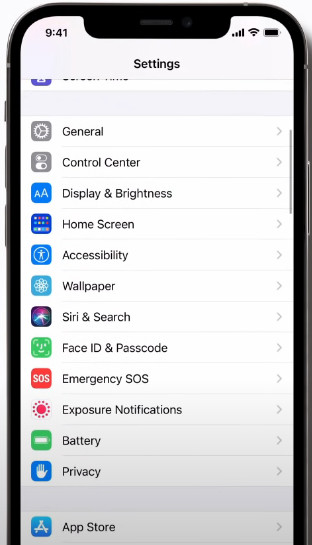
Step 2 Navigate to the Screen Recording, and tap the green Add + button next to it.
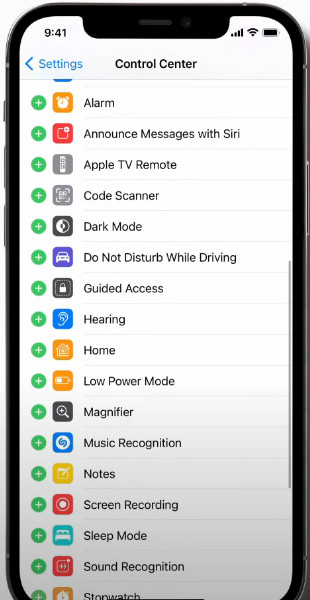
Step 3 Now, you can open the Control Center by swiping down from the top right to find the icon of gray concentric circles. If you want to record your iPhone screen, just tap it right now!
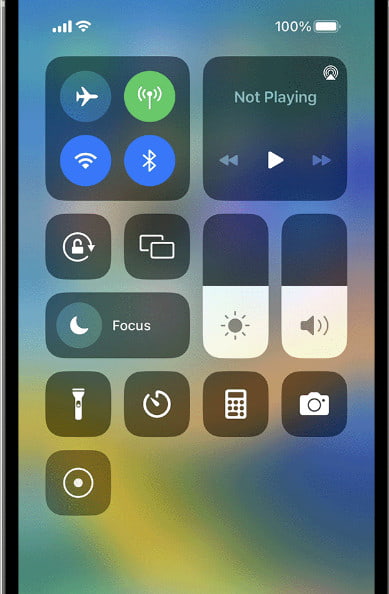
Part 2. The Best Way to Record iPhone Screen Without Jailbreak
First of all, we want to introduce the best way for you to record iPhone screen without jailbreak. The software you need to use in this way is called Apeaksoft Screen Recorder. It is one of the best recorder software, which supports you to recording your iOS screen easily. With such wonderful software, not only can you mirror your iOS device in real-time, but also you can record your iOS device screen only with one click. Before you use this wonderful software to record your iPhone screen, you are able to customize your recording settings according to your needs. After you finish this recording, you can output videos in various formats like WMV, MP4, AVI, etc., with high qualities. And you can share it with your friends or some websites easily. To know how to record an iPhone screen without jailbreak using Screen Recorder, just follow the next detailed steps.
Step 1 Download and install the best iPhone Screen Recorder on your Windows or Mac for free. Click the Phone Recorder button on the right side of the main interface.

Step 2 Click the iOS Recorder icon to continue. Before connecting your iOS device to your computer, you should make sure your iOS device and your computer are connected to the same WLAN.
Then, you can follow the text and GIF guide on Screen mirroring to connect your iOS device to the computer. Swipe down from the top right to find and click the Screen Mirroring button on your iPhone. Then, you can navigate to an option called Apeaksoft Screen Recorder.
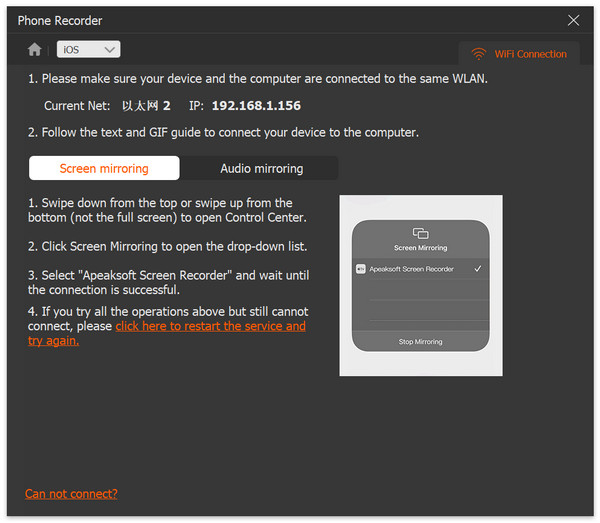
Step 3 Once connecting successfully, there is the screen-recording window for you to customize settings before recording your iPhone screen. You can select the suitable Resolution and Output Resolution to your liking.
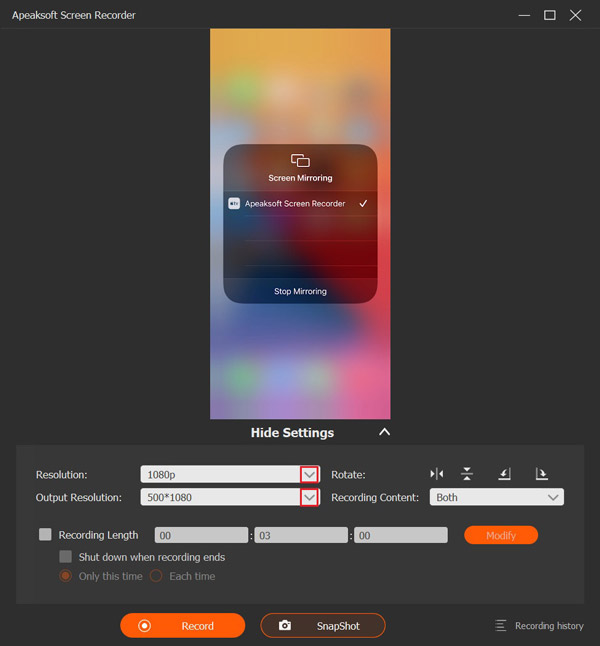
Step 4 Click the Record button to start the best iPhone Screen Recorder. There is a Pause button for you to suspend. When you finish, click the Stop button, and the video will be saved automatically.
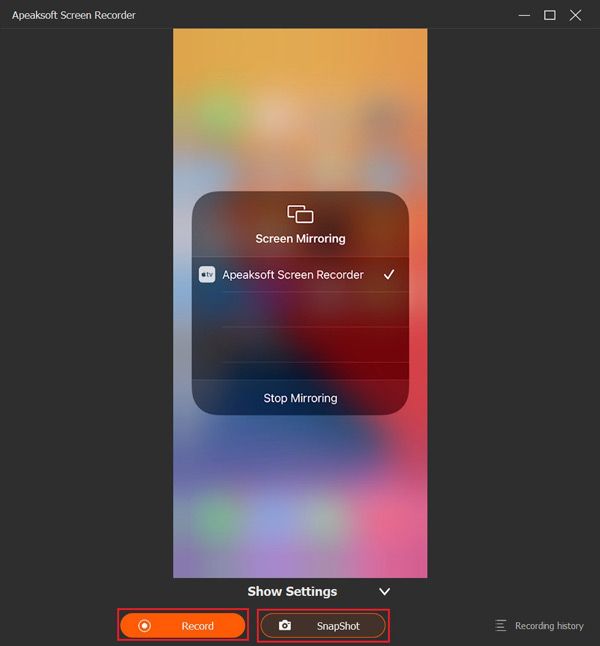
Part 3. How to Record iPhone Screen Without Jailbreak
Method 1: How to Record iPhone Screen Without Jailbreak Using Reflector
Using Reflector to record iPhone screen without jailbreak is one of the most professional methods which is popular with a large number of users. Reflector is a wonderful software which you can easily mirror and record your iPhone screen, as well as iPad and iPod Touch. When you connect multiple devices, Reflector will choose a smart layout which makes sense automatically. If the device you connected with your computer via this software you don't need to be shown all the time, you can hide it easily without disconnecting. To learn how to record iPhone screen without jailbreak using Reflector, just follow the next detailed steps.
Step 1 Download Reflector on computer
First of all, search for Reflector with browser and then download it from a safe website to your computer. Then install it according the guides. Next you can launch it. Do note that it is not a free software but comes with a trial period of 7 days.
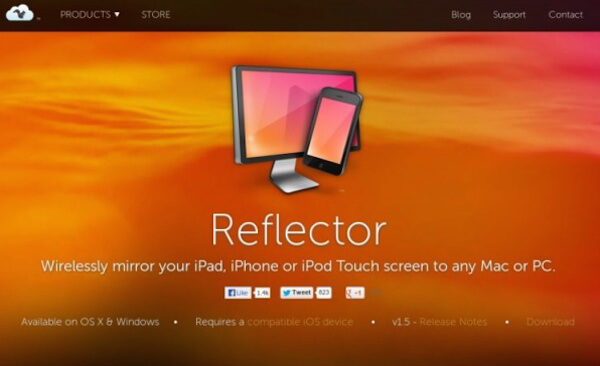
Step 2 Set the network connection
You need to connect your iPhone to computer using AirPlay. Before that, you need to make sure that your iPhone and your computer are in the same network connection. If not, change one or both of the network connections.
Don't Miss: How to Fix AirPlay Not Working
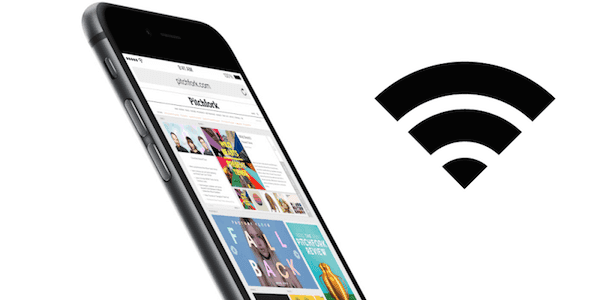
Step 3 Mirror iPhone to computer
Now you can mirror your iPhone to computer with AirPlay feature. You need to turn on AirPlay in different ways which depend on the iOS version your iPhone running with now. Swipe up from the bottom of your screen to turn on control center and then turn on AirPlay. Next choose your computer.
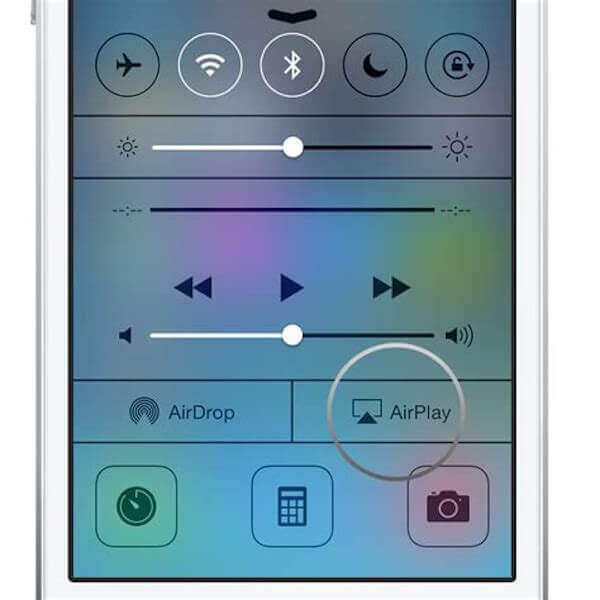
Step 4 Start record iPhone screen
When you see your iPhone screen on computer, you are able to view the record button and then click on it to start to record iPhone screen without jailbreak. If you want to stop it, just click the button again.
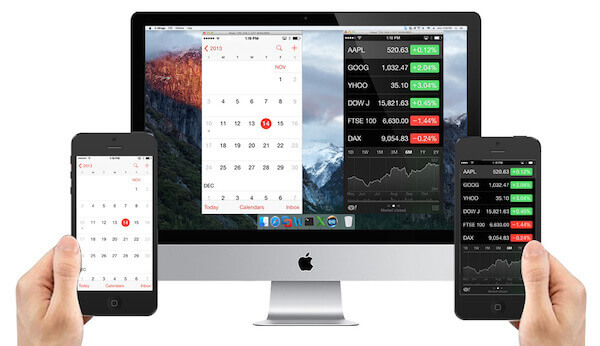
Method 2: How to Record iPhone Screen Without Jailbreak Using X-Mirage
X-Mirage is another powerful screen recorder software you can use to on your Mac and Windows PC. It allows you mirror and record iPhone to computer wirelessly. What's more, it supports you to mirror multiple iOS devices to one Mac or PC. And with such a wonderful software, you can share your iPhone screen which you mirrored or recorded much easier to anyone else. Just in one click, you can get the recorded videos of your iPhone screen. Just follow the next steps to record iPhone screen without jailbreak.
Step 1 Download X-Mirage
Firstly, search X-Mirage with browser and then download it on your computer. Next install it according the installation guide it gives you. If you are using Mac, just drag X-Mirage to Applications folder. Then launch it. You can try it free or just buy it to use.

Step 2 Connect the same Wi-Fi
Now you need to make sure that your iPhone and computer are connected with the same network. It is important for you to connect your iPhone to computer.
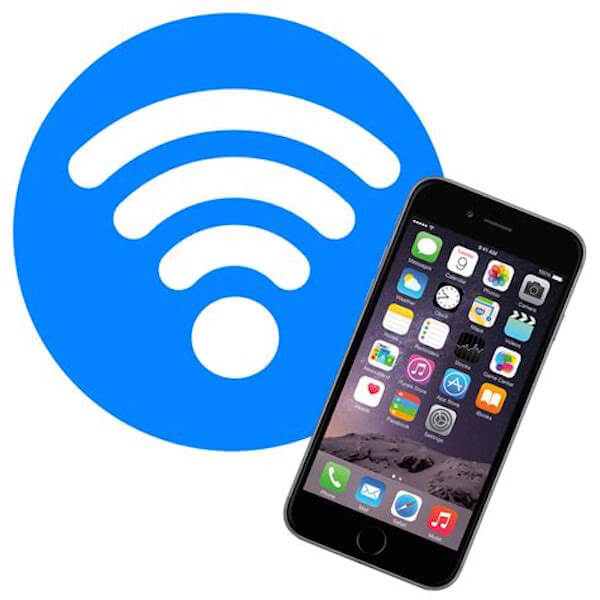
Step 3 Mirror iPhone to computer
Now you can swipe up from the bottom of your iPhone screen to access control center. Then you need to turn on AirPlay by tapping the button (in iOS 7, 8 and 9, tap on AirPlay; in iOS 10, tap on AirPlay Mirroring; in iOS 11 or later, tap on Screen Mirroring). Next choose X-Mirage [your computer's name] from the list and enable mirroring.
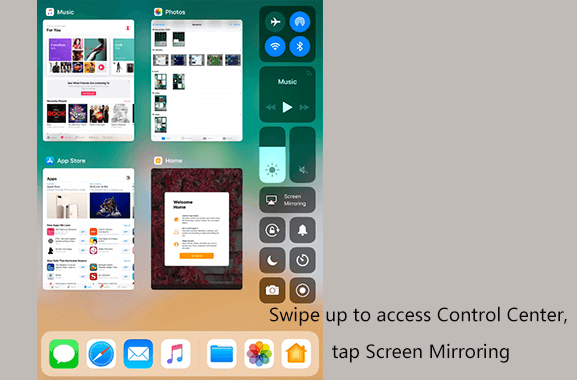
Step 4 Start to record iPhone
Now you can see your iPhone screen on computer, and you are able to record iPhone screen without jailbreak by clicking the record button. When you want to stop, just click the stop button.
Method 3: How to Record iPhone Screen Without Jailbreak Using Airshouc
The third way we want to recommend to you is using Airshou to record iPhone screen without jailbreak. Airshou is a great screen recorder app that does not require you to jailbreak your iPhone to use it. You can easily download and install it on iOS devices, including iPhone, iPad and iPod Touch. With it, you can simply record your iPhone screen without computer or other devices. You are able to record games, or create tutorials for iOS app with the help of Airshou. The quality of the video you record is very high. And it also can develop videos at 1080P with 60fps capabilities. To know how to record iPhone screen without jailbreak using Airshou, just follow the next steps.
Step 1 Download Airshou
Open Safari on your iPhone firstly and then search for a website named as iemulators.com. Next tap on the Airshou install button and choose Install when a window pops up to you. After a while you can see Airshou on your iPhone.
Step 2 Trust Airshou
Before you use Airshou, you need to go to Settings to trust this app. First tap Settings and then choose General. Then click on the profile setting option and find Airshou. Just tap the Trust button. And then confirm your operation.
Step 3 Record iPhone screen
Now you can launch Airshou on your iPhone. When you see the main interface of this app, you can click the Record button. After you finish your recording, just stop it and you are able to preview what you record. If you are satisfied with it, just save it on your iPhone.
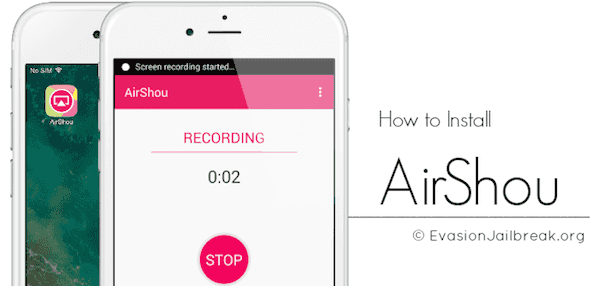
Method 4: How to Screen Record iPhone with Quick Time
Quick Time Player is a good program, which is developed by Apple. With it you can easily record your iPhone screen without jailbreak. For many iPhone users, you can easily find Quick Time Player on your Mac, for it is a built-in tool. If not, you can also download it from App Store easily. It is completely free for users to use. As a wonderful player, you can watch videos in all almost all formats with Quick Time Player. What's more, it can be said the most authentic way for you to record screen on iPhone. With it, you can record HQ screen which has high quality. You can also edit your videos as you want. To share what you recoded, Quick Time Player provides sharing tools so that you can share to your friends easily. Both Mac and Windows users can enjoy this software. But this software requires a cable connection. To know how to record iPhone screen without jailbreak using Quick Time Player, you can follow the next detailed steps.
Step 1 Launch Quick Time Player
Launch Quick Time Player if it is already installed. If not, search for it with browser and download it firstly. Don't forget to connect your iPhone to computer via a USB cable.
Step 2 Open recording window
When you see the main interface of Quick time Player, click on File that is in the menu on the top of screen. Then choose New Screen Recording, which is the third option in the list.
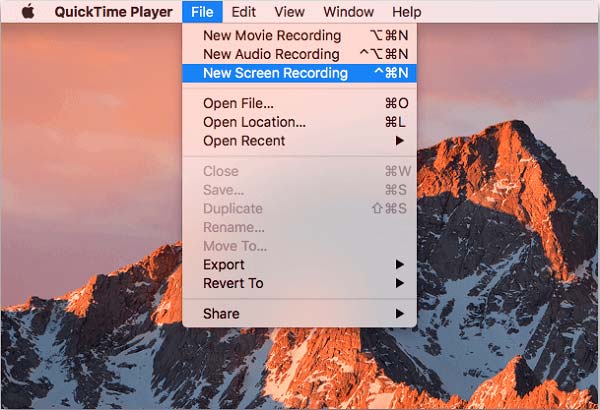
Step 3 Choose device to record
Now you can play your riff, chorus, solo, or whatever inspiration you have with Music Memos. If you want to stop recording, you can simply tap the big red button to finish it.
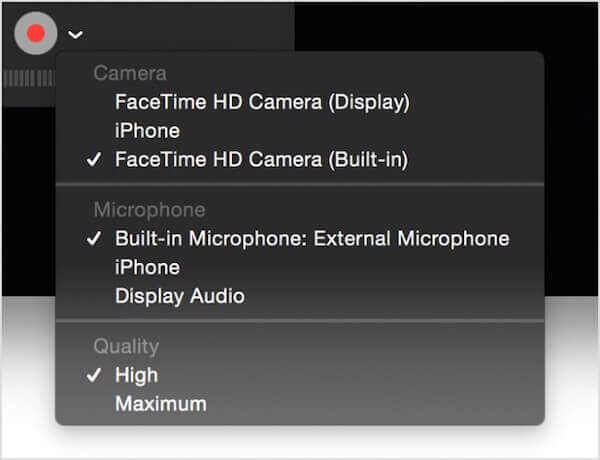
Step 4 Record iPhone screen
Now you will see your iPhone screen on your computer. Just click the Record button to start record iPhone screen without jailbreak. If you want to stop this recording, you can finish it by clicking Stop button. And your video will be stopped and saved.
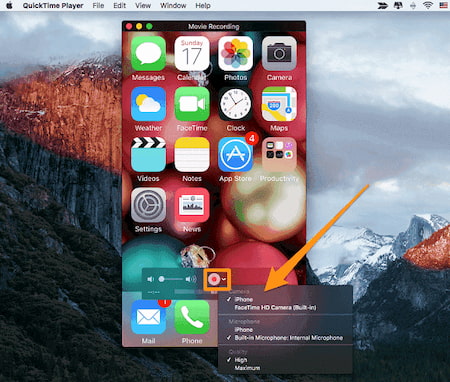
Part 4. FAQs on Recording iPhone Screen Without Jailbreak
How can I record my phone screen?
For iPhone users, the easiest way to record your iPhone screen is to activate the feature in your iPhone. Here is the concrete guide for you to operate: go to Settings > Control Center, then tap the green + button next to Screen Recording. Then, you can have access to your Screen Recording button in your Control Center. Android users can use the best Android screen recorder to record their phone screen.
How do I record my iPhone screen with voice?
If you have activated the Screen Recording feature on your iPhone, you need an extra step to fulfill that. You need to press and hold the icon of gray concentric circles until you see the icon of a microphone. Then, you can tap it to turn it on. Besides, there are other iPhone voice recorders waiting for you.
Is it safe to jailbreak my iPhone?
No, jailbreak can put your iPhone at risk. Your data and system could be damaged and broken. However, if your jailbroken iPhone gets system failures, you can turn on safe mode on the iPhone to delete faulty files or tweaks.
Conclusion
It should be a frustrated experience to jailbreak the iPhone in order for screen recording. What should be the way to record iPhone screen without jailbreak? After you read this article, you must get these best methods that are used to solve how to record iPhone screen without jailbreak. If you want to record iPhone screen, as well as iPad or iPod screen, you can follow this article to solve your problem. Hope you can gain something helpful from this article.




