Wanna know how to screen record Minecraft on your computer? Wondering what's the best free screen recorder out there? So you want to record Minecraft like the pros and let me teach you how to do that step by step. Let's get started!
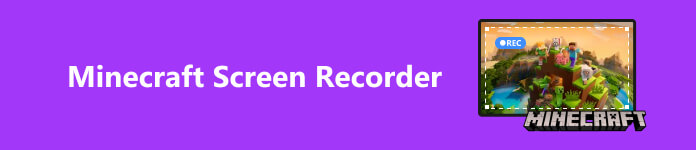
- Part 1. Why Record Minecraft?
- Part 2. Recording Minecraft Using the Default Ways
- Part 3. Recording Minecraft Using a Screen Recorder
- Part 4. FAQs about Recording Minecraft
Part 1. Why Record Minecraft?
What is Minecraft? So it was first made available to PC gamers in 2009 for testing purposes, which means the developers will improve and update the game based on the beta version feedback. It sure has a very unique look since everything is in pixels. And the basic principle is you can travel around doing whatever you want to do in the game. The major purpose is to find certain resources, breaking them down and building your own houses and weapons. So it's kind of like an explore and build type of game.
Minecraft had more than a million purchases by 2011 and became a huge success. It's worth mentioning that there was no advertising for it at the time and fans just love it. With over 60 million copies sold and over 100 million users, Minecraft became one of the bestselling video games of all time in 2014.

The fans are crazy about it till this day which made it one of the most watched and searched games on all platforms as well. A lot of gamers and creators would make content around it to share on YouTube, TikTok, etc. A lot of streamers would also stream the game on Twitch. This is why loads of people want to record and stream the Minecraft gameplay.
Part 2. Recording Minecraft Using the Default Ways
Actually nowadays many computers already have built-in recording features, which means that you can record Minecraft gameplay on PCs without extra software.
1. On Windows
On Windows you can use Game Bar which is a built-in feature after Windows 10. You can use it to easily record and get screenshots for gameplay.
Step 1 While you're playing a game, press the Windows logo key + G to open Game Bar.
Step 2 Select Record from now which might appear as a dot in the Capture box to start. And when you want to end, just click Stop recording. Meanwhile you can also take screenshots.
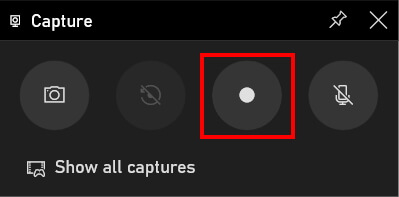
Step 3 Click Show all captures on the Capture box to find your recordings.
2. On Mac
There's a simple free screen recorder called QuickTime Player on Mac, which allows you to record anything on the screen without downloading any other applications. QuickTime Player is capable of recording stuff in MOV format. And what's more, you can also turn on the microphone to record your narration or voice-overs while recording your gameplay!
Step 1 WOn your Mac, open QuickTime Player and then select File and go to New Screen Recording in the menu bar.
Step 2 If you want to record your own in-game speech while recording the game, click the triangle and select Internal Microphone.
Step 3 Then you can just open the game and hit Record. Adjust the screen area to be captured and the recording begins automatically.
Step 4 When you finish recording, hit the Stop button in the menu bar.
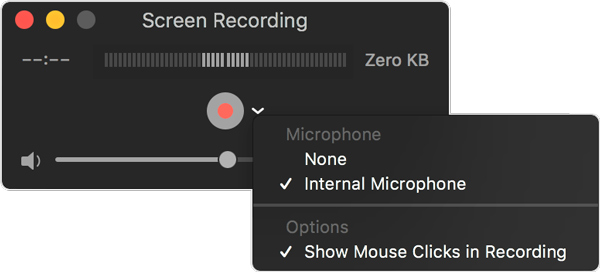
Part 3. Recording Minecraft Using a Screen Recorder
OBS
OBS Studio is an open-source screen recorder that everybody can use for free. A lot of players think this is the best free screen recorder for Minecraft and consider it one of the handiest tools for anyone who loves sharing screen captures. Here's how to use it:
Step 1 The first thing you need to do is go to the OBS website and click on your operating system. The download will automatically start and next you're going to do is open up OBS and Minecraft when they're both downloaded.
Step 2 Check out the settings and make sure you have your audio devices set. The next thing you're going to do is go to the video Tab and this is where we're going to set our resolution or what the video is going to look like. Basic resolution for a 1080p video is 1920×1080.
Step 3 Click the Start Recording button and then start recording. That's pretty much how easy it is.
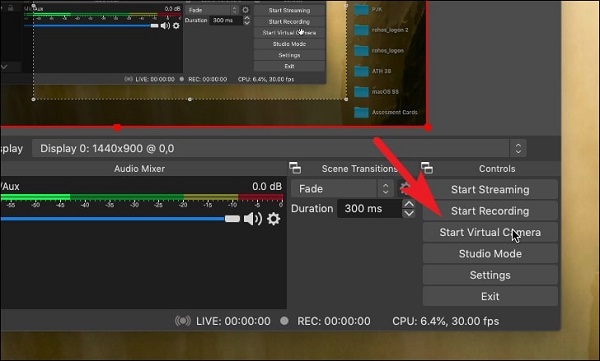
However, if you're using a low-performance computer, it might be laggy and crashes the game. So maybe that's one concern.
Apeaksoft Screen Recorder
This is an ideal recorder for quality recordings and streaming, and it runs on multiple operating systems, including Windows and Mac. Most importantly it can also record your phone screen. You can scan the code to connect your phone to the computer. Apeaksoft Screen Recorder is a professional recorder to keep the original image and sound quality. You can record any game easily with an up to 60 fps frame rate.
Step 1 Open it after you download and install the software. On the main page, just choose Game Recorder mode which will suit any gameplay.
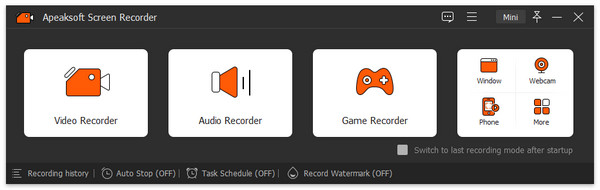
Step 2 If you're ready, just hit REC to start recording. Meanwhile you could adjust the settings or recording area. When you're finished just hit Stop.
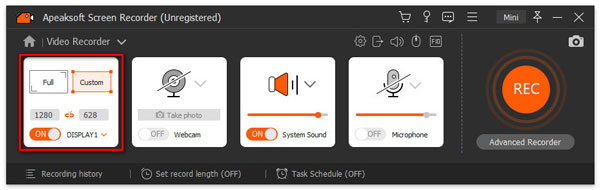
Further Reading:
Download, Install, Play, and Uninstall Minecraft for Mac
100% Working Ways to Record VR Gameplay on PC and Mobile
Part 4. FAQs about Recording Minecraft
Can you record Minecraft on full-screen?
Yes. To capture Minecraft in full-screen, you can press F11 key to put the gameplay on the full-screen mode.
What do YouTubers use to record Minecraft?
There are lots of screen recorders available for Minecraft. Many YouTubers may prefer OBS as a free recorder.
Is there a screen recorder in Minecraft?
No, Minecraft does not come with any feature related to screen recording.
Conclusion
If you play Minecraft and want to expand your game capture option, please just check the methods we mentioned above. These tools will help you screen record Minecraft on Mac and Windows and even your phone. You will find a new world and be able to share with your friends without having to do any additional work.





