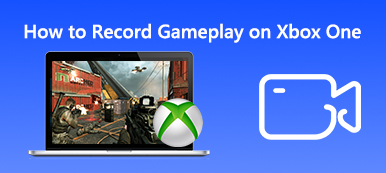When you want to record gameplay videos, LoiLo game recorder is one of the best choices to capture game with a superb resolution. It records the computer screen with the minimal performance loss and save the recording as large AVI format. How to record gameplay with LoiLo game recorder?
What should you do if the program fails to work? Here is the ultimate review of LoiLo game recorder you should know.

- Part 1: How to Record Gameplay with LoiLo Game Recorder
- Part 2: Best Troubleshooting When LoiLo Game Recorder Not Working
- Part 3: FAQs About LoiLo Game Recorder
Part 1: How to Record Gameplay with LoiLo Game Recorder
The LoiLo game recorder supports Motion-JPEG that enables you to reach the best balance between file size and image quality. It will create full HD recording videos with your gameplay commentary voice. Moreover, it also includes some basic editing tools to touch up the recording file.
Step 1 When you want to capture the gameplay video on your Windows, you can download and launch the LoiLo game recorder on Windows 10. You can select the action from the drop-down list.
Step 2 To tweak the custom option, you can click the Settings button to open the popup dialog. You can choose the destination folder, select the output video, set up the shortcut keys and choose the recording mode.
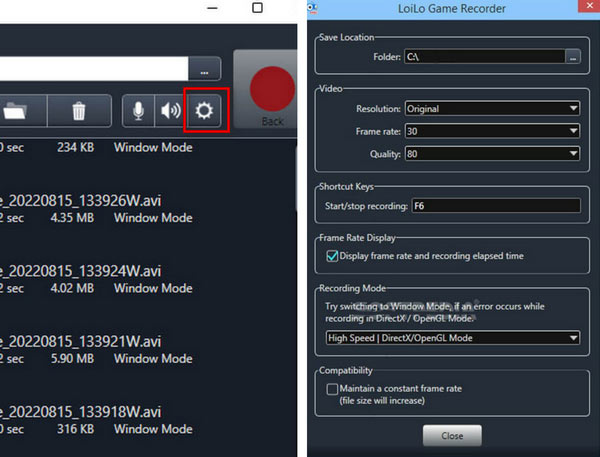
Step 3 After that, you can click the Microphone button to open the Record Your Voice dialog and select the desired audio channel you want to record. You can adjust the audio volume and close the window.
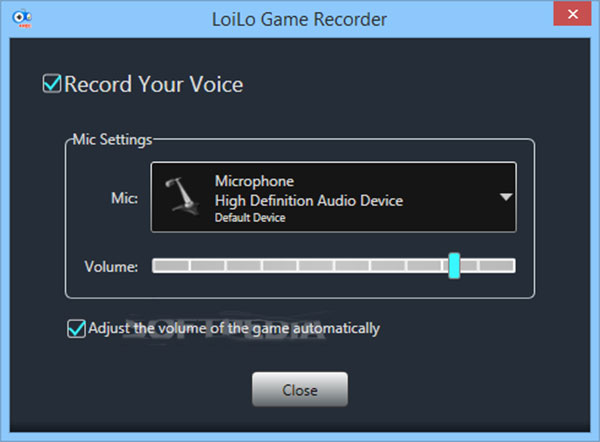
Step 4 Click the Record button to capture the gameplay video on your PC. When your gameplay is complete, you can click the Stop Recording option to save recording or share the file to social media website.
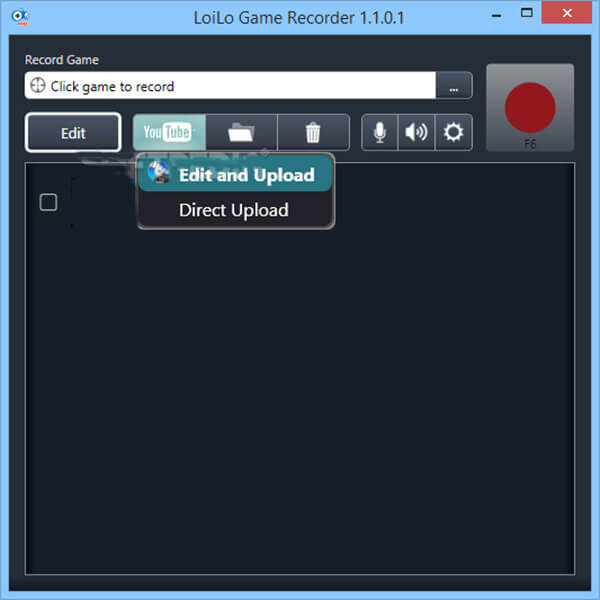
Part 2: Best Troubleshooting When LoiLo Game Recorder Not Working
What should you do if LoiLo game recorder not working or black screen? If you cannot use the free screen recorder for free, you can learn more details as below.
Solution 1. LoiLo Game Recorder Black Screen
The black screen of LoiLo game recorder might occur because of the codec, media player, video acceleration function, overlay output, or even the copy protection gameplay. Just tweak the settings of LoiLo game recorder, reinstall the graphics card driver and DirectX, or even reinstall the program to find whether it works.
Solution 2. LoiLo Game Recorder Not Working
If you cannot record the whole screen with LoiLo game recorder, you should tweak the DPI in Windows display setting and make sure be circumvented by changing the value to 70% or lower. Of course, you can check the RAM of the computer to solve the LoiLo game recorder not working properly.
Solution 3. Best Alternative to LoiLo Game Recorder
When the above solutions cannot solve LoiLo game recorder not working, Apeaksoft Screen Recorder is the best alternative to record gameplay videos with high quality. It enables you to capture videos, record audio files and take snapshots with ease. Moreover, it has advanced video editing and annotation features for the recording files to touch up the gameplay videos.
- Record gameplay video, capture audio commentary and add webcam file.
- Tweak the recording parameters, such as frame rate, video quality/format.
- Intelligent screen capture to draw and annotate the recording file with ease.
- Easy user interface to record the gameplay videos within few clicks.
Step 1 Download and install the LoiLo game recorder alternative on Windows and Mac. After that, you can launch the program and go to the menu option to set up the parameters for recording gameplay video. You can tweak the video codec, video frame, frame rate and more other parameters.
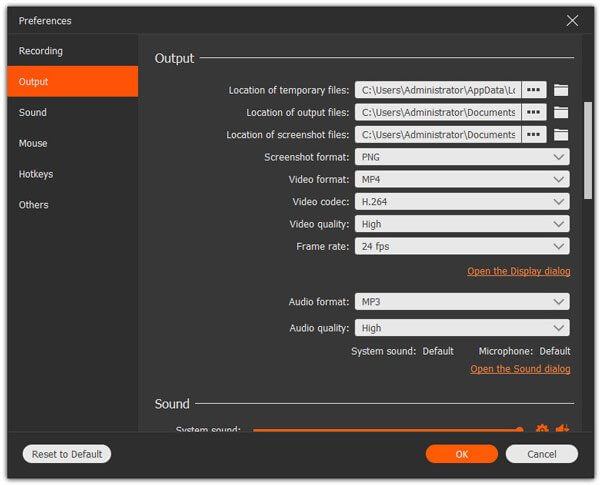
Step 2 Go back to the game recorder. You can enable the Video Recorder menu to customize the recording area of the gameplay. Of course, you can add the audio commentary with the Audio Recorder menu and take snapshots for the game via the Screen Capture menu.
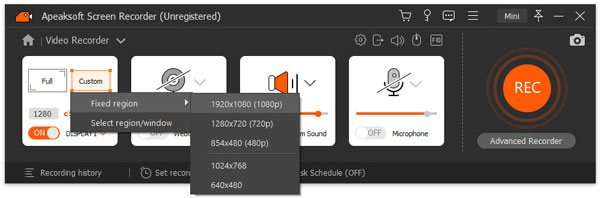
Step 3 After that, you can click the REC button to begin the gameplay recording via the LoiLo game recorder. During the recording process, you are able to make drawing or add annotations to the recording file based on your need by clicking the writing button.
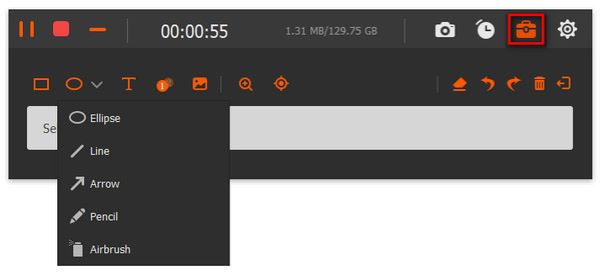
Part 3. FAQs About LoiLo Game Recorder
Is LoiLo Game Recorder safe for use?
There are no viruses or malware included within LoiLo Game Recorder. Your device will not be threatened in any way while using it. However, it is better to get this program from official sources. Otherwise, the security of its operation is not 100% guaranteed.
Is LoiLo Game Recorder completely free?
Yes, LoiLo Game Recorder is free. Its developers mainly profit from their video editing software, LoiLoScope. They claim that this product will remain independent and free forever.
Why are my game recordings laggy?
Many factors contribute to recording delays. A few of the more common ones are that your device is not configured high enough to drive the game and recording software, your computer's drivers are out of date, causing problems with the device's performance, and the recording software you're using isn't running smoothly enough. You can try Apeaksoft Screen Recorder, which records iOS games or other content on your screen in real-time and allows you to take screenshots anytime.
Does LoiLo Game Recorder support Minecraft?
Yes. LoiLo Game Recorder supports recording the gameplay and takes a screenshot of Minecraft. Currently, The games this program supports include Battlefield 4, World of Warcraft: Mists of Pandaria, The Binding of Isaac, DUST, Browsergames, League of Legends, StarCraft II: Heart of the Swarm, Diablo3, GTA IV, DirectX9,10,11, OpenGL compatible Games, Dota 2, Call of Duty: Black Ops II, Heroes of Newerth, FF XIV, Sonstige Windows-Applikationen, Minecraft, Path of Exile, and Battlefield 3.
What are the system requirements of LoiLo Game Recorder?
To use LoiLo Game Recorder, your OS must be Windows 7, Windows 8 32bit/64bit, or the later version. But it is not compatible with Windows Vista or XP. The minimum requirement for CPU is Core i Series. Your computer's memory should be no less than 2 GB, and the hard disk drive storage should be at least 5 GB.
Conclusion
When you want to record gameplay videos, you can learn more about how to record game with LoiLo game recorder with a high quality. If the program does not work, you can use the alternative method to get the desired files with ease from the article.