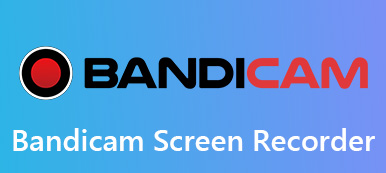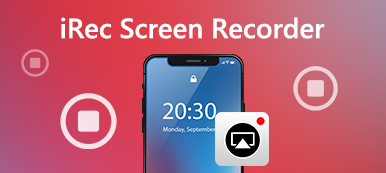iSpring Free Cam is a free and easy-to-use screen recorder for Windows. It allows you to record, edit and instantly share screenshots with ease. Free Cam also provides a variety of features for creating e-Learning presentations and professional videos. But do you really know about it? Here, we will help you know well aboout iSpring Free Cam Screen Recorder from its reviews, guide and best alternative.

- Part 1. Reviews of iSpring Screen Recorder
- Part 2. How to Use iSpring Free Cam Screen Recorder
- Part 3. Best Alternative to iSpring Free Cam
- Part 4. FAQs of iSpring Screen Recorder
Part 1. Reviews of iSpring Screen Recorder
On Apeaksoft, we promise to offer verified content for you. Here is our effort to do so:
- When it comes to all the selected products in our reviews, their popularity and your needs are our focus.
- Our Apeaksoft Content Team has tested all the products mentioned below.
- In the testing process, our team focuses on its outstanding features, pros and cons, device compatibility, price, usage, and other conspicuous features.
- In terms of the resources of those reviews, we have made use of trusted review platforms and websites.
- We gather suggestions from our users and analyze their feedback on Apeaksoft software as well as other brands' programs.

As a free screen reorder, iSpring Screen Recorder helps you capture any area of your screen without watermark or time limitation. After recording, you can save the recorded video as WMV, or upload to YouTube directly. Let’s check the reviews of iSpring Free Cam Screen Recorder.
- PROS
- It is a straightforward screen recorder with simple and intuitive interface.
- It allows users to record the entire screen, a selected screen or a single window.
- Users can select to record system sound or a voice over with microphone.
- There is no time limitation and no watermark added to the recorded video.
- CONS
- The recording and editing functions are simple, and can’t meet high requirements.
- You can only export WMV format with this free screen recorder.
Part 2. How to Use iSpring Free Cam Screen Recorder
If you want to use iSpring Free Cam, you can go to its official website. You can free download the 64-it iSpring Free Cam software by entering your email in the box. Then, it will automatically download iSpring Free Cam Screen Recorder to your computer.
Step 1Install and launch iSpring Free Cam on your Windows computer. Click New Recording in the open window.
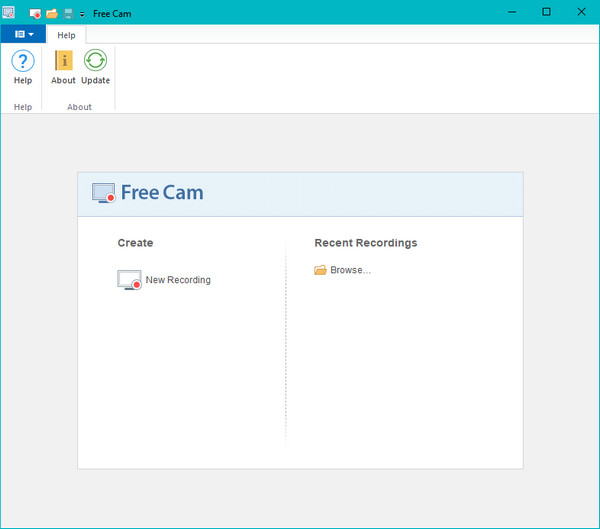
Step 2The recording area will pop up. You can select Video 16:9 720p, Video 4:3 720p, Fullscreen or select area with your arrow. You can move and drag the central icon to move the recording area to a new location.
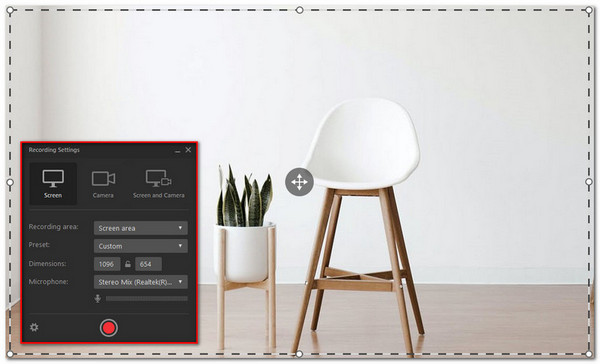
Step 3Click Start a new screen recording button on the left side of the Free Cam bar. After recording is complete, you can click Done button on the right side of the bar or press Esc key on your keyboard to stop recording.
Step 4After recording, you can preview and edit the video with the built-in Free Cam Video Editor, save the video as WMV or upload it to YouTube directly.
For editing the recorded video, you can select one piece of the recorded area, and delete, silence, trim, remove noise or adjust volume. You can also add Fade In or Fade Out effect for overlap sounds.
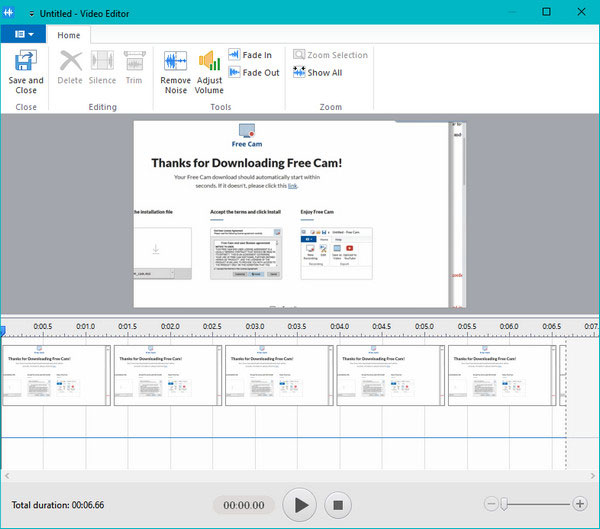
Part 3. Best Alternative to iSpring Free Cam
iSpring Screen Recorder is only available for Windows computer. For several times, you may want to capture videos on your Mac? So, you may want to find an open source recording program similar to or better than iSpring Screen Recorder. Here, we’d like to show you Apeaksoft Screen Recorder as the best iSpring Screen Recorder alternative for Mac. It allows users to capture computer screen and webcam video with original quality. What’s more, this iSpring Screen Recorder alternative allows you to capture any videos, e-Learning courses, music, Skype calls, video tutorials, gameplays and more.
Best iSpring Screen Recorder Alternative
- Capture online videos, e-Learning presentations, webinars, Skype calls.
- Edit recorded video, adjust volume, make drawings and add annotations.
- Save recording in any popular video format like MP4, MOV, AVI, FLV, and more.
- Compatible with Windows 11/10/8/7 and the latest macOS Sequoia.
Steps to use iSpring Screen Recorder alternative
Step 1Free download, install and launch iSpring Screen Recorder on your Mac. Click “Video Recorder” from the main interface.
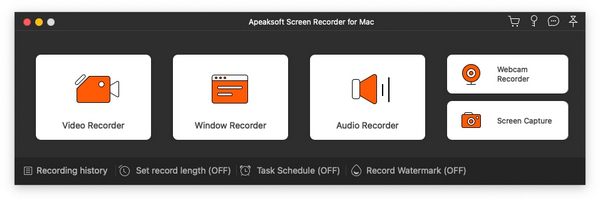
Step 2You can select the recording area size, customize a fixed region or select the region directly.
Step 3If you want to record an e-Learning presentation, you can keep “System Sound” and “Microphone” options on at the same time. If you want to record a video, you can just turn on System Sound option on.
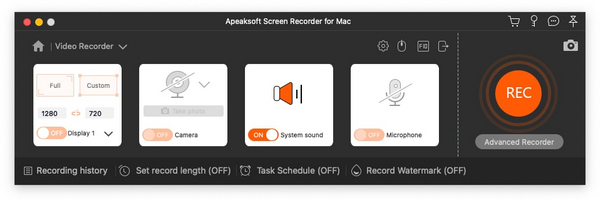
Step 4Before recording, you can click the gear button to adjust the recording, mouse, hotkeys, ouput settings and more. Then, click OK to save the changes.
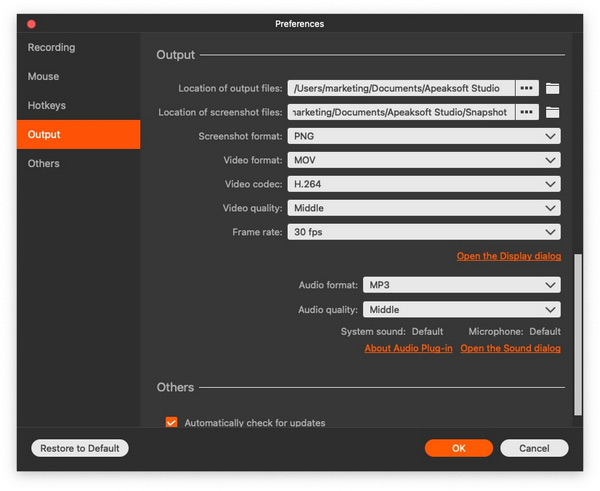
Step 5Click “REC” button on the right side of the interface to start recording on your computer screen. During the recording, you can make drawings, add annotations, text or other effect with ease.
After the recording complete, you can click the red square button to preview and edit the captured video. Then, click the “Save” button to save the recorded video to computer.
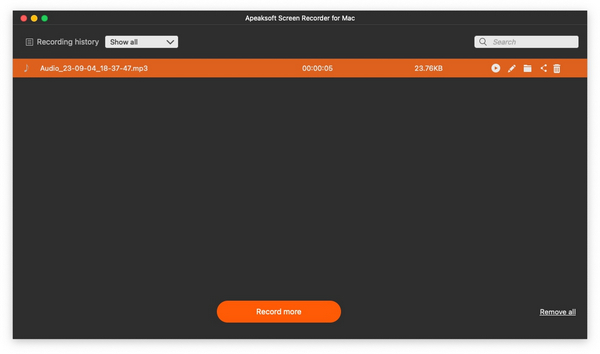 People Also Ask:
People Also Ask:Part 4. FAQs of iSpring Screen Recorder
What is iSpring Free Cam?
iSpring Free Cam is a straightforward screen recorder that allows you to record any part of your screen, edit recorded video, and upload the recorded WMV file directly to YouTube.
Is iSpring Screen Recorder free?
iSpring Free Cam Screen Recorder is 100% free. There is no extra costs or time limits.
Is iSpring Screen Recorder safe?
iSpring Presenter is proved to be Virus-Free. The latest iSpring Presenter uses 50 antivirus software to indicate adware.
Can I save videos recorded by iSpring Screen Recorder in MP4?
The videos recorded by iSpring Screen Recorder can only be saved in WMV format. You can use VLC Player or other third-party video conversion software to convert WMV to MP4 or other popular formats for easy playback and distribution.
What are the differences between the iSpring Free Cam and iSpring Cam Pro?
The iSpring Cam Pro version has more comprehensive functions than the free version. In addition to adding support for webcam recordings, there will be no watermarks or time limitations. Depending on your needs, you can decide if you want to pay for these more advanced features.
Conclusion
We mainly talked about iSpring Screen Recorder reviews, guide and its best alternative. We have shown you detailed steps to record computer screen and edit recorded files with iSpring Screen Recorder. You can also try the best iSpring Screen Recorder for Mac – Apeaksoft Screen Recorder to capture e-Learning presentation, online video/music, gameplays, FaceTime calls and more. If you have any screen recording tools, please share them in the comment below.