Overwatch is a popular team-based multiplayer first-person shooter published by Blizzard Entertainment. Overwatch provides all types of different characters to improve your game skills. The highlight system feature in Overwatch will auto-save your awesome moments of the game from your last five matches.
But these moments will be lost when you logged out of the game. If you want to save these memorable moments or even a complete gameplay, you can use the recording tool – Screen Recorder recommended in this article, which will help you record highlights in Overwatch in high quality.

- Part 1. Best Way to Record Highlights in Overwatch
- Part 2. How to Capture Overwatch Highlights Online
- Part 3. FAQs of recording Overwatch Highlights
Part 1. Best Way to Record Highlights in Overwatch
Though Overwatch can capture highlights of the game, it can’t save the game video clips to your computer. To record Overwatch highlights freely without time limitation, Apeaksoft Screen Recorder can be your best choice. Apeaksoft Screen Recorder is the professional screen recording tool to record any local or online videos, audio and Overwatch games in various formats, and take screenshots with high quality.

4,000,000+ Downloads
Record Overwatch gameplay for sharing on Twitch or Facebook.
Capture online videos from Facebook, Instagram, Vimeo, etc.
Record games, lectures, webinars, Podcast, Skype calls, webcam videos.
Enable system sound and microphone audio for Overwatch gameplay recording.
Steps to capture Overwatch highlights
Step 1 After free downloading the game recorder, install and launch it on your computer.
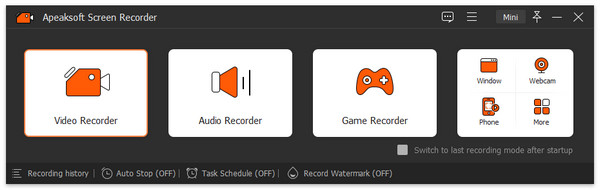
Step 2 Select Video Recorder option and click Customize to select the recording area. You can drag the frame of the recording area to select a proper area size for your Overwatch game recording.
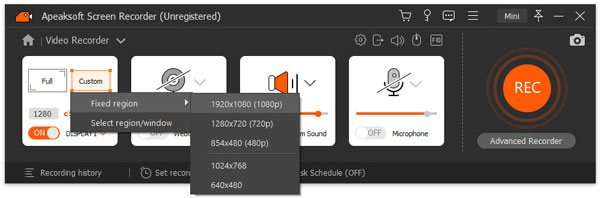
Step 3 Keep both System Sound and Microphone options on. Then click REC button to start the Overwatch gameplay recording. At the same time, you can play the Overwatch game with your teammates. Then it will record the whole process of the Overwatch gameplay including the highlights period.
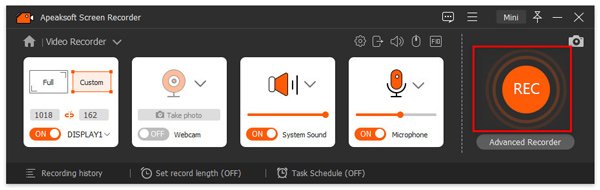
Step 4 During the Overwatch highlights recording, you are able to make drawing or add annotation to the recording by clicking the writing button. After the game is over, click Stop button to preview and save the Overwatch gameplay on your computer.
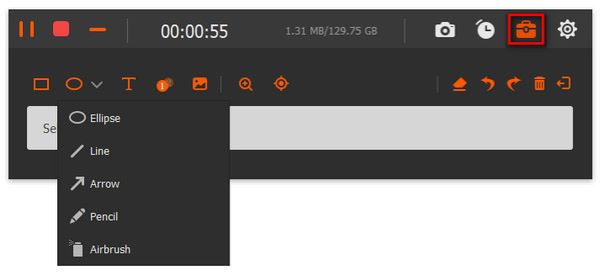
Want to edit the highlights of the Overwatch game? Apeaksoft Video Converter Ultimate will help you trim and perfect the Overwatch highlights before uploading to social platforms, even with a long Overwatch gameplay video.
People Also Ask:Part 2. How to Capture Overwatch Highlights Online
If you don’t want to install a third-party package, you can try this online method to record Overwatch highlights. Apeaksoft Free Online Screen Recorder is the universal screen capture tool that enables you to capture Overwatch gameplays, record online videos and audio, a video tutorial, online meetings and more.
This online Overwatch highlights recorder is completely free to use. You can record the audio from the system and your own voice. Besides, you are able to adjust video quality and frame rate, and save the Overwatch highlights in MP4 or WMV format.
Step 1 Go to the official site of this free online screen recorder. Click Start Recording button to download the launcher.
Step 2 Click on the Computer button to set the recording area for Overwatch game. Click the Horn button and microphone button to enable the system sound and microphone.
Step 3 Go back to your Overwatch gameplay, and click Start button to record and save the Overwatch highlights in MP4 or WMV.
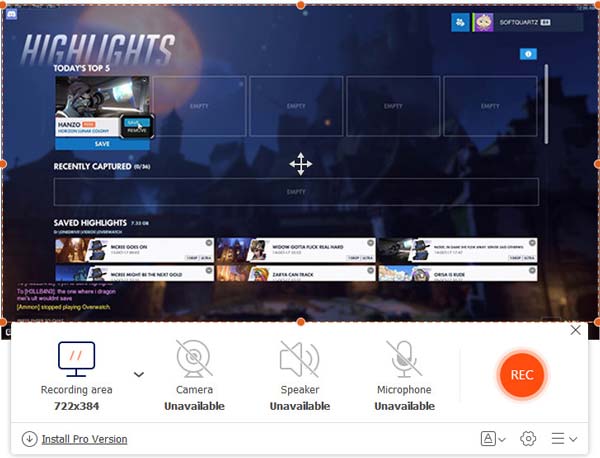
Click here to find ways to record games on iOS devices.
Part 3. FAQs of recording Overwatch Highlights
Where do Overwatch highlights save?
After recording Overwatch highlights, you can save and export the short video clips to your computer. Just go to Documents folder on your computer, these gameplay clips should be saved under ‘Overwatch’ folder.
How can I share Overwatch highlights?
If you are playing Overwatch on PS4, you can utilize the share button on the left of the touchpad.
You can go to settings > sharing and broadcasts to configure the settings.
Why can’t I save my Overwatch highlights?
Once you logged out of Overwatch game, all highlights will be formatted. However, you can use Apeaksoft Screen Recorder to record and save the Overwatch highlights in advance.
Conclusion
All in all, you can record and save the Overwatch highlights on your computer. With Apeaksoft Screen Recorder, you can record any gameplay and share it with friends on Twitch, Facebook, Instagram, etc. If you have any better suggestions, don’t hesitate to leave a message.




