Whether you want to record a vital video conference or create a how-to video tutorial for software, it is better to keep your video clear. So, you really need a great HD screen recorder, which can capture anything on your screen and produce high quality videos. This post compares the 6 best HD screen recorders for Windows, Mac, iPhone, and Android.
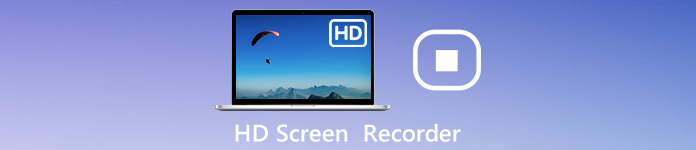
- Part 1: 4 Best HD Screen Recorders (Online/Offline)
- Part 2: Top 2 HD Screen Recorder Apps for Android and iPhone
- Part 3: FAQs of HD Screen Recorder
Part 1: 4 Best HD Screen Recorders (Online/Offline)
On Apeaksoft, we promise to offer verified content for you. Here is our effort to do so:
- When it comes to all the selected products in our reviews, their popularity and your needs are our focus.
- Our Apeaksoft Content Team has tested all the products mentioned below.
- In the testing process, our team focuses on its outstanding features, pros and cons, device compatibility, price, usage, and other conspicuous features.
- In terms of the resources of those reviews, we have made use of trusted review platforms and websites.
- We gather suggestions from our users and analyze their feedback on Apeaksoft software as well as other brands’ programs.

Top 1: Apeaksoft Screen Recorder
Apeaksoft Screen Recorder is top HD screen recorder on our list. It can meet almost all your need on HD screen recording on Windows and Mac, no matter you are average people or tech savvy. It can also be used as a Webcam recorder to capture your reaction at the same time.
- PROS
- 1. Capture full screen, a specific window or custom region.
- 2. Optimize recording video quality with advanced technology.
- 3. Add your face and voice to screen recording in real time.
- 4. Offer extensive custom options and bonus functions.
- CONS
- 1. You have to install it to your computer.
How to Record Screen in HD Video
Step 1 Install the best HD screen recorder
Launch the best HD screen recorder after you install it to your PC. There is a dedicated version for Mac. Choose Video Recorder from the home interface.
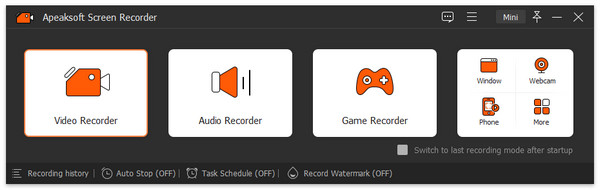
Step 2 Record screen
Click the Gear button to open the Preferences dialog. Go to the Output tab and switch Video quality to High. Customize other options and click OK.
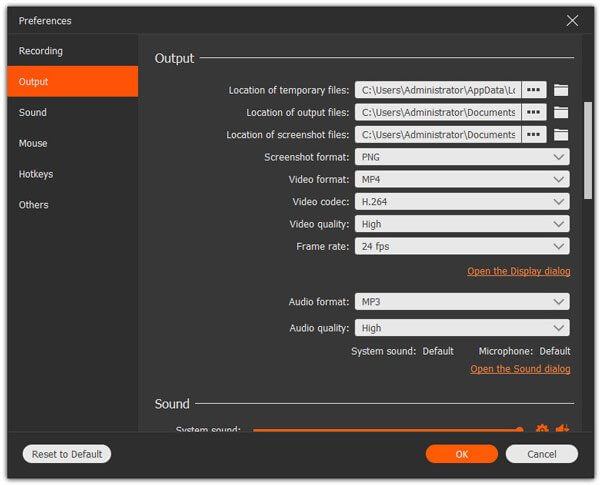
You can see four sections on the main interface, Display, Webcam, System Sound and Microphone. Enable or disable each one based on your need. To record screen, turn on Display and System Sound. If you do not want to add your reactions to screen recording, disable Webcam and Microphone; otherwise, enable them. Click the REC button to start recording your screen.
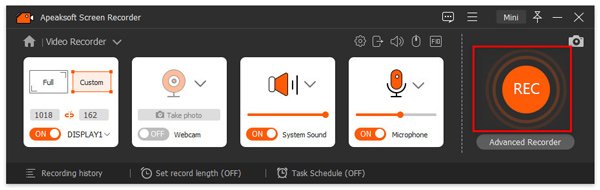
Step 3 Save HD recording
When screen recording is done, click Stop button to open it in preview window. Play the recording and trim unwanted frame with Clip function. Finally, hit the Save button to save the HD screen recording to your computer.
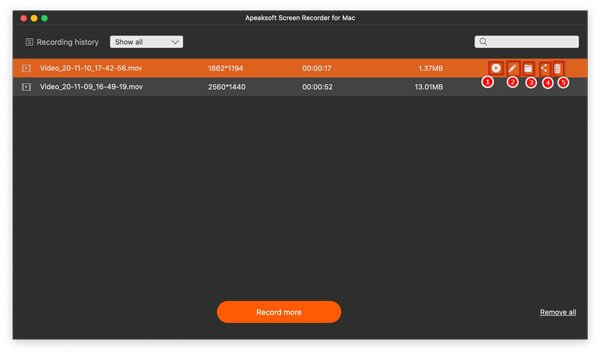
Top 2: Apeaksoft Free Online Screen Recorder
Sometimes, it is not convenient to install screen recorder software to your computer. Apeaksoft Free Online Screen Recorder is the best free HD screen recorder online in such cases.
- PROS
- 1. Record your screen in HD videos for free.
- 2. Work online without requirement of installation.
- 3. Save screen recordings in HD MP4 files.
- 4. Available to major browsers, like Chrome, Firefox, etc.
- CONS
- 1. It lacks video editing.
How to Record Screen in HD Video Online
Step 1 When you want to record your screen, open a browser and visit https://www.apeaksoft.com/free-online-screen-recorder/. Click the Start Recording button and download the launcher.
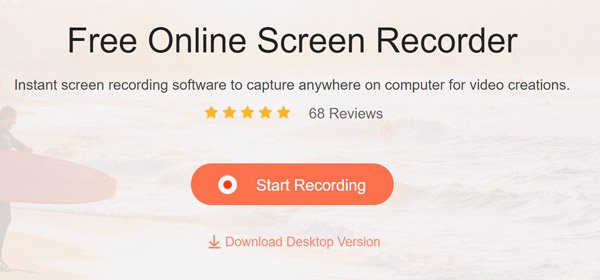
Step 2 Click the Monitor button on the launcher and set the recording area. The Webcam button is used to capture your face and you can decide whether enable or disable it. Next, select the audio source, like System audio or Microphone.
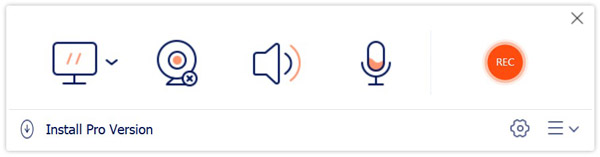
Step 3 Press the REC button to initiate HD screen recording. When you finished it, click Stop button and download the recording video.

Top 3: OBS Studio
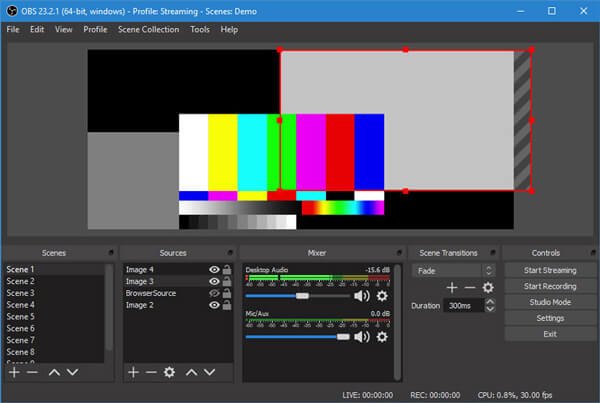
OBS Studio is a popular HD screen recorder for PC free among vloggers. As an open-source project, OBS allows you to use the full features without paying a penny or any restriction.
- PROS
- 1. Open-source and free to use.
- 2. Built-in a video encoder.
- 3. Support multiple sources recording.
- 4. Encode screen recordings in HD videos.
- CONS
- 1. It can only save recordings in FLV and MP4 format.
- 2. The learning curve is hard for beginners.
Learn here to use the HD video converter to convert HD FLV/MP4 into other formats.
Top 4: Ezvid
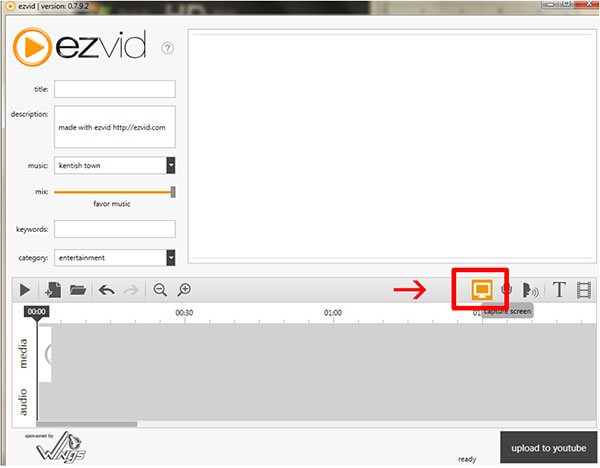
Ezvid is another HD screen recorder worth you to use on Windows. If you prefer to all-in-one screen recorder solution, it is a good option since you can get a video editor within the same application.
- PROS
- 1. Support HD screen recording.
- 2. Include a full video editor.
- 3. Offer a free music library.
- CONS
- 1. It is pricy compared to other HD screen recorders.
Part 2: Top 2 HD Screen Recorder Apps for Android and iPhone
Top 1: AZ Screen Recorder
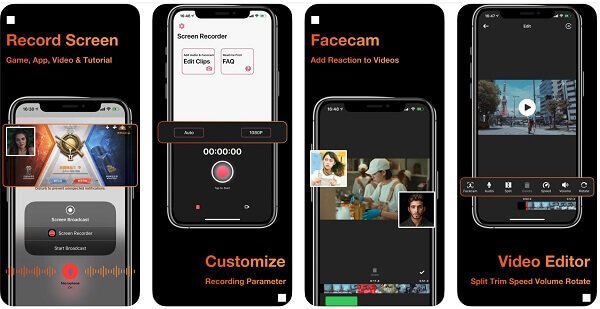
Price: Free with in-app purchase
AZ Screen Recorder is a powerful HD screen recorder APK/APP. Once installed, you will see a floating button on any screen. It makes screen recording and set up pretty easy.
- PROS
- 1. Free to download.
- 2.Record any online or local video and audio.
- 3. Support HD screen capture.
- CONS
- 1. HD output requires purchase.
- 2. It is only available to the latest mobile devices.
Top 2: Go Record
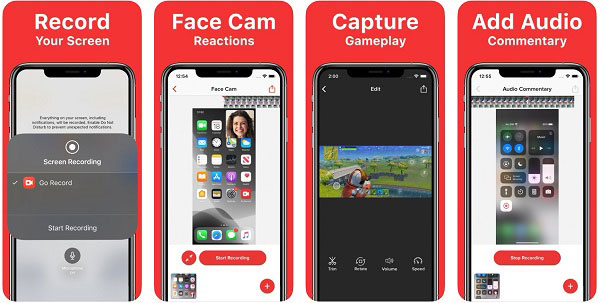
Price: Free with ads and in-app purchase
Go Record is another choice if you intend to make HD screen recordings on your iPhone or Android phone. Moreover, it is pretty easy to use and even beginners can master it as soon as possible.
- PROS
- 1. Record everything on screen.
- 2. Capture reactions via front cam.
- 3. Edit video after recording.
- CONS
- 1. The video editing is too simple.
Want to know more iPhone screen recorders or Android screen recorders?
Part 3: FAQs of HD Screen Recorder
Does OBS have a time limit in screen recording?
Even though OBS is an open-source HD screen recorder, it does not have time limit or other restrictions in screen recording. But according to our test, it will become lagging if we record video/audio for more than an hour.
Does Windows have a screen recorder?
On Windows 10, you can use Game DVR as a screen recorder to capture gameplay and your screen. For older systems, you have to use a third-party screen recorder.
How can I record my screen in HD video for free?
The answer is simple and all you need is a free HD screen recorder, such as OBS Studio. Then you can capture your screen and OBS will save it as HD videos automatically.
Conclusion
This post has identified and shared top 6 HD screen recorders for Windows 11/10/8/7, Mac, iPhone and Android. When you need to capture your screen in HD videos, pick the most appropriate tool and do what you want. Apeaksoft Screen Recorder, for example, can do the job on both PC and Mac. It is not only easy to use, but also offers extensive bonus functions. More problems? Welcome to leave a message below.




