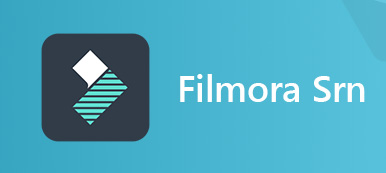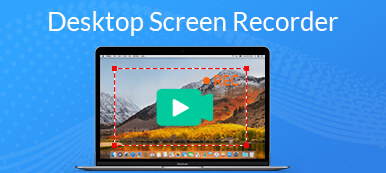There are a lot of screen recorder software on market to help you capture everything on your desktop. However, most of them are very expensive or add watermark to your recording videos. If you are looking for a freemium or free screen recorder with no watermark, you are at the right place now. The problem is that almost all free screen recorders have some limitations and restrictions. That is what you can learn from this post, the advantages and drawbacks of the top screen recorders with no watermark.
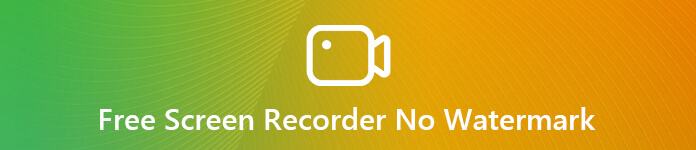
- Part 1: Top 4 Freemium Screen Recorders for PC without Watermark
- Part 2: Top 4 Free Screen Recorders for Mac with No Watermark
- Part 3: A Free Online Screen Recorder without Watermark
- Part 4: FAQs of Free Screen Recorder without Watermark
Part 1: Top 4 Freemium Screen Recorders for PC without Watermark
Top 1: Apeaksoft Screen Recorder
As a screen recorder with no watermark, Apeaksoft Screen Recorder can give you a more extreme recording experience. It offers a 30 days’ free-trial and you can easily customize various recording parameters. No matter when and where you are, this software can meet your requirements for recording all kinds of videos.
- Pros
- With 5 powerful editing tools
- With 6 build-in recording modes.
- With ultra-complete output formats.
- Record picture-in-picture video.
- Cons
- Pay to access premium features.
How to Record Screen with No Watermark
Step 1Select a recorder modeInstall Apeaksoft Screen Recorder and open it on your computer. Select Video Recorder from the interface to open the screen recording window.
Step 2Customize settingsSelect the screen area by dragging the red point on the side or inputting the width and length on the bar. Then turn on or off the Webcam,System Sound and Microphone option according to your needs.
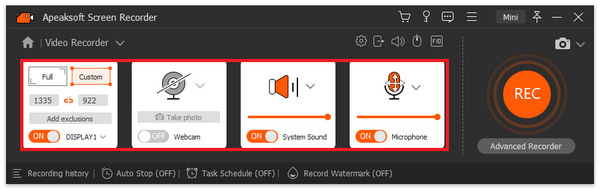
Step 3Select the no watermark function
Find the Record Watermark (OFF)) option from the bottom toolbar options of main interface and click NO Watermark. Now you have completed the video recording setup and click the REC button to start.
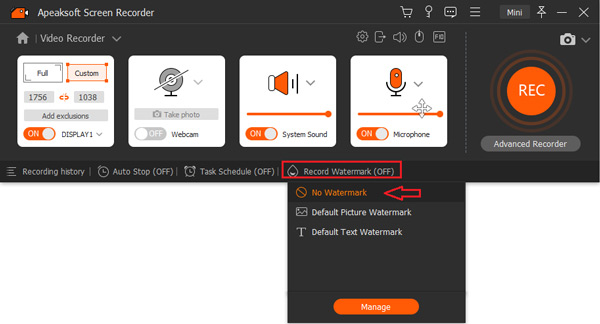 Step 4Save screen recording
Step 4Save screen recordingWhen screen recording finishes, click the Stop button to open the preview window. Play the screen recording with no watermark and click Done if you are satisfied.
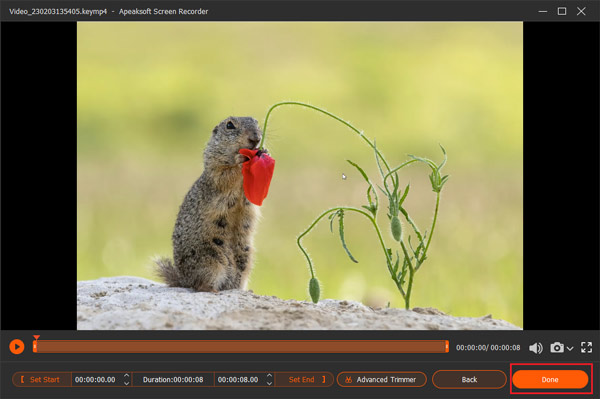
Top 2: Game Bar
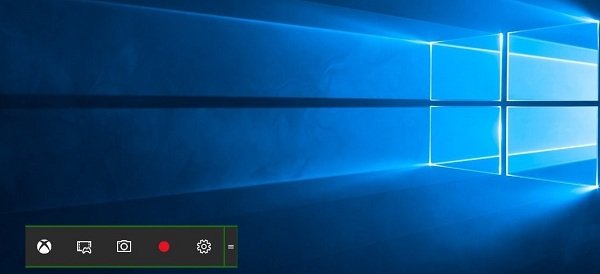
Game Bar is the new feature for Windows 10. At first, it is the built-in game recorder on Xbox. Now, you can get this best screen recorder for PC free without watermark on computer or laptop.
- Pros
- Record screen without time limit.
- Capture your face via webcam.
- Save screen recording as MP4.
- Cons
- The custom options are limit.
- It is only available to Windows 10.
Top 3: Icecream Screen Recorder
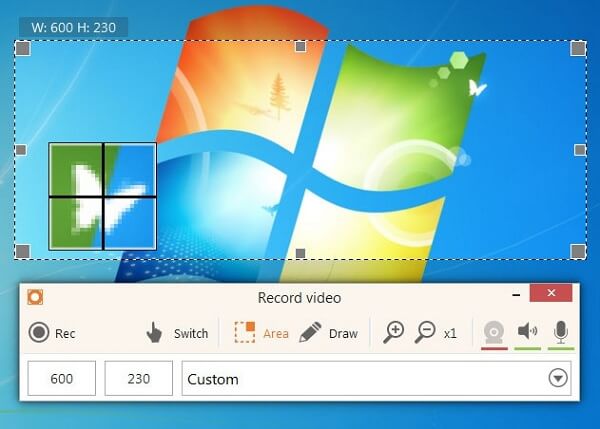
Icecream Screen Recorder is a well-known free Windows screen recorder with no watermark like FlashBack Express Recorder. Many vloggers use it to show a specific procedure, product or tutorial on their desktop without payment.
- Pros
- Record any area of screen.
- Make screenshots while recording.
- Lightweight and work well on old PCs.
- Cons
- It can only record for 10 minutes for free.
- The output formats are limited.
Top 4: Bandicam
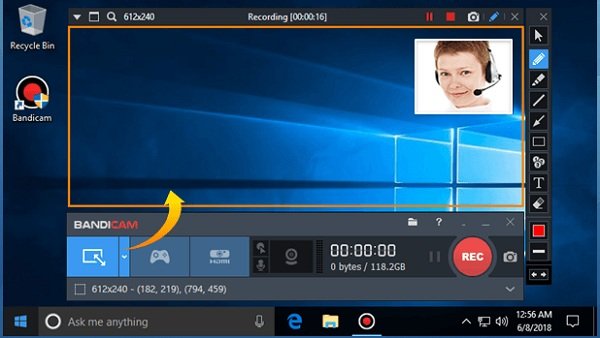
Bandicam is the popular game recording software with no watermark. Of course, you can use it to capture your desktop screen. It provides both a free version and a paid version for Windows.
- Pros
- Record screen without adding watermark.
- Switch between full screen and window mode.
- Produce HD recordings.
- Cons
- It requires sign-up.
- There is the lagging issue.
Part 2: Top 4 Free Screen Recorders for Mac with No Watermark
Top 1: QuickTime
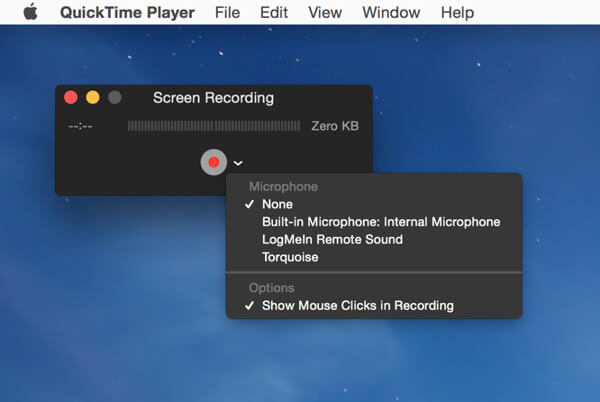
QuickTime is not only the built-in media player, but also a free screen video recorder with no watermark for Mac. It can record your activities on screen and capture your voice via microphone.
- Pros
- Show mouse clicks or not.
- Record screen without installation.
- Display the length of recording.
- Cons
- It only supports MOV format.
- It lacks custom options.
Top 2: OBS Studio
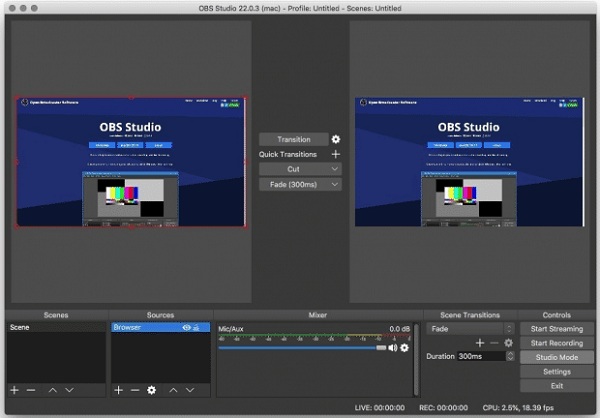
OBS Studio is an open-source broadcasting program as well as a free screen recorder with no watermark for Mac and Windows. Though it has some shortcomings, many people use it to make tutorial and more.
- Pros
- Free of charge without restrictions.
- Capture entire screen or a window.
- Support extensive output formats.
- Cons
- The interface is not user-friendly.
- It is hard to master.
Top 3: Screencast-O-Matic
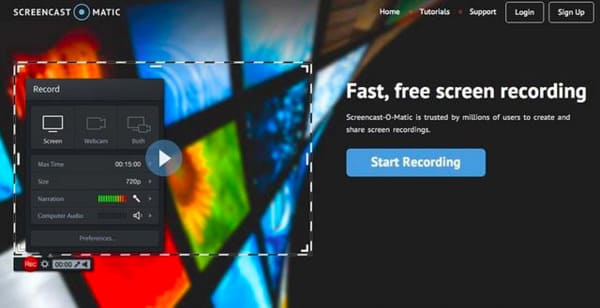
If you prefer to free screen recorder online with no watermark, Screencast-O-Matic is the best option. It has a desktop program as well as a web app. It lets you capture your screen without installing anything.
- Pros
- Integrate an intuitive interface.
- Record screen in HD videos.
- Not add watermark to screen recordings.
- Cons
- It only records screen up to 15 minutes for free.
Top 4: TinyTake
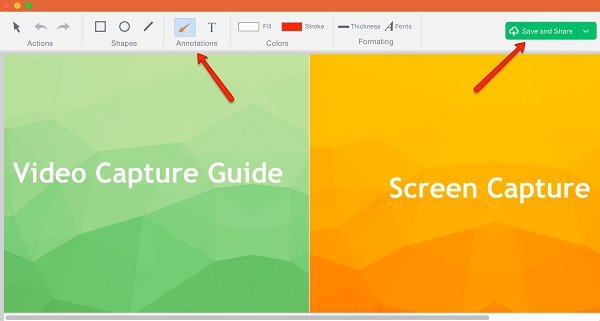
TinyTake is another screen recorder without watermark for Mac. It offers two tools, a video recorder and a screen recorder, so you can use it to capture anything on your desktop without worrying about watermark.
- Pros
- Store screen recordings to cloud server.
- Add texts, shapes and more to recordings.
- Work seamlessly on most Mac computers.
- Cons
- The length limit of free version is 5 minutes.
- It lacks advanced features.
Part 3: A Free Online Screen Recorder without Watermark
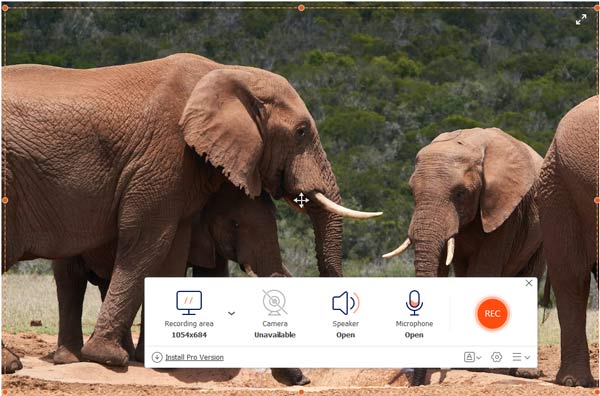
Apeaksoft Free Screen Recorder is a stunning tool to capture a screen without watermark in just a couple of clicks. You can capture favorite video screen online whenever you want. You can also turn on/off webcam, system sound and microphone to meet your needs.
- Pros
- No recording time limit
- With multiple drawing tools.
- One-click sharing to social platforms.
- Cons
- No video editing features.
Part 4: FAQs of Free Screen Recorder without Watermark
How do I record my screen without watermark?
The only way to remove watermark from your screen recordings is to get a screen recorder with no watermark. You can find the top list above.
Does OBS have a time limit?
OBS is an open-source program and does not have time limit or other restriction. However, according to our research, it will become lagging if you keep using OBS for one hour.
How do I remove watermark from free screen recorder?
Some screen recorders will add watermark to your recordings. If you want to remove watermark, you have to pay for upgrading.
Conclusion
Now, you should master at least 9 best screen recorders without watermark for your Windows or Mac computer. Sometimes, you just need a tool to capture a tutorial or your actions on desktop. The software shared above can meet your need. For beginners, Apeaksoft Screen Recorder is the best option. It is not only easy to use, but also can produce high quality recording videos. More questions? Please write it down below this article.