Nowadays, it becomes an easy thing to create your own videos and share on YouTube. Even if you are a new in the video creation filed, you could also make your video presentations with the video recorder software. Wondershare Filmora Scrn is the free screen capture software and editor to create videos on Windows computer.
Many users have many uncertainties before downloading this screen recorder,
Is Filmora Scrn free to use?
Is Filmora Scrn good?
Does Filmora Scrn have a watermark?
…
For making it clear, we made the review of Filmora Scrn, and also find the alternatives to Filmora Scrn for you use.
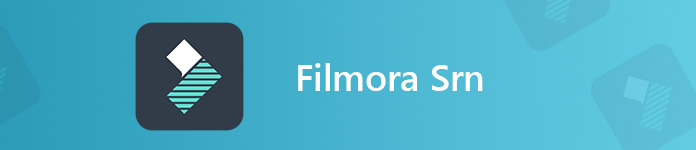
- Part 1. Features of Filmora Scrn
- Part 2. How to Use Filmora Scrn
- Part 3. Filmora Scrn Review
- Part 4. Best Filmora Scrn Alternative
- Part 5. FAQs of Filmora Scrn
Part 1. Features of Filmora Scrn
Filmora Scrn is the free screen recorder to capture the screen with audio support. It is the simple video recording program with the easy recording and editing features. Anything on your computer screen will be grasped and saved as MP4, MOV, MP3 and GIF. So, you can record the online meeting, and capture the gameplay.
Its simple editing tools let you make the marker, split, copy and paste the recording in the time-lapse editor.
You have to admit that the interface is extremely easy to learn, so if you are a beginner in this field, there is nothing to worry to give it a shot.
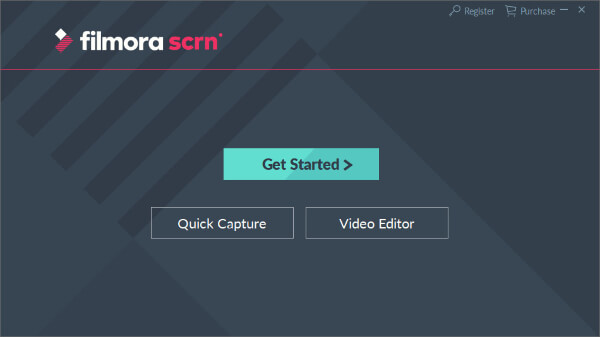
Part 2. How to Use Filmora Scrn
After getting to know all the basic information, you should know the Filmora Scrn tutorial. To use Filmora Scrn, you should free download this software to your Windows computer, and then install it on your computer.
Record videos with Filmora Scrn
For recording your computer screen, you just need to run this software immediately. After that, select Quick Capture in the main interface.
After that, you just need to drag the rectangle to decide the recording area.
Do not forget to click the Desktop Audio and Microphone to enable it or disable it.
It also supports the picture-in-picture recording by turning on the camera as the webcam recorder.
After making all the settings, you can click the red record button to start capturing your screen.
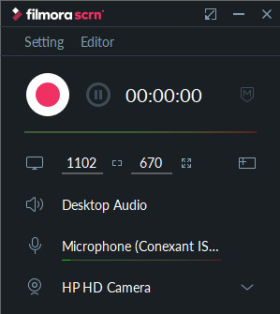
Edit the recording file with Filmora Scrn
Click the stop button and it will direct you to the editor directly.
Drag the recording file into the time-lapse editor at the bottom, and all the tracks like video, system audio, microphone, etc., will be located in the separate track.
Here, you can use the split, copy, paste and marker features to edit your recording file.
Though it is simple, but it can meet all your demands to create a simple video presentation.
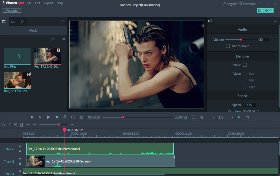
Export video from Filmora Scrn
After making all the settings, click File and then Save Project as to export the recording file as the project file on your computer for further editing.
You can also click Export button at the right-corner to save the recording file as the digital format like MOV, MP4, MP3 and GIF on computer.
Moreover, it offers you the option to upload the recording file to YouTube, Facebook, Vimeo, and Twitch directly.
That is how you use Filmora Scrn to record a video. With this tool, you can record the Zoom meeting, capture the LOL gameplay, and your tutorial presentations.
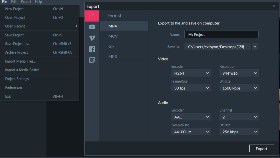
Part 3. Filmora Scrn Review
Do you want to download Filmora Scrn to your computer?
Check the reviews of this software firstly.
Ease of Filmora Scrn
Filmora Scrn, as its page shows that Filmora Scrn is the easy-to-use software. The whole interface is simple, and no more confusing buttons let you lose yourself. Besides, all the functions are as easy as you can imagine recording the screen and edit the videos.
If you are the beginners, Filmora Scrn is what you need.
Filmora Scrn Performance
The file size of Filmora Scrn is 376 MB on computer, which is not small on the computer. While running this software on your computer, you will notice that all the recording files will be saved in the temp folder. If you keep them in the recording history, the recording file will be saved locally, which will eat up more space on computer.
FImora Scrn Functions
As for its functions, it is equipped with all the functions that most common screen recorders work. It can capture the freehand region and record audio from both Mac/Windows computer system and microphone. Its editor also allows you to copy, paste and split the recording file in the time-lapse editor, which is enough for the simple video creators.
If you need more advanced features like add caption, draw the line, etc., this software will disappoint you.
Filmora Scrn Free VS Paid
Though this screen recorder is the free capture software, it will include the branded watermark in the output recording file.
So, you will need to upgrade to its pro version in $19.99/year.
And the difference between the free version and paid version is you can get the technique support, no watermark and free upgrades.
Filmora 9 is the advanced video editor with the endless effects. Filmora is the advanced editing software to refine your video creations.
Part 4. Best Filmora Scrn Alternative
Filmora Scrn is the screen recorder you can add in your list, but it may be not the best one to keep on your computer.
Apeaksoft Screen Recorder is the best Filmora Scrn replacement, which can capture the computer screen and edit the recording file while capturing the PC. It can record any screen on your computer without any watermark.
Apeaksoft Screen Recorder – Best Filmora Scrn Alternative
- Various recording modes like Flimora for the fixed region or customized region, active window without watermark.
- Capture the system audio and microphone sounds with audio enhancer feature that Filmora Scrn misses.
- Edit the video file while recording like draw a line, add captions, focus, magnifier, etc.
- Advanced recorder can exclude/include window recording, record phone screen, and more.
- Advanced editor after the recording to trim, merge, edit the medata, compress, and convert the recording file.
Step 1Download the Flimora Scrn alternative
Free download the Filmora Scrn alternative to your computer by clicking the following download link. Follow the on-screen instructions to launch it immediately.
This recorder supports both Windows and Mac users, and download what version you will need exactly.
In the main interface, you will see the three main functions, Video Recorder, Audio Recorder and Screen Capture. Here we select Video Recorder.
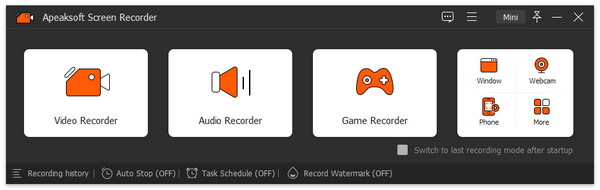
Step 2Choose recording region and audio settings
Here, we will select the recording region from Full or Custom. If you want to capture the whole computer actions, just select Full.
Otherwise, you should select Custom to select the other region or window.
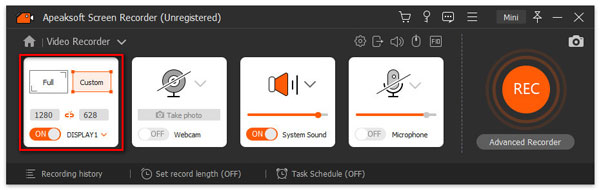
After that, you should turn on or off the Microphone and System Sound buttons. Same as Filmora Scrn, the settings of the audio are optional for you.
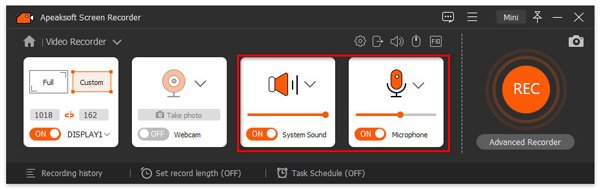
The Advanced Recorder lets you control the recording area by Around mouse, Follow the mouse, Lock and record window, and Exclude window and record.
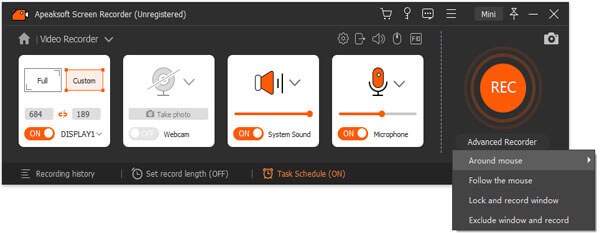
After that, you should click the Settings button to adjust the recording settings for hotkeys, output settings, recording, mouse, etc.
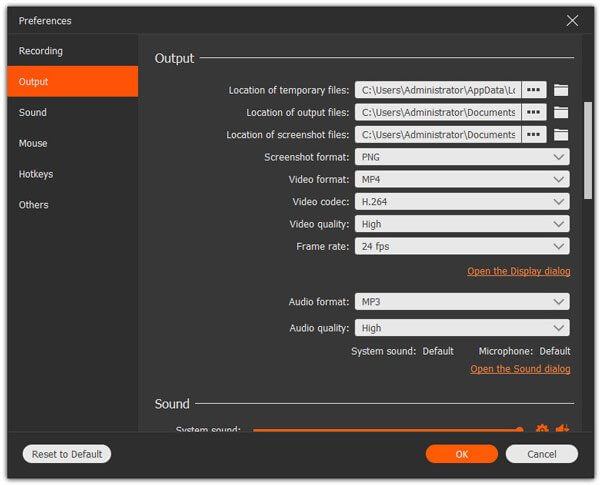
Step 3Record desktop screen
While all the settings are made well, just click the REC button to start to capture the area that you want to record.
While recording, you can click the edit button to add the captions, draw a line, add the arrow, etc., to make the video presentations vividly.
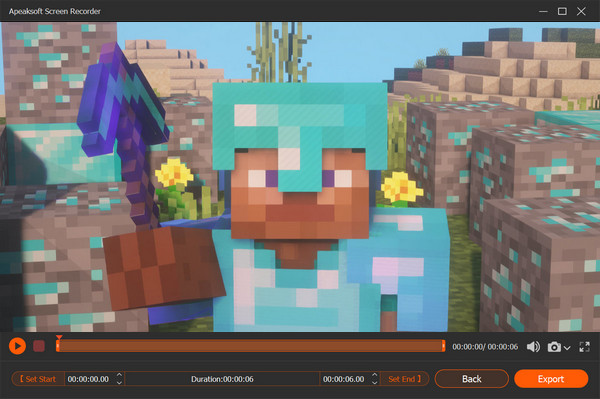
Step 4Export the recording
Click the stop button and you will go to the preview window, where you can use the clip button to cut down the recording file and the Save button can export the recording file as WMV, MP4, MOV, F4V, AVI, TS, MP3, WMA, AAC, M4A, MOV, M4V, GIF, or CAF.
If you would like, you can click the share button to upload the recording file directly to YouTube, Facebook, Twitter, etc., directly. Also, you can use its advanced editor to edit the recording file further.
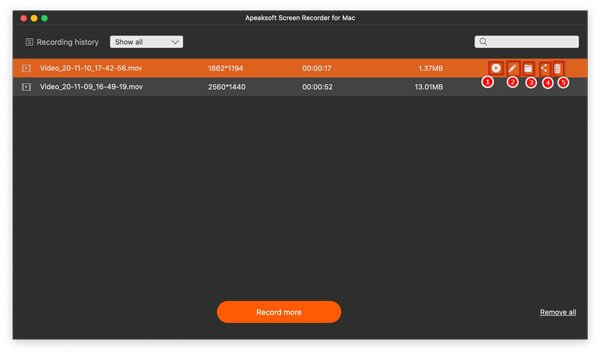
Part 5. FAQs of Filmora Scrn
Is Filmora Scrn free?
Yes, Filmora Scrn is free to download and use. It offers the full-featured functions with the paid version. But the free version has pinned a watermark in the recording file without technique supports or upgrade supports.
Does Filmora Scrn have a watermark?
Yes. Filmora Scrn has included a watermark in the recording file. For removing the watermark from the recording file, you should pay $19.99/year to upgrade to its full version. Surely, you can use other free screen recorders without a watermark.
Can I get the Filmora Scrn offline installer?
No. Though you can download the .exe file on your computer, you cannot install it offline, because the installation process needs the Internet connection.
Is Filmora Scrn good?
It all depends. Filmora Scrn can be good if you only need it to save the online videos and music for offline playback. If you want to use it to create your video creations for sharing, then it may be not a good choice because it has a watermark. It only supports Windows computer, and you should turn to other software for help if you are the Mac user.
Conclusion
Wondershare Filmora Scrn is the free screen recorder software, which can capture the screen with the audio easily. It is the simple video recording program with the simple editing tools. Will you dip into your pocket for this software? The above review will help you make the decision.
Or you prefer to the alternative to Filmora Scrn alternative?
Let me know by leaving your comments below.




