The stable performance is one of the reasons why audio and video professionals prefer Mac to Windows. However, you still need a right voice recorder for your Mac computer to capture audio from online music, podcasts, microphone or something else. Unlike PCs, you have limited options to record your voice on Mac. Therefore, we tested the popular applications and share the top 10 list in this article.
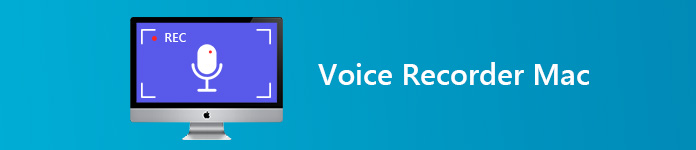
- Part 1: Top 5 Voice Recorder Apps on Mac
- Part 2: Top 5 Free Voice Recorders on Mac
- Part 3: FAQs of Voice Recorder for Mac
Part 1: Top 5 Voice Recorder Apps on Mac
Top 1: Apeaksoft Screen Recorder for Mac
As the best voice recorder on Mac, Apeaksoft Screen Recorder for Mac can meet all your need. Moreover, it provides a wide range of bonus tools. That is why it appears on the top of our list.
- PROS
- 1. Record system audio and your voice independently or together.
- 2. Support almost all audio formats, like MP3, M4A, and more.
- 3. Provide extensive custom options for advanced users.
- 4. Trim the voice recording and remove unwanted clips.
- 5. Make a schedule recording or control it with hotkeys.
- CONS
- 1. You have to purchase it after the free-trial.
In brief, it is the best way to record your voice on a Mac computer.
How to Record Voice on Mac
Step 1 Get the best voice recorder for Mac
Before recording your voice, install Screen Recorder to your Mac machine. Launch it, and select Audio Recorder to open the voice recorder window.
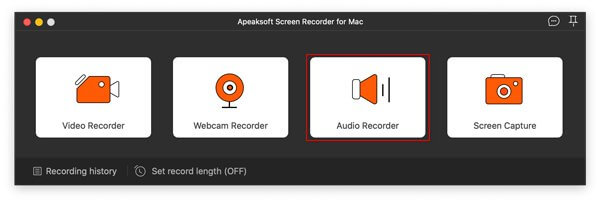
Step 2 Record your voice
There are two options on the window, System Sound and Microphone. The former is used to capture sound from your computer, and the latter is able to record your voice. You can turn on and disable each one based on your need. Click the Settings button to open the Preferences dialog, and you can set output format and other options. Click the REC button to start recording your voice and do what you want.

Step 3 Pre-listen to voice recording
When voice recording is done, click the Stop button to save it. Click Recording history button and you can get the recording.
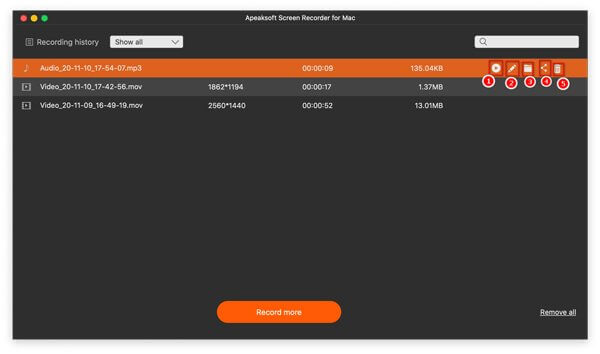
Top 2: Adobe Audition
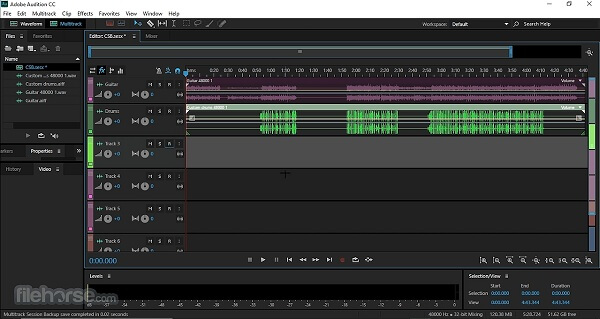
Price: $20.99 per month
Adobe Audition is a comprehensive voice recorder for Mac and Windows. Many professionals and musicians use this application to produce songs, albums, podcasts, e-books, and more on Mac.
- PROS
- 1. Record system sound and your voice on Mac.
- 2. Offer extensive useful tools, like de-noise.
- 3. Equip an excellent waveform editor.
- CONS
- 1. It lacks MIDI support.
- 2. It is expensive.
Top 3: Piezo
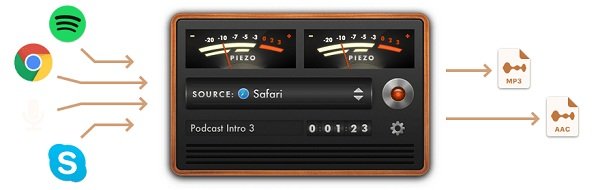
Price: $10
Piezo is a voice recorder app for MacBook Air and more. The interface is intuitive and you can monitor volume of different sources at the same time. So, it is a good option for beginner users.
- PROS
- 1. Easy to use.
- 2. Offer several presets.
- 3. Record for microphone and apps, like Skype.
- CONS
- 1. The output formats are limited.
Top 4: Macsome Audio Recorder
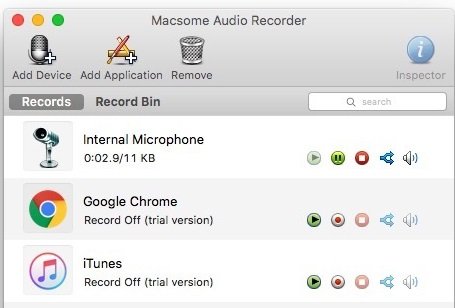
Price: $29.95
Macsome Audio Recorder is a powerful voice recorder for Mac. It can record from iTunes, Safari, Skype, built-in microphone and external hardware. Moreover, it allows you to customize various options.
- PROS
- 1. Support extensive sources.
- 2. Save recording in MP3 or AAC.
- 3. Burn voice files to MP3 CDs.
- CONS
- 1. It is not intuitive, and features are hidden in menus.
Top 5: Audio Hijack
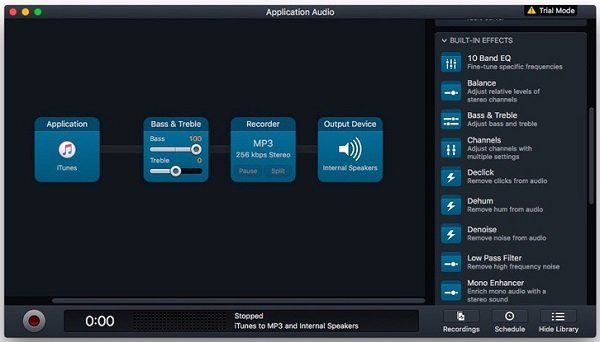
Price: $59
Audio Hijack is a flexible voice recorder app for Mac. It is made of a collection of modules, so you can design the app based on your need.
- PROS
- 1. Record any voice to AIFF file.
- 2. Burn audio recordings to CDs.
- 3. Rip flash audio.
- CONS
- 1. It is difficult to master for average people.
- 2. It may slow down your Mac.
Part 2: Top 5 Free Voice Recorders on Mac
Top 1: Apeaksoft Free Online Audio Recorder
If you do not like desktop software, Apeaksoft Free Online Audio Recorder is the best option. More important, it is totally free to use without any restrictions.
- PROS
- 1. Record voice on Mac without installing anything.
- 2. Only capture your voice or add it on audio recording.
- 3. No limitation on the length of voice recording.
- 4. Available to Safari, Chrome, Firefox and major browsers.
- CONS
- 1. The custom options are limited compared to desktop counterpart.
How to Record Your Voice Online
Step 1 Access the free voice recorder for Mac in your browser. Click the Start Recording button to activate the voice recorder screen.
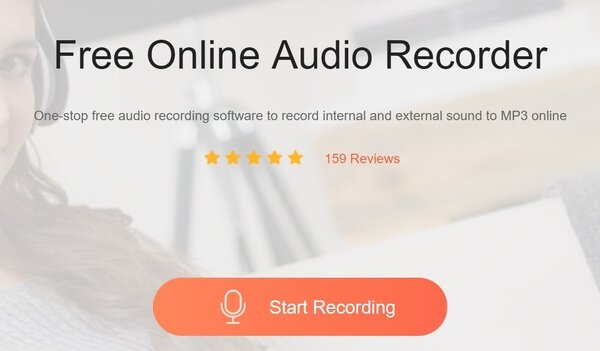
Step 2 Enable Microphone and permit it to access your microphone. If you want to capture system sound at the same time, enable System Audio too. Click the REC button and begin saying what you want to record.
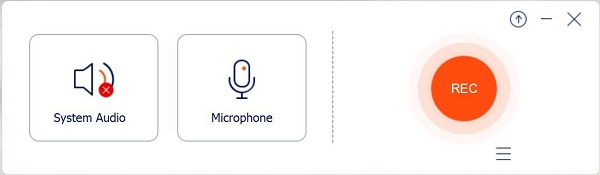
Step 3 After voice recording is done, click the Stop button to save it to your recording list.
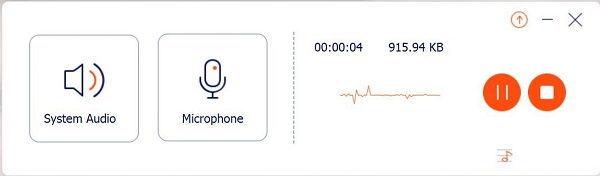
Top 2: QuickTime
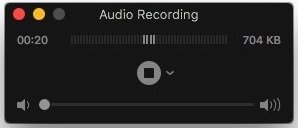
QuickTime is not only the native media player, but also the Apple voice recorder on Mac. It means that you can record voice without installation or payment. It is screen recording with voice for Mac as well.
- PROS
- 1. Record sound from various sources.
- 2. Built-in macOS.
- 3. Integrate a clear interface.
- CONS
- 1. It is too simple for tech savvy.
- 2. There are limited custom options.
Top 3: Audacity
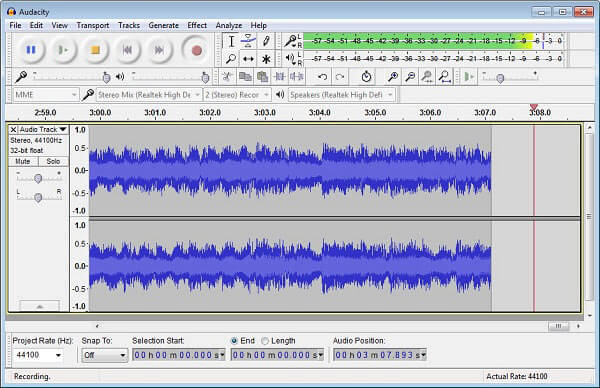
If you prefer to open-source projects, Audacity is the best microphone recorder on Mac. It almost packs all feature for voice recording and editing on multiple tracks.
- PROS
- 1. Offer pro-level features for free.
- 2. Edit audio files after recording.
- 3. Available to Mac, Windows and Linux.
- CONS
- 1. The interface is messy.
- 2. It takes a moment to learn the app.
Top 4: GarageBand
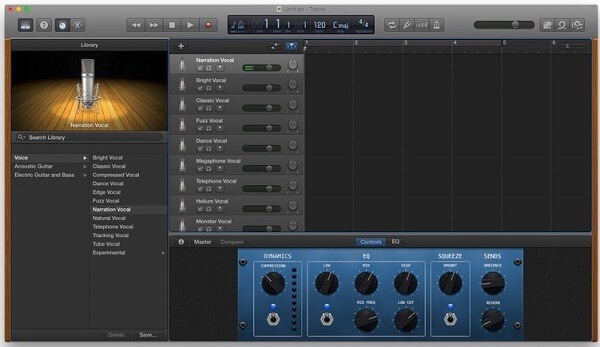
GarageBand is another voice recorder developed by Apple for Mac. Unlike QuickTime, GarageBand focuses on audio recording. Some musicians even use it to make professional albums.
- PROS
- 1. Preloaded on most Mac computers.
- 2. Come with virtual instruments.
- 3. AirDrop your voice to iPhone.
- CONS
- 1. Some features are difficult to use, like crossfading.
Top 5: WavePad
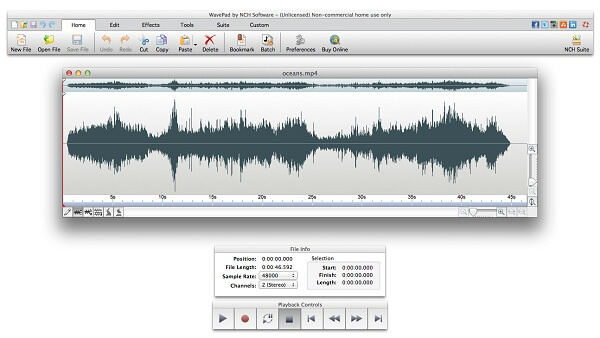
WavePad is a full-featured voice recorder app for Mac. Users can edit the audio file on track after recording voice. Advanced users are able to find a lot of tools, though some are useless.
- PROS
- 1. Record voice on Mac straightforward.
- 2. Convert recordings to MP3, OGG, etc.
- 3. Make ringtones for iPhone.
- CONS
- 1. It only works with a single track.
Part 3: FAQs of Voice Recorder for Mac
How do I record high quality audio on my Mac?
If you want to record your voice on Mac and save to high quality audio file, you need an excellent voice recorders, such as Apeaksoft Screen Recorder for Mac.
Does MacBook have a voice recorder?
QuickTime is built-in MacBook and you can use it as a voice recorder. Alternatively, we recommend you to get a more powerful voice recorder for your machine.
Is free voice recorder safe?
It cannot guarantee that all free voice recorders are safe. However, the best tools shared above are security according to our research. If you need a free voice recorder, you'd better find one from our list.
Conclusion
With the reliable voice recorders for Mac shared above, you will be able to record any sound from your computer or microphone like professionals. Apeaksoft Screen Recorder for Mac, for example, is not only easy to use, but also can produce high quality audio files. More problems? Please write it down in the comment area below.




