“What should I do if I want to record the system sound via QuickTime? How to capture audio with Soundflower for Mac? It is compatible with macOS Mojave of my MacBook?”
Soundflower for Mac is a macOS Kernel extension that can create a virtual audio device with full support for inputting and outputting sound to any of your active apps. Whether you need to record the in-built sound of your MacBook, or capture audio from any profession device, Soundflower for Mac should be one of the best choices you can take into consideration. Here you can find how it works and the best alternative from the article.
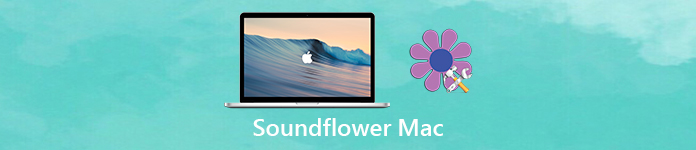
- Part 1: How to Record Audio Files with Soundflower for Mac
- Part 2: Best Soundflower for Mac Alternative to Record Audio
Part 1: How to Record Audio Files with Soundflower for Mac
When you need to record audio from different channels on your Mac, you should download the audio recorder to your MacBook beforehand. After that, you can the method to record audio files with Soundflower for Mac.
How to Download Soundflower for Mac
Just as mentioned above, Soundflower for Mac is only a macOS Kernel extension, which you cannot download directly from the App Store as the other Mac applications. Just check out the detailed process as below.
Step 1 Search for the Soundflower for Mac extension from the web browser, you can download and install the latest Soundflower 2.0b2 from Filehorse or Softonic. After that, you can run it and perform the install.
Step 2 It is normal that the Soundflower installation failed. You should open the System Preferences menu to choose the Security & Privacy settings to unblock the installation from the website.
Step 3 When you unlock the restriction with password, you can click on the Allow button next to the MATT INGALS. Now you can run the installer again to install Soundflower for Mac without any problem.
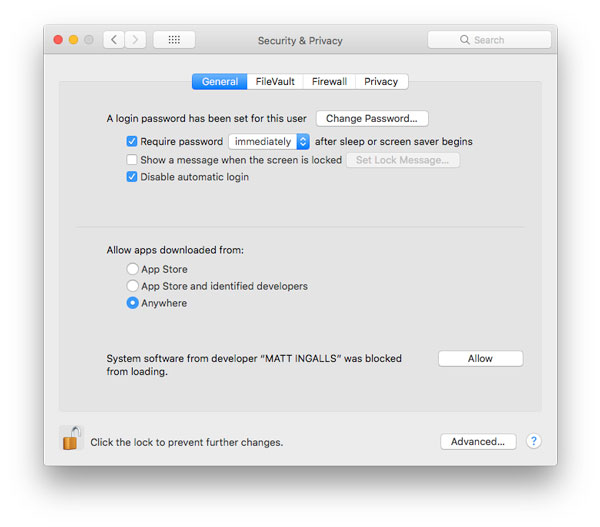
How to Capture Audio with Soundflower for Mac
In order to capture audio with Soundflower for Mac extension, you can use the default QuickTime Player. Of course, you can also use the other applications to record the audio files on Mac, such as GarageBand.
Step 1 Once you have installed Soundflower for Mac, you can launch the Sound Preferences directly from the audio menu in the upper right corner of your MacBook.
Step 2 Select the Output tab and choose Soundflower (2ch), any sound that would normally come out of your Mac’s speakers is now routed through Soundflower.
Step 3 After that, you can configure your capture application to record the audio file via Soundflower. Go to QuickTim Player and choose the File menu, then select the New Audio Recording option.
Step 4 Now you can click the downward-pointing triangle to the right of the Record button to choose the Soundflower (2ch). Click on the Record button to begin the capturing process.
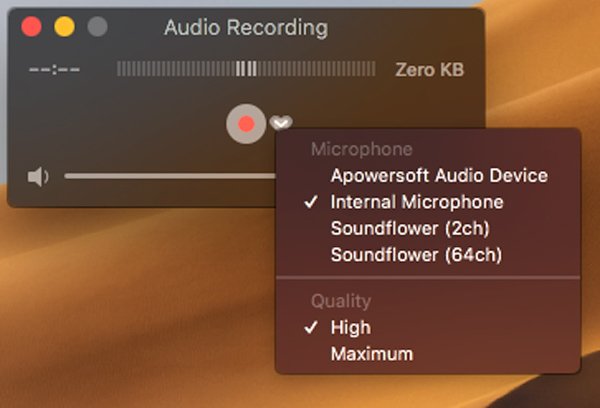
Note: What should you do if you need to uninstall the Soundflower for Mac? When you download the installer of Soundflower for Mac, there is a script for uninstallation. Just run the files to remove the extension for your MacBook completely.
Part 2: Best Soundflower for Mac Alternative to Record Audio
Is there a method to record the sound from your Mac? What should you do if you cannot install the extension successfully? If you need a Soundflower for Mac alternative to capture the audio as a profession, Apeaksoft Screen Recorder is the professional method to record any online and streaming video/audio in various popular formats with high quality.
- Record audio files from system sound, microphone and more channels.
- Adjust the audio output format, volume and others for the audio recording.
- Capture any online audio, including audio track in movie, MV, tutorial, etc.
- Add the screen recording, snapshots and other element of the recording.
Step 1 Download and install the Soundflower for Mac alternative on your MacBook. When you need to record the sound files from other devices, you should connect the device to your Mac, such as a USB cable, HDMI cable or Wi-Fi connection beforehand.
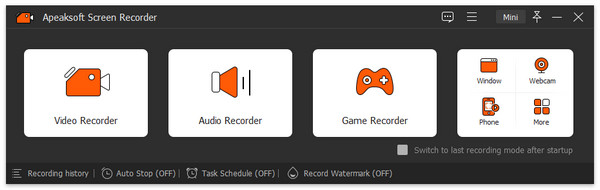
Step 2 Click on the Screen Recorder for Mac menu and go to the Preferences option. It enables you to select the desired audio format and audio quality. Moreover, you can tweak the other parameters for the audio recording as your requirement.
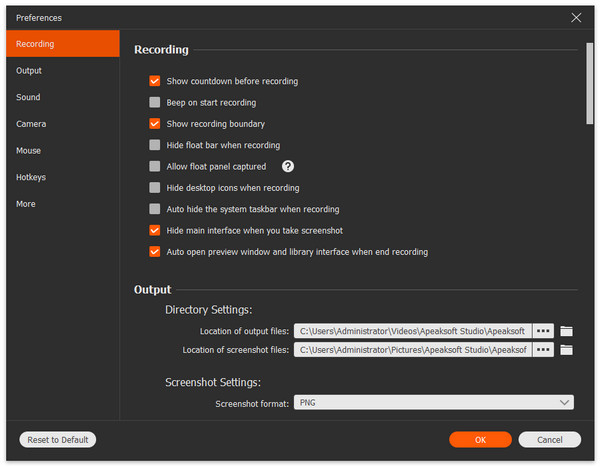
Step 3 Back to the home interface and choose the Audio Recorder option to capture any audio file. You can choose the System sound option or the Microphone option to record the desired audio files as Soundflower for Mac. Then adjust the audio volume before recording.
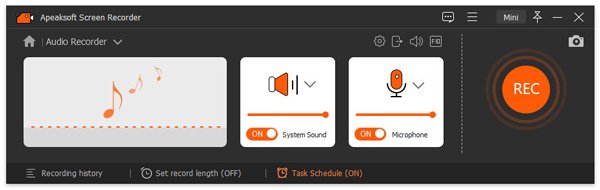
Step 4 When you get everything done, you can click on the REC button to record the audio files from the selected channel on your Mac. The manager bar of the program enables you to stop, pause, or minimize the bar during the audio recording process.
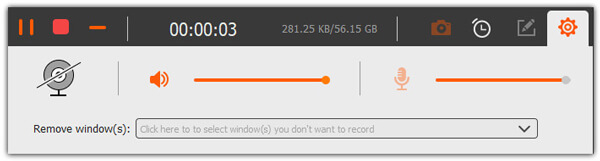
Step 5 Now you can access to the media library for the recorded audio files. You can check the audio files, playback the audio, name the file, delete it or even export the audio to some professional audio editors for further editing with ease.

Conclusion
When you want to record the system sound from your Mac, you might need to install Soundflower for Mac extension for QuickTime Player. You can learn more about how to download the extension and capture the desired audio files with ease. Of course, if you cannot use Soundflower or need an alternative to record audio files, Apeaksoft Screen Recorder is always a nice choice to record audio, capture screen and take snapshots on your MacBook and PC.




