When making annotations or capturing important audio information, you will find it necessary to adopt an effective and safe tool to record your voice memo on your Mac. However, massive products in the market make it harder to select an easy-to-follow tool to make voice memo recordings.
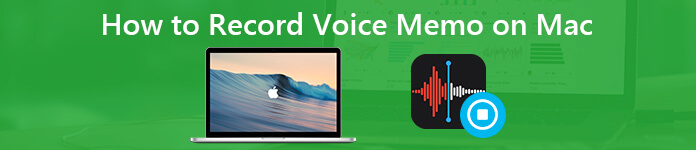
If you have updated to the macOS Mojave and later, you can get some native iOS tools installed on your Mac computer, such as Voice Memos, Stocks, Home, News and more. The Voice Memos feature has brought a new solution for how to record voice on Macbook Air, Pro and other models. But is there any better or free way to record your voice memo on your Mac? This post will show you the answer.
- Part 1: How to Record Voice Memos on Mac with Apple Voice Memos App
- Part 2: Alternative Way to Record Online Audio and Voice Memos on Mac without Time Limit
- Part 3: How to Record Audio on Mac with Free Online Tools
- Part 4. FAQs of Recording Voice Memo on Mac
Part 1: How to Record Voice Memos on Mac with Apple Voice Memos App
Just like what you can do with the Voice Memos app on iPhone, you can record and edit voice memos on Mac for free. It might be slightly different to record voice memo on MacBook Pro and MacBook Air running macOS Mojave and above. You can read and know more about the default voice recorder for Mac app.
How to Record a Voice Memo on Mac
Step 1Open the Voice Memos app from the "Application" folder.
Step 2Click the record button on the bottom left to start recording voice memo on Mac.
Step 3Click "Pause/Resume" to skip the unwanted voice recording.
Step 4Choose "Done" to stop recording audio on Mac.
Step 5The new voice memo recording will be in the left pane within the Voice Memos app. Choose the file and click "Play" to play voice memo on Mac.
Step 6Click "Share" to share a recorded voice memo with any method you like.
The saved voice memos will be saved as M4A. If you want to play the M4R files on most devices, you had better convert the voice memo into MP3 firstly.
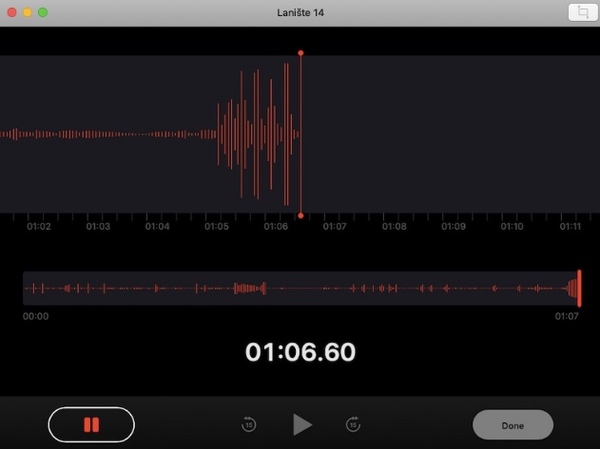
How to Edit the Voice Recording on Mac
Step 1Choose a saved voice memo from the list. Then click "Edit" on the top right corner.
Step 2Double-click on the name of the voice recording. Type the new name for the voice memo recording. Tap "Enter" to rename a voice memo on Mac.
Step 3Click "Trim" to access the audio trimmer. Drag and drop the trim slider to extract the audio clip you need. Click "Save" followed by "Done" to trim voice memos on Mac.
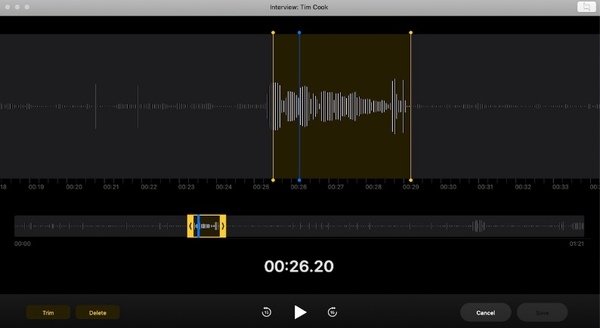
Step 4Choose the voice memo you want to delete. Hit "Delete" on your keyboard. Click "Delete" to delete a voice memo on Mac.
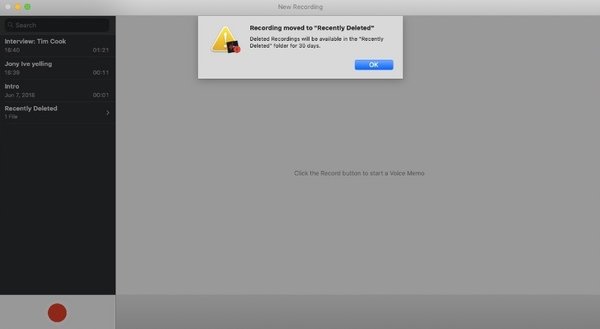
Step 5Select "Preferences" from the "Voice Memos" drop-down menu. You can set the clear deleted frequency and audio quality in the "Voice Memos Preferences" window.
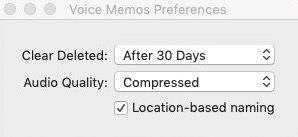
Where to Find Voice Memo Recordings on Mac Mojave
When you record voice memos on Mac, the recording files will be saved into the default output folder automatically. Where do voice memos go on Mac? Well, you can enter the following command in the "Go to Folder" to find voice memos on Mac.
/Users/your_username/Library/Application Support/com.apple.voicememos/Recordings
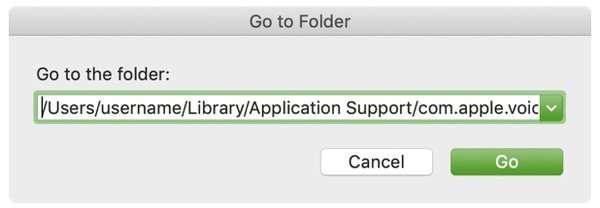
As we mentioned before, Voice Memos app is accessible on iOS devices, including iPhone, Mac, iPod, etc. You can still refer to the process above if you are looking for how to record voice memo on iPhone.
Part 2: Alternative Way to Record Online Audio and Voice Memos on Mac without Time Limit
Some people complain that the Apple Voice Memos stops working suddenly. If you want to bypass the limitations of the Voice Memos app, you can turn to Apeaksoft Screen Recorder for Mac for help. Compared with Voice Memo, you can get recordings with the original quality from any online and offline sources. Actually, you can get more features to record audio on MacBook Air and Pro.
Main Features of the Mac Voice Memos Alternative
Apeaksoft Screen Recorder for Mac
- Capture on-screen activities with webcam videos in customized screen size.
- Record streaming audio, online audio and microphone voice in high sound quality.
- Record voice memo on Mac in any length by setting scheduled task.
- Save the recorded audio in MP3, WMA, AAC, M4A and other formats for easy playback.
- Record video and audio on Mac at the same time with no delays.
Step 1Free download, install and launch the Mac audio recorder. Click "Audio Recorder" to record voice memo on Mac only.
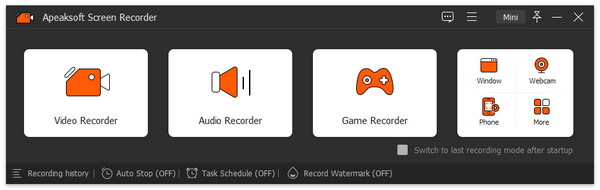
Step 2Trigger on "Microphone" to record your voice. Make sure the speaker is close to your Mac computer. You can adjust the microphone volume as you like. If you want to record internal audio and microphone voice simultaneously, you need to turn on "System Sound" too.
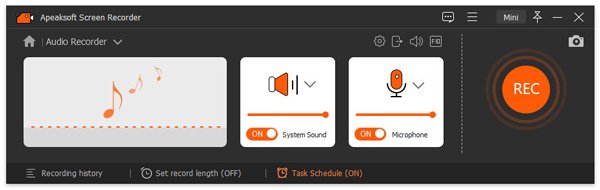
Step 3Click "REC" to start recording sound on Mac. You will be prompted to control the audio recording via hotkeys. Well, you can also pause and resume the process manually.
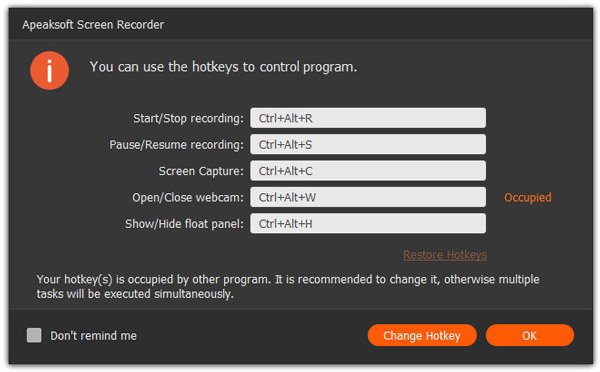
Step 4You can record voice memo on Mac as long as you can. But if you want to control the audio record length, you can click the clock button on the top.
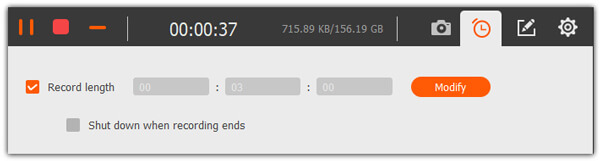
Step 5After finish recording, you can preview the voice memo recording file immediately. There is a built-in audio clipper on the bottom left. At last, click "Save" followed by "Next" to get the voice recording file.
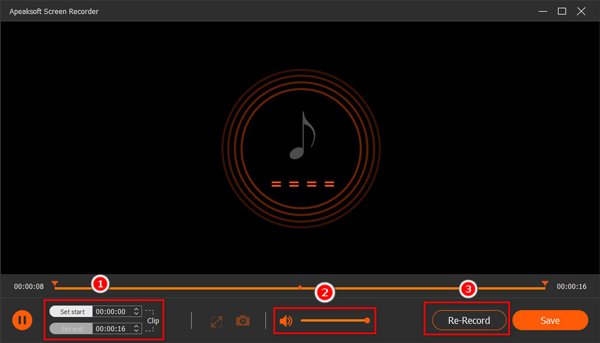
If you want to record webinar and other online meetings, you can choose "Video Recorder" within the screen recorder for Mac instead. Generally speaking, Apeaksoft Screen Recorder is your one-stop solution. You can record gameplay, streaming video, online webcam video and many other on-screen activities without lagging. In a word, you can record voice memo on Mac without time limits here, as well as other video and audio activities.
Step 6In the following window, you will see the recording history for your audio files. Here you can also use tools on the right bar to further edit your voice memos quickly.

Through the easy steps you can record your voice memos in a quick and How to Record Audio on Mac with Free Online Toolseffective way. In addition to recording voice memos, you can also use Apeaksoft Screen Recorder to recorder webinar in the "Video Recorder" section. Generally speaking, Apeaksoft Screen Recorder is your one-stop solution. You can record gameplay, streaming video, online webcam video and many other on-screen activities without lagging. In a word, you can record voice memo on Mac without time limits here, as well as other video and audio activities.
Part 3. How to Record Audio on Mac with Free Online Tools
You can benefit a lot from the built-in features and screen recorder for Mac offline to record your voice memos. However, for those who are seeking voice recorders for Mac free, we would recommend you continue with Apeaksoft Free Audio Recorder. Without any downloading and waiting, you can start recording voice memos in a few clicks.
Step 1Open this tool with the link above and launch the program.
Step 2Choose to turn on "System Audio" and "Microphone" based on your needs. Then click the "Rec" button to start recording.
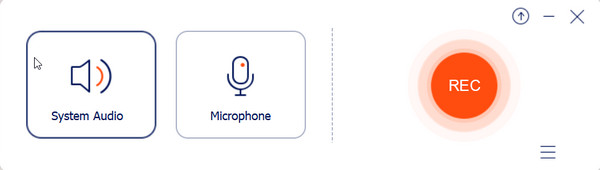
Step 3Click "End" button to finish the recording. Now you can preview the effect and save the file to your PC.
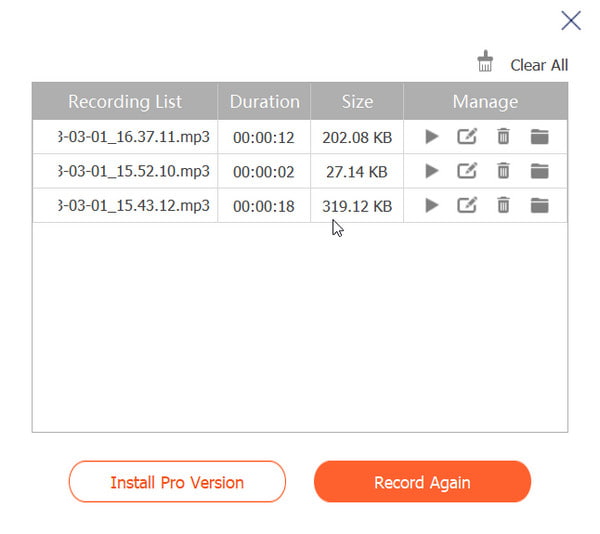 People Also Ask:
People Also Ask:Part 4. FAQs of Recording Voice Memo on Mac
Question 1. Why can't I record voice memos on Mac?
If you want to use Voice Memos app on your Mac, please check whether your OS is running macOS Mojave and above first. Then visit System Preference on the top menu and Sound Settings to enable Play user interface sound effects and check on the app.
Question 2. How long can I record a voice memo on MacBook Pro?
It depends on the storage space on your Mac. So you had better clear the unwanted files and leave enough space for voice memo recording.
Question 3. How do I save voice memos forever?
You can use a USB drive to back up your voice memos or record audio and view all recording history in Apeaksoft Screen Recorder without data loss.
Conclusion
This post has introduced you best solutions to record voice memos on Mac, together with step-by-step instructions. If you find this post helpful, please share it with your friends and voice your opinions in the Comments below.




