MKV is a filename extension for the Matroska Multimedia Container, which is an open standard free container format. MKV can store tons of video audio formats, picture or subtitle tracks inside a single file with high quality. Therefore, it's necessary for you to find a proper MKV player to present the high-quality images and exquisite sounds. However, you may find that the default players, like Windows Media Player and QuickTime for Mac, fail to play MKV files. In that case, it's better for you to find alternative players which are able to play MKV files and compatible with more video formats. To solve the problems you may meet, some of the best MKV players for Windows and Mac are listed in this article. Please read carefully and choose the one that fits you best.

- Part 1. The Best MKV Player with Adjusting Features
- Part 2. 4 Best MKV Players for Windows (Free & Paid)
- Part 3. Top 5 MKV Players for Mac Users
- Part 4. FAQs of Playing MKV Videos
Part 1. The Best MKV Player with Adjusting Features
Apeaksoft Blu-ray Player is a free MKV video player available for both Windows and Mac. It is a comprehensive video player which can satisfy almost all your demands. For example, if you are a movie lover, you can enjoy the Blu-ray playback smoothly. If you're a Windows user, you can play any DVD disc, DVD folder, and ISO file with high image and sound quality.
Features:
1. Play Blu-ray disc/folder and ISO file on your PC/Mac
2. Play DVD disc/folder/ISO files with high-quality (Windows only)
3. Play 4K UHD, 1080p/720p HD, and SD video in any format
4. Design your own Blu-ray playback by adjusting effects and video/audio settings
5. Take the desired snapshot and automatically save it
Here are the steps of playing all sorts of videos. Please follow the steps and enjoy the Blu-ray playback.
Step 1Download & Install
Download and install Blu-ray Player to your computer. Then start it.
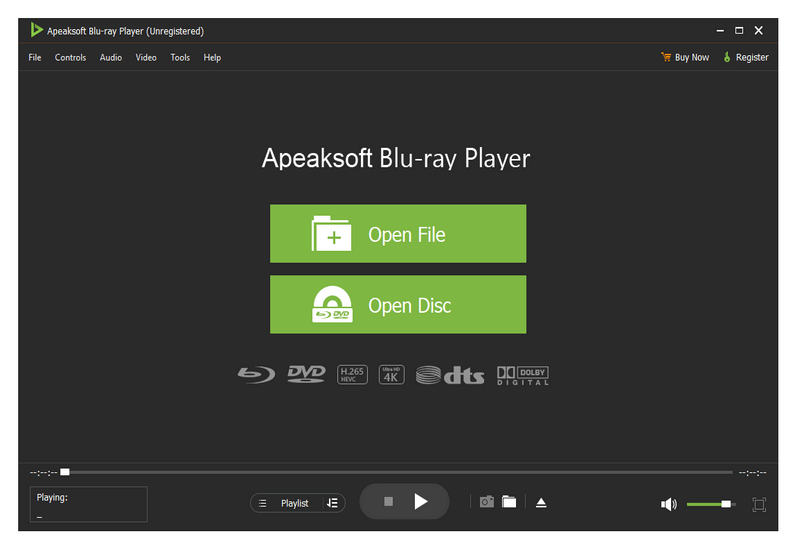
Step 2Select MKV File
Click the Open File button in the main interface. Or you can choose File at the top menu bar and click Open File…. Choose the wanted video and your MKV file will be played automatically.
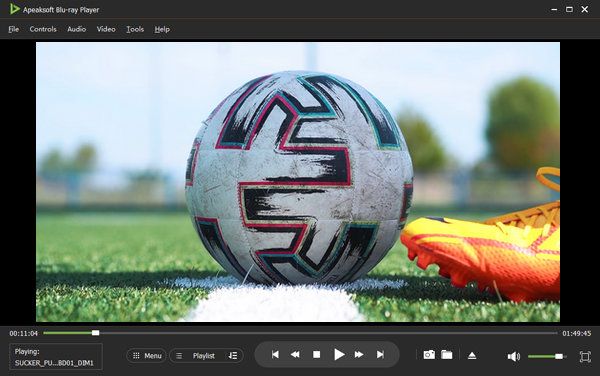
Step 3Adjust Video Effects
From the top menu bar, you can click Tools and choose Effects. Here you can adjust the Hue, Brightness, Contrast, Saturation, and Gamma. When everything is ready, you can click Close to save the settings.
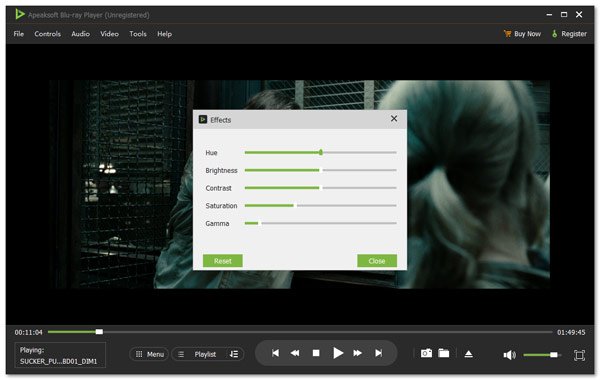
Step 4Change Audio/Video Settings
You can change the audio settings by clicking the Audio button from the top menu bar. Then you can change the Audio Track, Audio Device and choose Audio Channel like Stereo, Reverse Stereo, Left, and Right.
Click the Video button and you can change the Video and Subtitle Track. You can also change the Aspect Ratio, Crop Video, and Deinterlace the video.
Apeaksoft Blu-ray Player is the best MKV player for sure. It's available for both Windows and Mac. Besides, you can adjust the video/audio settings to achieve the wanted video effect. If you're satisfied with the functions of it, you can download it and have a try.
Part 2. 4 Best MKV Players for Windows (Free & Paid)
1. VLC Media Player
VLC player is also a free MKV file player for Mac/Windows. It supports most of the video and audio streams contained in an MKV file. Like Apeaksoft Blu-ray Player mentioned above, you can edit the audio tracks and subtitles of the target MKV videos. You can even use VLC to record screen on your computer.
However, the interface of VLC Player is not user-friendly. Although it is equipped with advanced features, it's too complicated for beginners or people with little computer knowledge. Also, VLC does not support Blu-ray discs.
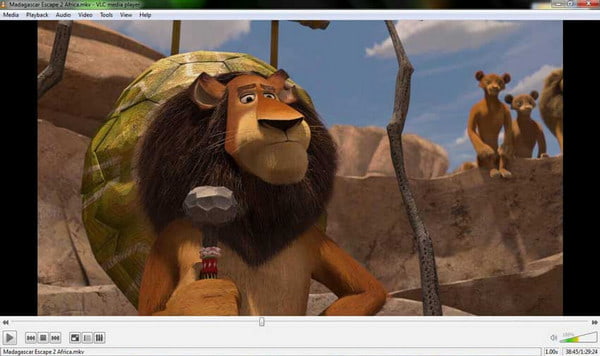
2. KMPlayer
KMPlayer can be used as a powerful MKV video player, supporting a lot of video formats, including AVI, ASF, MKV, FLV, MP4, VCD, etc. The video playback is quick and of high quality. You can also adjust the image filtering, sound tracks, brightness, saturation, zoom, playback jump, etc. It also supports subtitles in various formats SMI, ASS, SRT, PSB, S2K, SUB, TXT and LRC. The screen capture feature is also available.
However, some of the features provided are redundant. You can see some annoying advertisements during the use. In conclusion, it's a good MKV player but it needs improvement in user experience.
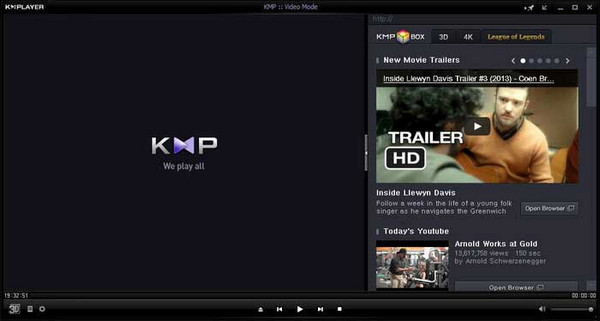
3. DivX Software
DivX Software can play a video in nearly any format, including AVI, MKV, 4K, etc. It's available for Windows and Mac (supported Catalina and Big Sur). DivX Software also can play videos with high-quality, convert video and cast video files from your computer to your TV, which is a stunning feature. But the functions provided by the trial version are limited.
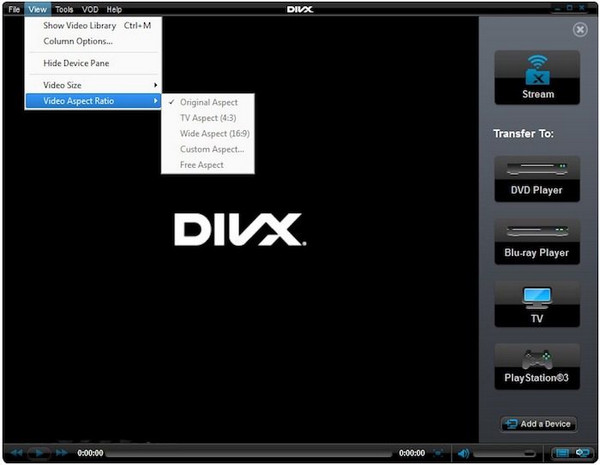
4. GOM Player
GOM Player is MKV player freeware. This MKV file player can not only play MKV video with H264, HEVC, VP8 codecs, but also play damaged MKV files without extra codecs or repair pack downloaded. However, it can't support all formats of video playback. You need to switch to Windows Media Player sometimes. And not all the computers are supported by GOM Player.
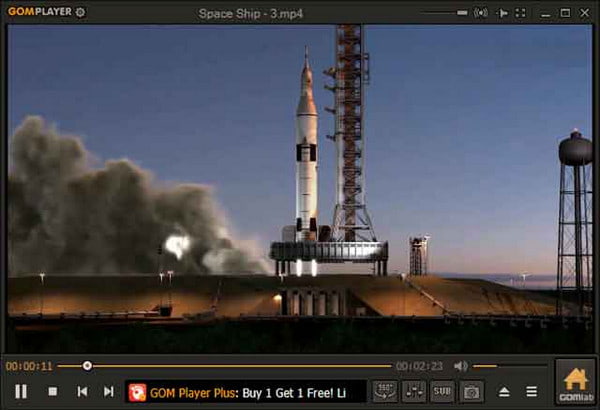
Part 3. Top 5 MKV Players for Mac Users
1. Macgo Mac Media Player
Macgo Free Mac Media Player is a totally free media player with high definition of up to 1080P/4K Video and DTS5.1 audio system. Almost all kinds of video/audio formats and photos can be played. It supports MKV, MOV, AVI, FLV, WMV, MP4, MPEG, RMVB, MP3, WMA, and more. It is also designed as a free DVD player for Mac. You can enjoy DVD at even 1080P HD and 4K Video.
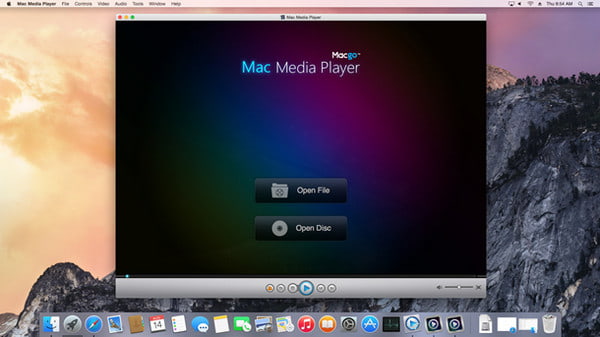
2. Eltima
Eltima is one of the best MKV players for Mac users, which is compatible with most of the macOS versions. It can play not only MKV files but also FLV, RM, and RV, XAP, SWF, MP4, AVI, WMV, and more. You can use it to adjust video color, Saturation, Brightness and Subtitles. The video you download from YouTube and Vimeo can be played with it. However, the features provided by the free trial version are limited.
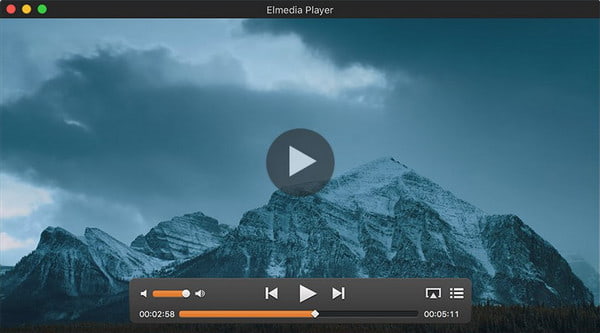
3. Mac Blu-ray Player
Mac Blu-ray Player can be used to play almost any video file. You can enjoy high-quality video playback up to 1080p HD. The hardware acceleration is available for users. If you enable it, it helps you save 20% – 50% of the CPU, extend Mac battery life and let you run multiple tasks while playing Blu-ray movies. But it's only free to use for three months.
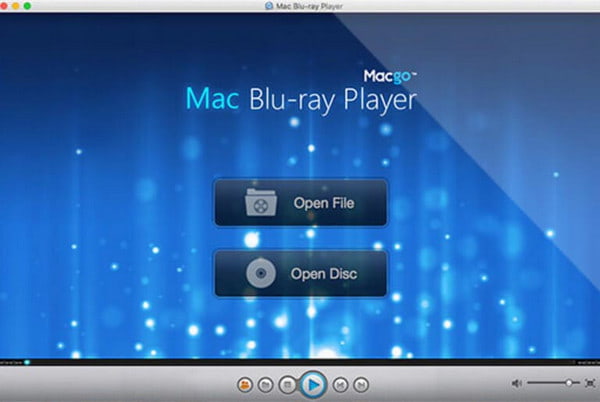
4. IINA Player
IINA Player can play almost every media file you have. It supports third-party subtitles of many formats. If you download or record videos from YouTube and Vimeo, they are also compatible with this player. The interface and operation are user-friendly. More than 20 languages are supported by it. IINA supports the Picture-in-Picture feature, which enables you to enjoy videos without being interrupted.
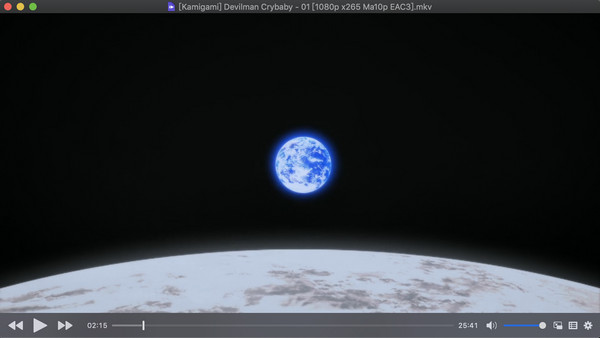
5. 5KPlayer
5KPlayer supports all MKV files and the subtitles with a built-in MKV codec, including 4K and HD. Besides being an excellent MKV video player for Mac, it provides more features. You can convert MKV video to MP3 and extract high-quality movie soundtrack to MP3.
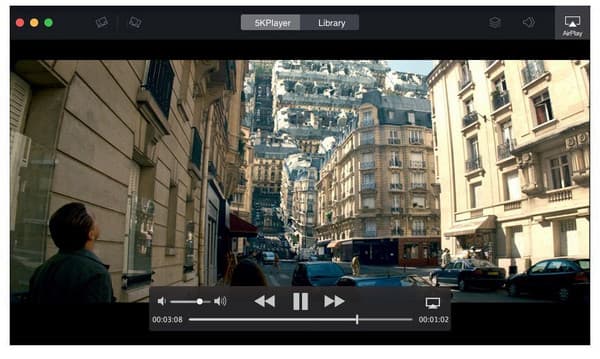
Part 4. FAQs of Playing MKV Videos
Can VLC read MKV?
The VLC media player can play almost any video format, including MKV. In addition, it can also convert them to a more popular format like MP4. However, it may fail to play MKV sometimes due to all kinds of reasons.
How to convert MKV to MP4?
You can use Apeaksoft Video Converter Ultimate. It can convert media files without quality loss. It's the best MKV converter for Mac and Windows. Drag the wanted MKV file into the converter. Select the output format as MP4. Then choose the destination folder and start converting.
What is the best MKV player for Windows?
Apeaksoft Blu-ray Player is definitely the best MKV player for Windows. It enables you to adjust video settings to make your own video effect. The playback of MKV videos is of high quality. You can enjoy a better visual experience with it.
Conclusion
This article reviews 10 best MKV players for Windows/Mac. Free and paid players are both included. You can choose the appropriate one and download it to your computer. Apeaksoft Blu-ray Player is the best Free MKV player for both Windows/Mac. You can download it and have a try.




